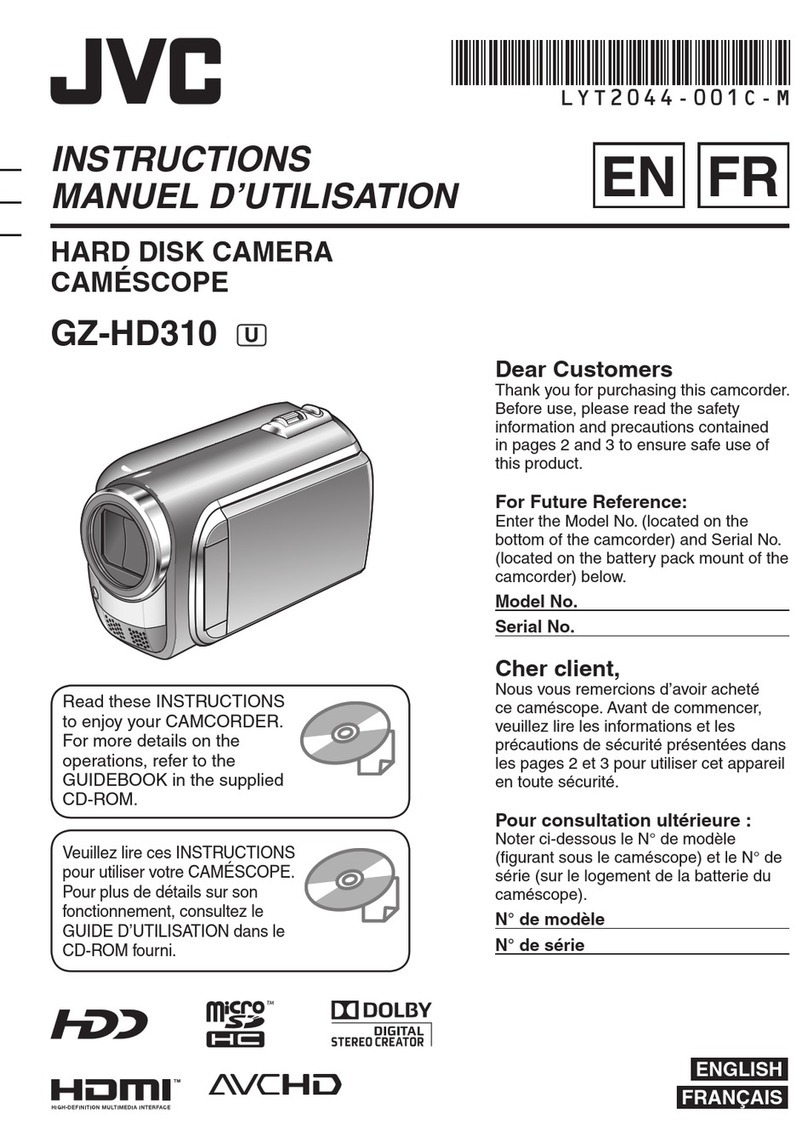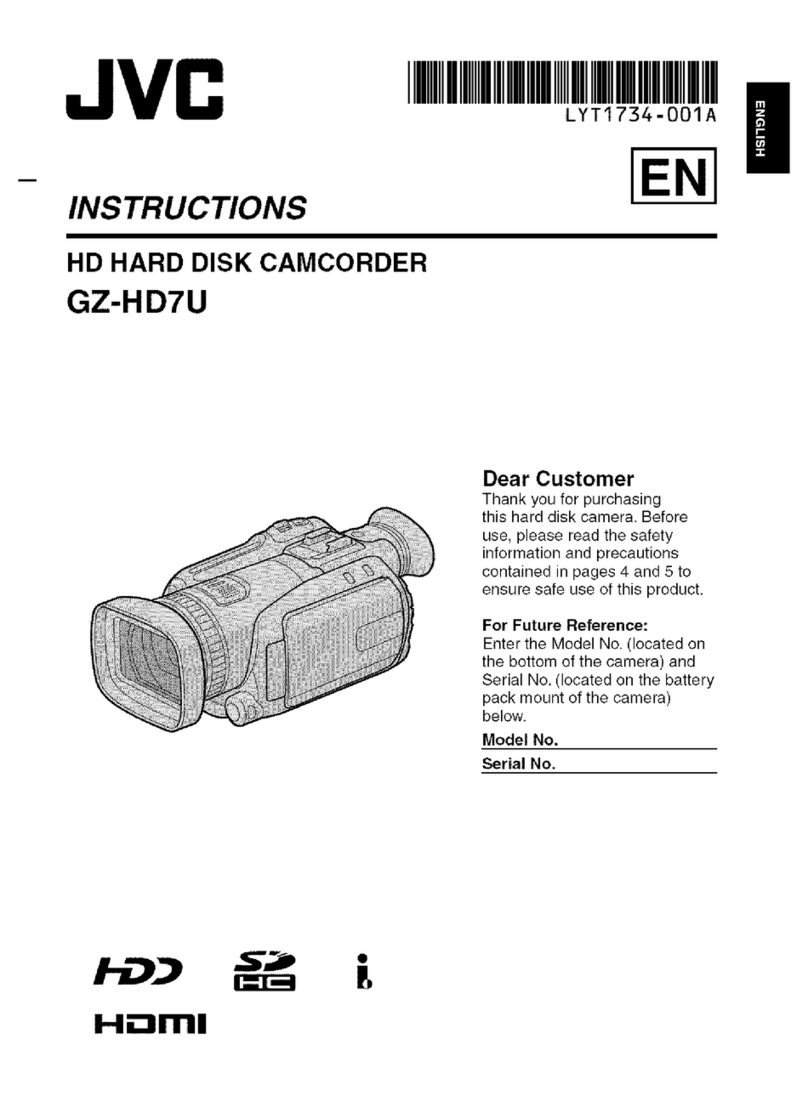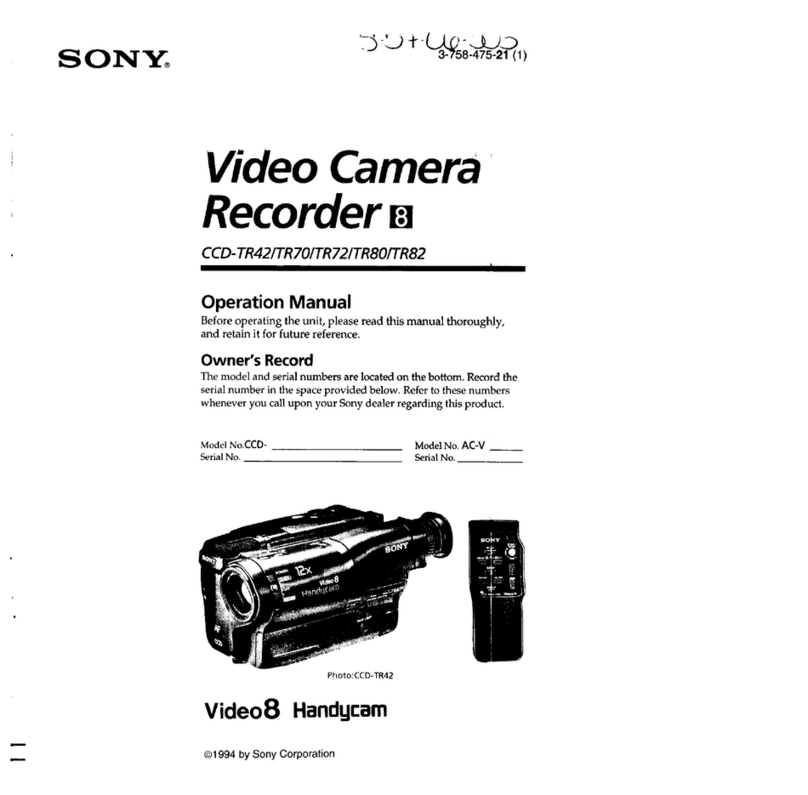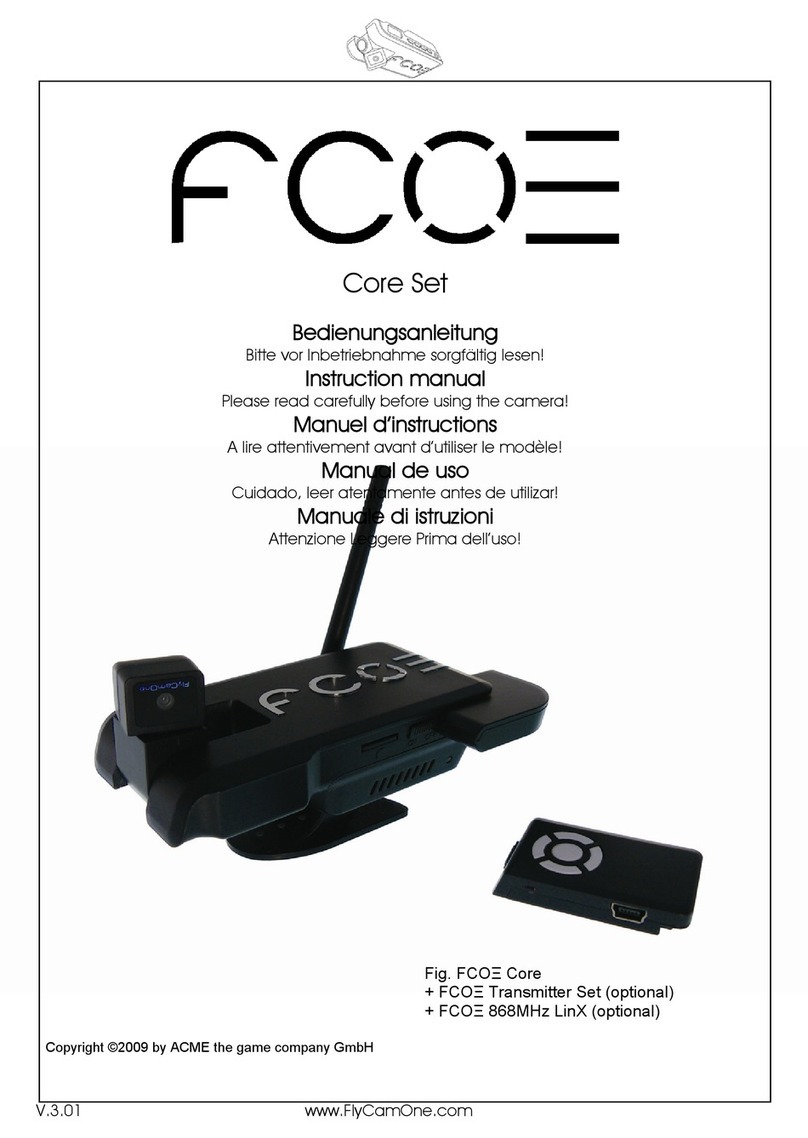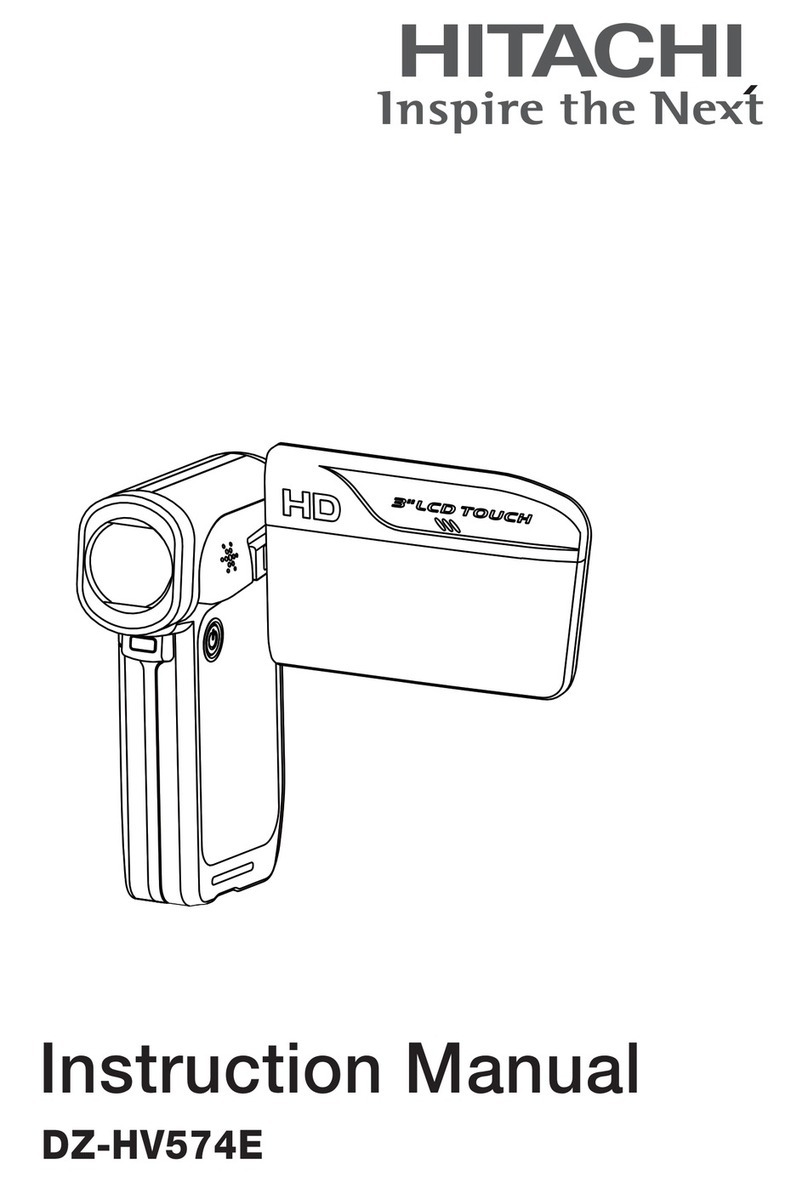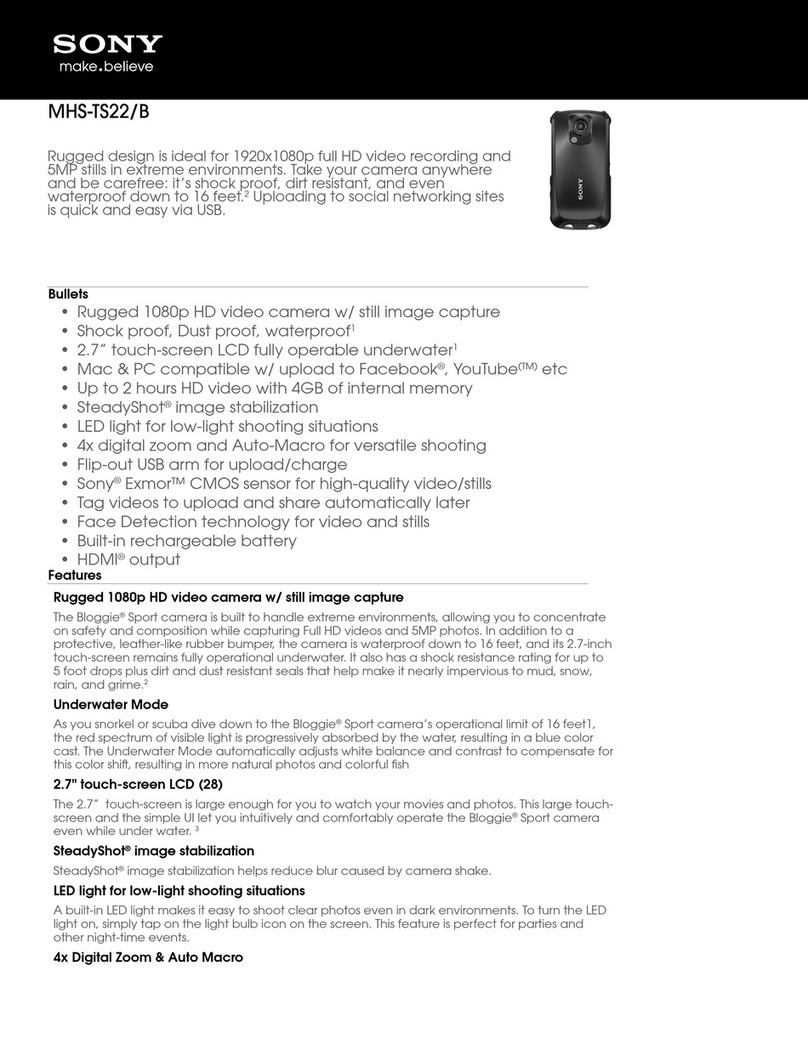NewTek NDI HX PTZ3 User manual

Page | i
01t
Operating Instructions
NewTek
NDI®|HX PTZ3
IP Video Camera

March 8, 2022
Trademarks: NDI, TriCaster, 3Play, TalkShow, Video Toaster, LightWave 3D, and Broadcast Minds are registered
trademarks of NewTek, Inc. MediaDS, Connect Spark, LightWave, and ProTek are trademarks and/or service
marks of NewTek, Inc. All other products or brand names mentioned are trademarks or registered trademarks of
their respective holders.
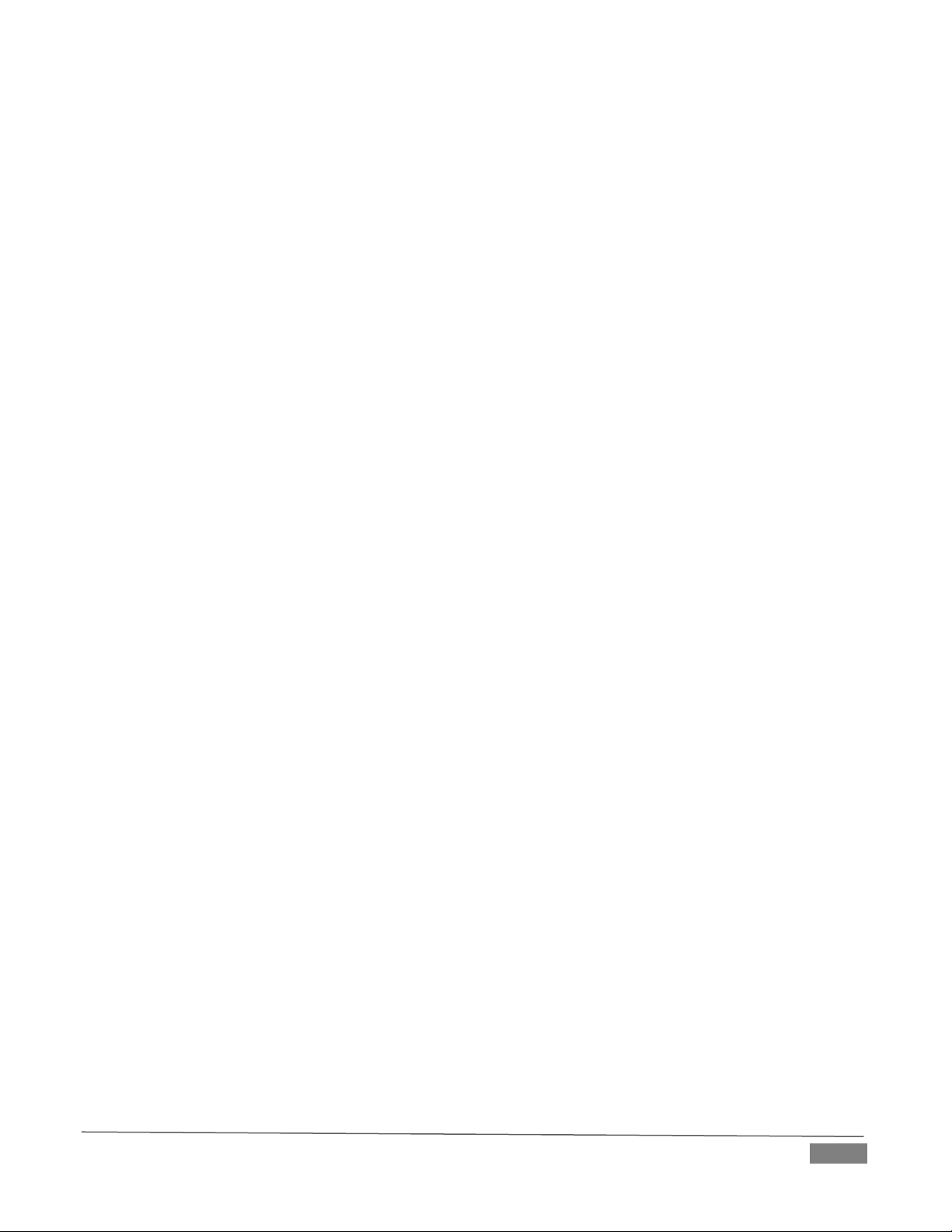
Page | 3
Table of Contents
SECTION 1 INTRODUCTION AND SETUP....................................................................................................5
1.1 Overview................................................................................................................................................................................5
1.2 Getting Ready ........................................................................................................................................................................5
1.3 Safety Guides .........................................................................................................................................................................6
1.4 Packing List.............................................................................................................................................................................7
1.5 Quick Start Guide...................................................................................................................................................................7
1.6 Product Features....................................................................................................................................................................8
1.7 Web Configuration.................................................................................................................................................................9
1.7.1 Studio Monitor ...............................................................................................................................................................9
1.7.2 Logging In .....................................................................................................................................................................11
1.8 Video Source........................................................................................................................................................................12
1.8.1 Video Bandwidth ..........................................................................................................................................................13
1.8.2 Pan, Tilt and Zoom........................................................................................................................................................13
1.9 Audio Video Settings............................................................................................................................................................14
1.9.1 Video ............................................................................................................................................................................14
1.9.2 Exposure.......................................................................................................................................................................15
1.9.3 Picture ..........................................................................................................................................................................15
1.9.4 White Balance ..............................................................................................................................................................16
1.9.5 Focus/PTZ .....................................................................................................................................................................16
1.9.6 Encoding.......................................................................................................................................................................17
1.10 Audio..................................................................................................................................................................................17
1.11 Administration ...................................................................................................................................................................18
1.11.1 Network Settings........................................................................................................................................................18
1.11.2 Multicast.....................................................................................................................................................................19
1.12 Tally....................................................................................................................................................................................20
SECTION 2 REMOTE CONTROL & OSD.....................................................................................................21
2.1 Remote Control....................................................................................................................................................................21
2.2 OSD Menu............................................................................................................................................................................23
SECTION 3 CAMERA SPECS......................................................................................................................27
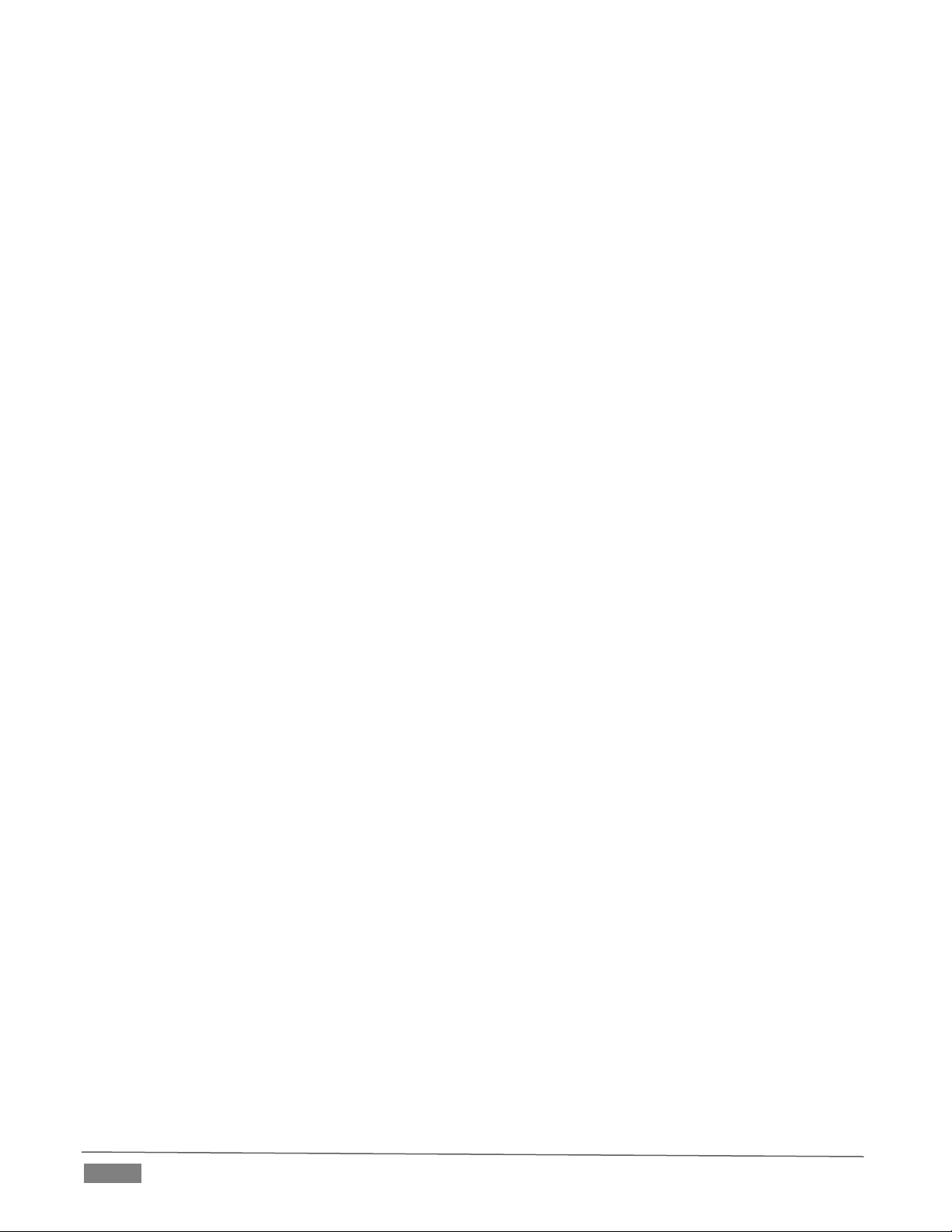
Page | 4
3.1 Camera Interface .................................................................................................................................................................29
3.2 Camera Dimension (MM).....................................................................................................................................................30
3.3 VISCA....................................................................................................................................................................................31
3.3.1 Visca In (RS232 Port) ....................................................................................................................................................31
3.3.2 VISCA Network Construction........................................................................................................................................31
3.3.3 Serial Port Configuration ..............................................................................................................................................32
3.3.4 VISCA Protocol..............................................................................................................................................................32
3.3.5 Visca Pan Tilt Absolute Value .......................................................................................................................................43
3.3.6 Visca Pan Tilt Speed Value............................................................................................................................................43
3.4 VISCA Over IP .......................................................................................................................................................................44
3.4.1 How to use VISCA over IP.............................................................................................................................................44
3.4.2 Payload Type ................................................................................................................................................................45
3.4.3 Delivery confirmation...................................................................................................................................................46
3.4.4 Sequence chart.............................................................................................................................................................48
3.5 PELCO...................................................................................................................................................................................49
3.5.1 PELCO-D Protocol Command List .................................................................................................................................49
3.5.2 PELCO-P Command List ................................................................................................................................................49
SECTION 4 ABOUT NDI®...........................................................................................................................51
4.1 A ‘Video Internet’.................................................................................................................................................................51
4.2 NDI Benefits.........................................................................................................................................................................52
4.3 NDI Webcam Input ..............................................................................................................................................................52
SECTION 5 END USER LICENSE AGREEMENT ...........................................................................................55
CREDITS...................................................................................................................................................64

Page | 5
Section 1 INTRODUCTION AND SETUP
This section explains how to connect and configure your NewTek NDI|HX-PTZ3 camera. It
also explains how to update the device, and where you can find additional NDI®software to
extend your workflow. After completing this short section, you’ll be all set to begin using
your new camera.
1.1 OVERVIEW
Thank you for purchasing this NewTek product. NewTek is proud of
its record of innovation and commitment to excellence in design,
manufacture, and superb product support.
NewTek NDI®|HX-PTZ3 is the best way to acquire live video for input
into modern production workflows. Working with the latest version
of NDI, this pan-tilt-zoom (PTZ) camera transmits full HD video
formats up to 1080p 60 directly to NDI-compatible receiving devices across the network. It is uniquely suited
for IP-based live production and streaming, and other single, and multi-camera applications to include sports
and event coverage, video conferencing, lecture capture, distance learning, media communications, and
surveillance. You can also use NDI|HX3 as an option for better video with reduced latency, using a fraction
of the bandwidth.
Your NewTek NDI|HX-PTZ3 camera delivers amazing functionality in a compact package. Prosumers and
video professionals alike will appreciate the convenience and flexibility it provides in connection with video
production and capture.
Unlike typical cameras, your PTZ3 leverages the ground-breaking benefits of the NDI-based IP workflow
supported by leading video software and hardware developers around the globe. This manual will assist
you in installing and configuring your new product.
1.2 GETTING READY
Your PTZ3 device uses the NDI®|HX protocol for audio/video transmission, and more.
To download the NDI|HX, and receive the latest version of NDI (at no cost) head over to ndi.tv/tools/ and
install the NewTek NDI Tools for Windows or Mac.
The NDI Tools will provide a very useful array of additional NDI apps, including the NDI Studio Monitor
application, which will not only display the output of your camera, but provide easy access to its settings,
through its built-in PTZ controls.
NOTE: The End User License Agreement under which you use the NDI|HX driver specifies that “you may use up
to five (5), and no more than five, copies on separate machines at one time.”

Page | 6
1.3 SAFETY GUIDES
1. Before operation, please fully read and follow all instruction in this manual. For your safety, always keep
this manual with the camera.
2. The camera power input range is 100~240V AC (50~60Hz), ensure the power supply input within this
range before powering on.
3. The camera power voltage is 12V DC, rated amperage is 2A. We suggest you use it with the original
power supply adapter supplied by the factory.
4. Please keep the power, video and control cable in a safe place. Protect all cables, especially their
connections.
5. Operational environment: -10℃~50℃, humidity less than 80%. To avoid any danger, do not put
anything inside the camera, and keep away from the corrosive liquids.
6. Avoid shock, vibration and moisture during transportation, storage and installation.
7. Do not disassemble the camera. For any service, please contact authorized technicians.
8. Video and control cables should be individually shielded, and should not be substituted with lesser
quality cables. Do not direct the camera lens towards strong light, such as the sun or other intense light
sources.
9. Use a dry soft cloth to clean the camera housing. Use only neutral non-abrasive cleaning agents.
To avoid damage to the camera lens, never use strong or abrasive cleaning agents on the camera lens. Do
not move the camera by holding the camera head. To avoid mechanical trouble, do not rotate the camera
head by hand. NEVER MOVE THE CAMERA MANUALLY WHEN IT IS POWERED ON.
10. Place the camera with the base in only a horizontal or vertical orientation (such as on a desk, wall or
ceiling).
Note: The camera's video quality may be affected by the specific frequencies emitted by the electromagnetic
filed of other devices. Never grasp the head of the camera (as shown in the drawing below) and never move
the camera by hand when it is working, the mechanism maybe destroyed.
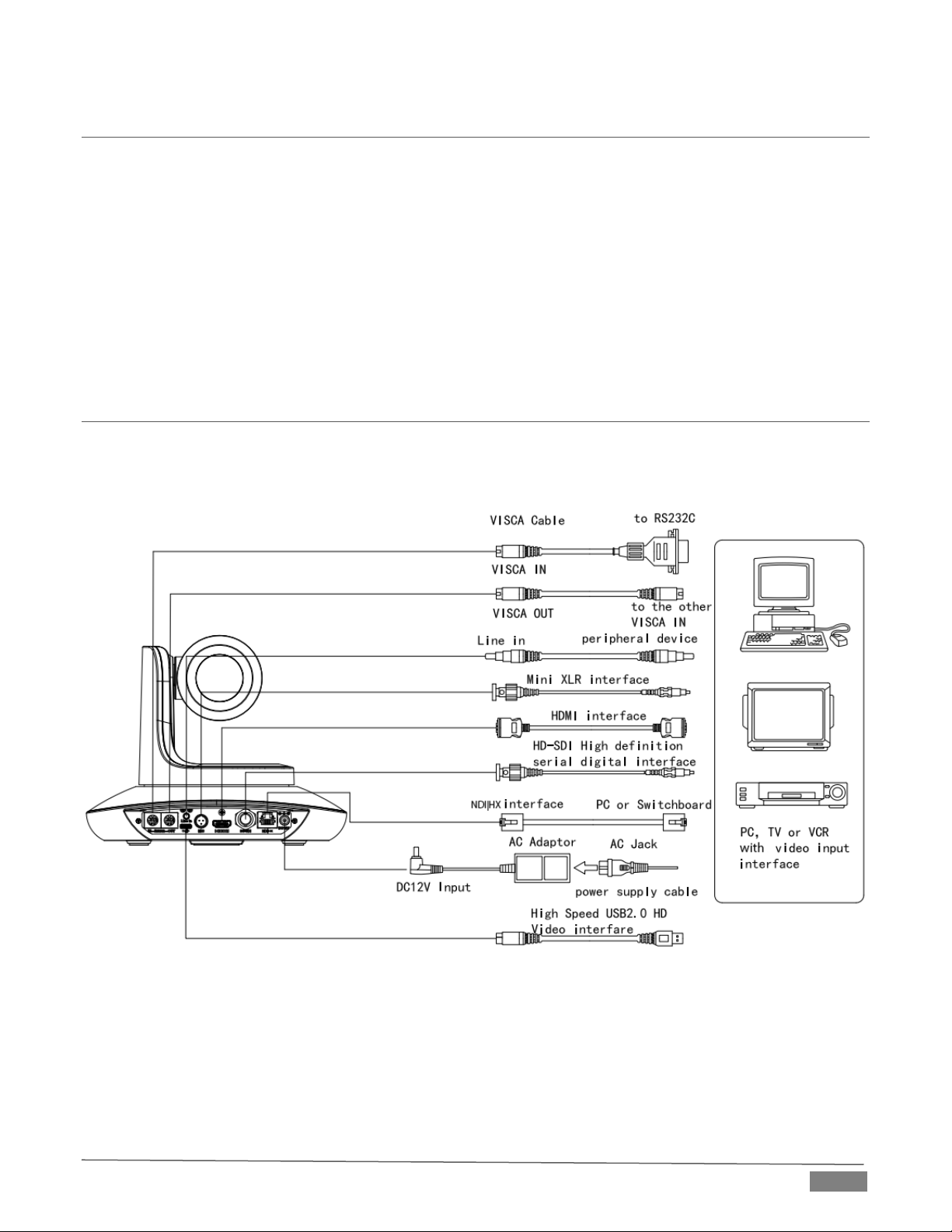
Page | 7
1.4 PACKING LIST
To begin, let's review "what came in the box":
•NDI®|HX PTZ3 Camera
•Power Adapter
•Power Cable
•RS232 Control Cable
•Remote Controller
•User Manual
•Double-sided Adhesive
•QC Certification
1.5 QUICK START GUIDE
1. Check all cable connections before you power on.
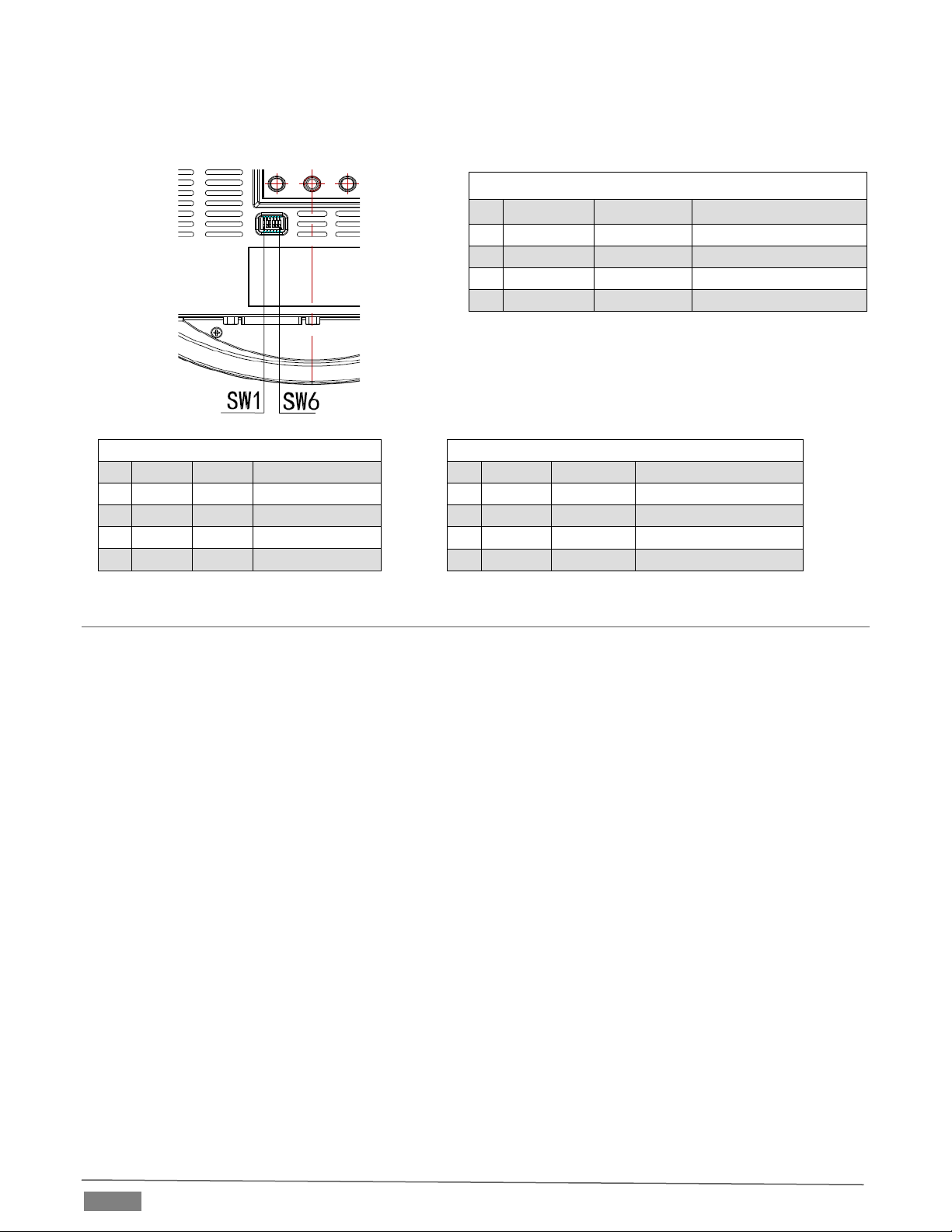
Page | 8
2. Dial Switch Setting (on the bottom of camera). The PTZ3 default setting is 1-6 On, On, On, On, On, Off.
1.6 PRODUCT FEATURES
•Adopts most advanced American ISP, 1/2.8 inch 2.4MP sensor, providing 1080P60 full HD video
resolution.
•Big optical lens: 20x optical zoom, with 60-degree field of view.
•1080P60 video over NDI|HX, support H.264 and H.265 encoding.
•Supports Line in and Mini XLR audio input for excellent sound quality.
•Supports NewTek NDI video transmission and control.
•NDI|HX, HDMI, 3G-SDI outputs for different applications.
•White Balance, Exposure, Focus, and Iris automatic or manual control.
•Supports PoE (Power over Ethernet): a single connected CAT5/6 cable can provide the transfer of
video, control, and power needed by the camera.
•Special Focusing Algorithm: fast and precise focusing performance when zooming or moving.
•Smooth PTZ operation with accurate pan/tilt motor controls.
•128 presets supported, e.g., Exposure and White Balance parameters can be saved in presets (in
manual mode).
•Standard Sony VISCA, IP VISCA, PELCO-P, PELCO-D control protocols; IP VISCA over both TCP and
UDP.
•Daisy chaining is supported with a max of 7 cameras connected in VISCA protocol.
•Image flip function supports upside-down installation.
•Supported field upgrade for ISP and ARM.
•Support RS232/RS485 controls.
•OSD menu in English and Chinese supported. IP address can be set in OSD menu.
Dial Switch (ARM)
SW-1
SW-2
Instruction
1
OFF
OFF
Updating mode
2
ON
OFF
Debugging mode
3
OFF
ON
Undefined
4
ON
ON
Working mode
Dial Switch
SW-3
SW-4
Instruction
1
OFF
OFF
reserve
2
ON
OFF
reserve
3
OFF
ON
reserve
4
ON
ON
reserve
Dial Switch (ISP)
SW-5
SW-6
Instruction
1
OFF
OFF
Working mode
2
ON
OFF
Working mode
3
OFF
ON
Updating mode
4
ON
ON
Updating mode

Page | 9
1.7 WEB CONFIGURATION
Your NewTek NDI|HX PTZ3 is very easy to configure. In many installations, all you need to do is supply
power, connect a video source and your network, and you‘re ready to go.
Sometimes though, you will want to access its settings, perhaps to configure login credentials, adjust color
balance, and so on.
Note: As web browsers vary widely, you may occasionally find it necessary to delete cached files (sometimes
referred to as the browser’s “history”, "cached images and files' or "cached web content") before the display
refreshes to properly show some recent change. This can happen, for example, after a firmware update.
These settings are made available by means of a configuration webpage, which you can access from any
suitable device (i.e., one with a web browser) on the same network.
Some devices provide direct, easy access to PTZ3’s configuration webpage.
For example, when you select its NDI output as the source for a NewTek TriCaster®input, a convenient
“Configure” button is shown. Simply click it to open PTZ3’s web control page.
1.7.1 STUDIO MONITOR
Operate camera controls, monitor video, manage login credentials, and configure audio, video, and network
settings from any compatible networked device using the Web-based user interface or NDI®Studio Monitor
(NDI®Video Monitor for OS X systems).
Once you have launched NDI Studio Monitor from your start menu, a QR
code will populate providing an option for mobile management as shown in
Figure 2.
FIGURE 1
FIGURE 2
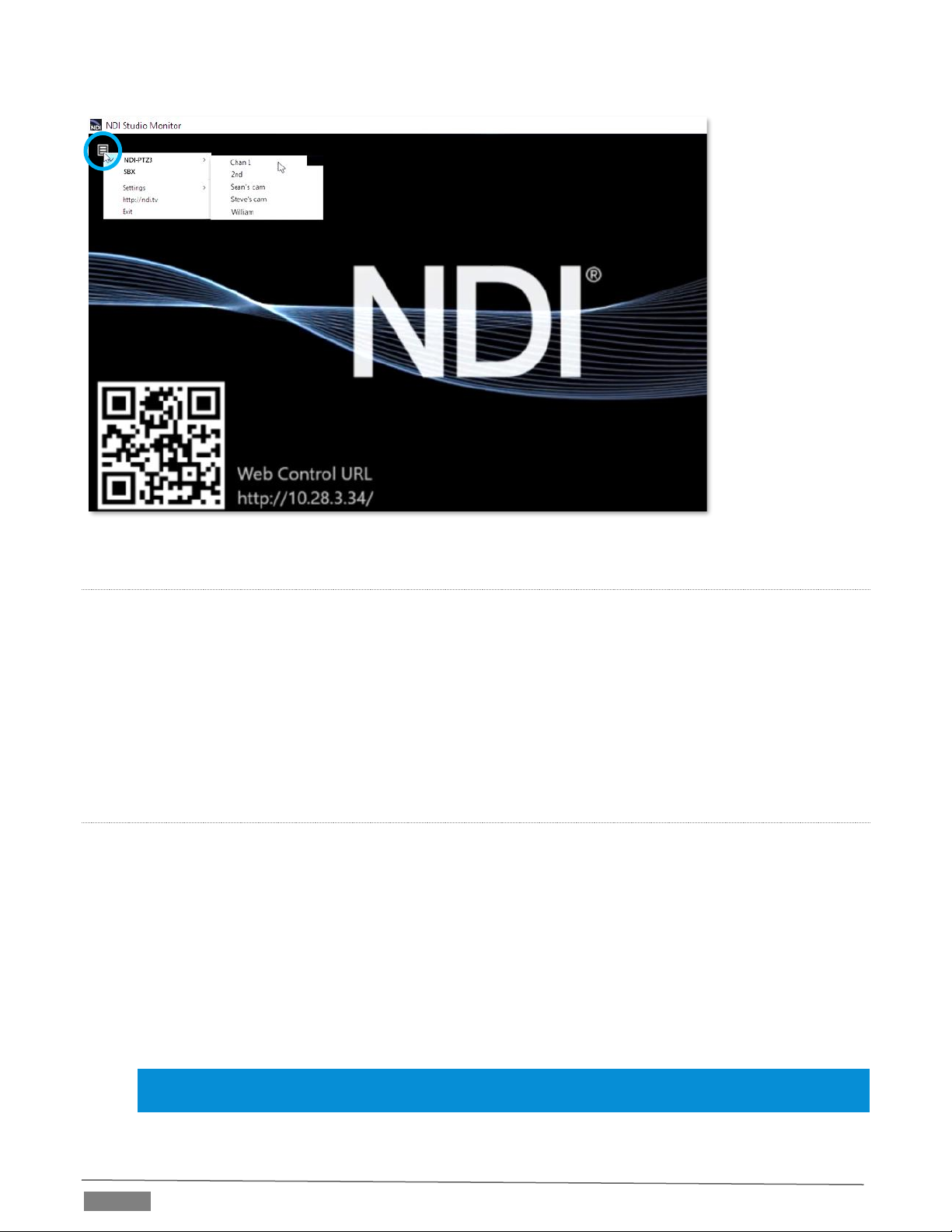
Page | 10
LOCATING YOUR CAMERA ON THE NETWORK –WINDOWS®
1. Having launched Studio Monitor, click the small menu gadget (‘hamburger’) at upper left to open the
application menu. Among other things, this menu displays all NDI sources detected on your network.
2. Shortly, you should see a new main entry named NDI-PTZ3 listed in the menu. Rolling the mouse
pointer over this label shows the individual names for the NDI output channels of any NDI-PTZ3
cameras detected on the network.
Select the newly-listed channel for the camera you wish to configure. In a few moments, its NDI video output
will appear in the Studio Monitor window.
LOCATING YOUR CAMERA ON THE NETWORK –OS X®
The process is very similar for OS X (Mac) users, but please note the slight name change to Video Monitor.
1. Having launched the Video Monitor application, use the File menu to locate a new main entry named
NDI|HX-PTZ3. Rolling the mouse pointer over this label shows the individual names for the NDI
output channels of any PTZ3 cameras detected on the network.
2. The Video Monitor application’s Settings menu shows an option near the bottom that lets you open
the Device Webpage in your system web browser. Select this item, and continue as follows.
Select the newly listed channel for the camera you wish to configure. In a few moments, its video output will
appear in the Video Monitor window.
Hint: Detection of newly-connected NDI sources can take a few moments; in network settings with a great
number of NDI sources available, a complete refresh of the source list can take a minute or even more.
FIGURE 3
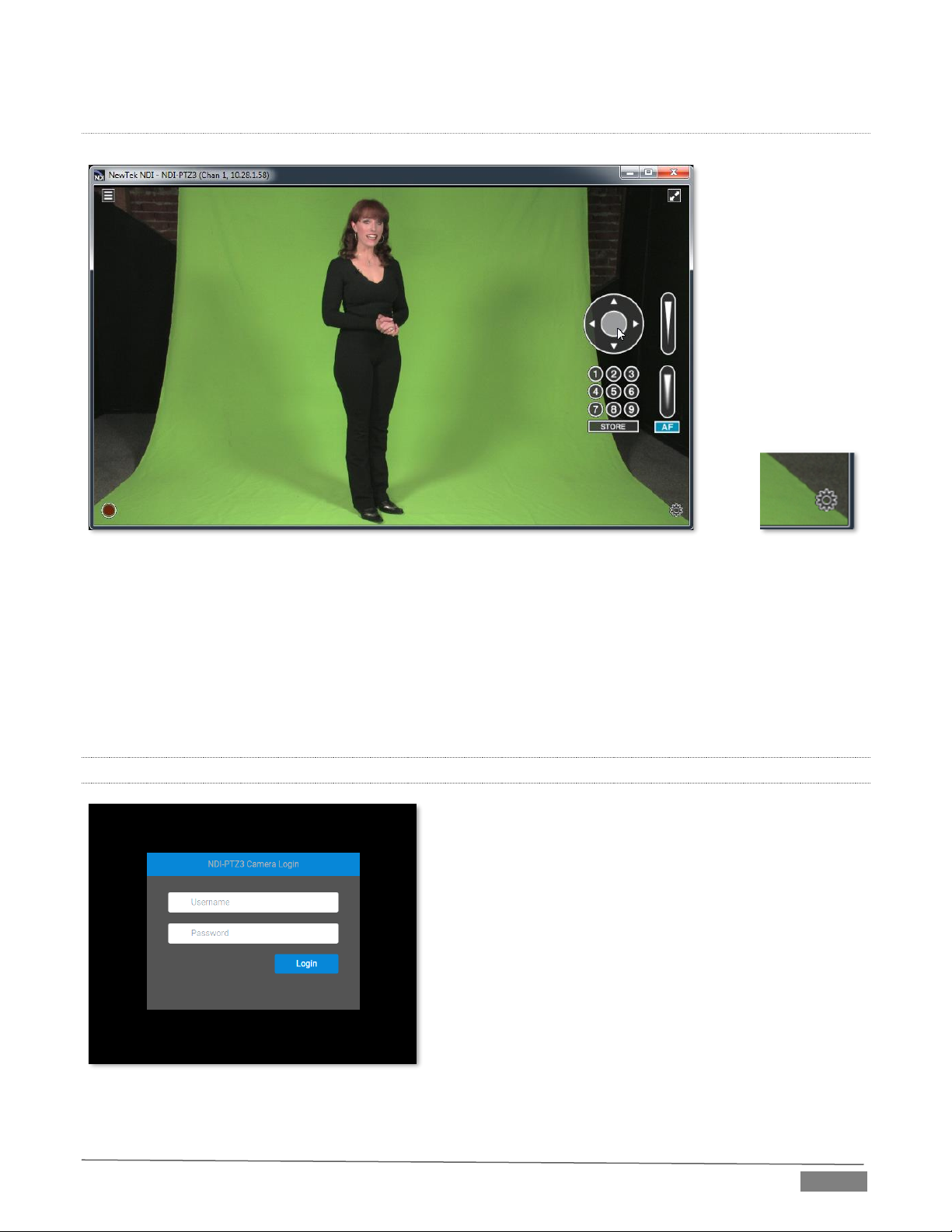
Page | 11
PRESET BUTTONS
Once you have pulled up your NDI camera in Studio Monitor (or Video Monitor), position, zoom and focus
tools will appear on the right of the screen. You can save and recall camera positionings using the nine preset
buttons.
For NDI sources (like PTZ3) that supply a configuration webpage, Studio Monitor displays a small
configuration (gear) icon at lower right when you roll the mouse pointer over it window –Figure 5.
Click the gear to open PTZ3’s webpage, which will first ask for you to enter login credentials.
1.7.2 LOGGING IN
Enter the User Name “admin” and the default Password
“admin” to login to the camera. It is highly recommended
that you change the camera's password to a strong
password after first login.
FIGURE 6
FIGURE 4
FIGURE 5
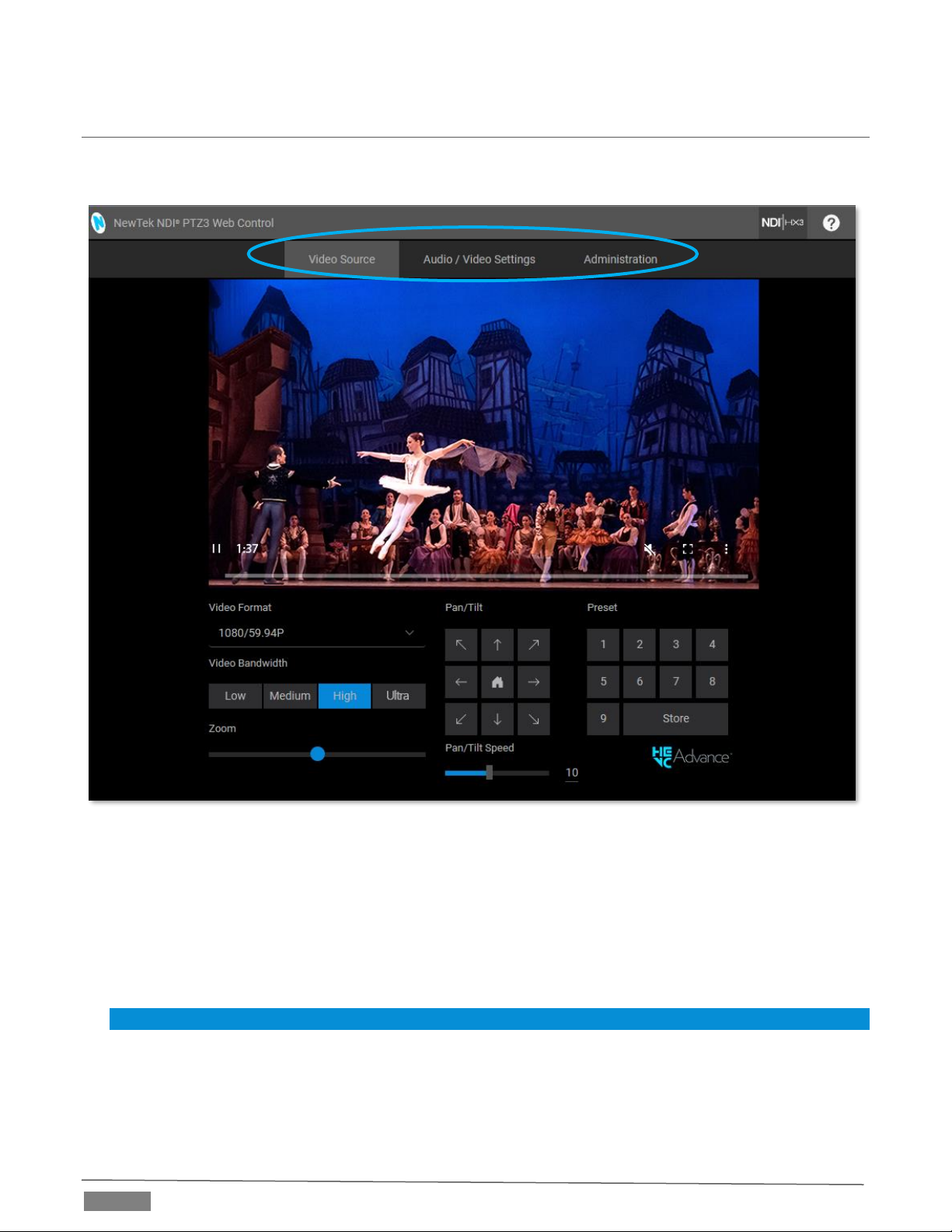
Page | 12
1.8 VIDEO SOURCE
After logging in, your camera’s options and controls are shown in your web browser.
The first tab shown on this web page is labeled Video Source. Below this, you will see:
•Video Format drop down menu
•Video Bandwidth buttons
•Live Pan, Tilt, and Zoom controls
•Preset buttons
Hint: Studio Monitor provides an excellent alternative to almost all of the settings on this first tab.
FIGURE 7
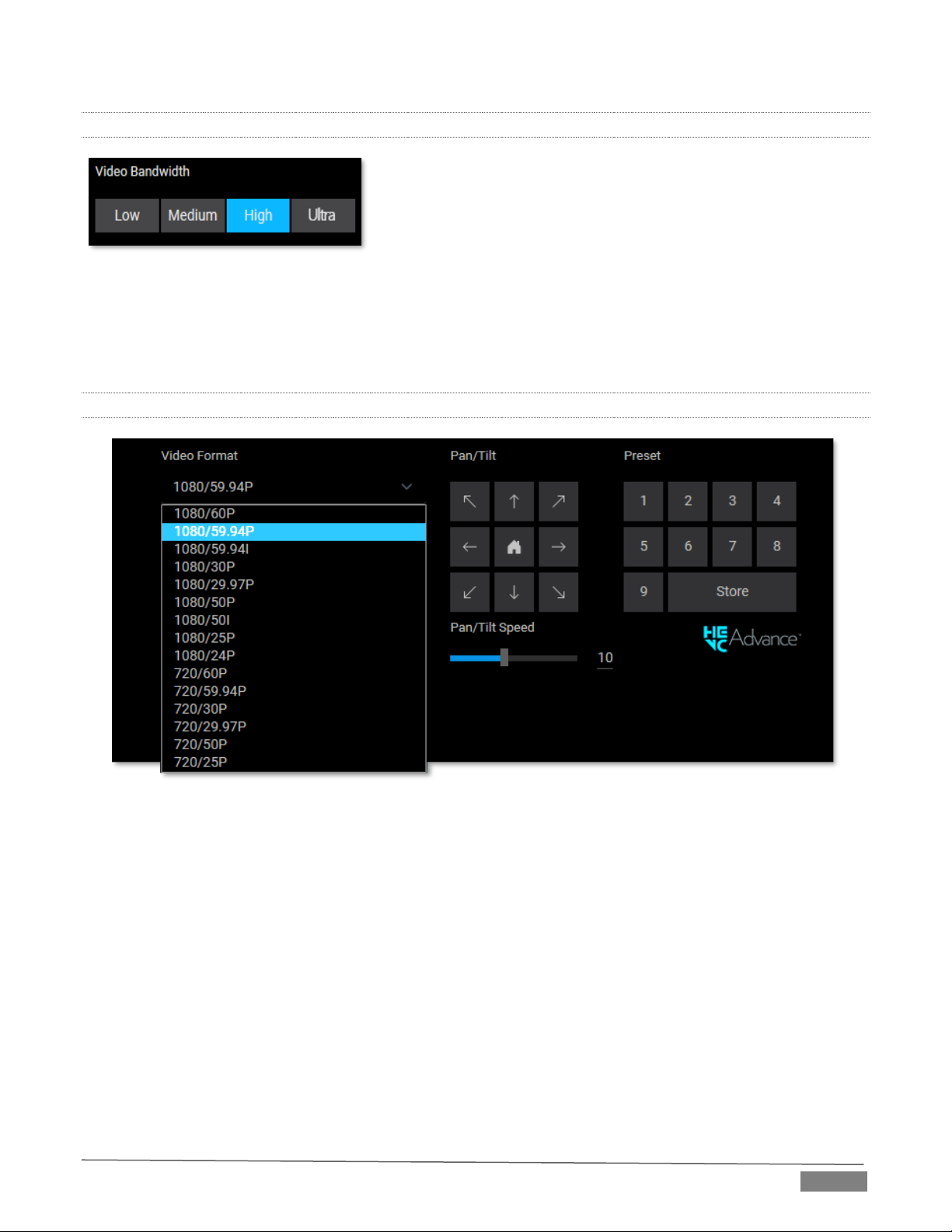
Page | 13
1.8.1 VIDEO BANDWIDTH
FIGURE 8
Video Bandwidth controls allow you to select between Low, Medium, High and Ultra bandwidth options. The
Ultra button will enable NDI|HX3 for better video with reduced latency. Choosing which option works best
is dependent on your network throughput capabilities and other traffic.
1.8.2 PAN, TILT AND ZOOM
FIGURE 9
The Video Format pull down menu lists several video output formats for the camera. The Pan/Tilt controls
and Zoom slider (hidden under the video format pull down menu in the screenshot above) work much as you
would expect. Likewise the neighboring preset buttons are easy to use. Drag the Pan/Tilt Speed slider to set
the speed level of the camera Pan/Tilt function.
Simply click Store followed by a numbered Preset button to store the current PTZ3 position; click the
numbered Preset button to send the camera to the stored position.
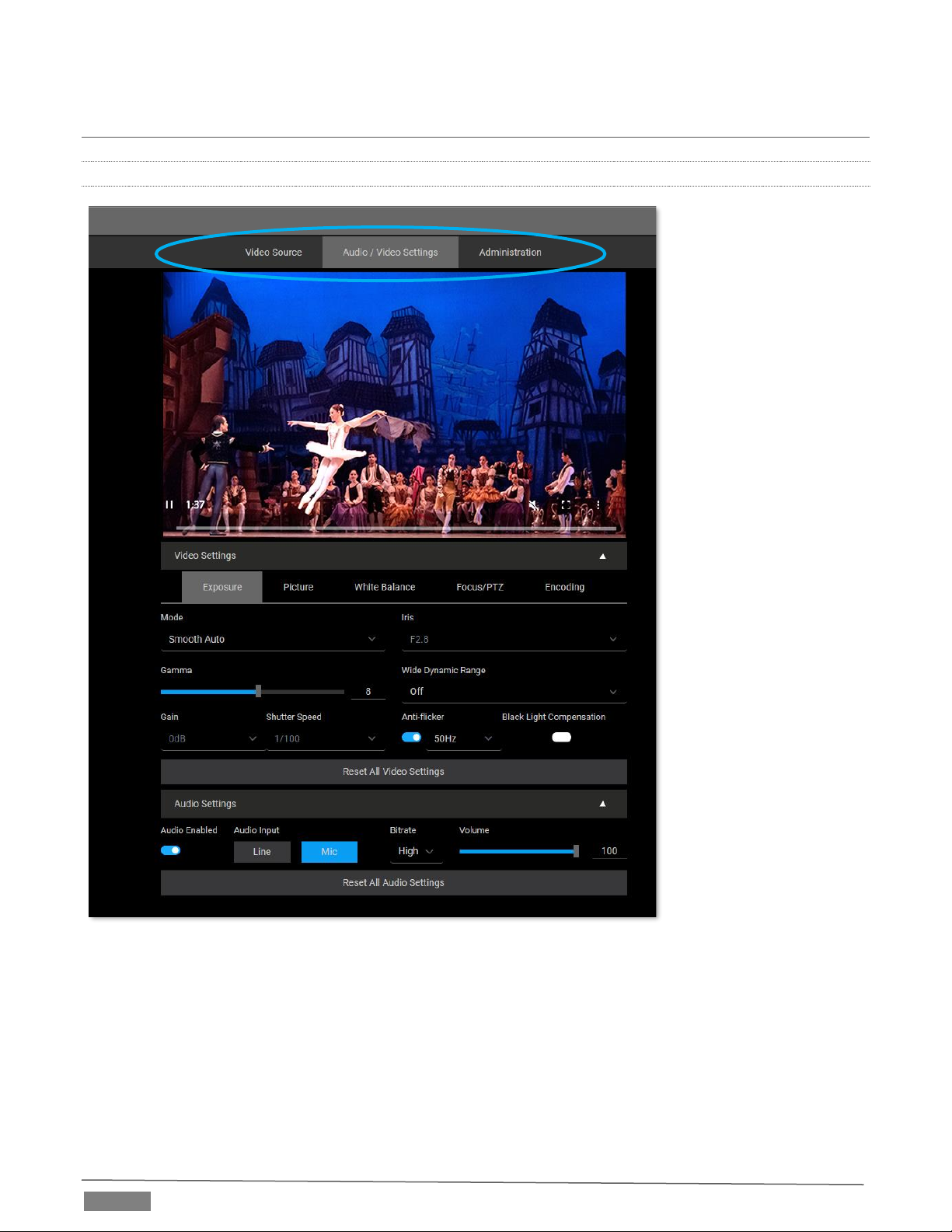
Page | 14
1.9 AUDIO VIDEO SETTINGS
1.9.1 VIDEO
FIGURE 10
Click the second webpage tab to reveal more advanced Audio/Video Settings (Figure 10).
Expanding the Video Settings control group shows additional nested tabs with various Exposure, Picture,
White Balance, Focus/PTZ options and Encoding options.
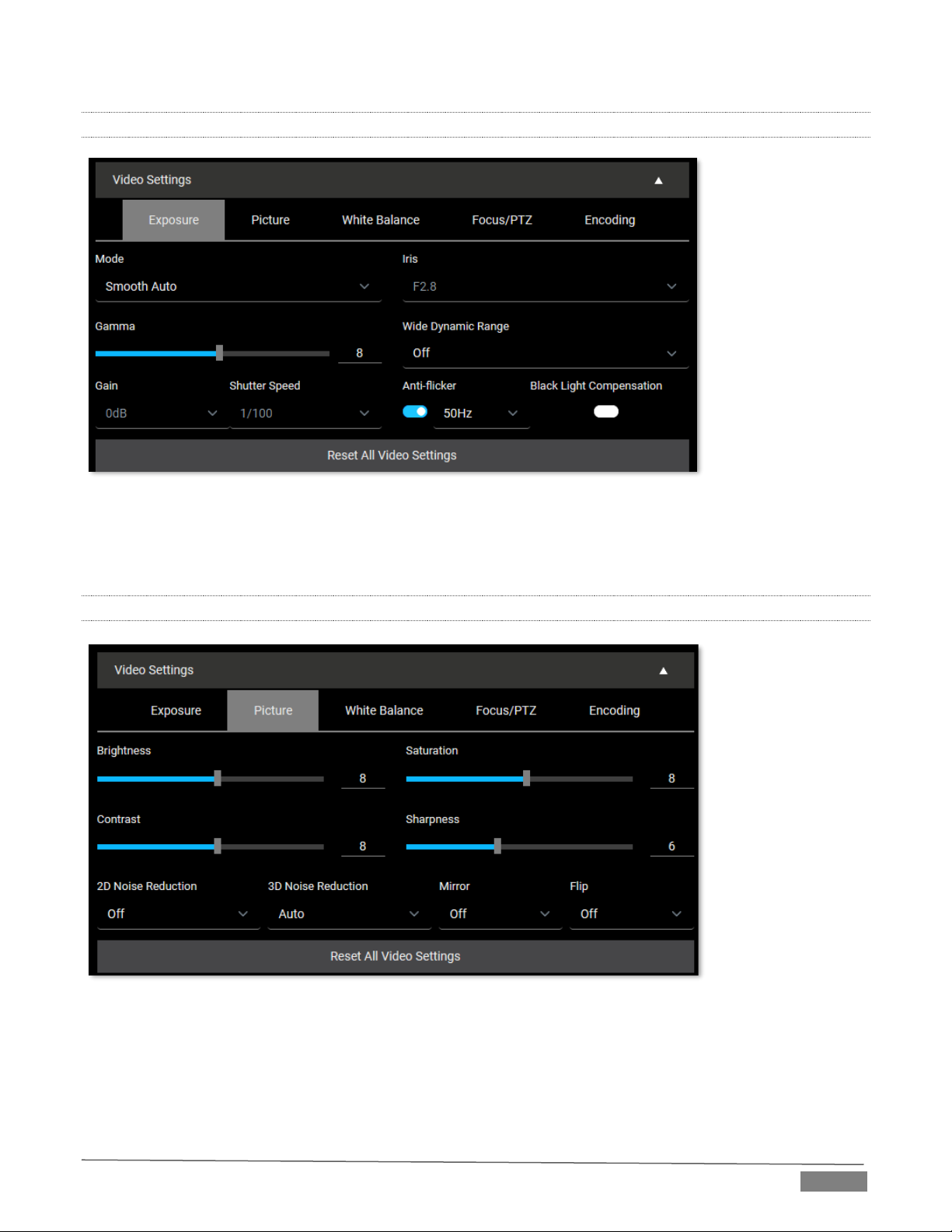
Page | 15
1.9.2 EXPOSURE
FIGURE 11
Under the Exposure tab you can set parameters such as the video Mode, Iris, Gamma, WDR (Wide Dynamic
Range), Gain, Shutter Speed, Anti-flicker and BLC (Black Light Compensation).
1.9.3 PICTURE
Under the Picture tab, you can set parameters such as Brightness, Saturation, Contrast, Sharpness, 2D Noise
Reduction, 3D Noise Reduction, Mirror and Flip.
FIGURE 12

Page | 16
1.9.4 WHITE BALANCE
FIGURE 13
Under the White Balance tab, you can set parameters such as Mode, Manual Red and Manual Blue. Press the
One Push Trigger button to calibrate the white balance of the room.
1.9.5 FOCUS/PTZ
FIGURE 14
Under the Focus/PTZ tab you can select Auto or Manual focus.
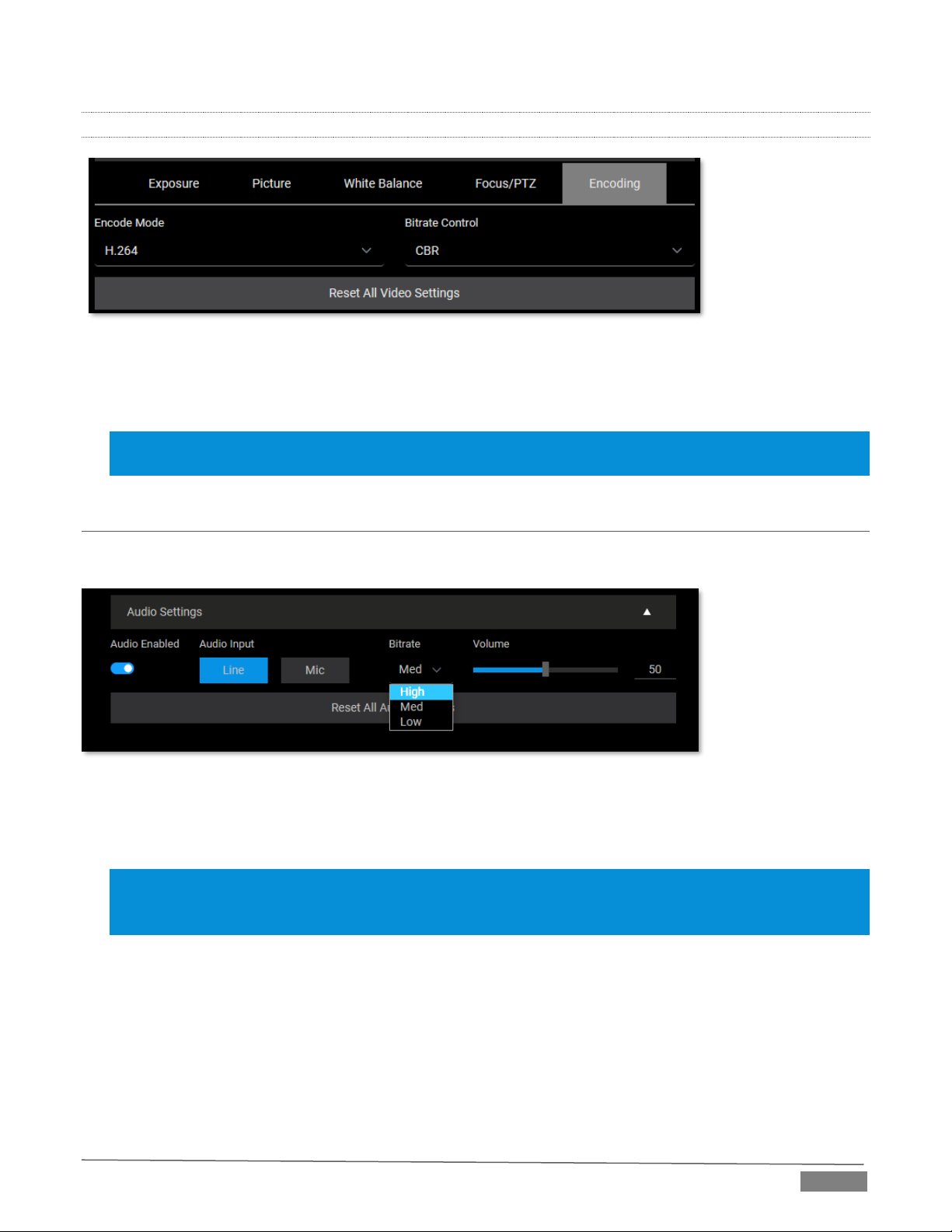
Page | 17
1.9.6 ENCODING
FIGURE 15
The Encoding tab allows you to set your Encode Mode to H.264 or HEVC and the ability to control the Bitrate
with CBR or VBR.
Note: CBR stands for constant bitrate and is an encoding method that keeps the bitrate the same. VBR, by
contrast, is a variable bitrate. When audio data is encoded by a codec, a fixed value is used.
1.10 AUDIO
A little lower on the page, you can expand the Audio Settings control group (Figure 16).
FIGURE 16
The Audio Settings group includes support for Mic and Line level Audio Input, Bitrate options from Low, Med
to High, along with adjustable Volume slider. The switch at left allows you to completely disable audio output.
Hint: Use the Mini-XLR connection in addition to the standard line-in. When combined with NDI Audio Direct,
the XLR audio connects to the NDI receivers and virtually any audio software providing an array of connectivity
options.
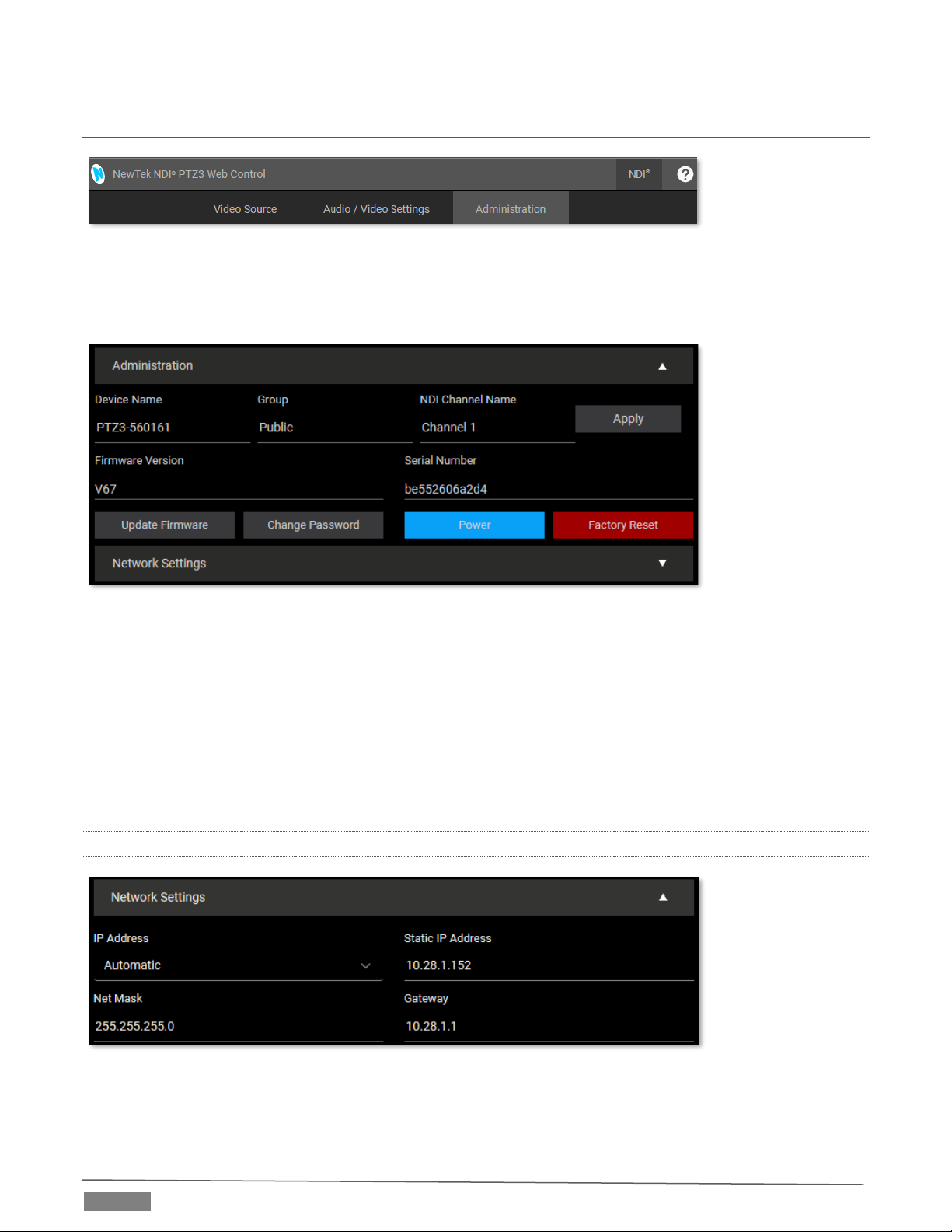
Page | 18
1.11 ADMINISTRATION
FIGURE 17
The third tab on the configuration webpage is labeled Administration. Here you will find information and
settings related to your camera, and its network connection.
FIGURE 18
The uppermost section of this tab displays the Device Name, Group, and NDI Channel Name fields, which
determine how your camera is identified on your NDI network. These names are editable, allowing you a
convenient way to identify the output of specific cameras to other NDI-enabled devices and systems
connected downstream.
You will also see the Firmware Version for your camera displayed in this area, along with its unique Serial
Number. Buttons just below allow you to update the installed firmware, change the default administration
password, restart the camera (by clicking the Power button), or perform a factory reset if needed.
1.11.1 NETWORK SETTINGS
FIGURE 19

Page | 19
Controls in the Network Settings section will be familiar to anyone who has connected a computer or mobile
device to a network, and thus require little explanation.
Typically, your network will be configured to automatically supply IP addresses to devices you connect to it
by means of a DHCP server. Your camera’s IP Address resolution method is set to Dynamic by default, to take
advantage of this scheme. To assign a static IP address, change the IP Address setting to Manual, enter a new
IP Address, and click Apply (changes will not take effect until Apply is clicked).
NOTE: Should the default IP Address mode (Dynamic) fail to provide a usable IP address within a minute or
two of powering up –as when an active DHCP server is not found on the network –PTZ3 will automatically
switch to Manual mode and attempt to connect using a static IP address. The default IP address is
192.168.100.168.
1.11.2 MULTICAST
FIGURE 20
Enable Multicast to transmit video using multicast, rather than the default unicast method. A suitable
Multicast address is generated, but you can edit the result manually if you need to. To update the address
you can enter a new address and click Apply. Please take time to consider the following information before
enabling this feature.

Page | 20
MULTICAST OR UNICAST?
Multicast can seem like a bandwidth-saving miracle. Unlike NDI’s default mode (unicast), multicast does not
require a unique stream from the source to each receiver. When using unicast, each connection to the sender
reduces the bandwidth available by a similar amount.
By contrast, multicast connections do not add significantly to the bandwidth required as connections
multiply. You could be forgiven for wondering why anyone would ever turn this option off - yet, it is off by
default. Why?
This is because multicast requires more careful network configuration. While you might not notice any issues
in a simple network setting; a poorly configured environment can have a serious impact on more complex
networks.
•Specifically, it is essential that IGMP snooping be enabled for each switch on the network. This lets
the device listen to traffic between other hosts, switches and routers, and identify receiving ports
using various IP multicast streams.
•In addition, we strongly recommend that all network switches be of the ‘managed’ type (see the
sidebar “Managed vs. Un-managed”).
1.12 TALLY
Your camera unit provides ‘tally’ notification from NDI
devices supporting it. The light located on the front of the
pedestal base will light up in red or green to tell you when
video output from the device is visible on the Program
output or Preview, as listed in the following table.
POWER
Indicates (tally state)
Green
On preview
Red
On program
Amber
On program and preview
Off
Not on output
Managed vs. Unmanaged
An un-managed (a.k.a., ‘dumb’) network
switch will cause a multicast stream to
revert to unicast. This can have serious
ramifications.
For example, even though a device
broadcasts a multicast stream, the un-
managed switch will pass unicast
packets to downstream switches and
clients. This can flood parts of the
network with unnecessary traffic. It can
even slow down the rest of the network,
as upstream devices are forced to wait
for responses from the over-saturated
devices.
The net result of such a poor setup can
be likened to a self-inflicted denial of
service attack.
Table of contents