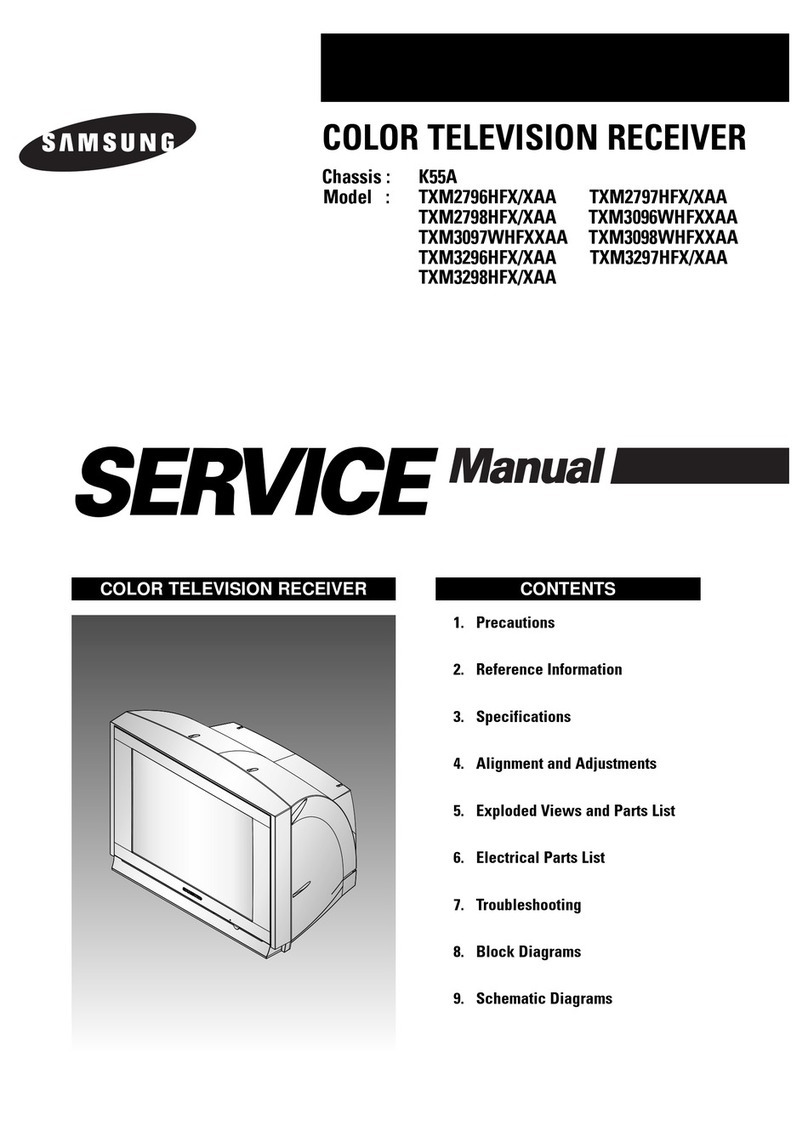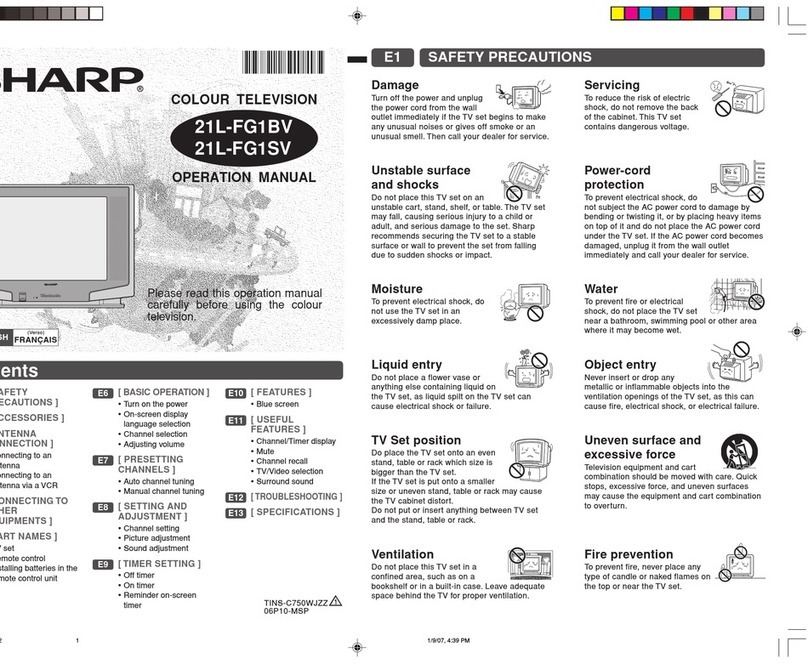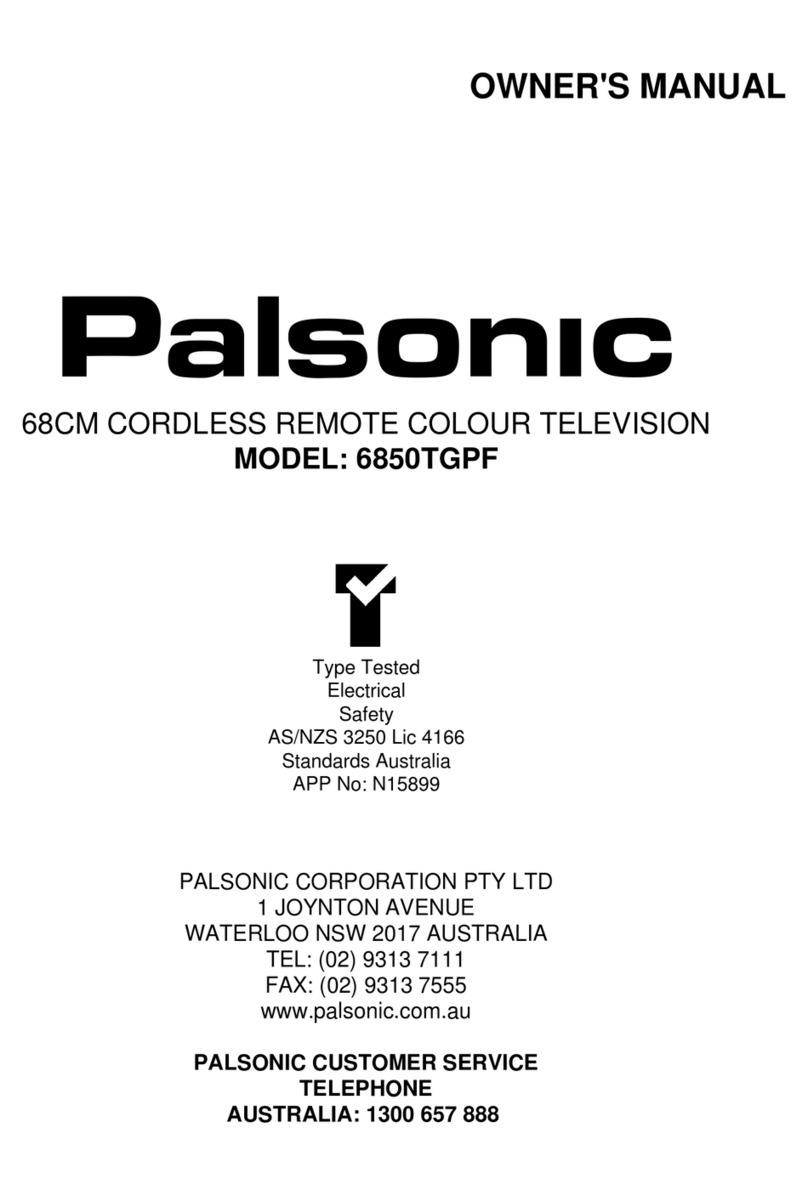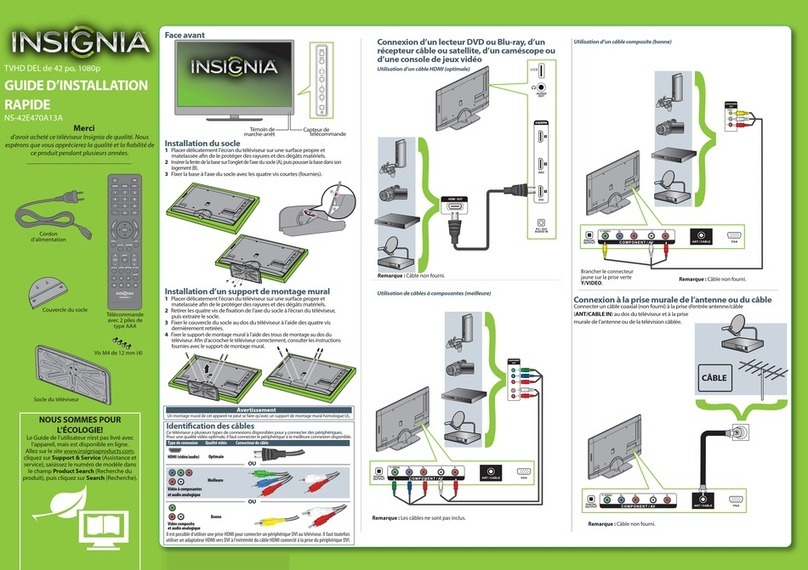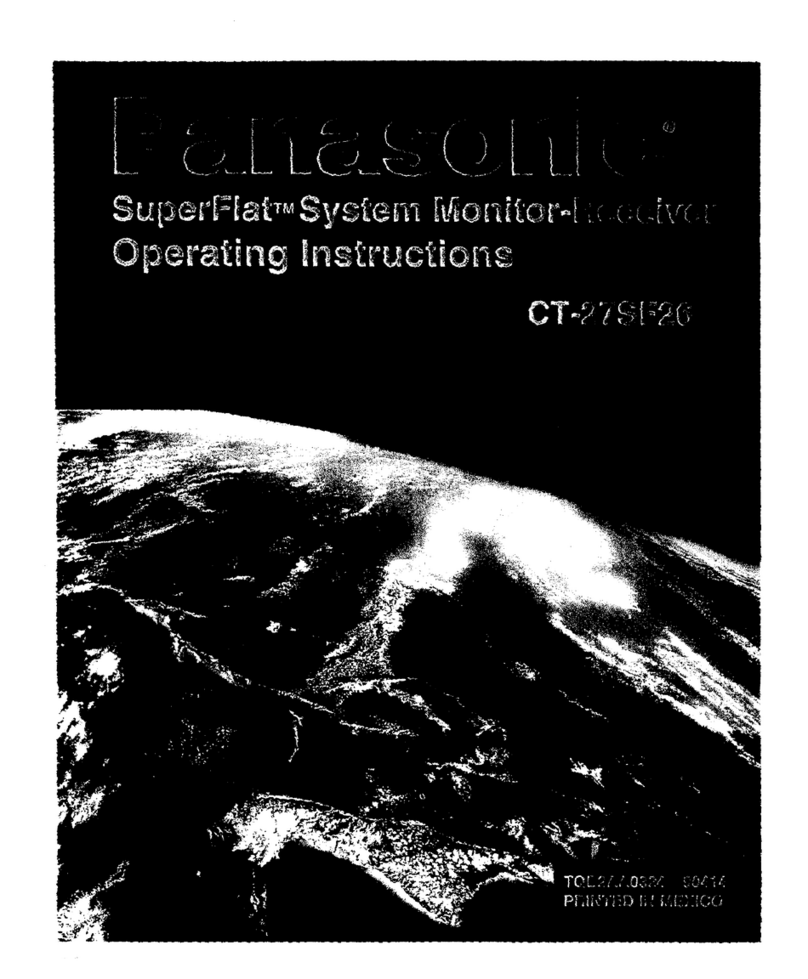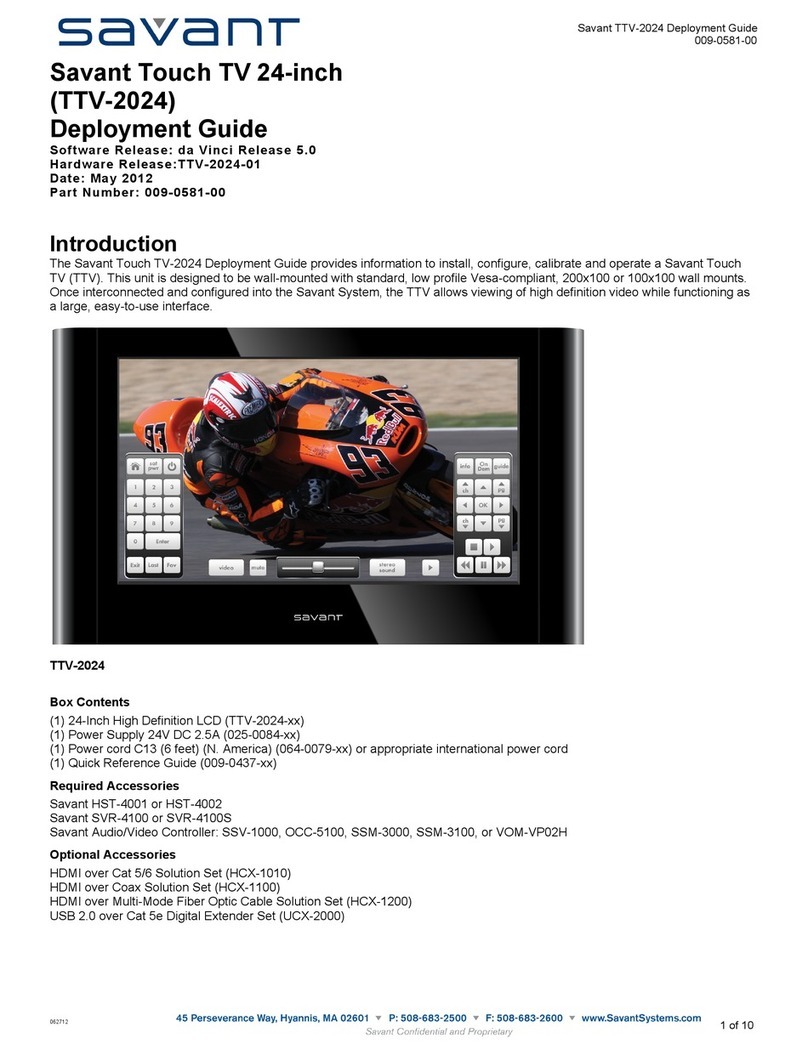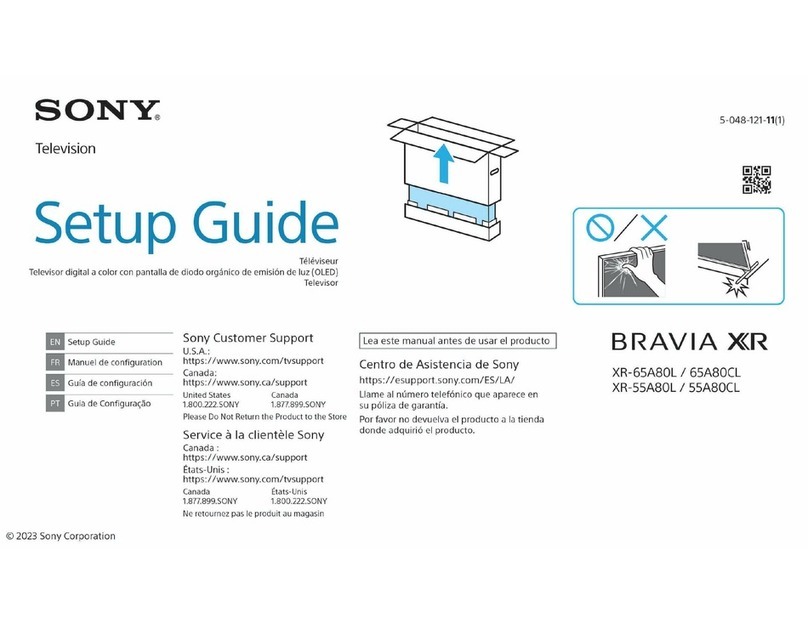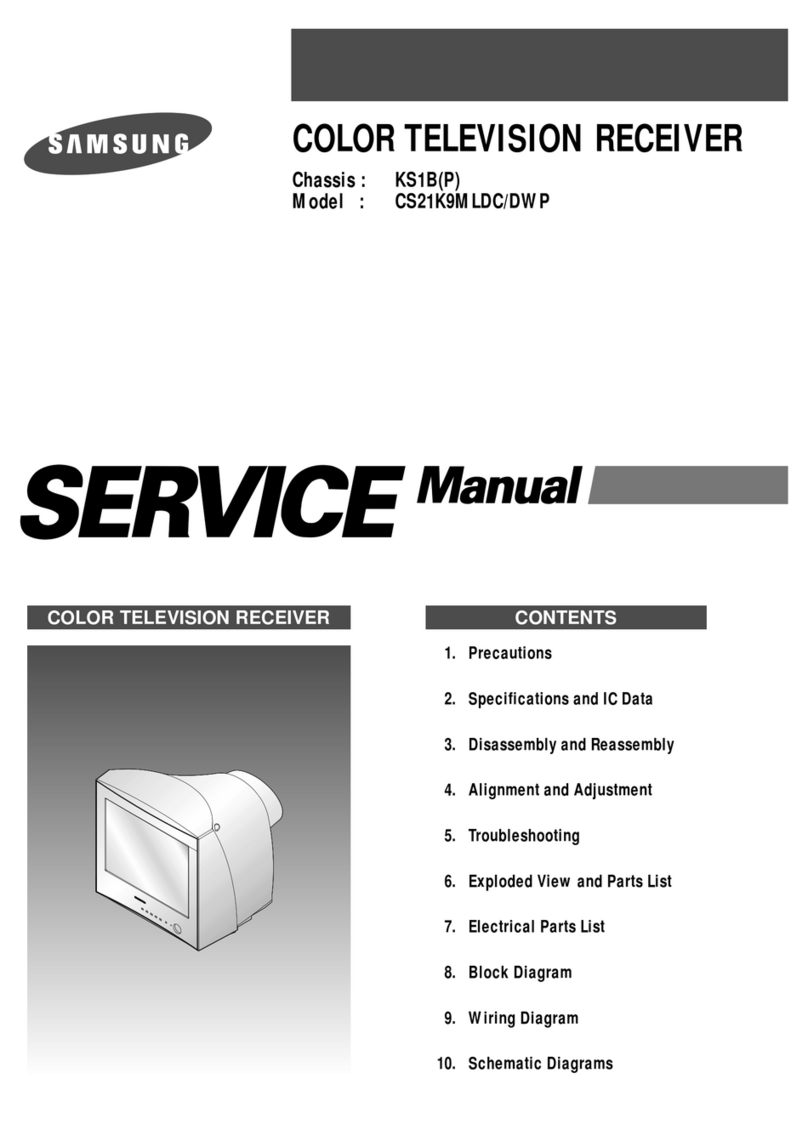Nex-tech Digital TV User manual

Digital TV User’s Guide
THE FUTURE
NOW SHOWING

Digital TV is TV different than anything you have seen before. It isn’t
cable…it’s better. Digital TV offers more channels, more features
and more choices. Watch what you want – sports, movies, news,
cartoons, drama, comedies – anything you can imagine is there.
Watch when you want – with features like auto tune, video on
demand and digital video recording. Watch how you want – DVD
quality video and sound. So sit back, relax and enjoy the future.
Digital TV User’s Guide Copyright © 2005 MS Communications. IPG screen images Copyright ©
2005 Minerva Networks, Inc. Used with permission. All rights reserved. All other images copyright
and/or trademark of their respective owner(s). Dolby and the double-D symbol are registered
trademarks of Dolby Laboratories.
This material may not be duplicated, in whole or in part, by any means, without the express written
consent of MS Communications, Ringgold GA 30736 USA.
THE FUTURE
NOW
SHOWING
exclusively on Nex-Tech DIGITAL TV

Table of Contents
Remote Control Layout 1
UEI Atlas Remote Control 1
Remote Control Basics 2
Turn Your Set Top Box or TV On or Off 2
Change Channels 2
Adjust Volume (when controlling TV) 2
System Buttons 2
How To Use This Book 4
Layout 4
Color-codes and Icons 4
InfoBar Layout 5
The InfoBar 6
Introducing The InfoBar 6
Go To The InfoBar 6
Using The InfoBar 6
Exit The InfoBar 8
The MenuBar 9
Introducing The MenuBar 9
Go To The MenuBar 9
Understand The MenuBar 9
Guide Layout 11
Guide 12
Introducing Guide 12
Go To Guide 12
Parts of Guide 12
Getting Around Guide 12
HDTV Programming 12
Introducing Scheduled Events 12
Set A Reminder, Auto Tune or Recording 13
Set A Multi-Reminder, Multi-Auto Tune or Multi-Recording 15
Cancel An Auto Tune, Reminder or Recording 16
Guide and Favorite Lists 17
i

Rentals 18
Introducing Rentals and VOD (Video on Demand) 18
Go To Rentals 18
Browse Rentals 18
Watch A Rentals Trailer 19
Rent A VOD Rental 20
Watch Your VOD Rental 21
Controlling VOD Rentals 22
The Slider 22
PVR 23
Introducing PVR 23
Quick Record With PVR 23
Series Record With PVR 24
Edit A Series Recording 24
Cancel A Series Recording 26
Pause Live TV (PLT) 26
Controlling PVR and Live TV 27
PVR Playback Controller 27
The PVR Menu 28
Go To PVR 28
The PVR Menu Quick Reference 28
Go To PVR Recordings 26
Watch A PVR-recorded Program 29
Lock or Unlock A Recording 29
Deleting A Recording 30
Review Recording Events 30
Go To Recording Events 30
Cancel A Recording Event 31
Schedule A Recording (or other) Event 31
Go To Schedule Event 31
Schedule A Recording, Reminder or Auto Tune Event 31
Your Recording History 32
Go To Record History 32
Table of Contents
ii

Review Record History 32
Go To Delete History 32
Review Delete History 32
Vault 33
Introducing Vault 33
The Vault Menu 33
Go To Vault 33
Go To Rented Videos 33
Watch A Rental Video 34
Introducing Reminders 34
Go To Reminders 34
Cancel A Reminder or Auto Tune 34
Introducing Messages 35
Go To Messages 35
Read A Message 35
Introducing Caller ID 35
Go To Caller ID 36
Delete A Caller ID Entry 36
Parental Controls 37
Introducing Parental Controls 37
Go To Parental Controls 37
Enable/Disable Parental Controls 37
Disable Parental Controls 38
Enable Parental Controls 38
Settings 39
Introducing Settings 39
Go To Settings 39
Working With Preferences 39
Working With Settings/Users 43
Add A User Account 44
Edit A User Account 46
Edit Master User Account 48
User Account Parental Controls 49
Table of Contents
iii

Table of Contents
Save Your Parental Control Settings 50
Favorites 51
Introducing Favorites 51
Go To Favorites 51
Choose A Favorites List 51
Create or Edit A Favorites List 51
Delete A Favorites List 52
Add or Remove a Single Channel To Favorites 52
Search 53
Introducing Search 53
Go To Search 53
Search For A Program 53
Set Top Box Connections 55
Amino 110 Set Top Box 55
ADB 3800 Set Top Box 56
ADB 5810 Set Top Box 57
Movie Ratings 58
TV Ratings 59
iv

1
Remote Control Layout
UEI Atlas Remote Control
SETUP
Used to program the
remote
Device Selection
Sends commands to
the selected device
GUIDE
Displays program
guide
MENU
Displays the menu
Direction Buttons
Moves the highlight
in system screens.
DAY +/-
Jumps listings
ahead or back one
day
VOL +/-
Adjusts the volume
LAST
Returns to the last
channel
PVR Controls
Controls playback of
Video on Demand,
PVR or VCR
Power
Turns your set top
box or TV on and
off.
INFO
Shows program
information
PAGE +/-
Advances 5
channels up or
down at a time
EXIT
Closes any screen
and return to TV
SELECT
Enters a choice you
have made
FAV
Cycles through
favorite lists
CH +/-
Increases/decreases
channel by 1
MUTE
Turns sound on and
off
Number Pad
Enters channel
number or PIN
REC
Begins recording
using PVR or VCR

2
Turn Your Set Top Box or TV On or Off
The device selection buttons tell your remote whether you want to control
your set top box or your television.
To turn your TV on or off, press the TV button and then press the POWER
button.
To turn your set top box and TV on or off, press the CBL button and then
the Power button on your remote control.
Note: It is not necessary to turn your set top box off.
Note: Your remote control must have the remote code programmed
in before it can send the correct signals for your TV. If the list of
TV brand codes was not included in your installation pack, please
contact customer service at (877) 567-7872.
If pressing Power turned the wrong device on or off, press the Power
button again, press the appropriate device selection button (AUD, VCR, TV
or CBL) and press Power once more.
Change Channels
The CH+/- button will change channels up or down one at a time.
The Number Pad can be used to directly enter a channel number.
GUIDE will display Guide so you can find a program you like. If the
program is on now, you tune to the channel showing it. If not, you can set
a scheduled event to remind you when it does come on. If your set top box
supports PVR, you can schedule a recording for the program.
For more information on Guide, see page 12.
For more information on setting reminders, see page 13.
For more information on recordings, see page 13.
Adjust Volume (when controlling TV)
The VOL+/- button will adjust the volume gradually.
The MUTE button will toggle the sound on and off.
System Buttons
There are a number of buttons on your remote that display different
features of your service.
Remote Control Basics

3
MENU displays the MenuBar. The MenuBar provides quick access to every
feature supported by your service.
For more information about the MenuBar, see pg 9.
INFO displays the InfoBar, a feature that lets you see information on what
you’re watching, what’s coming on next, and what’s on other channels.
For more information on the InfoBar, see pg 6.
EXIT causes your set top box to exit whatever screen you are seeing
and return you to normal TV viewing. If you ever get lost on a screen, it is
always safe to press EXIT and then start over.
Remote Control Basics

4
Layout
Instructions are paired with screen shots to illustrate the process and
provide confirmation of what you should see on your TV.
On-screen text, such as screen titles, messages and options are shown in
Deep Blue Bold Type.
Buttons on the remote control are represented by a graphic of that button,
or Red Bold Type when a graphic cannot be shown.
Color-codes and Icons
Program listings are shown in different colors based upon the type of
program shown. Icons may also be displayed based on settings for a
particular program.
Channel Color-codes
Standard Channel
Program Color-codes and Attributes
Standard Program Movie
AutoTune Multi-AutoTune
Record Multi-Record
Reminder Multi-Reminder
Closed Captioned Dolby Digital Audio
Secondary Audio Favorite List In Use
Live TV
Recording to PVR Playing from PVR
Playing from PVR (program still being recorded)
Blocked by Parental Controls
How To Use This Book

5
Channel Name and Number
The name and number of the channel currently listed in the InfoBar.
Current Time
Favorite List Currently In Use
Program Name
Program Start Time, End Time and Rating
Includes original release date in Detailed View.
Program Synopsis
Additional Program Details
This area will indicate details such as if this program is Live TV,
Video on Demand, Recorded using PVR, or Blocked. If closed
captions, Dolby®Digital audio and/or Secondary Audio Program
are available, they will also be shown here. Finally, an HDTV
program will be indicated here.
Director and Actor Information
InfoBar Layout
1
2
3
4
5
6
1
23
4
5
6
7
8
7
8
1
2
3
4
5
6
7

6
Introducing The InfoBar
The InfoBar is a quick way of finding information about the show you are
watching, as well as what comes on later and what is on other channels.
Go To The InfoBar
There are three ways to make the basic InfoBar appear.
Press Info on your remote control.
Press the up or down direction buttons on your remote control.
The basic InfoBar will also appear any time you change channels.
Once the InfoBar is active, press Info again to display the detailed InfoBar.
It adds information on actors, directors and what’s next for the channel
listed.
For more information on the layout of the basic and detailed InfoBar, see
page 5 “InfoBar Layout.”
Using The InfoBar
Step 1: Go To The InfoBar
Press Info, the up or down direction buttons, or change channels.
The InfoBar

7
Step 2a: See What’s On Other Channels
Press the up or down
direction buttons to
scroll the InfoBar
through what is
showing on other
channels without
actually changing
channels.
If you find something
you would rather
watch on another
channel, press
SELECT to tune to
that channel.
Step 2b: See What’s On Later
Press the right
direction button to
scroll ahead to
upcoming programs
for the channel listed
on the InfoBar.
Press the left
direction button to
scroll back towards
the current program
for the channel listed
on the InfoBar.
Note: You can combine steps 2a and 2b to see what comes on later on
another channel if you like. However, if you plan to do a lot of browsing for
programs on other channels or that are coming on later, it is easier to use
Guide. For more information on Guide, see page 12.
The InfoBar

8
Press SELECT to
display options to set
a reminder, auto tune
or recording (if your set
top box supports
PVR).
For more information
on setting auto tunes,
reminders, and
recordings, please see
page 13.
Exit The InfoBar
The InfoBar will go away on its own after a few seconds of inactivity, or…
Press EXIT on your remote control.
If you are in the detailed InfoBar, you can press INFO once more to exit the
InfoBar.
The InfoBar

9
Introducing The MenuBar
The MenuBar is a quick and easy way to access any feature of your
service.
Go To The MenuBar
To display the MenuBar, press Menu on your remote control.
Understand The MenuBar
Guide will bring up the program guide. For information on Guide, please
see page 12.
PVR provides access to programs recorded using PVR, as well as
reviewing recordings you have scheduled, creating a scheduled recording
event, reviewing the history of what you have recorded recently, or deleting
your recording history. For information on PVR, see page 23.
Rentals provides access to rent Video on Demand movies and programs.
For information on Rentals, see page 18.
The MenuBar
Note: Parental
Controls must
first be set up in
Settings before
the Parental
Controls on/off
button will appear
on the MenuBar.
Note: Sign Out is
not available.

10
Vault provides quick access to Reminders you have scheduled, Messages
from Rural Telephone / Nex-Tech, and Caller ID history. For more
information on Vault, see page 33.
Parental Controls allows you to temporarily disable or enable all parental
controls. For information on Parental Controls, see page 35.
Note: Parental Controls will not appear until you have created
parental control settings.
Settings offers access to creating parental controls and setting blocked
channels, determining how things appear on screen, and creating, editing
and deleting user accounts. For information on Settings, see page 39.
Favorites allows you to choose, edit, create or delete a favorite channel
list. For information on Favorites, see page 51.
Search allows you to search program listings or Video on Demand rentals
by title. For information on Search, see page 53.
Sign Out allows you to sign out of the current user account. This
only appears if you are using the Enable Login option under Settings/
Preferences, have multiple user accounts, and have signed in with a user
name and password. For information on user accounts, see Settings page
43.
The MenuBar

11
Favorite List
Indicates the favorite list currently in use. When you switch users, Guide’s
channel lineup will change to reflect that user’s preferences.
Picture-in-Picture
Allows you to watch TV while you are in Guide.
Info Area
Provides information about the currently highlighted program, including
start and end times, rating and a description. Below that is the current
time and icons indicating closed captions, Dolby®Digital audio, or other
particulars as applicable.
Highlight
Indicates what program listing is currently in focus.
Program Listings
Shows channel number and abbreviation and program listings for each
channel. Program listings may include icons to indicate a setting or feature
for a particular program.
Listing Date/Time
Shows the date and time (divided into 30-minute increments) for the
programs currently shown in Guide.
Guide Layout

12
Introducing Guide
Guide is the place to quickly find out what’s on now and what’s playing
later. You can set reminders or recordings for upcoming programs in Guide.
Go To Guide
There are two ways to go to Guide.
Press GUIDE, or…
Press MENU, highlight Guide, and press SELECT.
Parts of Guide
A diagram of the Guide screen is shown on page 11 “Guide Layout.”
Getting Around Guide
To navigate Guide…
Press the direction buttons to move the highlight.
Jump to a channel by entering the channel with the Number Pad (0-9).
Press PG +/- to scroll up and down the current page.
Press SELECT to choose the program you have highlighted. If it is on now,
Guide will tune you to the channel.
Press SELECT or Exit to leave the Guide.
If the program comes on later, you can set a reminder, auto tune or
recording (if your set top box supports PVR). These are known as
Scheduled Events.
HDTV Programming
Programs available in Hi-Def will appear in Guide with a bright green
HD icon next to the name of the program. In order to watch Hi-Def
programming, you will need a Hi-Def-capable set top box and television,
and may need to subscribe to a Hi-Def channel package. Please contact
customer service at (877) 567-7872 for more information.
Introducing Scheduled Events
Scheduled Event is the name for any setting you create that causes the
system to remind you about a program or record a program automatically.
There are three types of Scheduled Events: Reminders, Auto Tunes and
Recordings.
A Reminder tells the system you want it to let you know a program is about
to come on. An Auto Tune will automatically change to the correct channel
Guide

13
when the program is about to start. A Recording will automatically record
the program using PVR.
Note: Your set top box must support PVR to use the Record event.
Set A Reminder, Auto Tune or Recording
Step 1: Pick A Program
Find the program you
want to watch.
Highlight the program
listing and press
SELECT.
Note: If you are setting
a recording, you can
highlight the program
listing and press
Record instead
of SELECT, then skip
steps 2 and 3.
Step 2: Set The Reminder, Auto Tune or Recording
Highlight
or
or
and press SELECT.
You will then be returned to Guide.
Step 3: Return to Guide
The program listing now shows an icon next to the program’s name.
Reminder set Auto Tune set Recording set
Guide

14
Step 4a: Your Reminder
A few minutes before your program comes on,
a box will appear on your screen telling you
that you have a reminder.
Press INFO to display
the reminder.
Highlight the button
showing the program
name and press
SELECT to tune
to that program, or
highlight Cancel and
press SELECT to
ignore the reminder.
Step 4b: Your Auto Tune
Just before the
program begins, a
message will display,
giving you the option
to tune in or cancel.
You can choose either
option, or just wait, the
pop up will go away,
and the system will
tune you to the correct
channel.
Step 4c: Your Recording
If you have set a recording, you don’t need to do anything else.
Once your program begins, your set top box will begin recording it for you.
When you are ready to watch your recording, you will need to go to the
Vault. For more information on the Vault, see page 33.
Guide
Table of contents