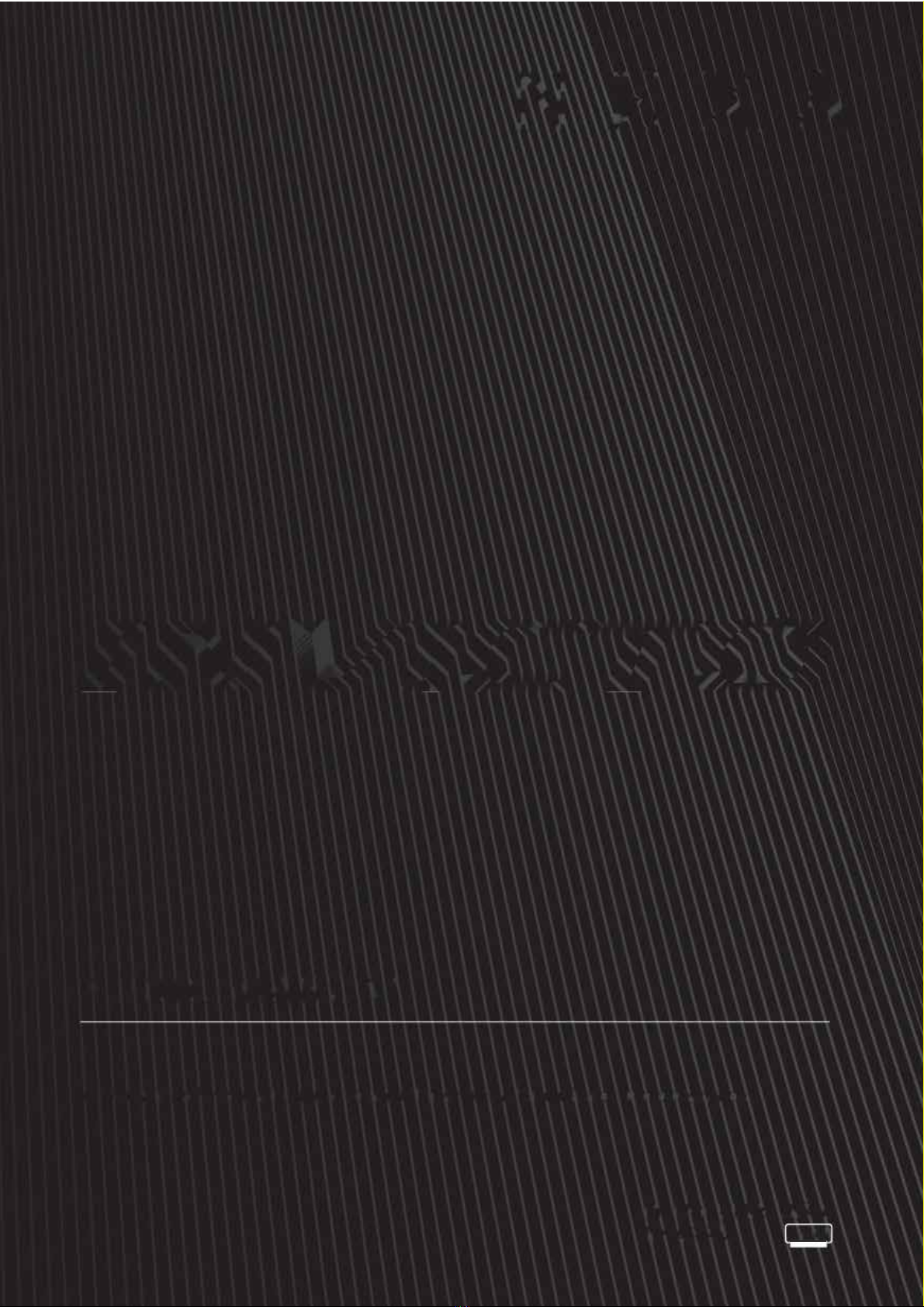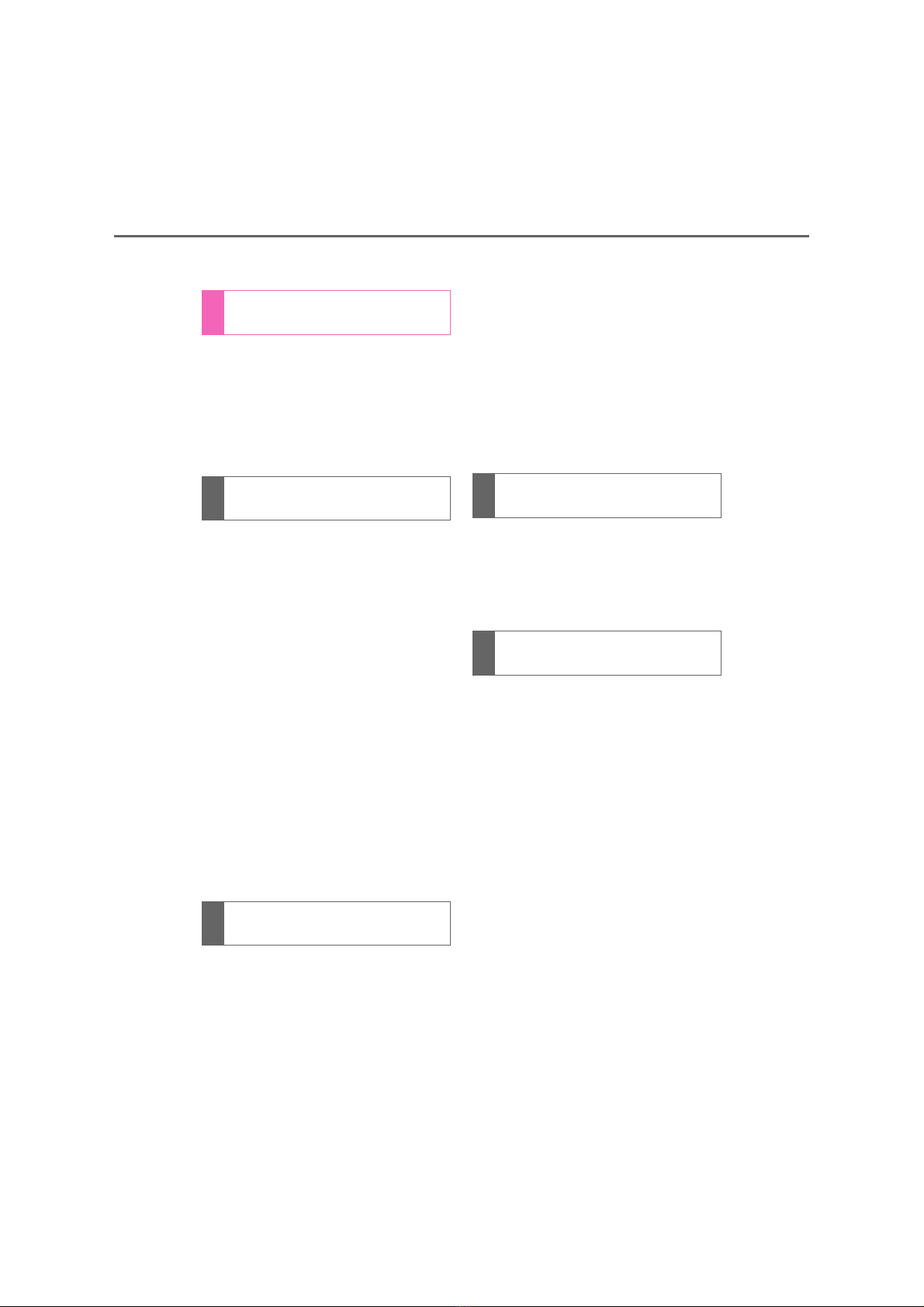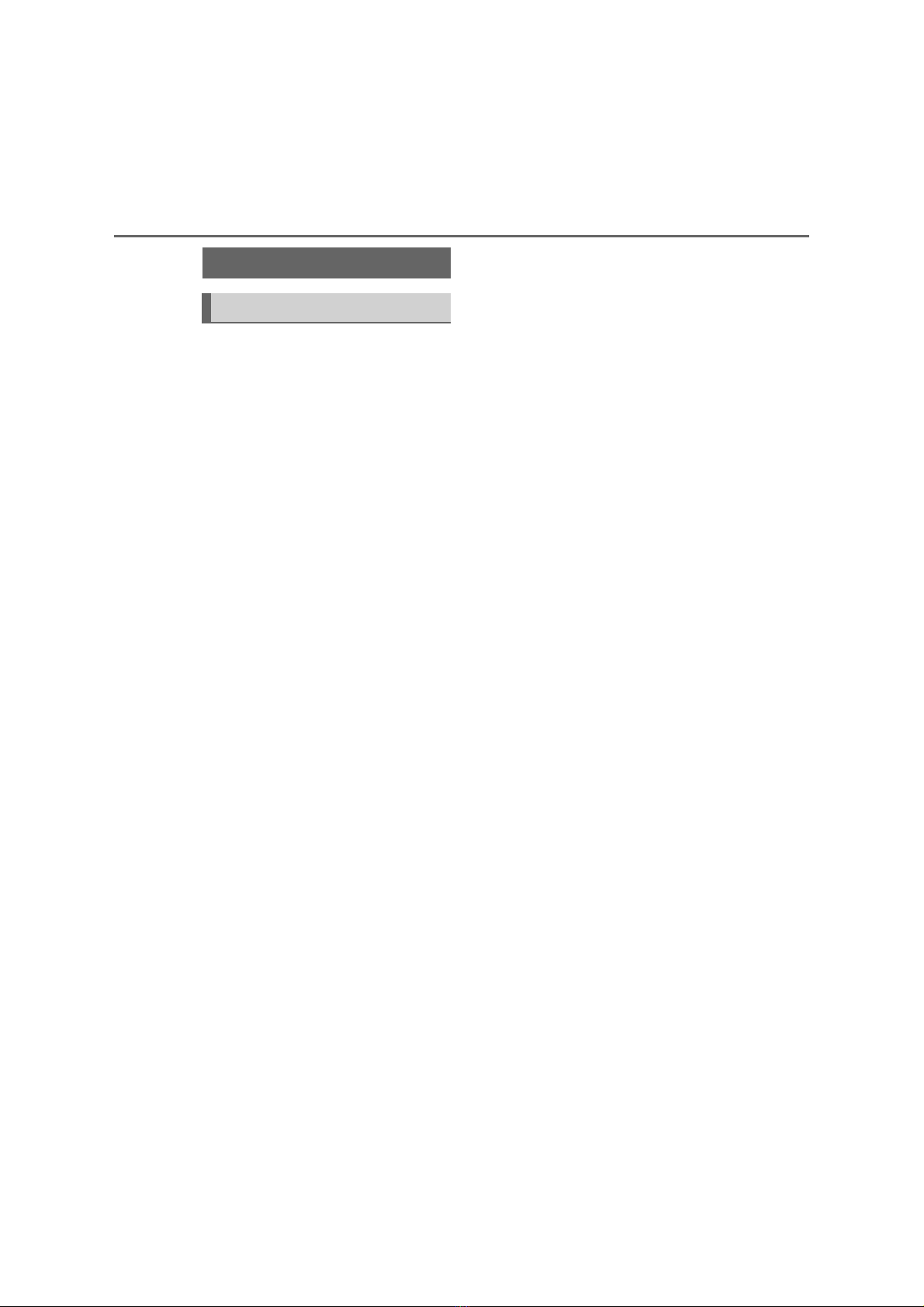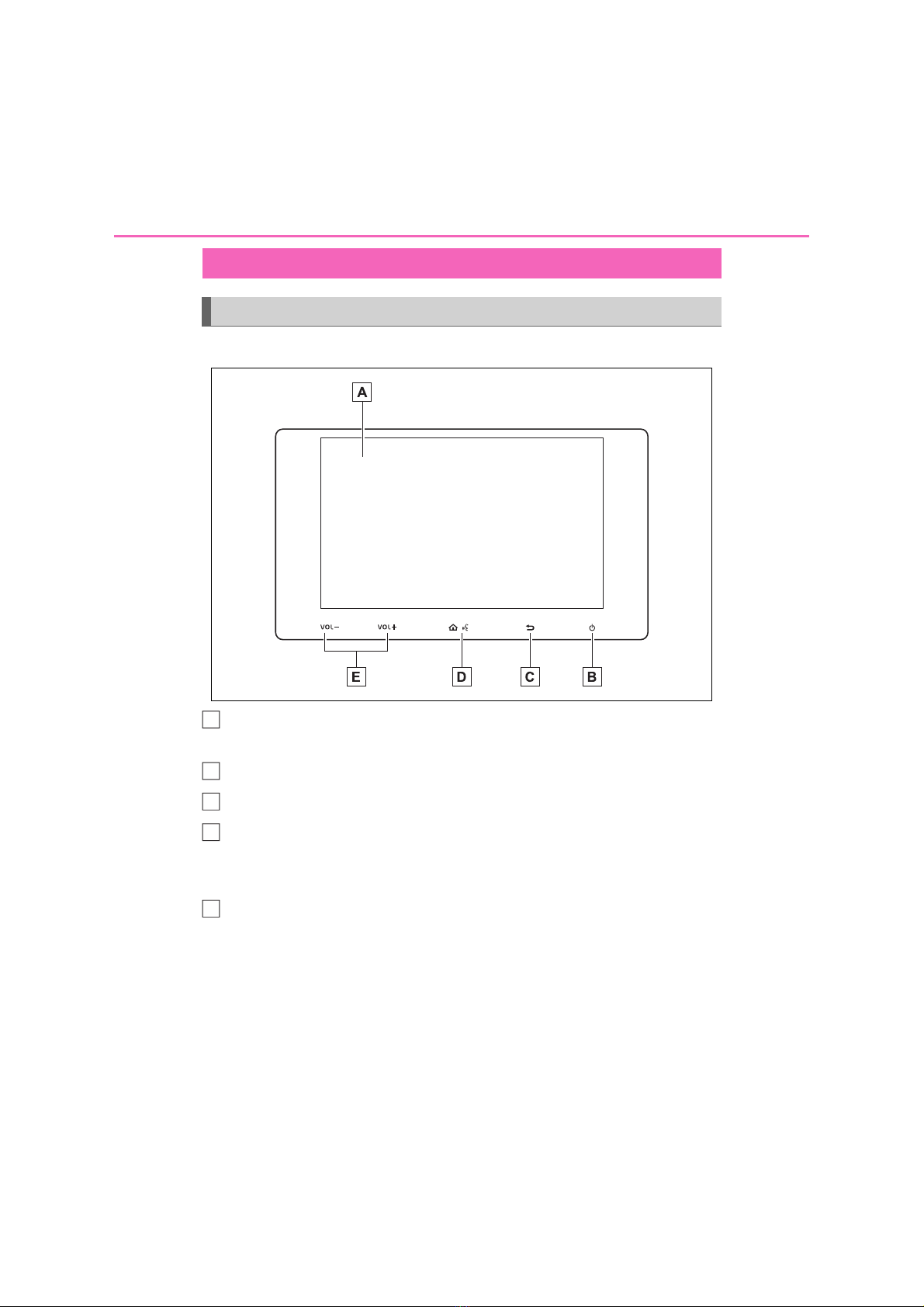2TABLE OF CONTENTS
Introduction...................................... 4
Reading this manual........................ 5
1-1. Basic function
Buttons overview .................... 8
Home screen ........................ 10
Indicator list........................... 12
“Setting” screen .................... 13
2-1. Basic information before oper-
ation
Initial screen.......................... 16
Touch screen ........................ 17
Entering letters and numbers/list
screen operation................. 19
Display settings..................... 21
2-2. Connectivity settings
Registering/Connecting a
Bluetooth®device ............... 23
Bluetooth®settings ............... 25
2-3. Apple CarPlay/Android Auto
Apple CarPlay/Android Auto . 29
2-4. Other settings
System settings .................... 33
3-1. Basic operation
Some basics ......................... 38
3-2. Radio operation
AM/FM radio ......................... 40
3-3. Media operation
USB music player ................. 43
USB video player .................. 45
iPod player............................ 48
Bluetooth®audio................... 53
3-4. Audio remote controls
Steering switches.................. 57
3-5. Setup
Audio settings ....................... 58
4-1. Speech command system
operation
Speech command system .... 62
Command list........................ 64
5-1. Rear view monitor system
Rear view monitor system .... 68
Rear view monitor system pre-
cautions .............................. 69
Things you should know ....... 74
5-2. Panoramic view monitor
Panoramic view monitor func-
tions .................................... 76
Checking the front and around
the vehicle .......................... 79
Checking the sides of the vehi-
cle ....................................... 81
Display mode when the shift
lever is in “R” ...................... 85
Precautions for the panoramic
view monitor ....................... 91
If you notice any symptoms 102
1Quick guide
2Basic function
3Audio system
4Speech command system
5Peripheral monitoring
system