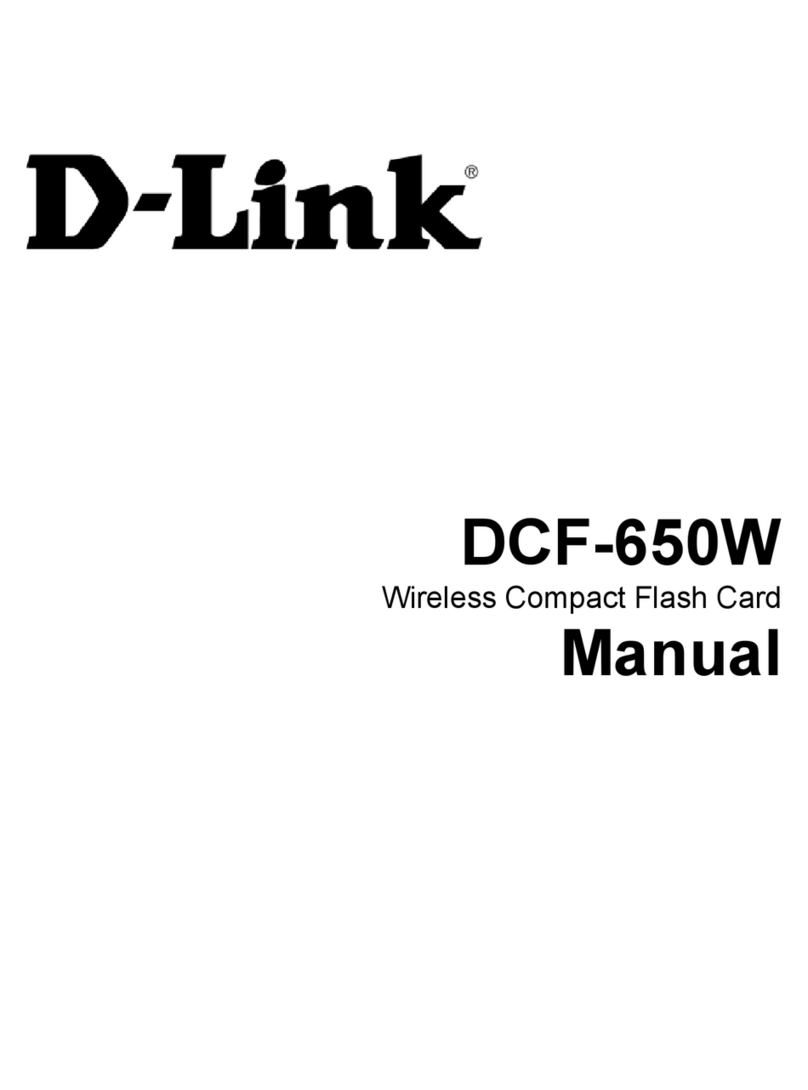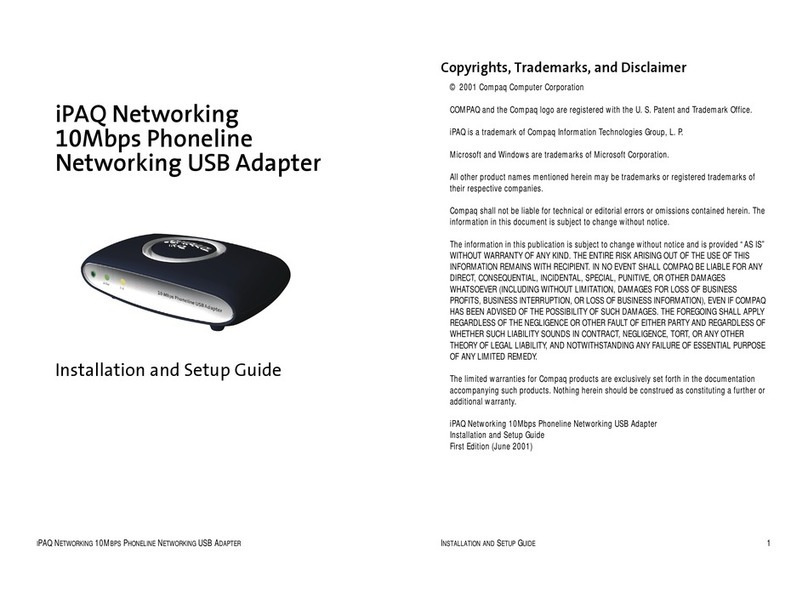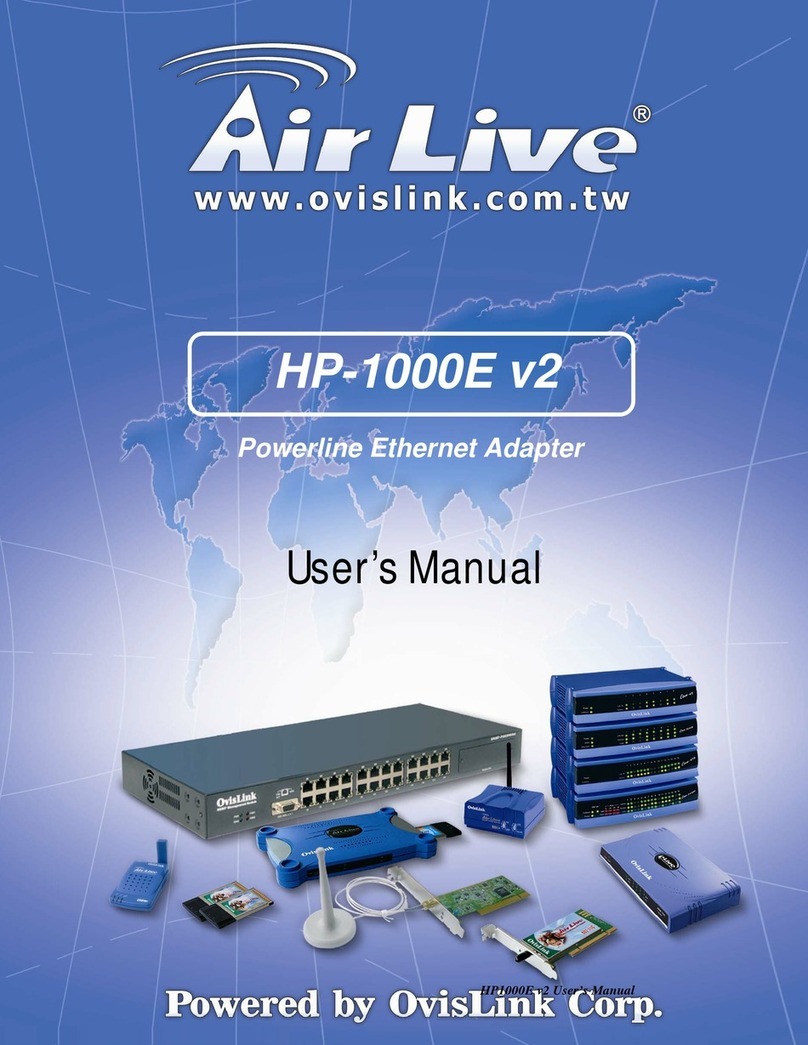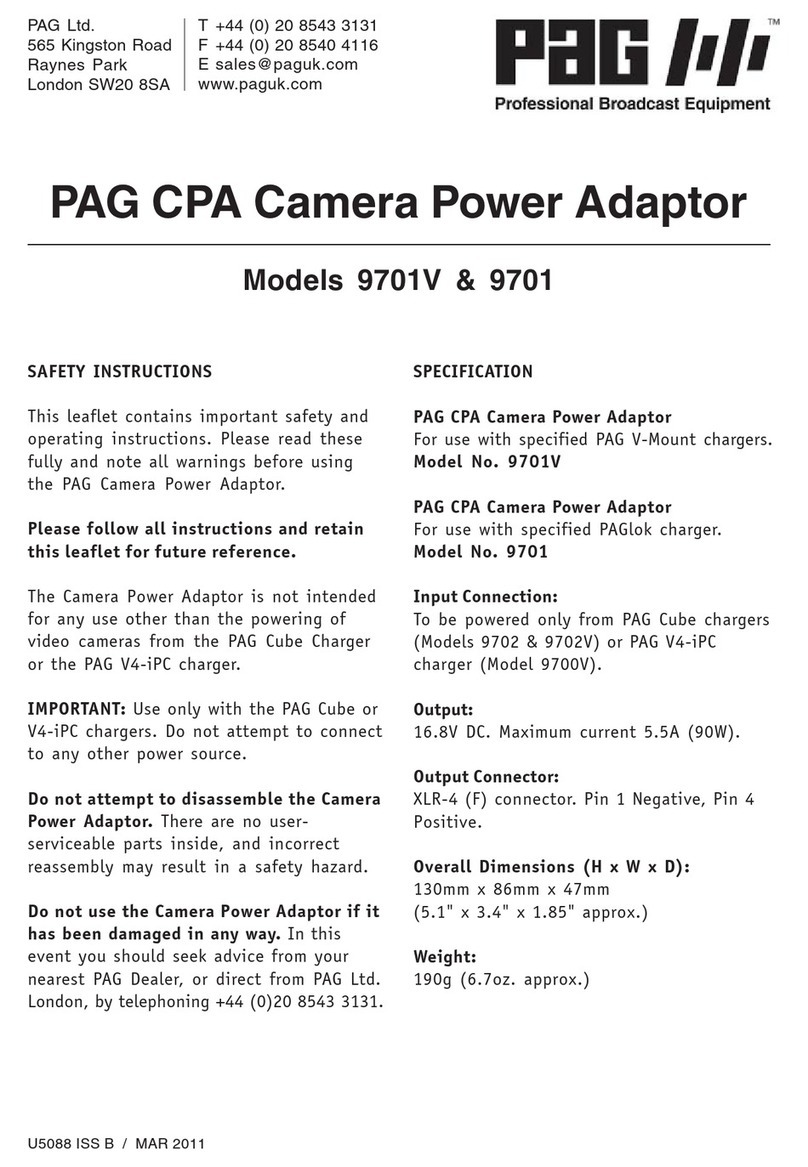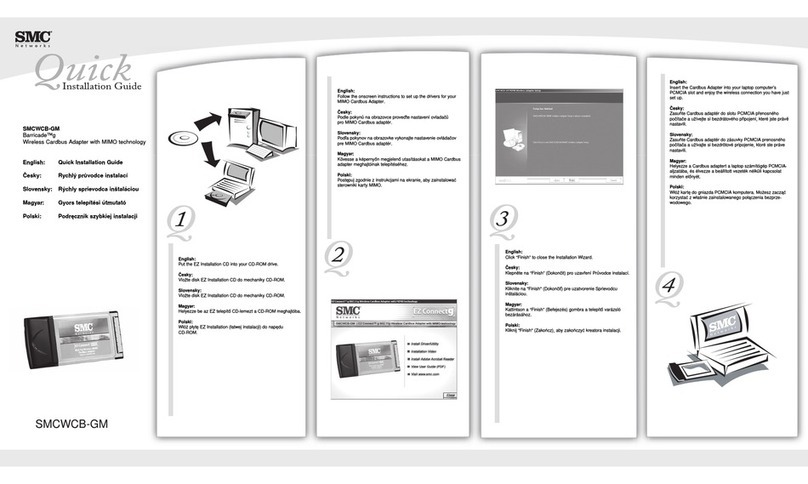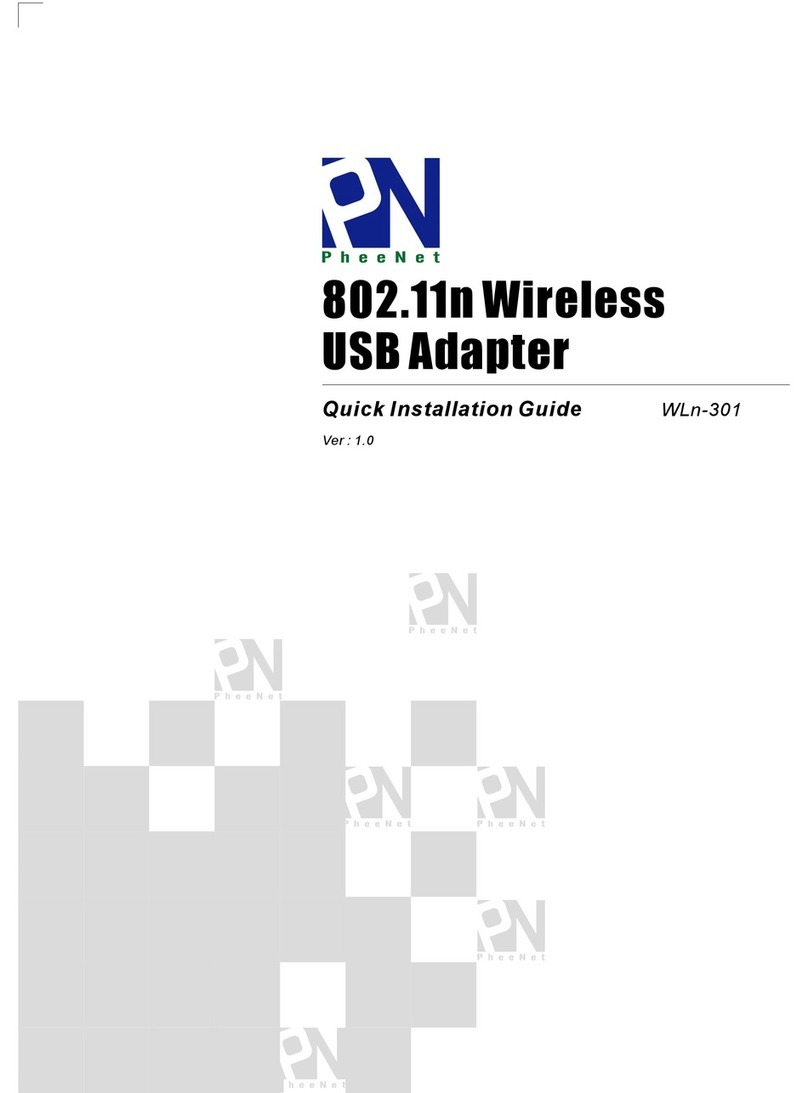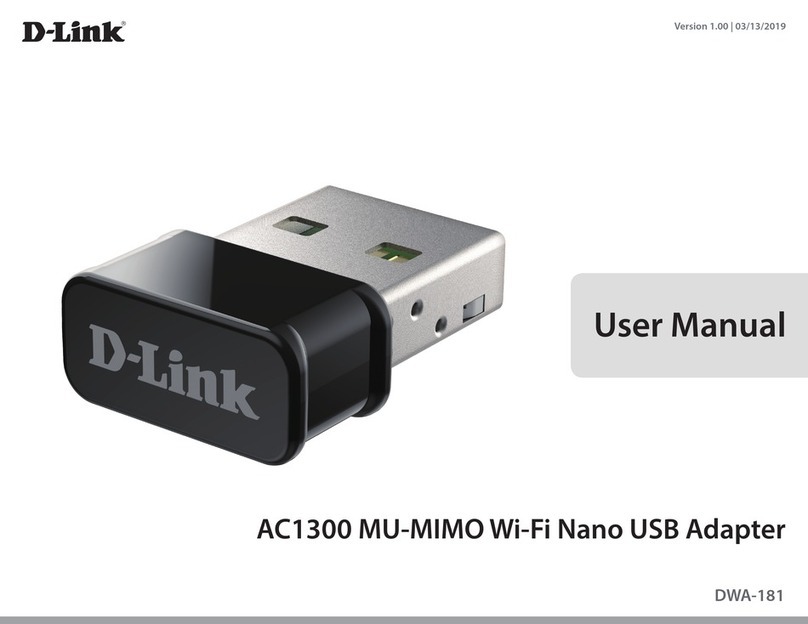NEXICOM Calix 844E User manual

For General Information,
Visit Our Website at www.nexicom.net
To Contact Us for Technical Support
and General Inquiries:
On the Phone: 705-775-6394 or 1-888-639-4266
Monday–Friday 8 am–10 pm,
Saturday 8 am–5 pm, Sunday 9 am–5 pm.
By Email: support@nexicom.net
Through our Knowledge Base: http://kb.nexicom.net
Calix 844E
Digital Phone Adapter
Setup Guide
More than you expect

2

Calix 844E - Digital Phone Adapter 3
Installing the Calix 844E
1. No need to login to the Calix 844E, all the programming has already been taken
care of for you.
2. Connect an Ethernet cord from your Internet Source (Modem or Wireless Adapter)
to the white Ethernet WAN (Eth-WAN) port on the back of the Calix 844E.
3. Connect an Ethernet cord from one of the Yellow Ethernet LAN ports on the
back of the Calix 844E to a computer, media or gaming device.
4. Connect one end of a phone cord to the Phone 1 port on the back of the Calix
844E. Connect the other end of the phone cord into your phone or cordless
phone base station.
4.1. Alternatively you can connect the telephone lines at the central location where
your traditional phone lines enter the residence. (Caution should be exercised
and an experienced telephone technician should be contracted for this type
of installation)
5. Connect the Power supply connector to the “Power” adapter port on the back of
the Calix 844E and plug the power supply into an available AC power outlet.
6. Push the ON/OFF switch to ON and allow the Calix to boot-up
(from 5-10 minutes).
What’s included in the box?
1. Calix 844E - Digital Phone Adapter
2. AC Power Adapter
3. Tabletop Stand
4. Ethernet Cord
2
3
1
4

4
Power On/Off
Toggle Switch
Power Adaptor Port
Tabletop Stand
Ethernet WAN Port
Ethernet LAN Ports (x4)
Ethernet Cord
Phone Port 1
Phone
Power Adaptor
(110 /220 VAC )
Ethernet
WAN
Cord
Computer/Media
Gaming Device
Calix 844E
Digital Phone Adapter
Internet Source (Modem)
Barrel Power
Connector

Calix 844E - Digital Phone Adapter 5
LED Status Lights
Power – If Solid GREEN, unit is powered up and operational. If solid AMBER or RED,
please contact Nexicom. If flashing AMBER, device is undergoing a software
update – do not power off if in this state.
Broadband – If solid GREEN, broadband connection has been established.
Service – If solid GREEN, Internet service has been established. If solid AMBER or RED,
the device has failed to receive an IP address or a PPPoE session has not been
established and you should call the Nexicom Helpdesk for assistance.
WiFi 2.4 GHz, WiFi 5 GHz, Ethernet 1-4, Phone 1-2, – If solid GREEN or flashing GREEN,
services are provisioned or devices are connected and active.
Power
Broadband
Service
2.4, 5 GHz Wi-Fi
Ethernet (1–4)
Telephone (1–2)
WiFi Setup
The Calix 844E has dual band Wireless capabilities to provide unprecedented
Wi-Fi coverage.
The broadcast SSID name you will look for on your wireless capable devices will be in
the format of NEXICOM-(series of 8 numbers and letters).
Your password for the Wireless network will be on the Calix’s label and referred to as the
WPA Key. Slide the tabletop base toward the back of the unit to reveal the label.
To Connect your WiFi enabled Smart phone or Tablet do the following:
1. Navigate to the WiFi settings screen on your smart phone or tablet and select the
SSID (network) for your Calix which will be in the form of NEXICOM-(series of 8
numbers and letters).
2. Enter the password into your device from the label on the side of your Calix
referred to as the WPA Key.
3. Be sure to enter capital letters and lowercase appropriately as the password is
case-sensitive.

6
Frequently Asked Questions
Q: What is VoIP?
A: VoIP, or Voice over Internet Protocol, is a technology that enables people to use
the Internet as the transmission medium for telephone calls. Voice data is sent in
packets through your high-speed Internet connection rather than by traditional
POTS lines (Plain Old Telephone Service).
Q: What is POTS?
A: POTS (Plain Old Telephone Service) is basic telephone service that supplies
standard single line telephones, telephone lines, and access to the PSTN (Public
Switched Telephone Network).
Q: What is a Router?
A: A router is a device that connects to your broadband connection, allowing many
people to access the Internet on different computers at the same time. It acts as
a sort of gateway between the Internet and all of the computers on your home
network. The Calix 844E is also a router.
Q: I am having problems with Voice and Call Quality on my phone, what do I do?
A: Ensure that all phone wires are solid and free from damage. Replace any wires
that are torn or have loose connectors.
• Ensure that your VoIP adapter is at least two feet away from any other device.
• Try a different phone. If the audio is better, the problem is with your phone.
• For corded phones, replace the phone cord that connects the base of the
phone to the handset.
• For cordless phones, change the frequencies or channels on the phone.
Q: Are the Wireless radios on by Default?
A: Yes

Calix 844E - Digital Phone Adapter 7
Frequently Asked Questions
Q: Is the Wireless Security on by Default?
A: Yes, the unit is set up with “WPA2 Key” WiFi security. Login/Password
credentials are printed on the product label affixed to the device.
Q: Why can’t I find the label with the WPA Key on my Calix 844E unit?
A: If you attached the tabletop stand already it will hide the label. Grasp the unit
firmly and slid the tabletop stand toward the back of the unit and remove it to
reveal the label.
Q: Why is my WiFi signal strength lower than I expected?
A: A wireless signal degrades with distance and obstructions. Common signal
impairments include walls, ceilings, metal, cinder blocks, fluorescent lights,
microwaves, furniture, neighbour’s devices, etc. While the Calix has been
optimized to provide wireless coverage for most applications, there may be
dependencies based on the location where the device is installed. Since the WiFi
also depends on your device, i.e. ipad or cell phone, the age of the device and
wireless capabilities will impact the signal and speed.
Q: Can I use my own WiFi Router with the Calix 844E?
A: We do not recommend the use of other routers on the same network or in close
proximity to the Calix 844E due to the potential for IP and wireless frequency
conflicts.
Q: Why has my WiFi stopped working as well as it did or completely.
A: Although the Calix 844E can adjust its signal to compensate, multiple WiFi
signals and a confined area can cause interference for the unit. Eliminate other
sources of wireless signals in your residence as they could be conflicting with the
Calix 844E. Try to locate the device centrally up on a shelf with little or no items
physically blocking it. Do not place Cordless phone base units too close to the
Calix 844E as this will impair signals.
Q: Who do I contact for Service and Support?
A: Call the Nexicom Helpdesk for Technical Support at 705-775-6394
or 1-888-639-4266.

8
911 Emergency Services
Limitation of Liability
We will not be liable to you or to any third party for any inability to use the
Nexicom VoIP Services or to obtain access to 911 emergency services as a result of
the limitations described in the Nexicom Terms and Conditions. In order for VoIP
911 service to function properly, you must use the Adapter which forms part of the
Equipment we have provided you and other Equipment at your service address. We
will not be liable to you or to any third party for your failure to comply with this
requirement.
911 Calling Procedures
Calls to 911 are routed to a national emergency call center. The call center operator
will confirm your location information and then transfer your 911 call to the
emergency response center nearest your location. You should be prepared to
confirm your address and call-back number with the operator. Do not hang up
unless told directly to do so and if disconnected, you should dial 911 again.
Registration of Physical Location Required
You should ensure your location information, when registered with Nexicom Inc.,
is kept current at all times. In case you are not able to speak during the 911 call,
the call taker would dispatch emergency response vehicles to your last registered
address. You need to update your 911 information if you move your device to a
different location. Contact Nexicom at 705-775-6394, 1-888-639-4266 or email
voip@nexicom.net.
Service Outages
The 911 service will not function in the event of a power or broadband outage or if
your broadband, ISP or Nexicom service is suspended or disconnected. Following a
power failure or disruption, you may need to reset or reconfigure your Device prior
to utilizing the Service. Contact the Nexicom Internet Helpdesk for assistance.
Network Congestion
There may be a greater possibility of network congestion and/or reduced speed in
the routing of a 911 call made utilizing the Service as compared to E911 Dialing over
traditional public telephone networks.
Conveying Limitations to Other Household Residents and Guests
You should inform any household residents, guests and other persons who may
be present at the physical location where you utilize the Nexicom service, of the
important differences in and limitations of VoIP 911 service as compared with E911
service, as set out above.

Calix 844E - Digital Phone Adapter 9
Troubleshooting
If only your phone service stops working, do the following.
1. Try using a different telephone.
2. If you are using existing jacks within your residence, try connecting a handset
directly to the Calix 844E.
If both your Internet or VoIP Phone service stops working, do the following:
1. Use the on/off switch on the Calix 844E to turn off the device.
2. Turn off the Internet source device (modem).
3. Wait for 30 seconds and turn on the Internet source device (modem).
4. Wait another 30 seconds and turn on the Calix 844E.
5. Wait for at least 5 to 10 minutes until the service light comes on or starts to blink.
6. Test your phone and Internet Service again now.
If you are still experiencing issues, please call the Nexicom Helpdesk for
technical support.
Notes

10
Tabletop Mounting
The Calix 844E can be mounted on a tabletop in a “tower” configuration using the
tabletop stand shipped with the product.
Assemble the tabletop stand and the Calix as shown in the following diagram.
1
3
2
Line-up GigaCenter and
Tabletop Stand as shown.
Allow a 9/16” offset between
the bottom corner of the GigaCenter
and the top edge of the Tabletop Stand.
Push stand to the right while
pulling the GigaCenter to the
left until locked into place.
Slide GigaCenter down
onto Tabletop Stand
until flush.
ETHERNET 1
PHONE 1
PHONE 2
USB
WPS
9/16”

Calix 844E - Digital Phone Adapter 11

For General Information,
Visit Our Website at www.nexicom.net
To Contact Us for Technical Support
and General Inquiries:
On the Phone: 705-775-6394 or 1-888-639-4266
Monday–Friday 8 am–10 pm,
Saturday 8 am–5 pm, Sunday 9 am–5 pm.
By Email: support@nexicom.net
Through our Knowledge Base: http://kb.nexicom.net
More than you expect
Table of contents