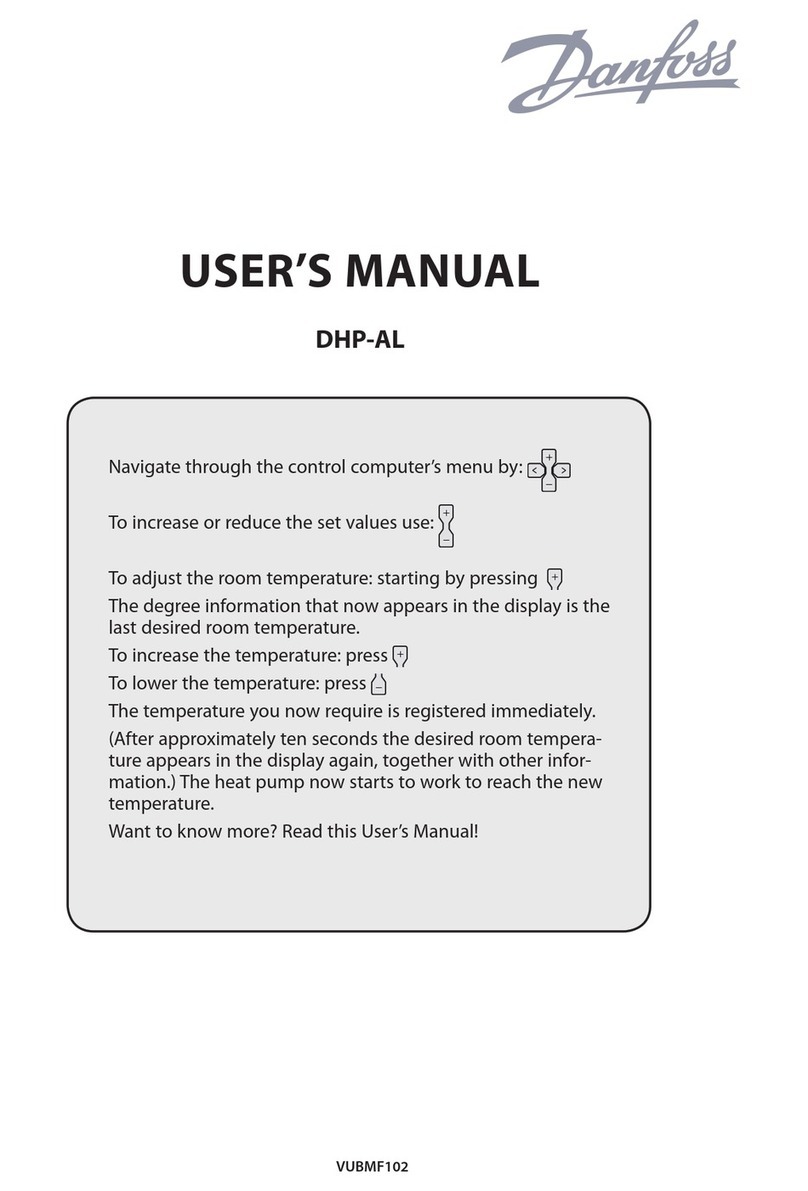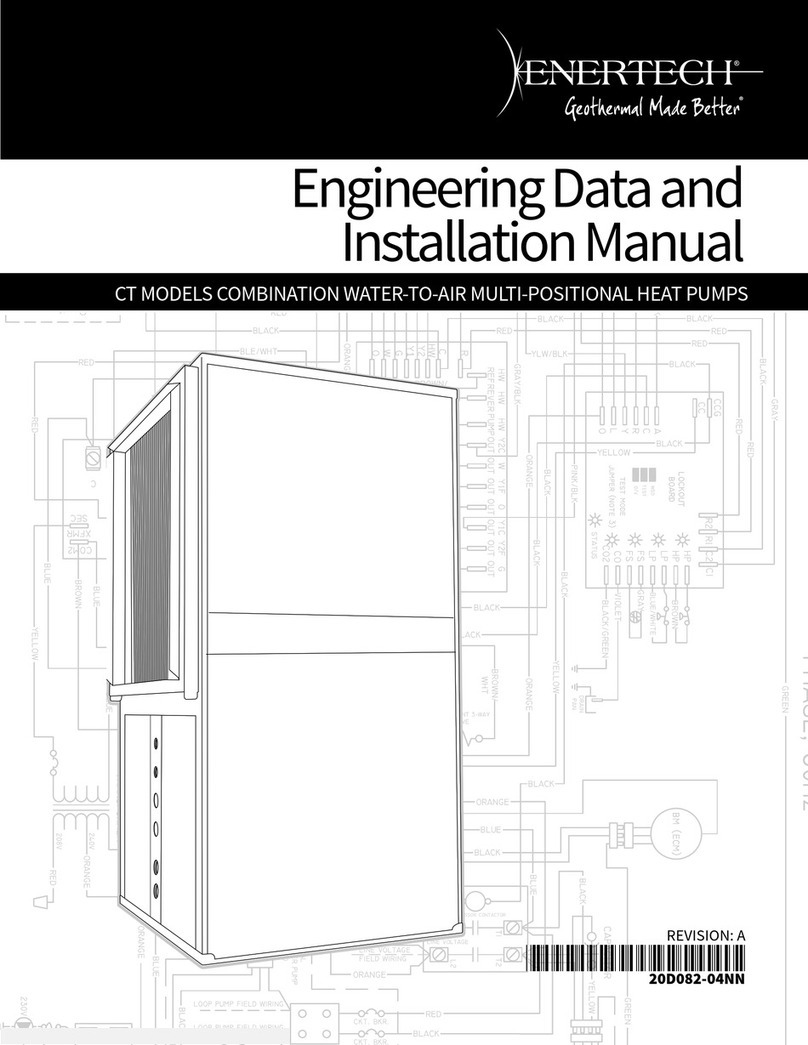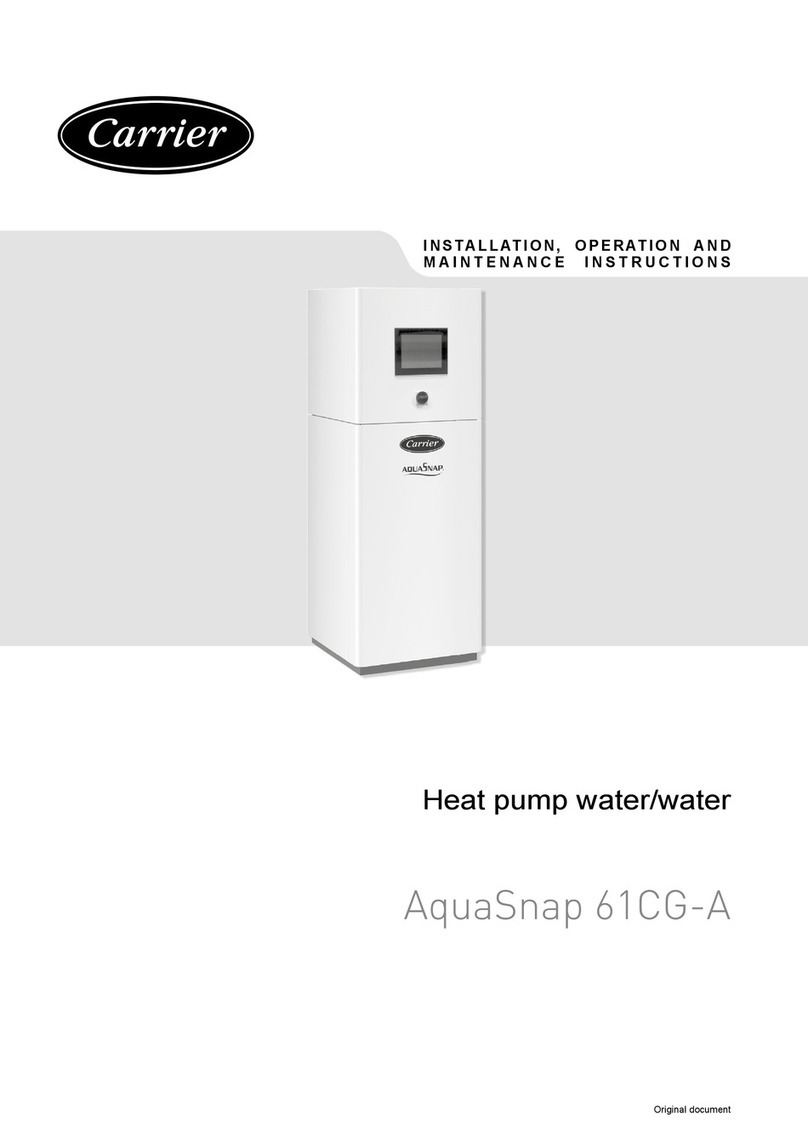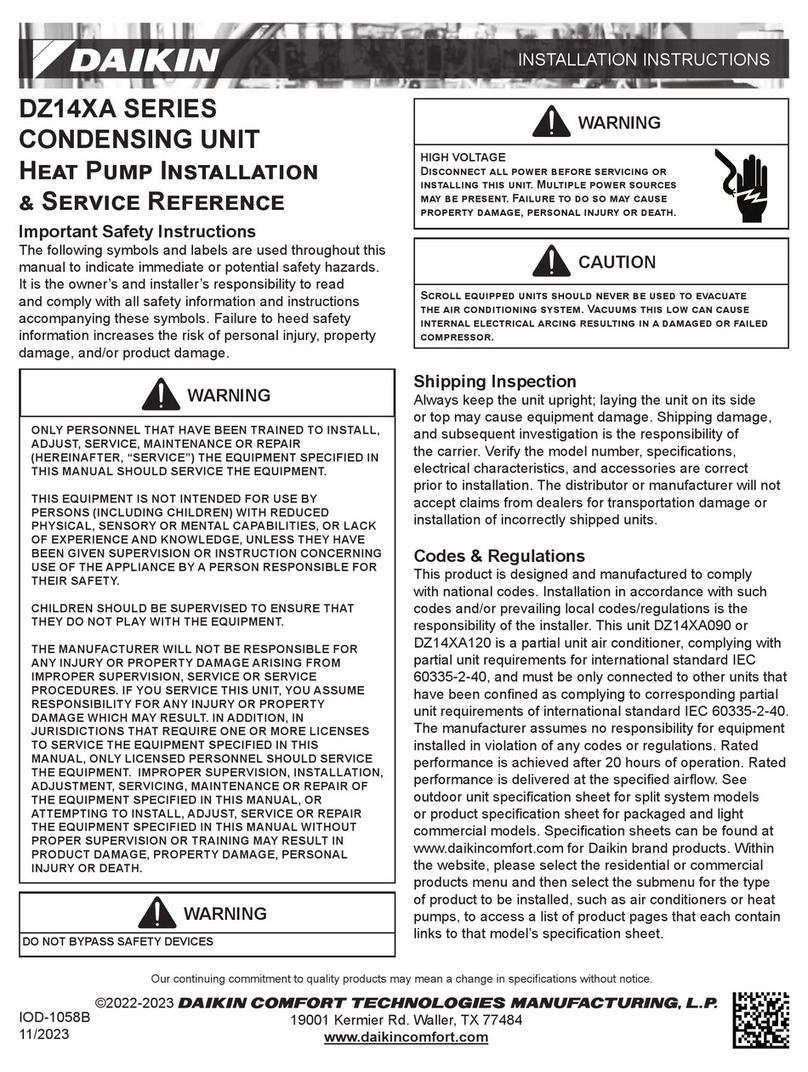Installation Check List
Pre-Power Up - (DO NOT Connect the NexPump to Electric Power or to the Battery before verifying these steps)
1. Pump Adapters are tightened and installed correctly.
2. Check valves are tightened and installed correctly.
3. 1/8” Vent ole on each Vertical Discharge PVC. About 2 inches above Top of Elbow. DO NOT DRILL IN PUMP OR ELBOW!!
4. Vent ole(s) are NOT blocked by sensor clamps, nylon ties or cables.
5. If Dual Pumps installed and pumps are stacked, Pump 1 is the lowest installed pump.
6. If Pumps are stacked, Sensor 1 is installed above both pumps intake.
7. Nylon wire ties installed to PVC to secure and provide strain relief for sensor wires.
8. Nylon wire ties installed to secure pump wires to PVC.
9. All cables are secure and DO NOT interfere with Sensor Operations.
10. If using multiple Batteries, verify they are inter-connected in parallel. Negative to Negative, Positive to Positive.
11. Gray Sensor is installed as Sensor 1 and positioned correctly.
12. Black Sensor is installed as Sensor 2 and positioned approximately 6 inches above Sensor 1.
13. Control Unit is NOT on floor, NOT on a battery and at least 12 inches are allowed on both sides for ventilation.
14. Notification setup, use a phone line with an RJ11 connecter ONLY.
15. Plug Supplied Surge Protector into Electric Outlet
16. Plug all phone lines to Surge Protector. Wall to Input, NexPump to Output.
Power Up
1. Override switch is Turned Off.
2. Gray Sensor is inserted as Sensor 1 and connector is latched.
3. Black Sensor is inserted as Sensor 2 and connector is latched.
4. Pump 1 is inserted and connector is latched. (If AiTurbo, Pump 1 MU T be pump with RED wire loom)
5. If Dual Pump, Pump 2 is inserted and connector is latched.
6. Plug NexPump Control Unit into Wall Output (If Phone Line Notification then Plug NexPump into urge Protector)
7. If using Multiple Batteries, they MU T BE CONNECTED IN PARALLEL. DO NOT CONNECT BATTERIE IN ERIE !!
8.Connect NexPump Battery Cable securely to Battery - Black to Negative, Red/Black to Positive.
9.Verify No Alarms (Refer to display if alarm is sounding).
10. Wait until initial self-test has completed (Will Start in Approximately two minutes).
11.Verify No Alarms (Refer to display if alarm is sounding).
12. Turn On Battery Charger and enter in correct Battery Amp/ ours. (Function 'K' )
13. Review Owners Manual for other information and settings.
14. Notification setup (Phone Line) - Perform manual test to verify phone line is connected.
15. Notification setup (LAN) - Setup connection per LAN section in Users Manual
16. Notification setup, Register your NexPump, See instruction below.
17. Congratulations Installation is Complete.
To Register your NexPump
1. Goto “http://www.nexpump.com”, See Support Card on Unit
2. Click Register My NexPump on Menu
3. Enter complete serial number (include letters) and your complete
PIN number on initial registration page.
4. On the next page enter all required information, after a successful
registration you will receive a confirming Email.
Box Contents
Qty. 1 - NexPump Ai System Unit
(AN - Phone Notification Module Installed)
(ANi – Wired Internet Notification Module Installed)
(ANiw – Wireless Internet Notification Module Installed)
Model Ai ingle
Qty. 1 - igh Capacity Pump w/Adapter
Model Ai Dual
Qty. 2 - igh Capacity Pumps w/Adapters
Model Ai Jet
Qty. 1 - Ultra Capacity Pump w/Adapter
Model Ai Turbo
Qty. 1 - igh Capacity Pump w/Adapter
Qty. 1 - Ultra Capacity Pump w/Adapter
Model Ai Rage
Qty. 2 - Ultra Capacity Pumps w/Adapters
Qty. 1 - Gray Sensor with SS mounting clamp (Sensor 1)
Qty. 1 - Black Sensor with SS mounting clamp (Sensor 2)
Qty. 1 - Battery Extension Cable
Qty. 1 - Surge Protector (Supplied With Phone Notification)
Qty. 1 - Owners Manual
Contact Information
Phone - 630-365-4639
Support Phone - 630-365-4639 Option 2
Website - http://www.nexpump.com/content/support-downloads.html