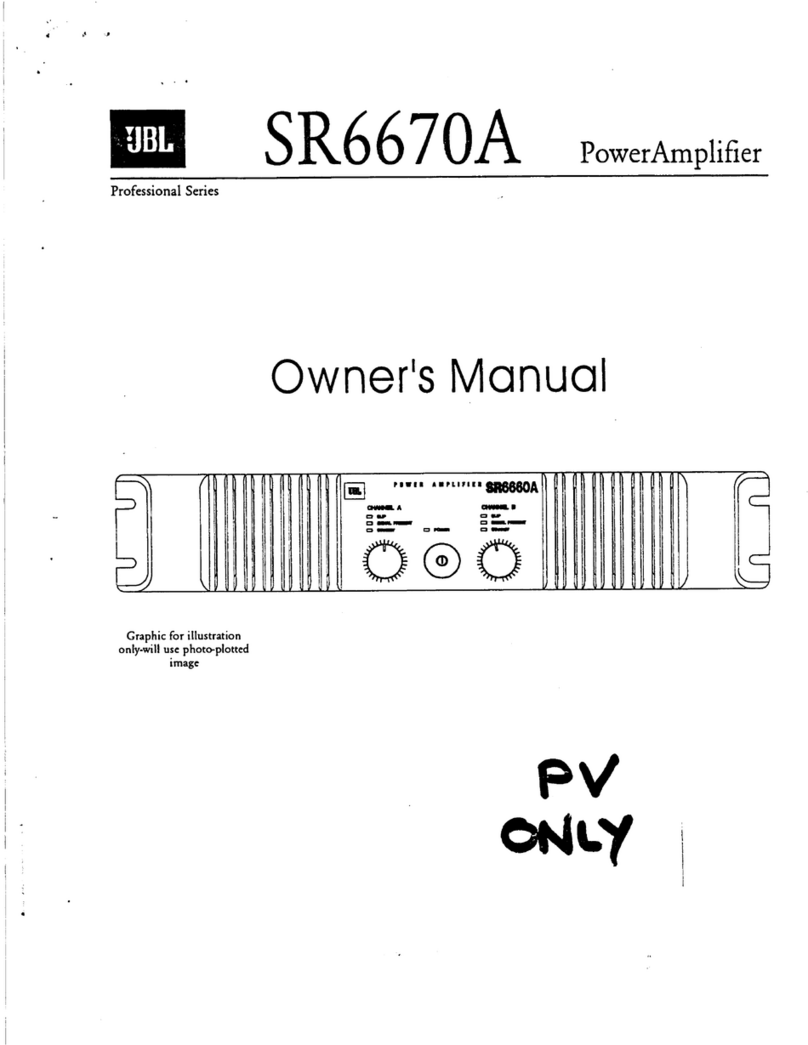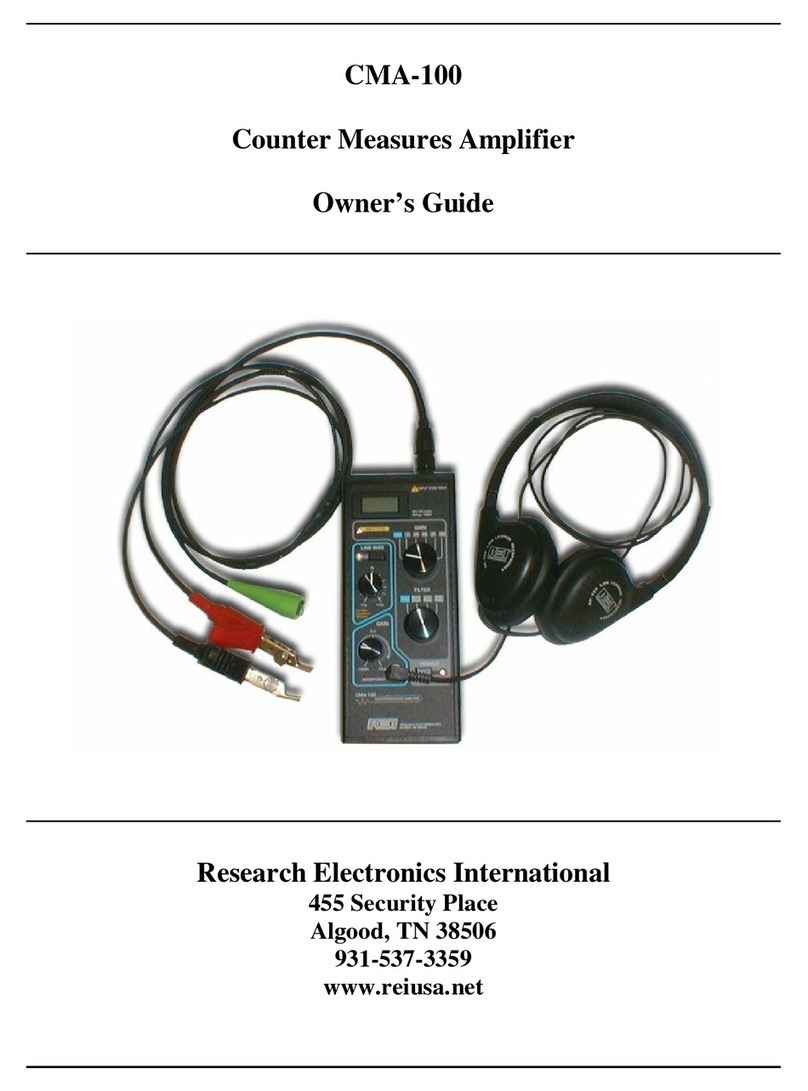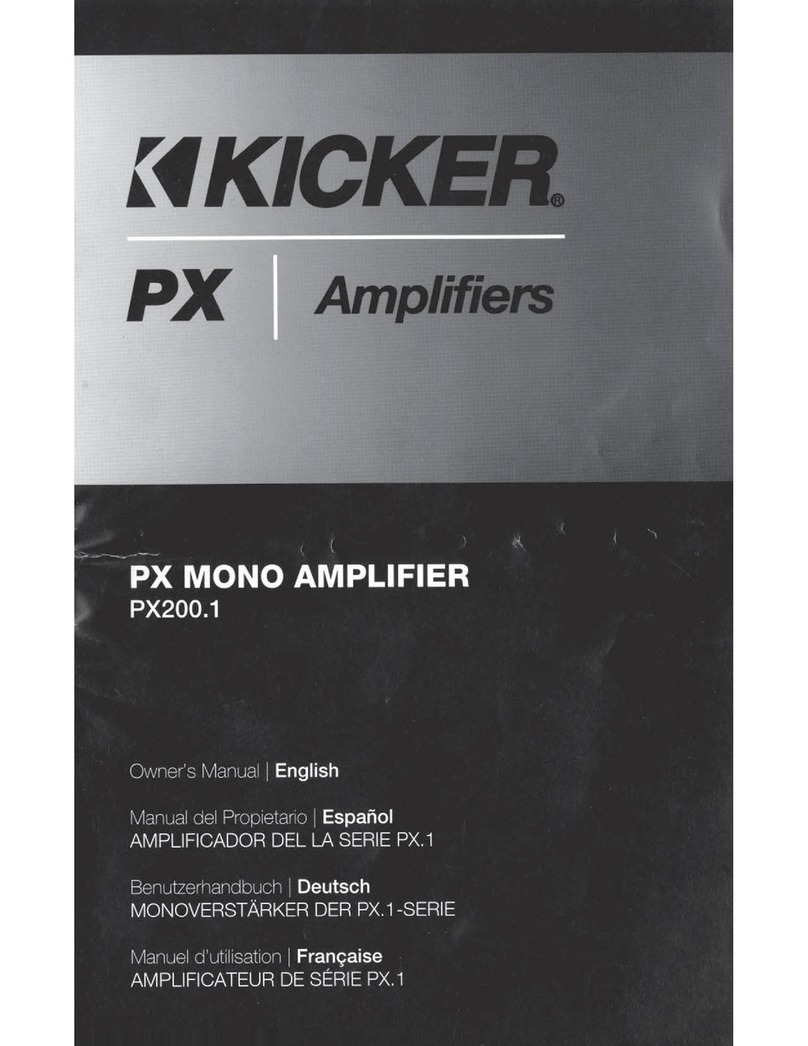Nextav NX PTT-U2e User manual

NX PTT-U2e ESChat User Guide
General PTT Button Pairing Procedure
1. Enter Pairing mode:
To enter pairing mode, turn on PTT, press PTT button for 10 seconds then release.
2. Change PTT Button pairing to a new phone:
1. In phone A, forget(un-pair) the PTT in “Setting” -> “Bluetooth”
2. Turn on PTT, make sure it is NOT connected to any phone.
3. Press PTT button for 10 seconds then release (like in 1).
4. Phone B now can scan the PTT button, pair and connect the PTT.
Note:
1. When PTT button connects to phone A, PTT will remember this phone A, no other phones can discover/pair/connect to this PTT even phone A’s
Bluetooth is OFF.
2. If accidently press PTT button for 10 seconds in non-connected mode, the pairing info will be erased. Please run 1 or 2 to re-connect the PTT and
phone.
Trouble shooting:
1.Scenario: If turn Bluetooth OFF then ON in system’s setting, the link between ESChat and PTT will lost but ESChat is not able to detect this, PTT stop working.
Fix: Quit ESChat and return to desktop, then switch PTT OFF and ON and back to ESChat, now the connection will established and PTT will work again.
Note: If system Bluetooth has been OFF and ON, PTT device needs do the same, i.e. switch OFF and ON the PTT, in order to notify App the connection is re-
established.
2.Scenario Multiple BLE devices connected to the phone: suppose there’re two BLE devices, device A is other PTT and device B is Blu-PTT. Now turn off phone’s
Bluetooth and ON again, although both devices will re-connected, but Blu-PTT will not function again.
Fix: “Forget” all BLE PTT devices (include Blu-PTT) and pair/connect ONLY with Blu-PTT and try again.
3.Scenario More than one PoC Apps are running: some Apps(such as Zello) will connect Blu-PTT automatically before Blu-PTT can connect to the phone, at this
moment the phone(under Setting-> Bluetooth) will not able to connect Blu-PTT.
Fix: go Setting-> Application -> Application manager to “Force Stop” the App(such as Zello) which will issue the connection with Blu-PTT, and try again.
Note: Blu-PTT supports multiple Apps, some Apps are more “aggressive” than ESChat and will unexpectedly taking the control of the PTT button.

PTT-U2e Specification
Specification
Features
. 2.4GHZ transceiver
. -93dbm sensitivity in Bluetooth low energy mode v4.0
. TX Power -20 to +4dbm
. RSSI (1db resolution)
. ARM Cortex –M0 32 bit processor
. Serial Wire Debug (SWD)
. S100 series SoftDevice ready
. Memory
. 256kb embedded flash programmed memory
. 16kb RAM
. Support for non-concurrent multiprotocol operation
. On-air compatibility with nRF24L series
. Flexible Power Management
. Supply voltage range 1.8V to 3.6V
. 2.5us wake-up using 16MHz RCOSC
. 0.6uA @ 3V mode
. 1.2uA @ 3V in OFF mode + 1 region RAM retention
. 2.6uA @ 3V ON mode, all blocks IDLE
. 8/9/10 bit ADC- 8 configurable channels
. 31 General Purpose I/O Pins
. One 32 bit and two 16 bit timers with counter mode
. SPI Master
. Two-wire Master (I2C compatible)
. UART (CTS/RTS)
. CPU independent Programmable Peripheral Interconnect (PPI)
. Quadrature Decoder (QDEC)
. AES HW encryption
. Real Timer Counter (RTC)
. CR2032 battery for 1-2 years life time.
Federal Communication Commission Interference Statement
This equipment has been tested and found to comply with the limits for a Class B digital device, pursuant to Part 15 of the FCC Rules. These limits are designed to
provide reasonable protection against harmful interference in a residential installation. This equipment generates uses and can radiate radio frequency energy and, if not
installed and used in accordance with the instructions, may cause harmful interference to radio communications. However, there is no guarantee that interference will not
occur in a particular installation. If this equipment does cause harmful interference to radio or television reception, which can be determined by turning the equipment off

and on, the user is encouraged to try to correct the interference by one of the following measures:
- Reorient or relocate the receiving antenna.
- Increase the separation between the equipment and receiver.
- Connect the equipment into an outlet on a circuit different from that to which the receiver is connected.
- Consult the dealer or an experienced radio/ TV technician for help.
FCC Caution: Any changes or modifications not expressly approved by the party responsible for compliance could void the user's authority to operate this equipment.
This device complies with Part 15 of the FCC Rules. Operation is subject to the following two conditions: (1) This device may not cause harmful interference, and (2) this
device must accept any interference received, including interference that may cause undesired operation.
This equipment complies with FCC RF radiation exposure limits set forth for an uncontrolled environment. To maintain compliance with FCC RF exposure compliance
requirements, please avoid direct contact to the transmitting antenna during transmitting
Table of contents
Popular Amplifier manuals by other brands
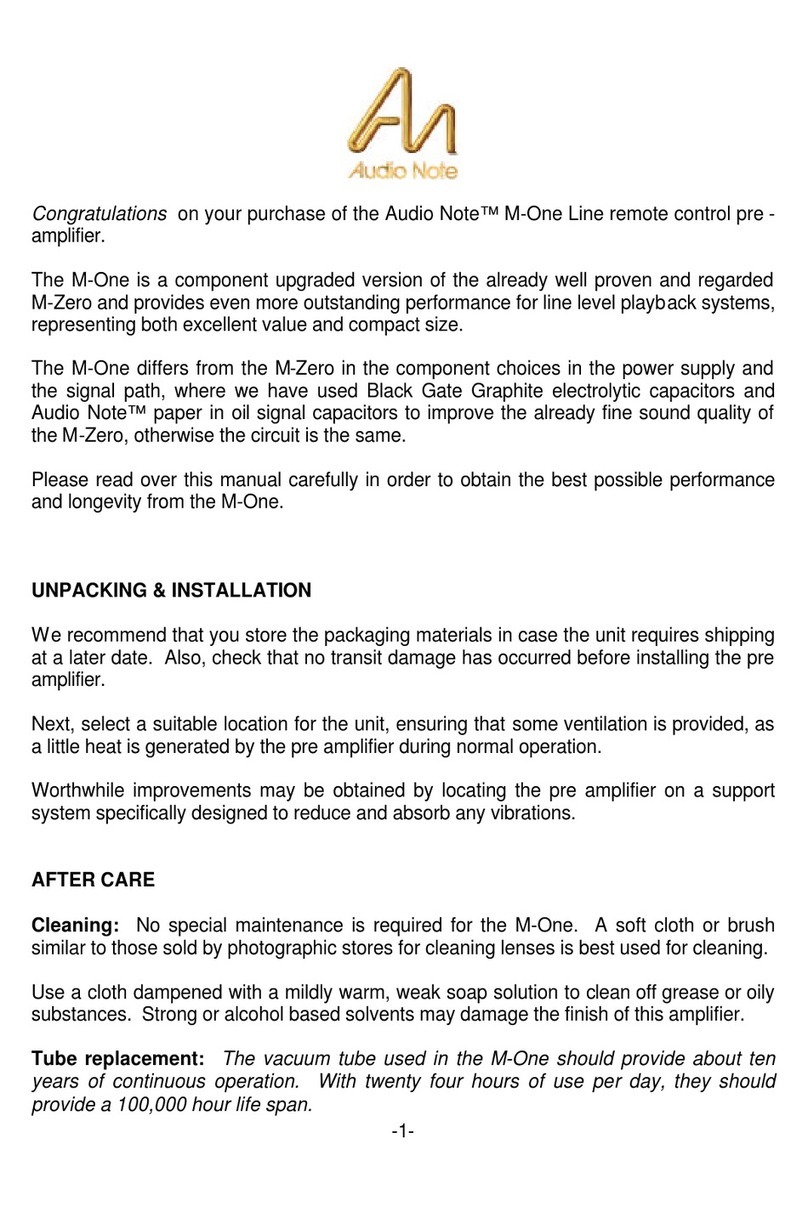
Audio Note
Audio Note M One manual

Viking Electronics
Viking Electronics PA-2A How to configure
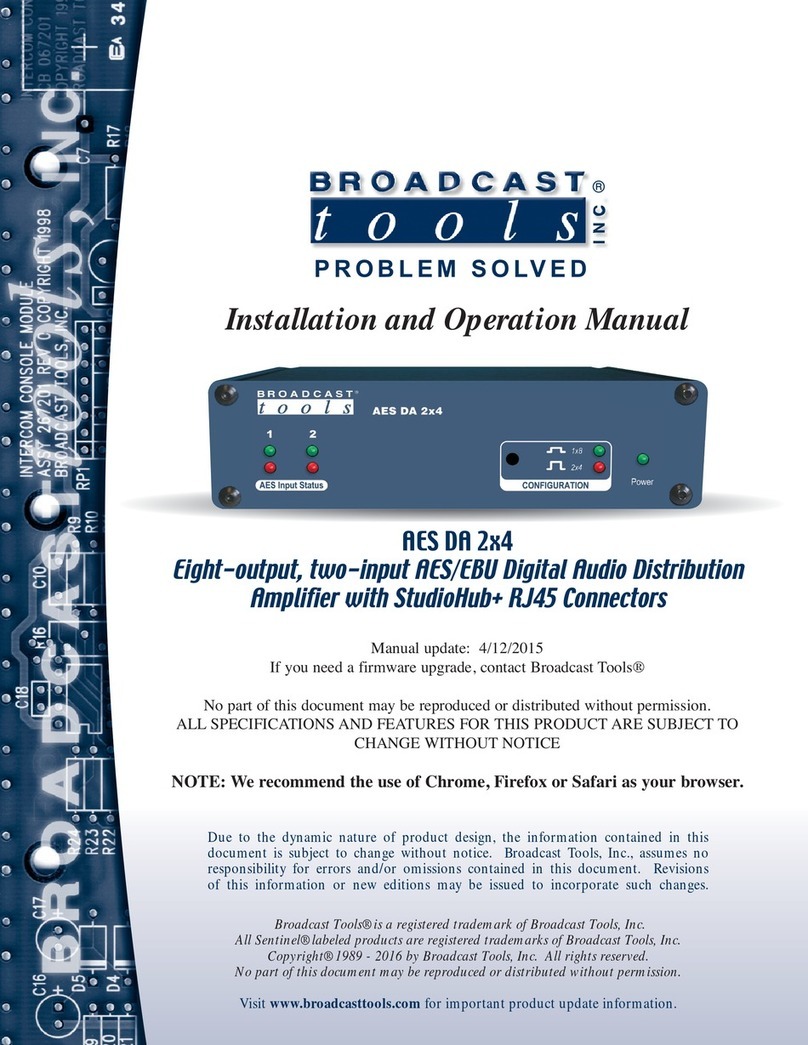
Broadcast Tools
Broadcast Tools AES DA 2x4 Installation and operation manual

PRS Guitars
PRS Guitars Mark Tremonti MT15 user manual

Sansui
Sansui 300 Operating instructions & service manual

Viking
Viking PA-250 quick start guide