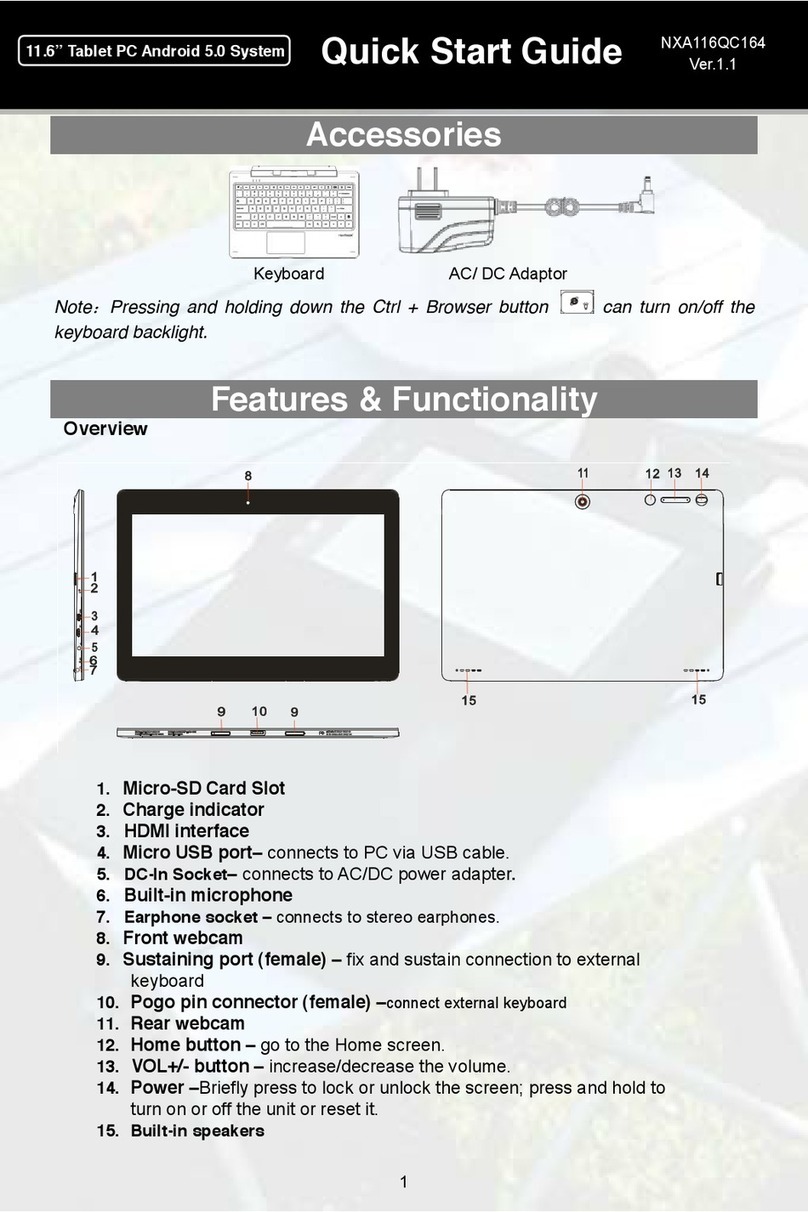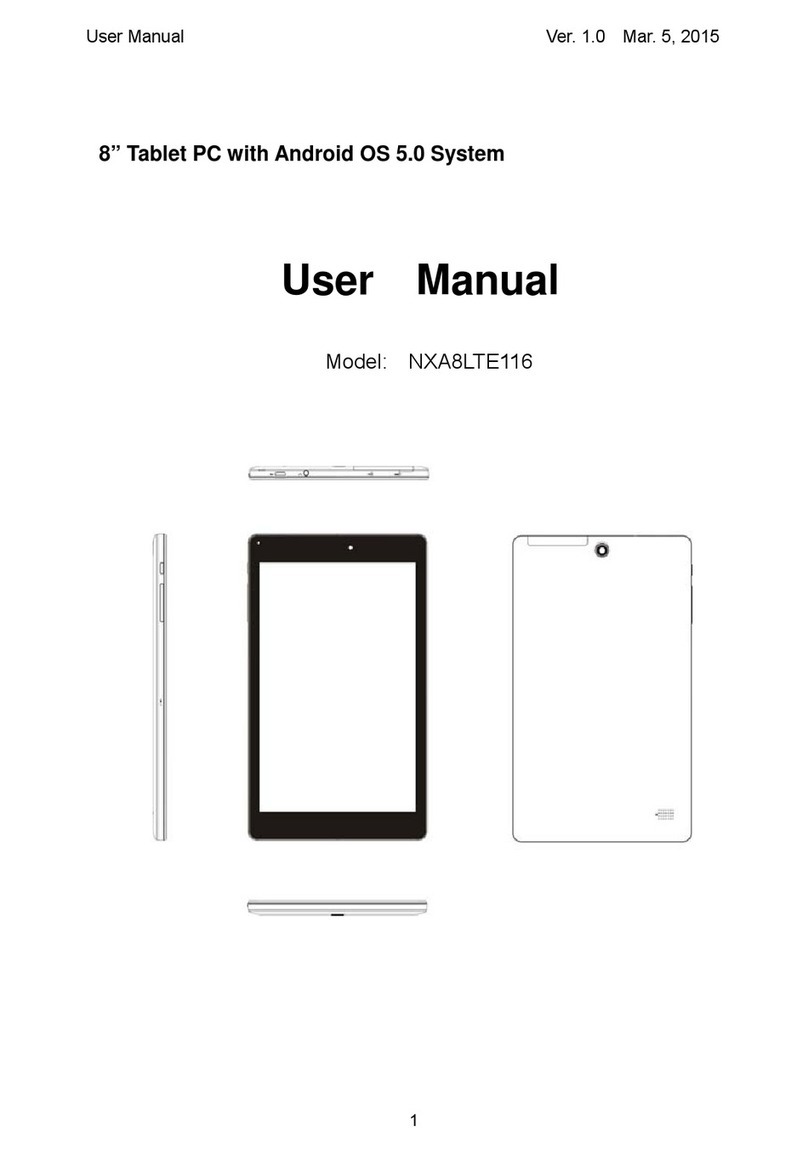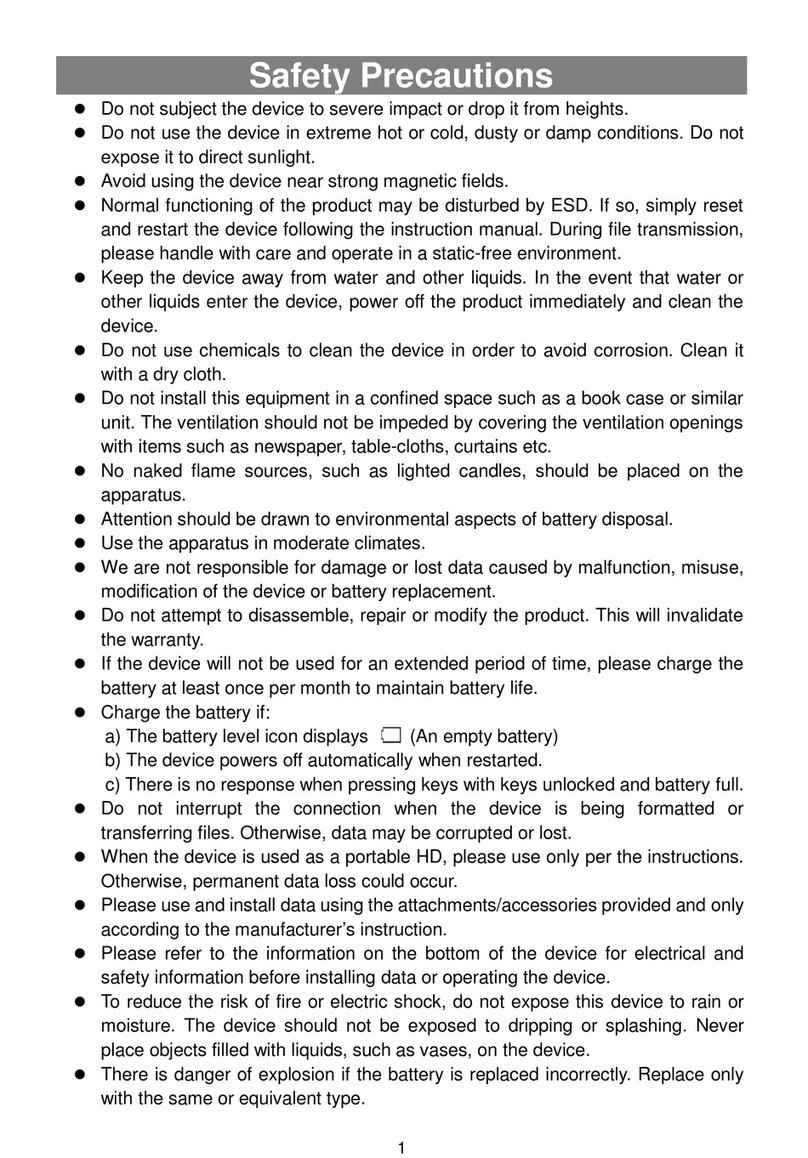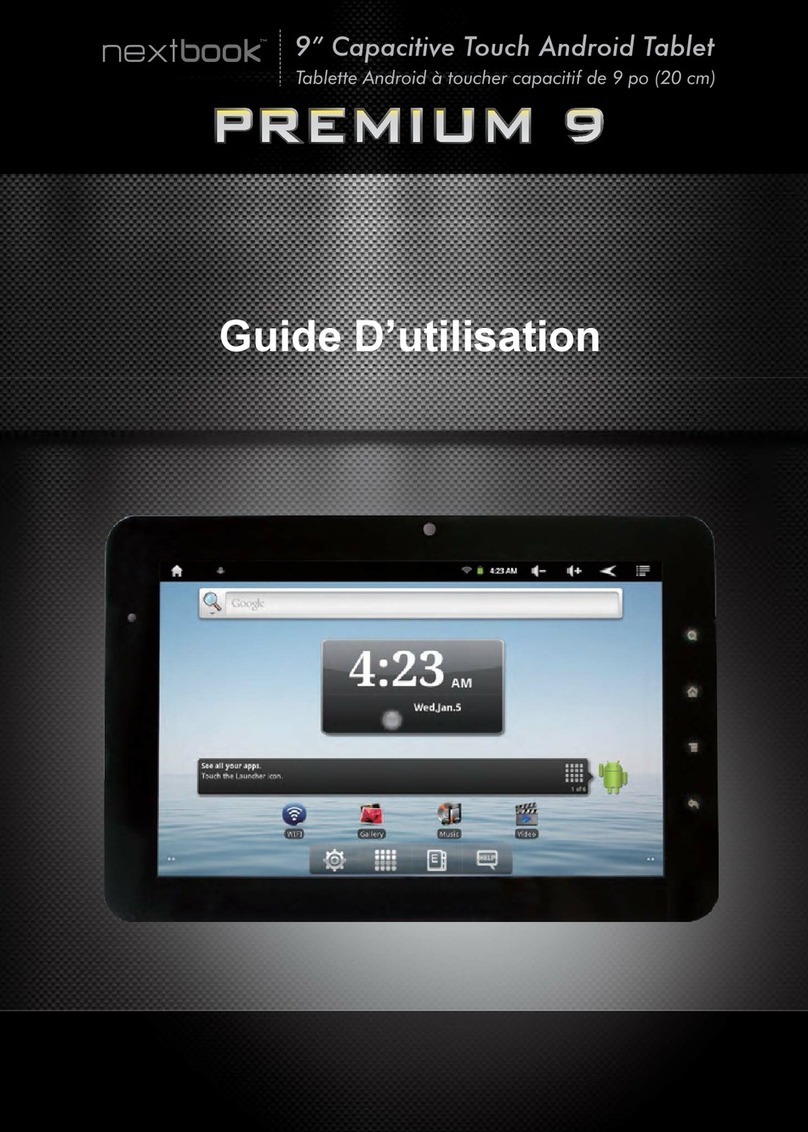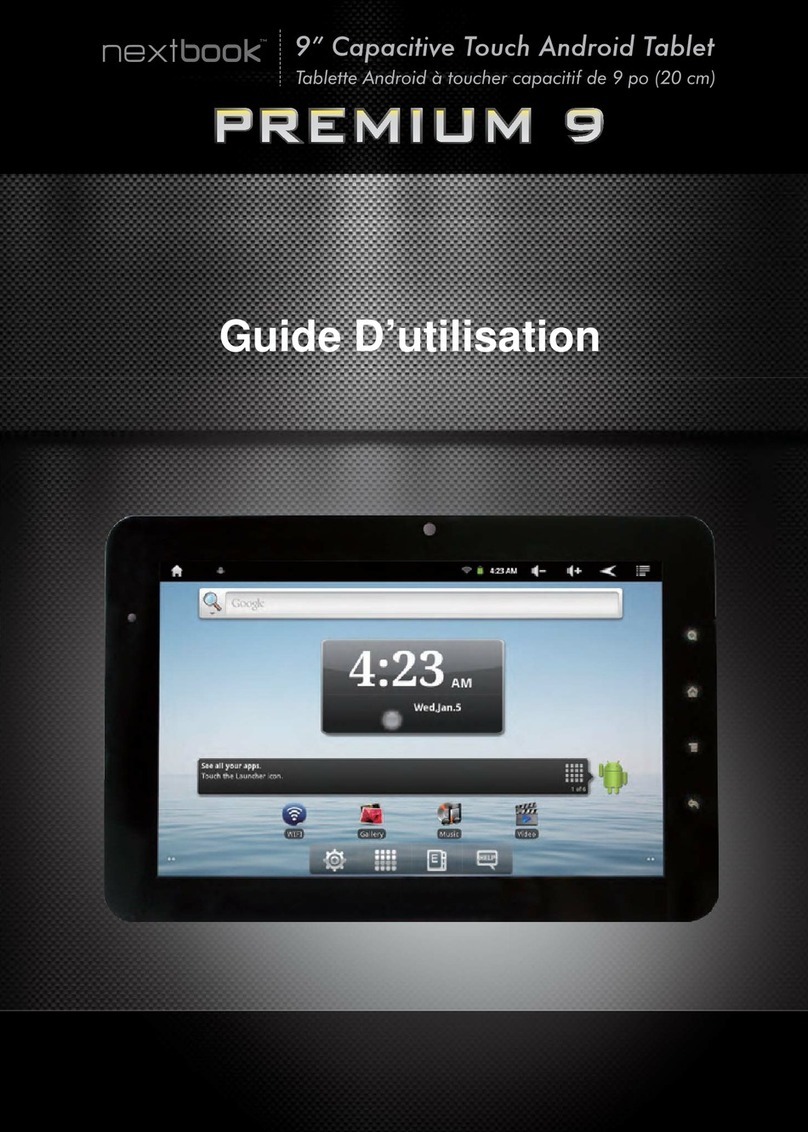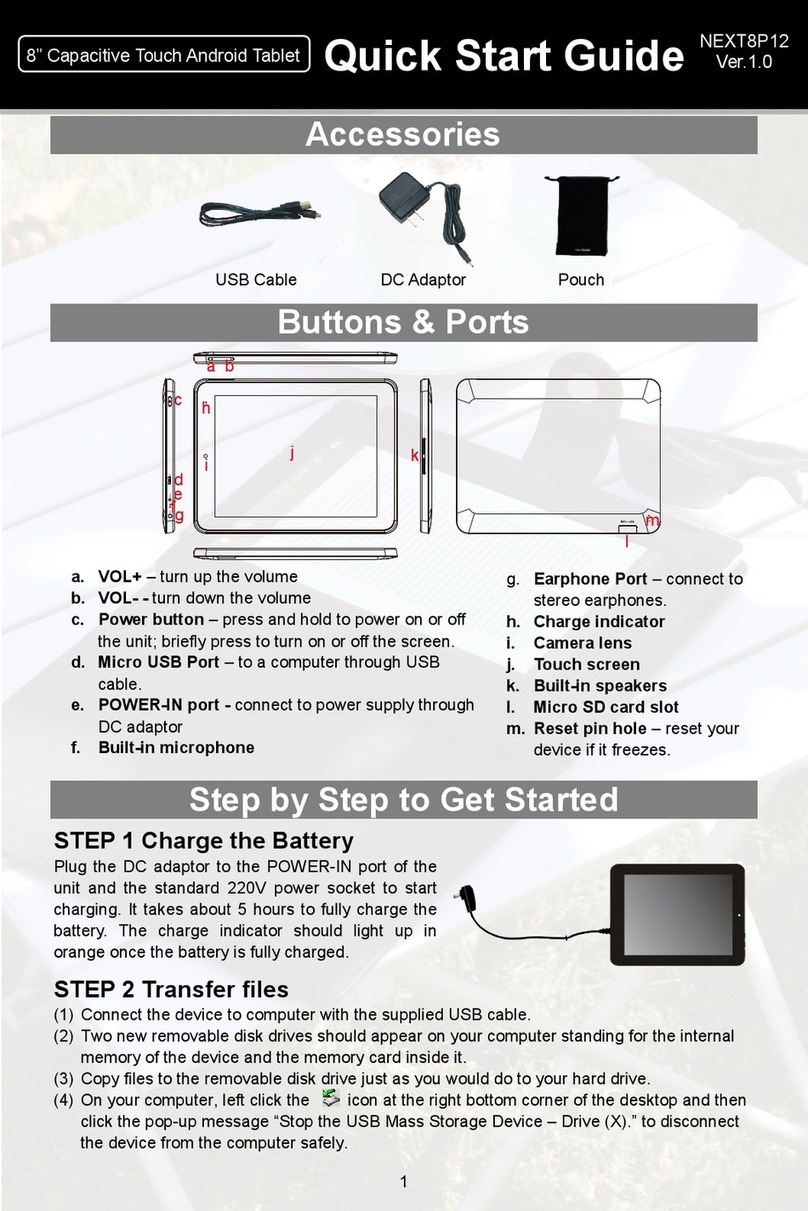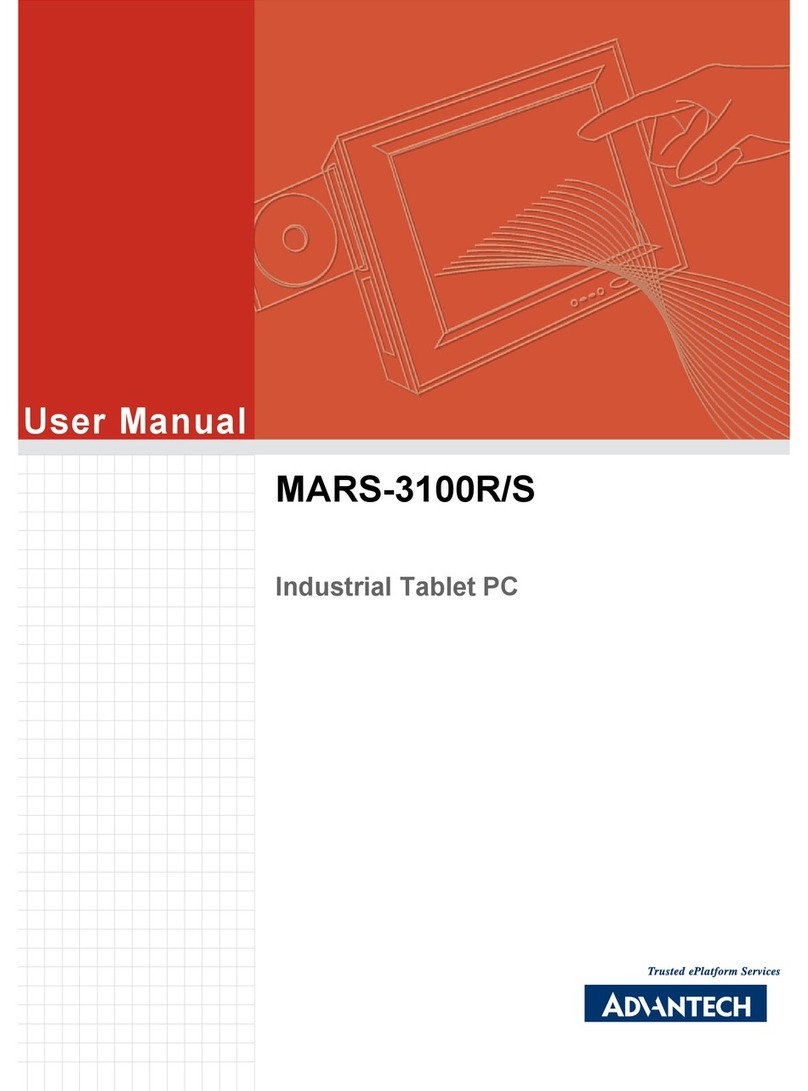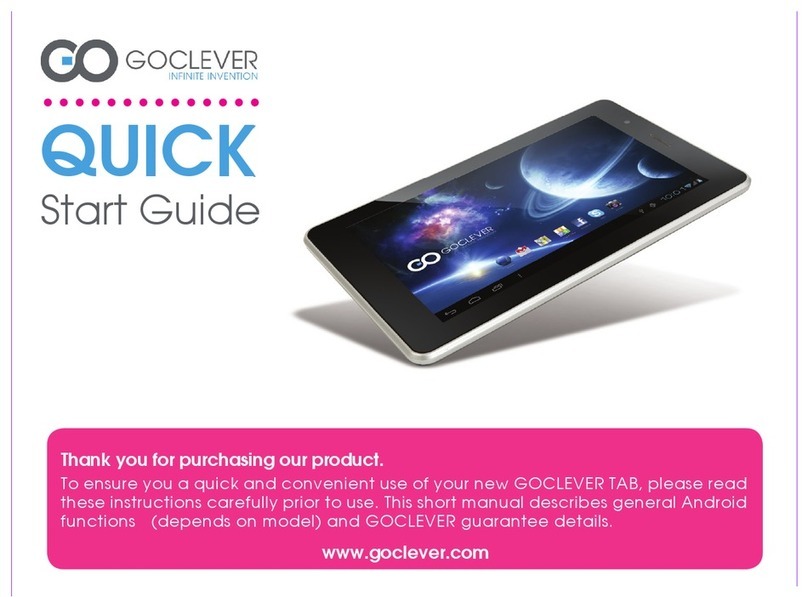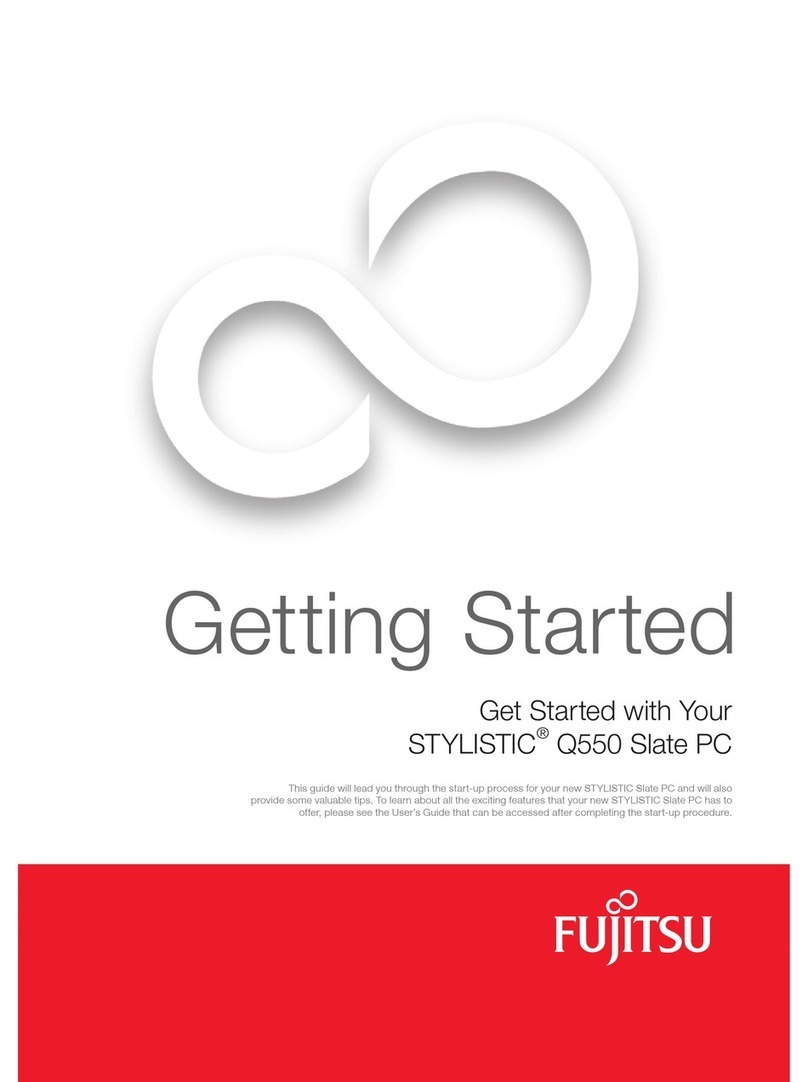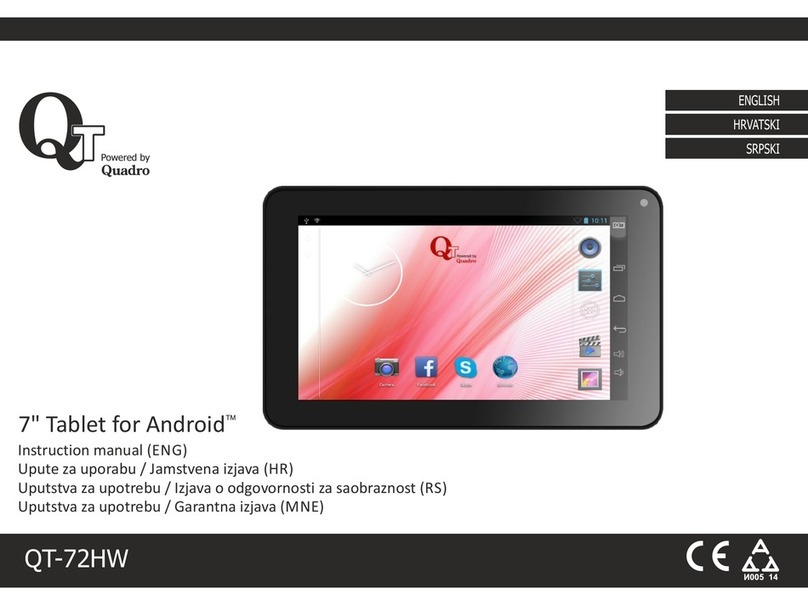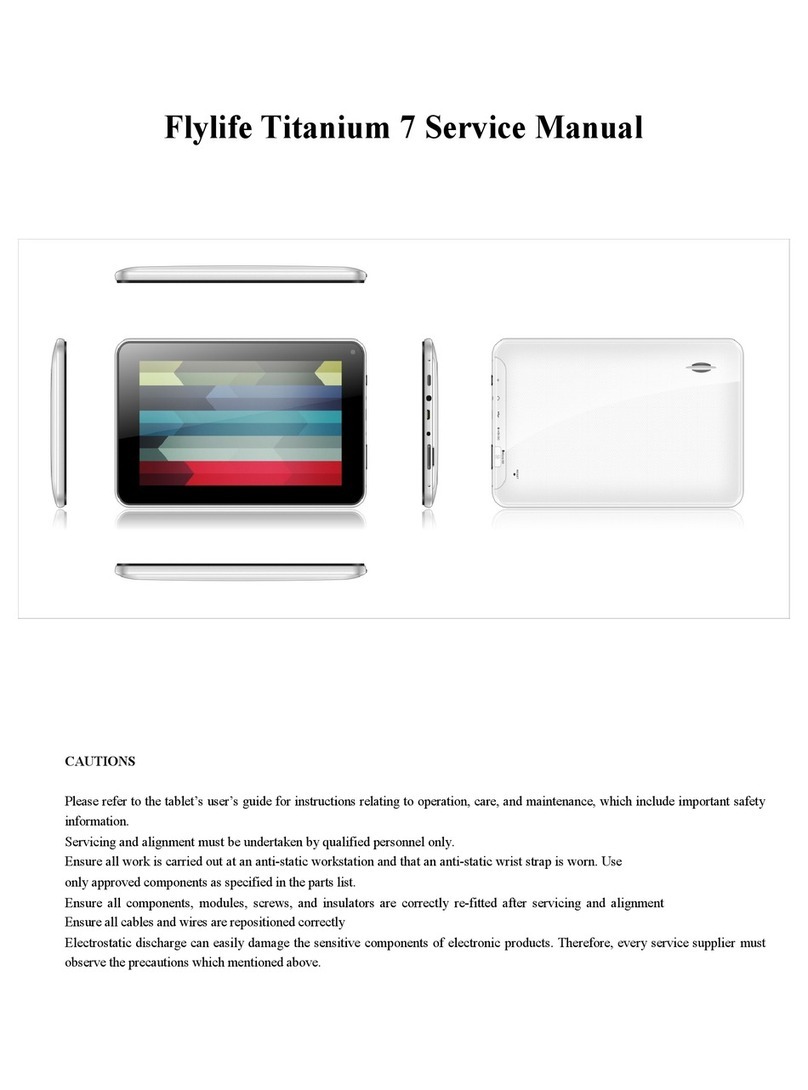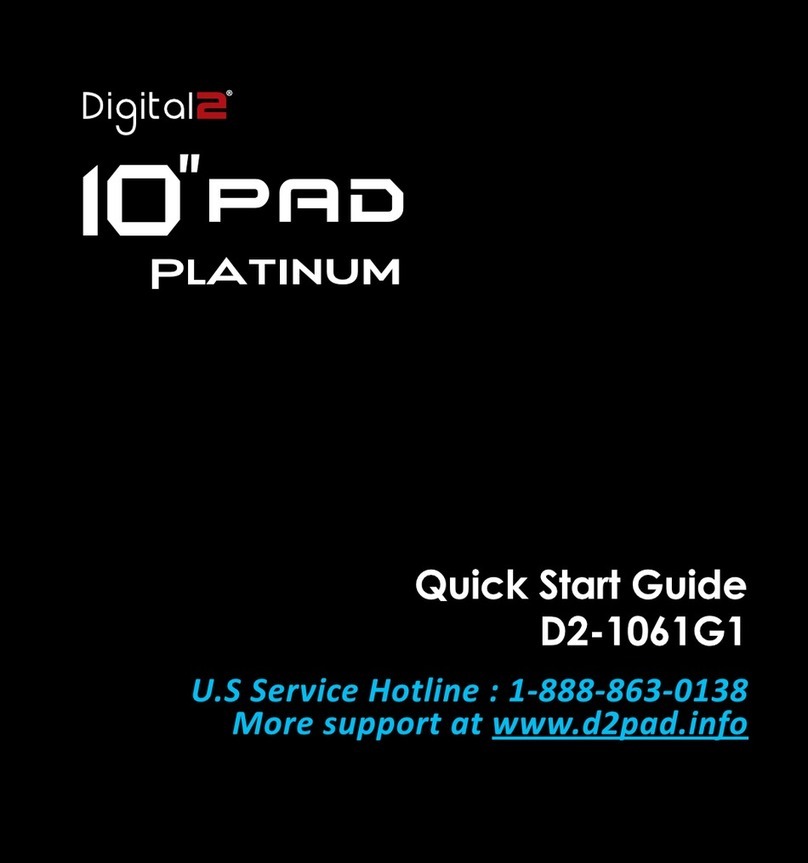Multimedia
Android
Tablet
Quick
Start
Guide
TEM#
NEXT
6
Enjoy
Music,
Photo
and
Video
In
the
Home
Screen,
tap
on
the
Application
Tab
to
display
all
applications.
Tapping
on
the
music,
photos
or
video
icon
can
open
the
corresponding
application.
Access
to
Borders
Store
Your
NextBook
has
a
built-in
online
bookstore
-
Borders.
You
can
purchase
or
download
free
ebooks
from
Borders.
(Note:
You
first
need
to
make
WiFi.
connection
before
accessing
Borders.
Purchase
e-books
from
Borders
(1)
In
the
Home
Screen,
tap
the
EbookReader
icon.
(2)
Taponthe“Borders’iconto
access
Borders.
(5)
TaponBUYNOWbuttontostart
the
purchase
process.
(6)
Input
your
paymentaccount
information
to
checkout.
(7)
Check
your
credit
card
No.
and
the
price.
(8)
Tap
Buy
Now
to
download
The
downloaded
e-books
will
be
saved
to
the
Borders
library.
Read
e-books
in
Borders
Library
E-books
from
Borders
are
saved
in
Borders
library.
They
are
unable
be
synchronized
to
the
Ebook
Reader
application.
To
read
them,
go
to
the
Borders
library.
(Note:
Make
sure
the
WIFI
network
connection
turns
on
).
(1)
Tap
[a]
to
enter
the
Borders
library.
(2)
Tap
an
e-book
and
then
tap
“Start
Reading”.
Note:
The
bookshelve
page
is
only
for
ebooks
downloaded
from
Borders.
For
ebooks
transferred
from
Adobe
Digital
Eations,
you
need
to
launch
the
Ebook
Reader
application
preset
in
the
device before
reading.
(3)
During
reading,
you
can:
©
Turn
over
pages
by
sliding
your
finger
left
and
right.
©
Tap
on
the
screen
to
display
the
control
bar.
By
sliding
the
control
bar,
you
can
go
to
any
page
in
the
e-book.
©
Tap
the
Menu
icon
to
display
menu
options.
With
these
options,
you
can
view
outline
of
the
e-book,
change
the
view
mode
(day
or
night
mode),
change
the
font
size
or
style.
(options)
Download
e-books
with
the
Adob
Digital
Edition
(ADE)
via
PC
For
those
ebooks
protected
by
digital
right
(DRM),
you
nééd.to
syne
them
to
the
device
with
ADE
(Adobe
Digital
Edtions)
before
reading.
Transferred
ebooks
from
ADE’can
only
be
read
by
the
E-book
Reader
application
(previousinext
page)
{control
bar)
To
transfer
ebooksiwith
ADE,
1.
Access
the
Website
http:/Awww.adobe.com
/profducts/digitaleditions/,
and
then
installthe
Adobe
Digital
Edition
software
following
the
instructions
online.
Adobe®
Digital
Editions
Installer
CA
Click
to
install
Adobe
Digital
Editions
2.
Authorize
your
computer
with
your
Adobe
ID
and
Password.
3.Activate
your
Nextbook.
Connect
yourNextbookto
computerwith
the
USB
cable.
and
start
up
the
Adobe
Digital
Editions.
Click“
Authorize
Device”
to
authorize
your
Nextbook.
A
The
Adobe
ID
can
be
used
only
for six
times.
It
should
expire
after
6
tries
of
authorizing
device.
Later
on,
you
need
to
delete
the
expired
ID
by
pressing
CTRL+SHIFT+D
on
the
computer
keyboard
or
using
the
Erase
Activation
Record
setting
on
the
device
and
then
get
a
new
one.
&
The
device
remembers
the
ebooks
downloaded
with
the
latest
Adobe
ID
only,
and
will
overwrite
the
eBooks
downloaded
with
the
previous
Adobe!D.
4.
Download
DRN-protected
PDF
files
to
your
computer.
Access
the
Internet
and
search
fore-books,
choose
your
favorite
e-books
and
download
them.
Ifthe
e-book
is
protected
by
DRM,
you
should
be
prompted
by
DRM
license
information.
Click
“Open”
to
start
downloading
the
DRM-protected
e-book.
5.
Click
“Purchase”,
and
then
you
should
see
your
downloaded
e-book
atthe
right
panel
of
the
Adobe
Digital
Editions
user
interface.
6.
ConnectyourNextbooktothe
computerwiththe
USBcable,
andthe
Adobe
Digital
Editions
should
recognize
your
Nextbook.
7.Click*Purchase"toseeyourdownloadede-bookandthendragittoyourNextbook,
Safety
Advise
DOQOD®
We
strongly
recommend
that
you
observe
the
usage
precautions
laid
out
in
this
instruction.
In
no
event
will
E
Fun
be
liable
for
any
indirect,
incidental,special
or
consequential
damages
to
any
persons
caused
by
E
Fun's
negligence,
or
for
any
lost
profits,
lost
savings,
loss
of
use,
lost
revenues
or
lost
data
arising
from
or
relating
to
this
device,
even
if
E
Fun has
been
advised
of
the
possibility
of
such
damages.
In
no
event
will
E
Fun
's
liability
for
damages
to
you
or
any
other
person
ever
exceed
the
amount
paid
by
you
for
the
device,
regardless
of
the
form
of
the
claim.
Some
countries/states
do
not
allow
the
limitations
or
exclusion
of
liability
for
incidental
or
consequential
damages,
so
the
above
limitation
or
exclusion
may
not
apply
to
you.