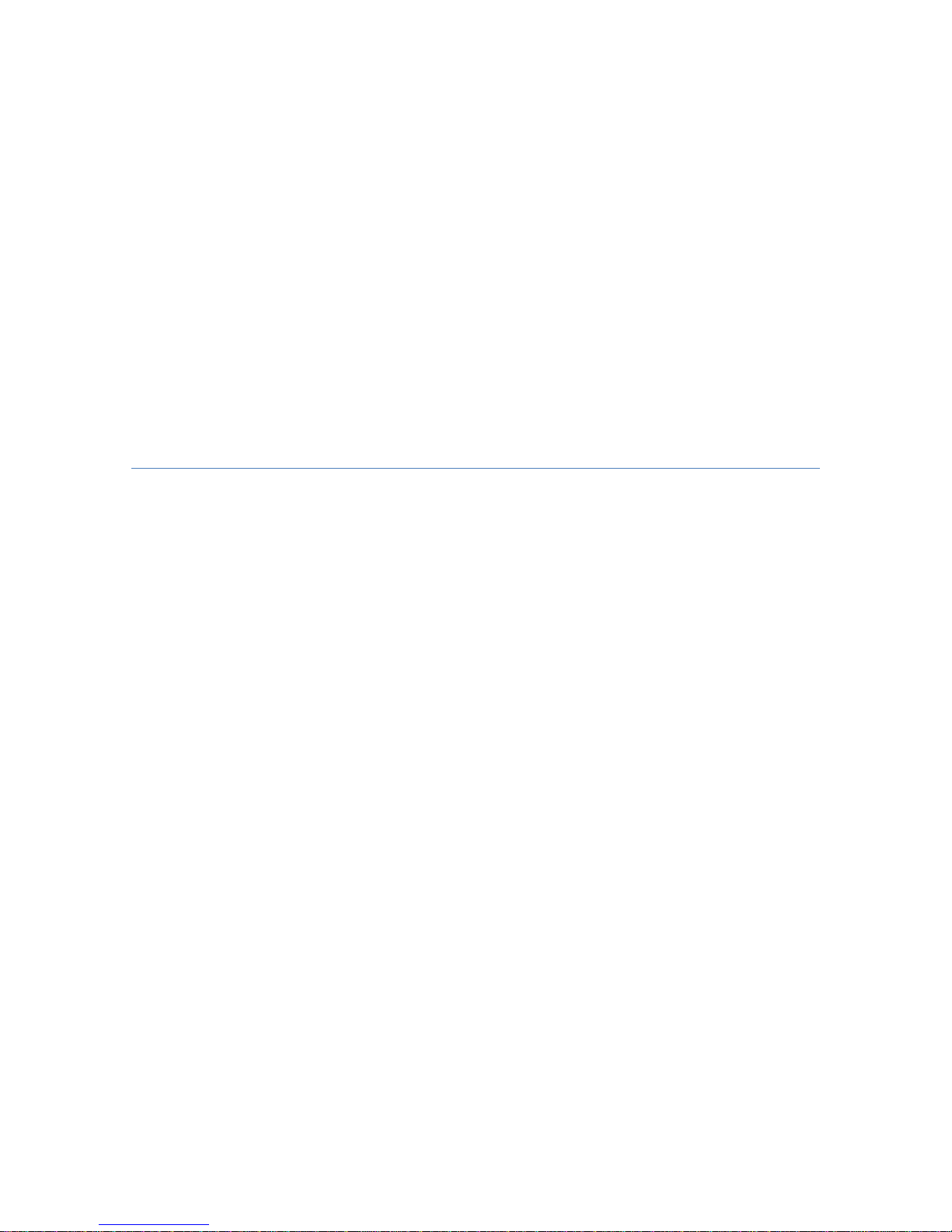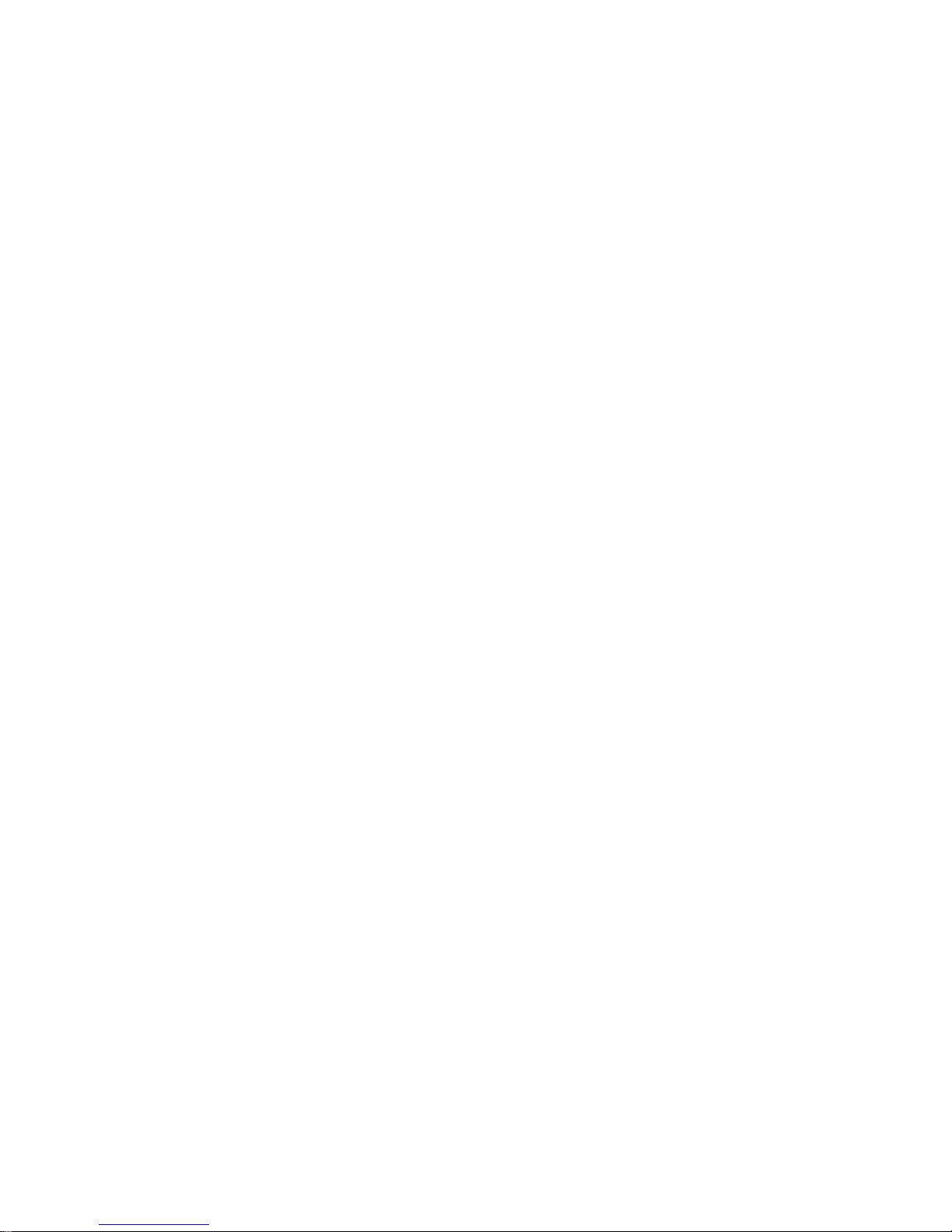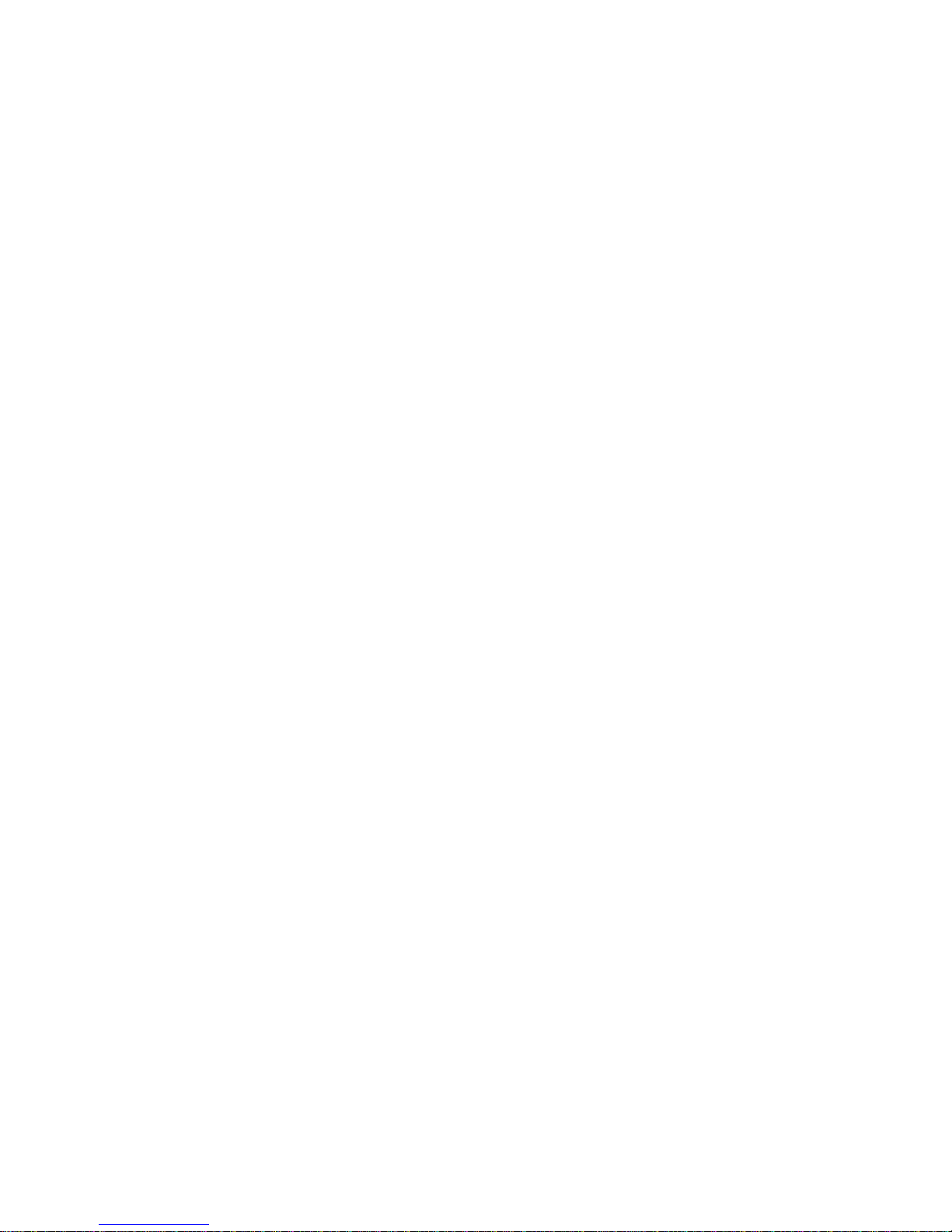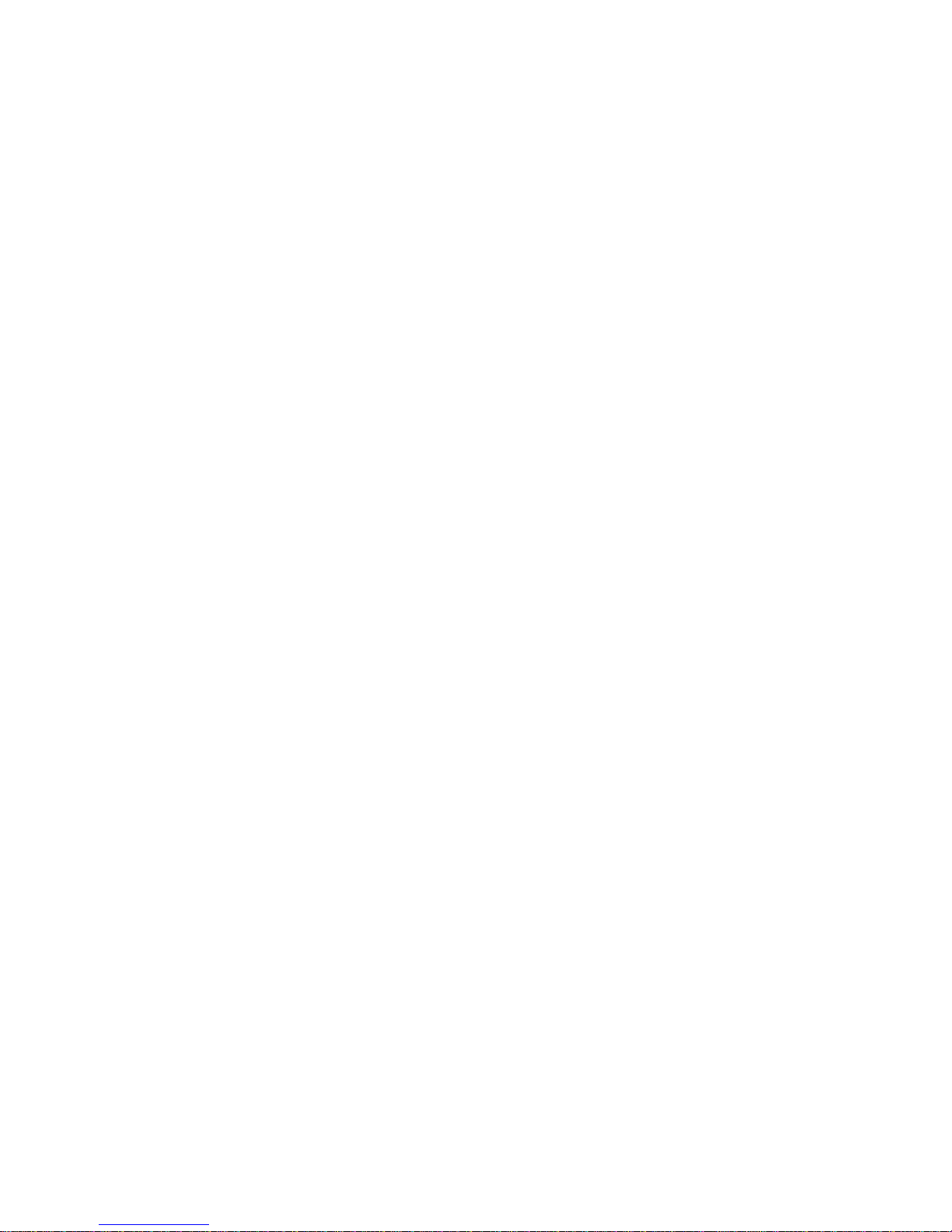2
Dear Sir/Madam:
Thank you for selecting our digital mobile phones.
The mobile phone is a kind of touch-screen candy-bar mobile phone. Besides the basic
mobile communication function, the mobile phone also provides you with multiple utility
functions such as camera, input method, phonebook, personalized chords, memory card
(T-Flash card), sound recorder, calculator, scheduled power on/off, etc. for the convenience of
your work and leisure activities. You can use the mobile phone in an all-round way after you
read the Manual. Our company reserves the right to modify the content in the Manual without
any prior notice.
Contents
I. Cautions ..............................................................4
1 Safety Information.....................................................................................................................4
1.1 Traffic Safety First..................................................................................................................4
1.2 Turn Off in Hospital................................................................................................................4
1.3 Turn Off in Airplane................................................................................................................4
1.4 Turn Off When Refueling ......................................................................................................4
1.5 Turn Off near Blasting Sites .................................................................................................4
2 Cautions on Mobile Phone Use ..............................................................................................4
2.1 Interference.............................................................................................................................4
2.2Reasonable Use......................................................................................................................4
2.3 Qualified Maintenance Service............................................................................................4
2.4 Water-Resistance ..................................................................................................................4
2.5 Emergency Calls....................................................................................................................4
3 Precautions for use of Battery.................................................................................................4
4 Cautions for Children................................................................................................................5
II. Start to Use ........................................................5
1 Battery.........................................................................................................................................5
1.1 Remove/Insert the Battery....................................................................................................5
1.2 Charge the Battery ................................................................................................................5
2 Connecting to Network.............................................................................................................5
2.1 SIM Card.................................................................................................................................5
2.2 Insert and Remove the SIM Card........................................................................................6
2.3 Insert/Remove the Memory Card. .......................................................................................6
2.4 Switch ON/OFF......................................................................................................................6
2.5 Unlock SIM Card....................................................................................................................6
2.6 Connection to Network..........................................................................................................6
III. Basic Functions................................................7
1 Make calls ..................................................................................................................................7
1.1 Make Domestic Calls ............................................................................................................7
1.2 Call Extension Phone............................................................................................................7
1.3 Make International Calls .......................................................................................................7
1.4 Make Listed Calls ..................................................................................................................7
2 Emergency Calls .......................................................................................................................7
3 Answer Calls ..............................................................................................................................8
4 Call History.................................................................................................................................8
5 Connection Option ....................................................................................................................8