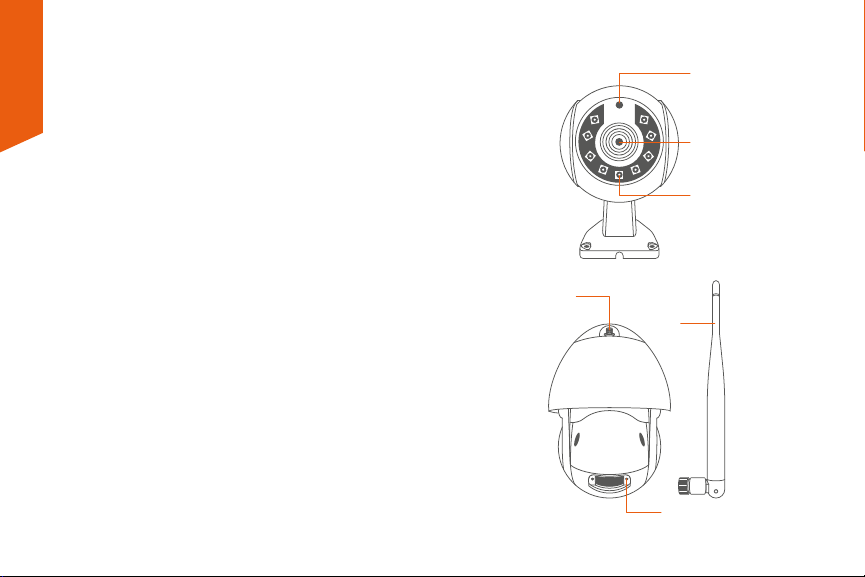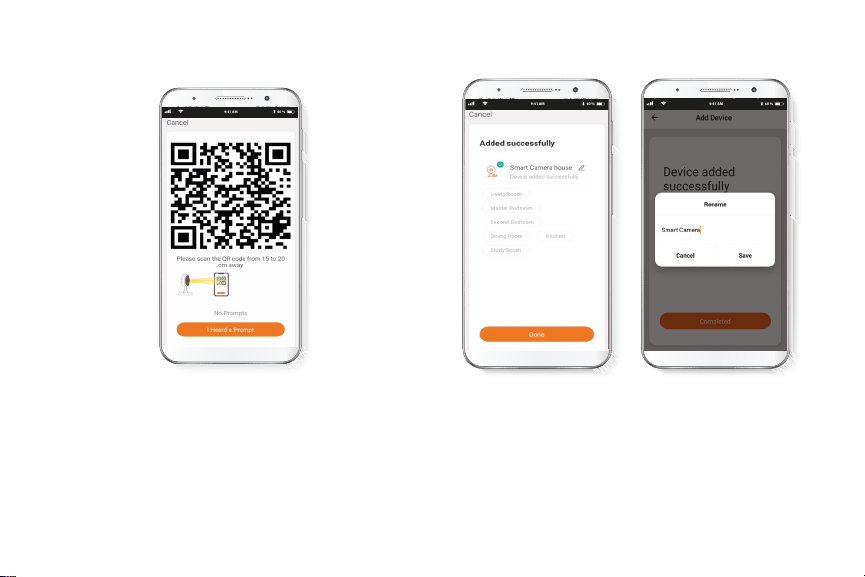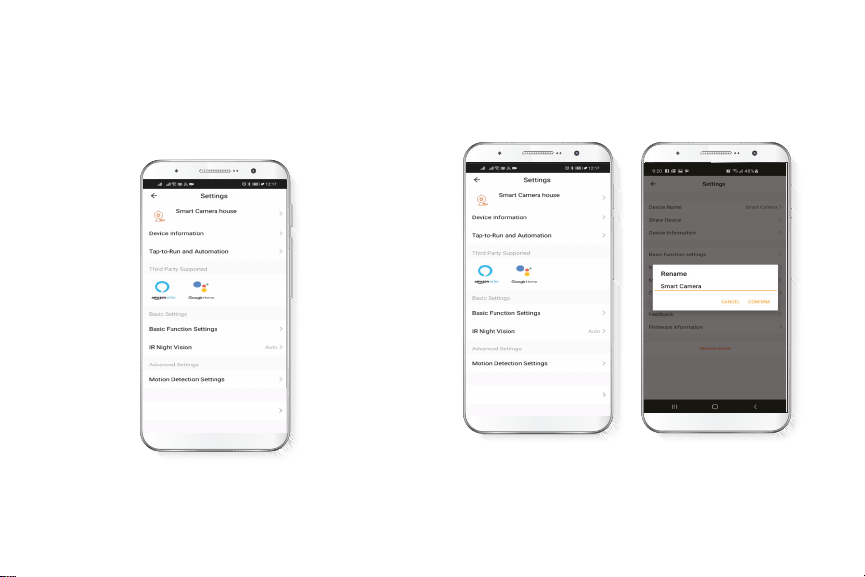Camera settings Screenshot: Takes a picture of what the camera is
viewing.
Speak: Allows voice communications through the
microphone.
Record: Starts recording a video.
Playback: If a microSD™ is installed, you can use the
playback function to watch recordings.
Direction: Can move the camera left, right, up or down.
Motion Detection: Sets the motion detection settings.
Photo album: View your photos and videos.
Cloud storage: Allows you to purchase a cloud storage
service.
HD/SD: Switches between High Denition and
Standard Denition modes.
Mute: Mutes the microphone on the camera.
Full screen: Switches to full screen mode.
Signal: Shows the Wi-Fi signal strength.
Settings: See the next section.