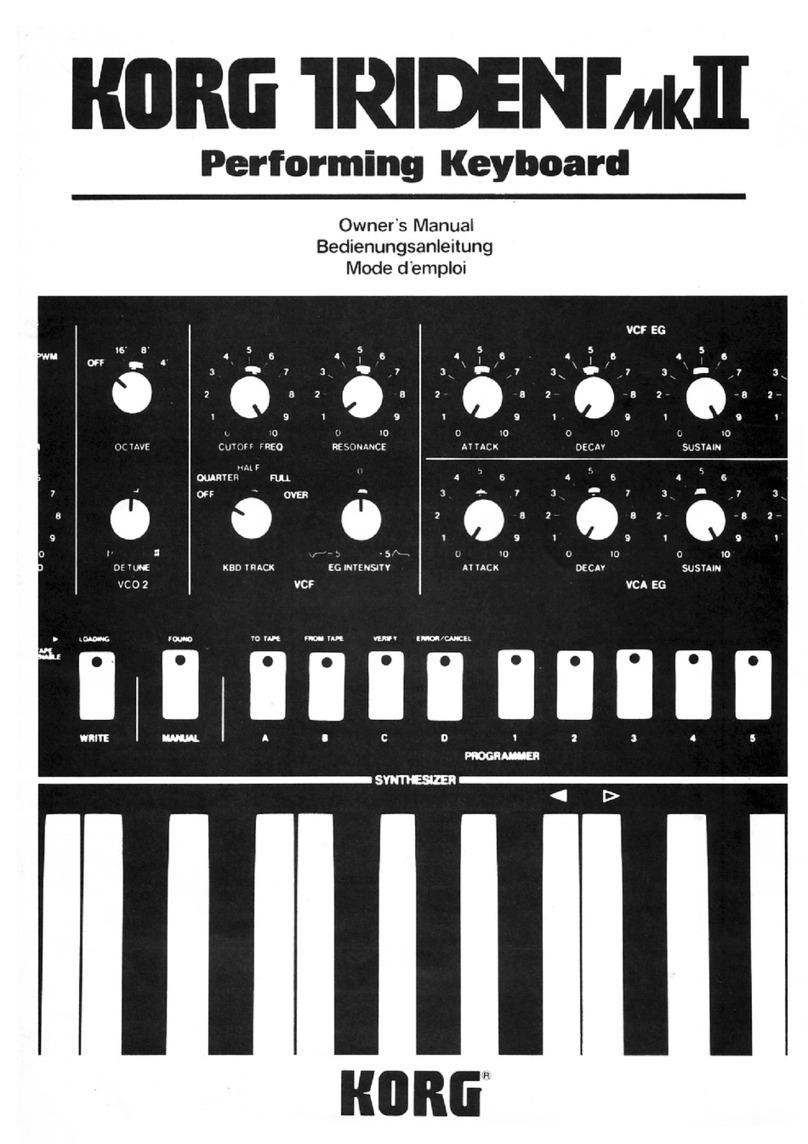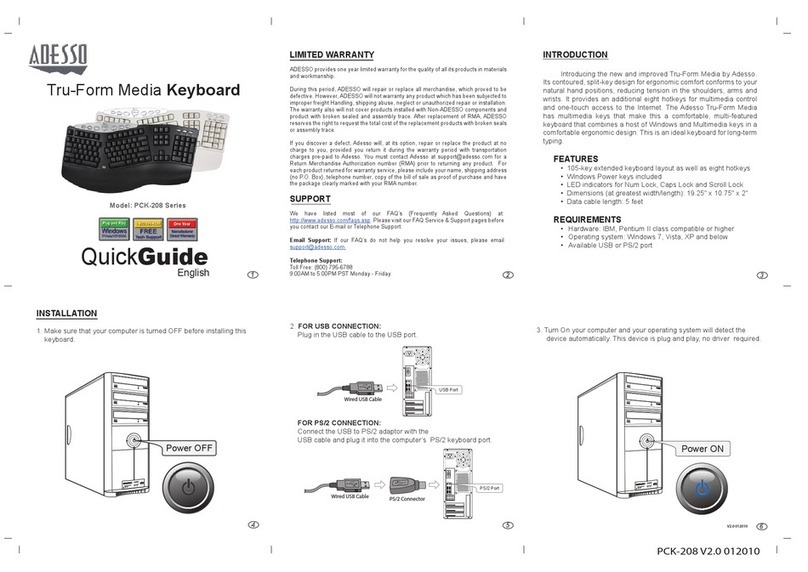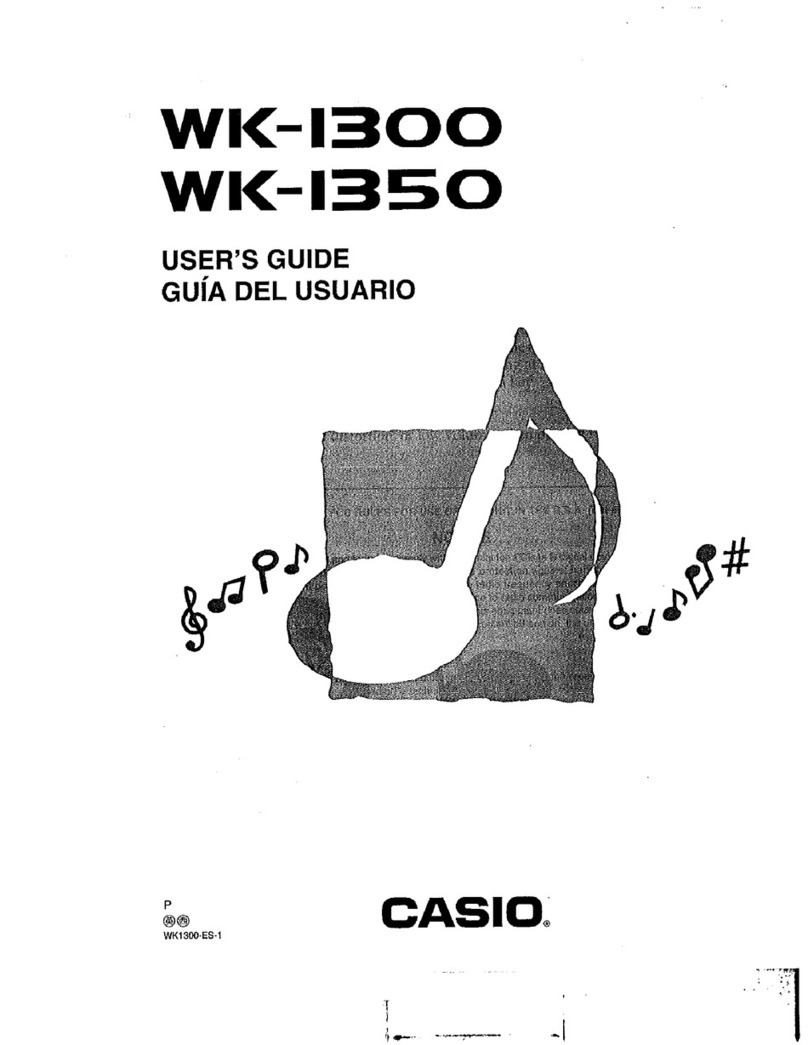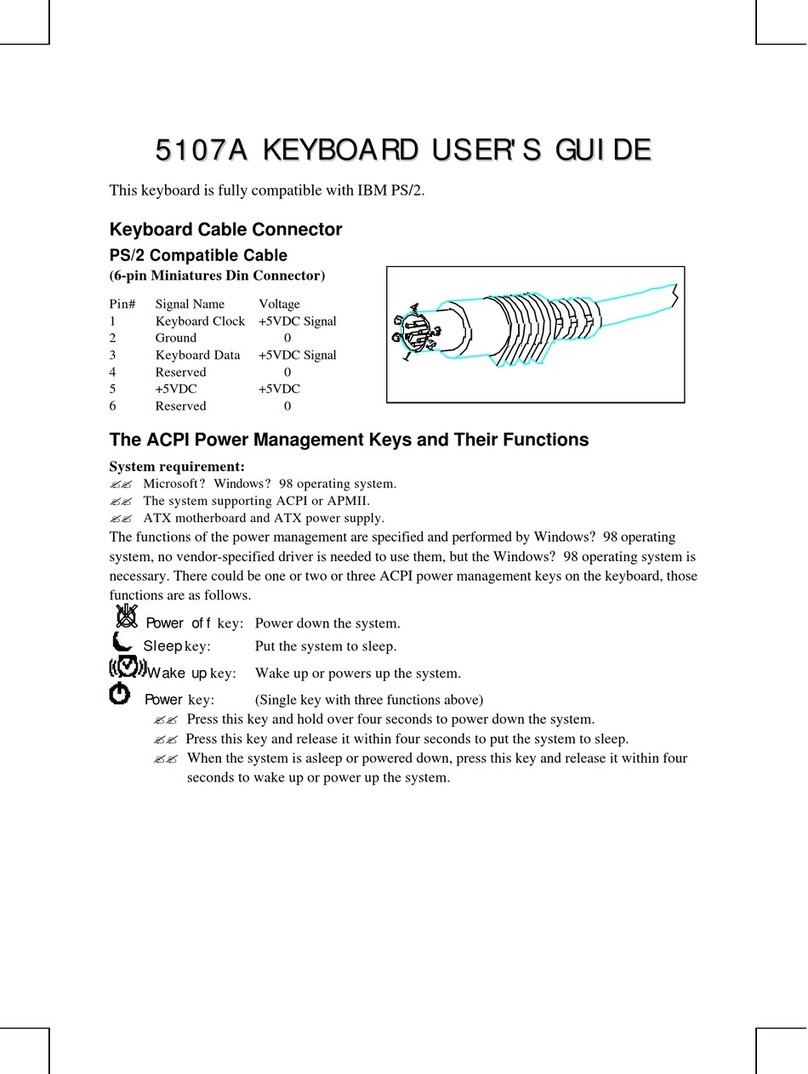NexxTech Wireless Touchpad Keyboard User manual

The Wireless Touchpad Keyboard is a fully functional wireless USB keyboard and touchpad mouse combination that easily fits your
desktop. Compatible with any device that supports a standard USB keyboard. This compact keyboard has a larger 3.5-inch built in
touchpad that makes vertical scrolling and multi-touch navigation easier then even before.
SAFETY PRECAUTIONS
Before using your new keyboard, please refer to the following safety information:
Your keyboard contains an integrated Lithium Ion battery. Please do not expose this keyboard to water or other sources
of moisture.
Please do not use this device while operating a motor vehicle.
This device emits high frequency RF energy which can interfere with the instruments inside an aircraft. Please do not use this
device while inside an aircraft.
Please do not use this device in areas where flammable gases or fumes are present.
Please turn off the device in areas where wireless devices may be prohibited, such as in a hospital. Wireless devices can
interfere with implanted cardiac pacemakers, hearing aids, and other medical devices.
All wireless devices may be subject to interference, thus affecting the performance of this product.
PRODUCT OVERVIEW
This diagram points out the features of your new keyboard:
1. Function keys
2. Windows 8 shortcut keys
3. Multimedia keys
4. Battery status light
5. Touchpad
6. Mouse Left and Right buttons
7. On/Off switch
8. Micro USB port
9. Micro-USB charging cable
10.Nano Reciever
SPECIFICATIONS
2.4 GHz frequency
10 m range
13 one-touch multimedia keys
Supports: Windows 2000, XP, ME, Vista, 7/8
Dimensions: 36.2 x 13 x 1.7 cm
Wireless Touchpad Keyboard
8007322A

POWER SAVING MODE
This keyboard features a power saving mode. After 2 minutes of sitting idle, the keyboard will enter power saving mode and will
automatically exit power saving mode when any key is pressed.
CHARGING THE BATTERY
This device can be charged by plugging it into any standard USB port. The charging indicator LED will turn off once the keyboard is fully
charged. It will take approximately 4 hours to fully charge, but provides up to 10 days of use based on a 2 hours usage per day.
Note: Please fully charge this unit before operating it for the first time.
This device can be used while it’s charging, but this will extend the charging time. When the battery is low, the low-voltage light will flash
to alert the user. The unit will automatically turn off if the battery has been depleted.
1. Turn on the wireless keyboard.
• BatteryStatuslightflashesredonce:thebatteryhasanadequatecharge.
• BatteryStatuslightflashesforfiveseconds:rechargethebattery.Gotostep2.
2. Connect the wireless keyboard to a computer using the Micro-USB charging cable. The Battery Status light will pulse red. Charge for 1
to 4 hours, or until the Battery Status light turns off.
Note: If the battery power is critically low, the battery status light will blink red.
USING YOUR KEYBOARD
FUNCTION & MEDIA KEYS
1. F-Keys: F1 to F12
To use in Windows, press and hold the
Fn key, and then press an F-key.
Customizeable with optional software.
2. Launches Outlook Express
3. Open my favourite
4. Access to the Search charm (Win8)
SET UP YOUR PRODUCT
Pair your first device
1. Plug the nano reciever to the PC.
2. Turn on the wireless keyboard to establish the connection automatically.
TOUCHPAD GESTURES
5. Access to the Services/Devices charm (Win8)
6. Access to the Settings charm (Win8)
7. Access to the Share charm (Win8)
8. Refresh web page
9. ScrollLock
Causes arrow keys to change
viewable area of the spreadsheet
of Microsoft Excel
9. NumLock
Opens the function of the numeric keypad
10. Take a screen shot of the entire screen
and place it to the clipboard
11. Delete the selected item
12. Media Keys: Play/Pause, Volume up,
Mute, Volume Down
Two-finger Pinch/Spread
Zoom In/Out

Please Recycle
Problem Possible Issue Solution
The Keyboard does not respond. The Keyboard may need charging. Charge the device for at least 15 minutes.
The unit may be turned off. Check the power switch.
The Keyboard cannot establish a The receiver may not be inserted correctly. Disconnect and reconnect the receiver to the
connection to the receiver. USB port.
Possible interference with another Try another USB port.
wireless device.
Some letters do not show up The device may not be within the optimal Move the unit closer to the receiver.
when typed. range of the receiver.
The mouse pointer moves The device may not be within the optimal Move the unit closer to the receiver.
erratically, or is unresponsive. range of the receiver.
There may be dust or oil on the touchpad. Clean the touchpad with a damp cloth.
The unit does not charge. The USB port may not be active. Try a known working USB port.
The USB cable may be damaged or defective. Try a known working USB cable.
MAINTENANCE
• Donotattempttodisassemblethedeviceorreplacetheinternalbattery.Doingsowillvoidyourwarranty.
• Ifthekeyboardisnotusedforalongperiodoftime,thebatterywilllosesomeofitscharge.Pleasechargethebatterybeforeusingit.
• PleaseuseonlyastandardUSBcabletochargeyourkeyboard.USBchargersmayoverchargetheinternalbattery,shortening
its lifespan.
• Donotexposethedevicetoextremetemperatures.Extremetemperatureswillshortenthebattery’slifespan.
• Useonlyadampclothwithmilddetergenttocleanthedevice.Solventsandothercleaningagentsmaycausedamagetothedevice.
TROUBLESHOOTING
INDUSTRY CANADA RSS 210 NOTICE: CLASS B LIMITS WITH INTERFERENCE STATEMENT
This equipment complies with the limits of a Class B digital device as specied in Industry Canada Regulations.
These limits provide reasonable protection against radio and TV interference in residential areas. However, this device might cause radio or TV interference even when it is operating
properly.
Operation is subject to the following two conditions:
(1) This device may not cause interference, and
(2) This device must accept any interference including interference that may cause undesired operation of the device.
To eliminate the interference, you can try one or more of the following:
• Reorient or relocate the receiving antenna.
• Move your device away from the receiver.
• Connect your device to an outlet that is on a different electrical circuit from
the receiver.
This digital apparatus does not exceed the Class B limits for radio noise emissions from a digital apparatus. IC: 255A-8007322A
The Source warrants that this product will be free from defects in materials and workmanship for a period of one (1) year from the date of purchase. Within
this period, simply take the product and your proof of purchase to any The Source store or participating dealer and the product will be replaced (where
available) without charge. Any product which has been subject to misuse or accidental damage is excluded from this warranty.
This warranty is only applicable to a product purchased through The Source company-owned stores or participating dealers in Canada where the warranty
is included with the product. While this warranty does not confer any legal rights other than those set out above, you may have additional statutory rights
which will vary under the laws of the various countries, states, provinces and other governmental entities in which The Source operates. This warranty is
subject to all statutory rights you may have in Canada.
THE SOURCE – WARRANTY
© 2015 The Source
All rights reserved.
Imported by:
The Source,
Barrie, Ontario, Canada, L4M 4W5
Manufactured in China
For product support please visit
www.thesource.ca
Table of contents