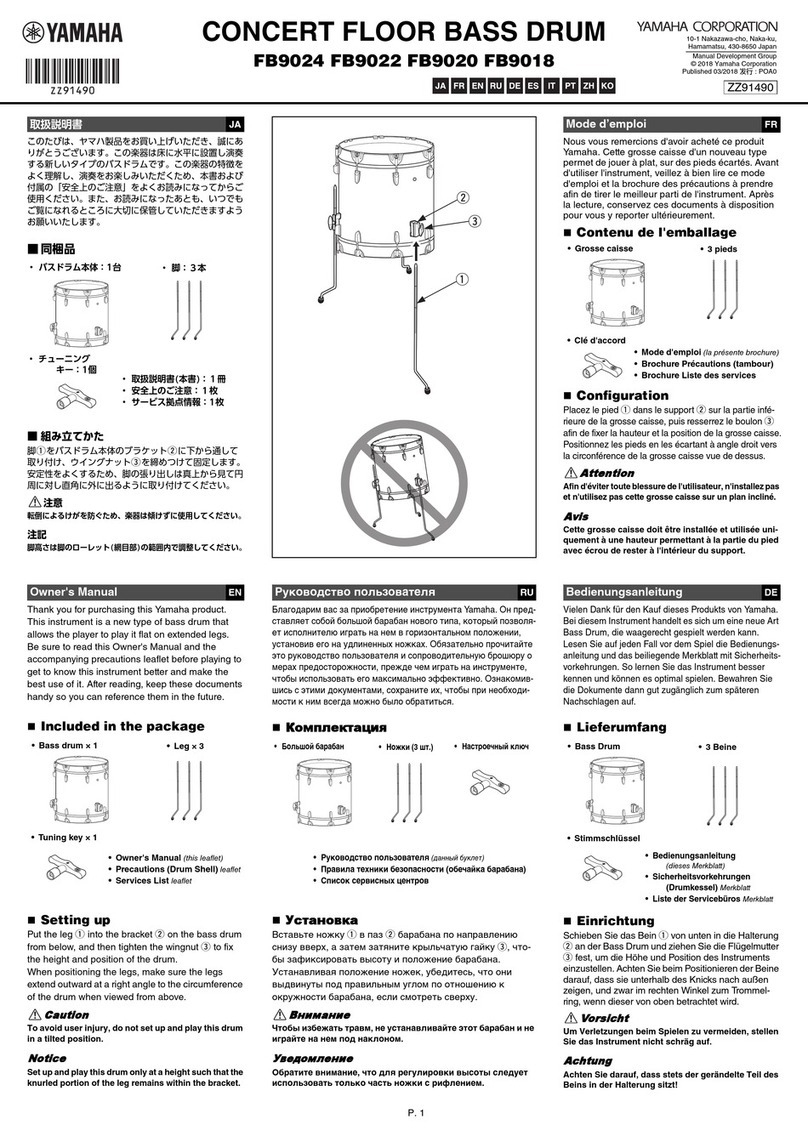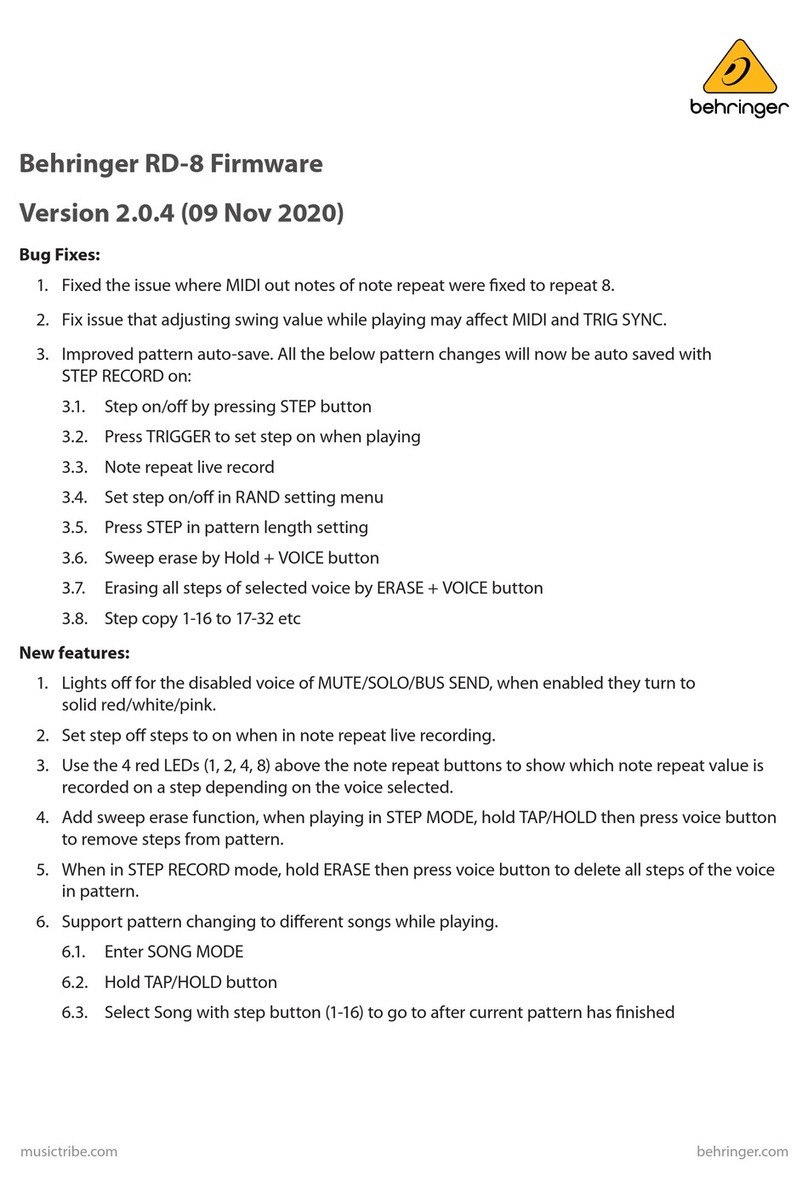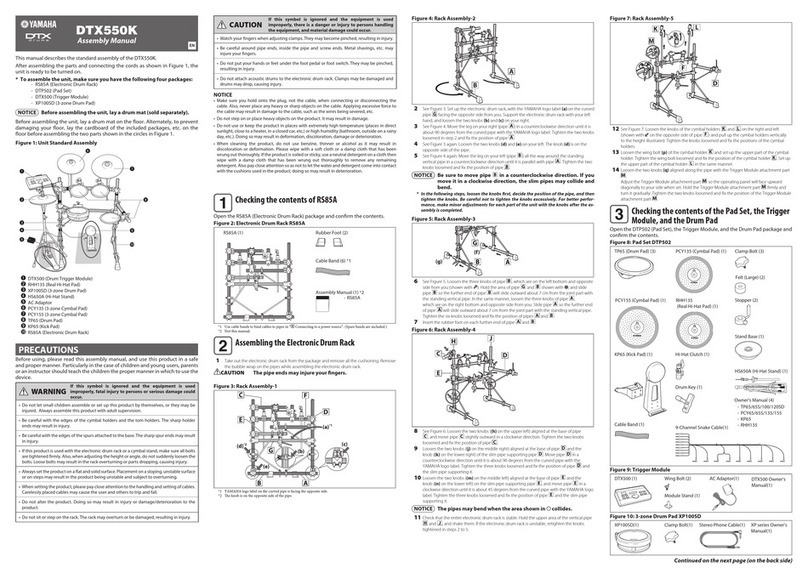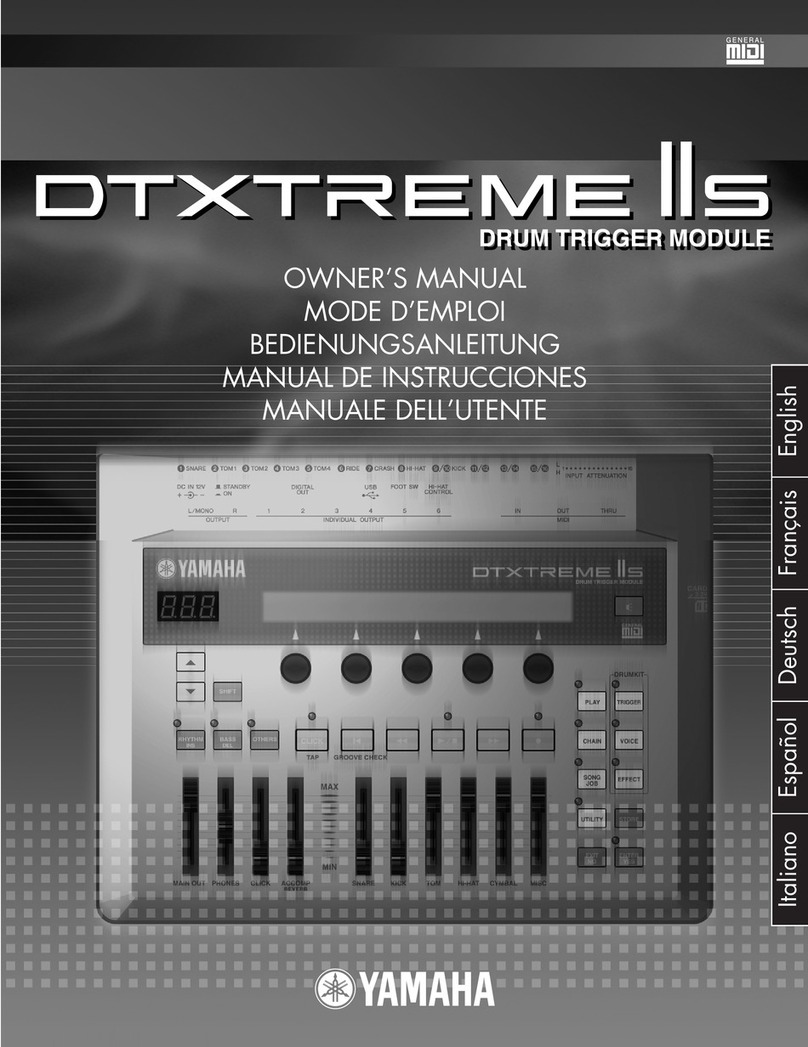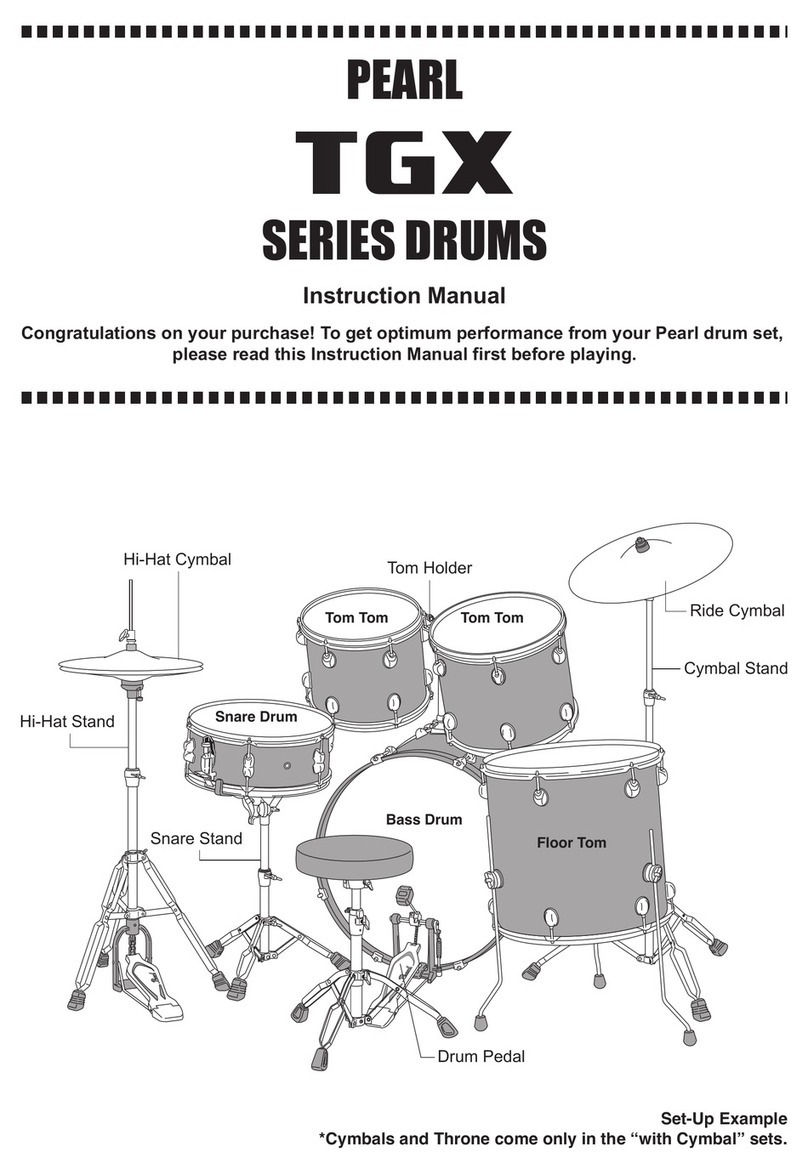NFUZD Audio NSPIRE series User manual

USER MANUAL // OPEN

Quick Nav
Table of Contents
Introduction
I/O Module Panel Layouts
Snare and Tom Trigger Zones
NFUZD USB Key (Drive) and Data Management
NSPIRE Series I/O Module Navigation
Trigger Settings
Hi-Hat (HH) Trigger Settings
Kit Menu
Reverb
EQ
Mixer Menu
Saving a UserKit
Adjusting the MIDI Map
Trigger Function Settings
Click Menu
SEQ Menu
Integration with Computer
Setup Suggestions
Sync Key
Auto Offand Sleep Mode
BFD Eco NFUZD Edition
NSPIRE Series I/O Module Settings
Getting Started w/ BFD Eco NFUZD Edition
Basic Mixing Adjustments
BFD Eco NFUZD Edition Effects
Grooves Page
Options Menu
Help Menu
Changing BFD Eco NFUZD Edition Presets
Changing Drum Sounds
Adjusting Instrument Parameters
FX Slots
Instrument and Mixer Faders
Getting New Professional Sounds
User .wav Samples
Exporting Sound Banks
Loops
Installing Sound Banks
BFD Eco Jukebox Player
BFD Eco Master Output Recording
BFD Eco Mixing Tips
Included Sounds
BFD Eco NFUZD Edition Effects ……………………………………………………………………………
45
EQ ……………………………………………………………
45
Gain ……………………………………………………………
45
Comp Channel ……………………………………………………………
45
Comp Bus ……………………………………………………………
45
Delay ……………………………………………………………
46
Filter ……………………………………………………………
46
Flanger ……………………………………………………………
46
Filter Mod ……………………………………………………………
47
Drive ……………………………………………………………
47
Grooves Page ……………………………………………………………
48
Additional Control on
the bottom of the GUI ……………………………………………………………
49
Options Menu ……………………………………………………………
50
Help Menu ……………………………………………………………
51
Changing BFD Eco
NFUZD Edition Presets ……………………………………
52
Changing Drum Sounds ……………………………………………………………
53
Adjusting Instrument Parameters ……………………………………………………………
54
FX Slots ……………………………………………………………
54
Instrument and Mixer Faders ……………………………………………………………
55
Getting New Professional Sounds ……………………………………………………………
56
User .wav Samples ……………………………………………………………
57
Exporting Sound Banks
for the NSPIRE Module ……………………………………………………………
59
Loops ……………………………………………………………
60
Installing Sound Banks in the
NSPIRE Series I/O Module ……………………………………………………………
61
BFD Eco NFUZD Edition
Jukebox Player…………………………………………
62
BFD Eco NFUZD Edition
Master Output Recording…………………………
63
BFD Eco NFUZD Edition
Mixing Tips…………………………………………………
64
Common Hardware and
Software Terms and Definitions ……………………………………………………………
65
Included Sounds …………………………………………………
69
Introduction …………………………………………………
3
Overview ………………………………………………………
3
Special Instructions ……………………………………
4
Precautions ………………………………………………….
5
Front Panel ………………………………………………….
6
Cable Scheme Connections ……………………………………..
7
Back Panel Connections …………………………………………………..
8
Snare and Tom Trigger Zones…………………………………………
9
Cymbal and Hi-Hat Zone Layout …………………..
10
Using the NFUZD USB Key (Drive)
and Data Management ………………………………………………………
11
Navigation …………………………………………………
12
Trigger Settings …………………………………………
13
Sensitivity ………………………………………………
13
Threshold ………………………………………………
14
Curve Type ………………………………………………
14
Mask Time ………………………………………………
16
Retrigger Time ………………………………………………
16
Hi-Hat (HH) Trigger Settings ………………………………………………
17
Pedal Threshold ………………………………………………
17
Pedal Close Level ………………………………………………
17
Pedal Rest ………………………………………………
17
Noise Cancel ………………………………………………
17
Splash Sensitivity ………………………………………………
17
Saving Trigger Settings ………………………………………………
18
Settings Page ………………………………………………
19
Kit Menu ………………………………………………
20
Instrument ………………………………………………
21
Library ………………………………………………
21
Edit ……………………………………………………………
22
Volume ………………………………………………
22
Pan ………………………………………………
22
Tone ………………………………………………
22
Pitch ………………………………………………
22
Reverb Send ………………………………………………
22
Working with Internal Reverb ………………………………………………
23
Reverb ………………………………………………………………………………………………
24
Room Type ………………………………………………………………
24
Level ……………………………………………………………………………………………
24
Size ………………………………………………………………………………………………
24
EQ ………………………………………………………………………………………………
25
Mixer Menu ………………………………………………………………………………………………
26
Pan ………………………………………………………………………………………………
26
Advanced (mix levels) ………………………………………………………………………………………………
27
Output ………………………………………………………………………
27
Saving a UserKit …………………………………………………………………………………………
28
Adjusting the MIDI Map …………………………………………………………………………………………
29
Trigger Function Settings …………………………………………………………………………………………
30
Single …………………………………………………………………………………………
30
Stack …………………………………………………………………………………………
30
Loop …………………………………………………………………………………………
30
Kit +/- …………………………………………………………………………………………
30
Click Menu …………………………………………………………………………………………
31
SEQ Menu …………………………………………………………………………………………
32
Integration with a Computer …………………………………………………………………………………………
33
USB …………………………………………………………………………………………
33
MIDI Out Port …………………………………………………………………………………………
33
Setup Suggestions …………………………………………………………………………………………
34
Sync Key …………………………………………………………………………………………
35
Auto Offand Sleep Mode …………………………………………………………………………………………
36
BFD Eco NFUZD Edition …………………………………………………………………………………………
37
Installation …………………………………………………………………………………………
38
Launching Eco in
Stand Alone Mode …………………………………………………………………………………………
39
NSPIRE Series I/O Module Settings …………………………………………………………………………………………
40
Audio Preferences …………………………………………………………………………………………
40
MIDI Preferences …………………………………………………………………………………………
40
Getting Started w/ BFD Eco NFUZD Edition …………………………………………………………………………………………
41
Basic Mixing Adjustments …………………………………………………………………………………………
42
Kit Page …………………………………………………………………………………………
43
Channel Page …………………………………………………………………………………………
44
Table of Contents
2

Quick Nav
Table of Contents
Introduction
I/O Module Panel Layouts
Snare and Tom Trigger Zones
NFUZD USB Key (Drive) and Data Management
NSPIRE Series I/O Module Navigation
Trigger Settings
Hi-Hat (HH) Trigger Settings
Kit Menu
Reverb
EQ
Mixer Menu
Saving a UserKit
Adjusting the MIDI Map
Trigger Function Settings
Click Menu
SEQ Menu
Integration with Computer
Setup Suggestions
Sync Key
Auto Offand Sleep Mode
BFD Eco NFUZD Edition
NSPIRE Series I/O Module Settings
Getting Started w/ BFD Eco NFUZD Edition
Basic Mixing Adjustments
BFD Eco NFUZD Edition Effects
Grooves Page
Options Menu
Help Menu
Changing BFD Eco NFUZD Edition Presets
Changing Drum Sounds
Adjusting Instrument Parameters
FX Slots
Instrument and Mixer Faders
Getting New Professional Sounds
User .wav Samples
Exporting Sound Banks
Loops
Installing Sound Banks
BFD Eco Jukebox Player
BFD Eco Master Output Recording
BFD Eco Mixing Tips
Included Sounds
Introduction
Welcome to Advanced Drum Emulation. NFUZD Audio NSPIRE Series is the first system to fully integrate with VST drumming technology
and provide real sizes to produce Advanced Drum Emulation in an easy–to–use package that can be set up to meet your personal musical
needs.
During a four–year research and development period we studied the requirements of electronic drums from the customer’s point of view.
We discovered that the majority of users were asking for a much higher sound quality in a simple–to–use system that incorporates the
best of both hardware and VSTi drum software. The flexibility to use the correct drum sizes, giving users the same response using the
same motor memory as on an acoustic set, was also a key requirement.
Based on studying 20 years of electronic drum products, we found that most electronic drum sets included hundreds of sounds that were
never used because they did not sound good. The NSPIRE I/O module does not include a massive amount of sounds. We focused on
quality over quantity. The NSPIRE system uses uncompressed .wav files to provide you with superior audio performance, engineered by
one of the premiere VSTi drum sample producers.
The power to customize this system comes from the award–winning BFD drum software platform. BFD Eco NFUZD Edition is included.
There are unlimited sonic options at your fingertips using simple, professional audio mixing techniques and over one terabyte (and
growing) of additional BFD expansion pack sounds. The user can decide what sounds they want to use from the largest professional VSTi
collection of drum instruments available and add those sounds to their module. The user can also add their own samples and import audio
loops. The customer decides what they want the NSPIRE system to sound like.
The NSPIRE Advanced Drum Emulation system allows you to play the sizes you want and sound the way you want with the most realistic
feel and sound possible with any electronic drumming product. We are proud to have raised the bar.
3
Overview
The NSPIRE manual is organized to help you get results quickly with a very simple approach. Everything you want to do is just a couple of
clicks away. We start the manual with the Panel Layouts section, but all you really need to do is turn on the module for the first time to
start experiencing this Advanced Drum Emulation system.
You will notice that you start on preset number two. These presets are designed as building blocks for you to design your ideal presets
which are saved as User Kits. The combination of instruments used in our presets serves as a starting point that will get you going quickly
and let you experience the high–quality sounds. Rotate the data dial to try the different presets. You will also have three sound banks
generated from BFD Eco NFUZD Edition pre-installed to give you an example of what can be done with the included software. Insert the
NFUZD Audio USB key to explore what you can do with the NSPIRE system and User Kits.

Quick Nav
Table of Contents
Introduction
I/O Module Panel Layouts
Snare and Tom Trigger Zones
NFUZD USB Key (Drive) and Data Management
NSPIRE Series I/O Module Navigation
Trigger Settings
Hi-Hat (HH) Trigger Settings
Kit Menu
Reverb
EQ
Mixer Menu
Saving a UserKit
Adjusting the MIDI Map
Trigger Function Settings
Click Menu
SEQ Menu
Integration with Computer
Setup Suggestions
Sync Key
Auto Offand Sleep Mode
BFD Eco NFUZD Edition
NSPIRE Series I/O Module Settings
Getting Started w/ BFD Eco NFUZD Edition
Basic Mixing Adjustments
BFD Eco NFUZD Edition Effects
Grooves Page
Options Menu
Help Menu
Changing BFD Eco NFUZD Edition Presets
Changing Drum Sounds
Adjusting Instrument Parameters
FX Slots
Instrument and Mixer Faders
Getting New Professional Sounds
User .wav Samples
Exporting Sound Banks
Loops
Installing Sound Banks
BFD Eco Jukebox Player
BFD Eco Master Output Recording
BFD Eco Mixing Tips
Included Sounds
Special Instructions
This product utilizes an external power supply (adapter). DO NOT connect this product to any power supply or power adapter other
than the one provided or described in this manual or on the power adapter input. Only power adapters sold by NFUZD Audio are
authorized for use with the product.
Warning: Be careful not to put this module in a position where it can be knocked over, walked on or have fluid spilled upon. Moisture
and excessive heat must be avoided at all times, including exposure to direct sunlight. Please connect the power adapter directly to a
power source. If you must use an extension cable make sure it is no longer than 25’ and at least 18 AWG.
* Note - This product should only be mounted with the supplied clamp or placed directly onto a flat surface.
This product, either working as a stand–alone item or in combination with other sound reinforcement products may be capable of
producing excessive sound levels that could damage equipment and / or cause hearing loss. Be careful with your audio levels. DO NOT
operate for long periods of time at excessive sound pressure levels. If you experience ringing in the ears or other signs of hearing loss !
you should consult an audiologist. The lower the sound level, the longer you can enjoy playing with less risk of hearing damage.
Specifications Subject to Change: The information contained in this manual is subject to change. NFUZD Audio will maintain this
document as a downloadable PDF file. This will include the addition of video content and updates. Please be sure to replace the
downloaded manual periodically to stay up to date.
Notice: Service charges incurred due to user error are not covered by the manufacturer's warranty and are therefore the owner’s
responsibility. Please study this manual and consult your local dealer before requesting service or replacement of this product !
and/or any of its parts.
Record of your module: (Print a copy of this page.)
BFD Eco NFUZD Edition Serial Number ______________________________________
Module Serial Number ____________________________________________________
Purchase Date ___________________________________________________________
4

Quick Nav
Table of Contents
Introduction
I/O Module Panel Layouts
Snare and Tom Trigger Zones
NFUZD USB Key (Drive) and Data Management
NSPIRE Series I/O Module Navigation
Trigger Settings
Hi-Hat (HH) Trigger Settings
Kit Menu
Reverb
EQ
Mixer Menu
Saving a UserKit
Adjusting the MIDI Map
Trigger Function Settings
Click Menu
SEQ Menu
Integration with Computer
Setup Suggestions
Sync Key
Auto Offand Sleep Mode
BFD Eco NFUZD Edition
NSPIRE Series I/O Module Settings
Getting Started w/ BFD Eco NFUZD Edition
Basic Mixing Adjustments
BFD Eco NFUZD Edition Effects
Grooves Page
Options Menu
Help Menu
Changing BFD Eco NFUZD Edition Presets
Changing Drum Sounds
Adjusting Instrument Parameters
FX Slots
Instrument and Mixer Faders
Getting New Professional Sounds
User .wav Samples
Exporting Sound Banks
Loops
Installing Sound Banks
BFD Eco Jukebox Player
BFD Eco Master Output Recording
BFD Eco Mixing Tips
Included Sounds
Precautions – Please Read Carefully
5
WARNING Used for instructions intended to alert the user to
the risk of death or severe injury should the product
be used improperly.
CAUTION Used for instructions intended to alert the user to
the risk of injury or material damage* should the
unit be used improperly.
* Material damage refers to damage or other
adverse eects caused with respect to the
home and all its furnishings, as well to domestic
animals or pets.
Alerts the user to important instructions or warnings. The specific meaning
of the symbol is determined by the design contained within the triangle. In
the case of the symbol at left, it is used for general cautions, warnings, or
alerts to danger.
Alerts the user to items that must never be carried out (are forbidden).
Alerts the user to things that must be carried out. The specific thing that
must be done as indicated by the design contained within the circle.
WARNING
CAUTION
Do not disassemble or modify product
Do not open or perform any internal modifications on the unit.
Do not repair or replace parts
Do not attempt to repair the unit, or replace parts within it. Refer all
servicing to your retailer or an authorized NFUZD Audio distributor.
Do not use or store in the following locations
•Subject to direct sunlight or extreme heat on stage,
in an enclosed vehicle or near heat-generating equipment
•Damp or wet environments
•Subject to steam or smoke exposure
•Subject to salt exposure
•Humid environments
•Exposure to rain
•Dusty or sandy environments
•Subject to high levels of vibration and/or violent motion
Do not drop or subject to strong impact
Protect the product from strong impact
Do not place the NSPIRE I/O Module in an unstable location
The NSPIRE Module is recommended to be used with the included stand-
mounted bracket. The stand must be carefully placed so that it remains
stable. If not using a stand, make sure that any location you choose for
placing the NSPIRE module provides a level surface that will properly
support the unit and keep it from falling.
Provide adult supervision in situations where children are present
When using the product in locations where children are present, take
care to avoid mishandling such as rough manipulation of the controls
and tripping over the power supply and/or audio cables. An adult
should always be on hand to provide proper supervision.
Do not allow foreign objects or liquids to enter or penetrate product
Do not place containers containing liquid on or near this product. Never
allow foreign objects such as flammable objects, coins, wires or liquids
near this product. Doing so may cause short circuits, faulty operation,
or other malfunctions.
Evaluate safety issues before using or setting up
Careless handling and set up may allow this product to overturn.
Be mindful of safety issues during set up before using this product.
Safely Manage cables and power supply
Prevent cords and cables from becoming entangled with each
other. Prevent stretching or tension within the setup and during
performance that might cause damage to the input jacks on the
pads or the module. All cords and cables must be placed so they
are out of the reach of children.
Avoid climbing or placing heavy items on product
Never climb on top of or place heavy items on the module
or trigger pads.
Adult supervision required
To prevent accidental ingestion of small parts or any type
of entanglement which can lead to a fall with a child, keep
this product out of the reach of small children.

Quick Nav
Table of Contents
Introduction
I/O Module Panel Layouts
Snare and Tom Trigger Zones
NFUZD USB Key (Drive) and Data Management
NSPIRE Series I/O Module Navigation
Trigger Settings
Hi-Hat (HH) Trigger Settings
Kit Menu
Reverb
EQ
Mixer Menu
Saving a UserKit
Adjusting the MIDI Map
Trigger Function Settings
Click Menu
SEQ Menu
Integration with Computer
Setup Suggestions
Sync Key
Auto Offand Sleep Mode
BFD Eco NFUZD Edition
NSPIRE Series I/O Module Settings
Getting Started w/ BFD Eco NFUZD Edition
Basic Mixing Adjustments
BFD Eco NFUZD Edition Effects
Grooves Page
Options Menu
Help Menu
Changing BFD Eco NFUZD Edition Presets
Changing Drum Sounds
Adjusting Instrument Parameters
FX Slots
Instrument and Mixer Faders
Getting New Professional Sounds
User .wav Samples
Exporting Sound Banks
Loops
Installing Sound Banks
BFD Eco Jukebox Player
BFD Eco Master Output Recording
BFD Eco Mixing Tips
Included Sounds
Front Panel
6
Used to start
and stop both
sequences and
the click track.
HEADPHONE
VOLUME
AUXILIARY INPUT
VOLUME
SEQUENCE
MENU
DATA DIAL
FUNCTION BUTTONS
TRIGGER/MIDI
MENU
I/O MODULE
POWER
SYSTEM SETTINGS
MENU
PLAY
BUTTON
CLICK TRACK MENU
OPTION
LCD Brightness
Auto O(Mins)
Write Protect
Etc.
DATA
Save User Kit
Save Trigger / MIDI
Load Trigger / MIDI
Sync Key
Load BFD
Global MIDI CH
Factory Reset
Etc.
MIXER MENUKIT (INSTRUMENT) MENU
Used to
manage the
menu options
within the
module.

Quick Nav
Table of Contents
Introduction
I/O Module Panel Layouts
Snare and Tom Trigger Zones
NFUZD USB Key (Drive) and Data Management
NSPIRE Series I/O Module Navigation
Trigger Settings
Hi-Hat (HH) Trigger Settings
Kit Menu
Reverb
EQ
Mixer Menu
Saving a UserKit
Adjusting the MIDI Map
Trigger Function Settings
Click Menu
SEQ Menu
Integration with Computer
Setup Suggestions
Sync Key
Auto Offand Sleep Mode
BFD Eco NFUZD Edition
NSPIRE Series I/O Module Settings
Getting Started w/ BFD Eco NFUZD Edition
Basic Mixing Adjustments
BFD Eco NFUZD Edition Effects
Grooves Page
Options Menu
Help Menu
Changing BFD Eco NFUZD Edition Presets
Changing Drum Sounds
Adjusting Instrument Parameters
FX Slots
Instrument and Mixer Faders
Getting New Professional Sounds
User .wav Samples
Exporting Sound Banks
Loops
Installing Sound Banks
BFD Eco Jukebox Player
BFD Eco Master Output Recording
BFD Eco Mixing Tips
Included Sounds
Cable Scheme Connections
7
SNARE
BASS DRUM
RIDE
CRASH 1
**CRASH 2
*HI-HAT PAD
*HI-HAT
CONTROLLER
**PERCUSSION
**TOMS
* Note - The Hi-Hat Trigger Pad Assembly requires two cables (both included), one for the controller and one for the pad. Be sure to
connect both cables to the proper input jacks on your I/O Module.
** Note - T4, CH2, and PERC are optional add-on components.

Quick Nav
Table of Contents
Introduction
I/O Module Panel Layouts
Snare and Tom Trigger Zones
NFUZD USB Key (Drive) and Data Management
NSPIRE Series I/O Module Navigation
Trigger Settings
Hi-Hat (HH) Trigger Settings
Kit Menu
Reverb
EQ
Mixer Menu
Saving a UserKit
Adjusting the MIDI Map
Trigger Function Settings
Click Menu
SEQ Menu
Integration with Computer
Setup Suggestions
Sync Key
Auto Offand Sleep Mode
BFD Eco NFUZD Edition
NSPIRE Series I/O Module Settings
Getting Started w/ BFD Eco NFUZD Edition
Basic Mixing Adjustments
BFD Eco NFUZD Edition Effects
Grooves Page
Options Menu
Help Menu
Changing BFD Eco NFUZD Edition Presets
Changing Drum Sounds
Adjusting Instrument Parameters
FX Slots
Instrument and Mixer Faders
Getting New Professional Sounds
User .wav Samples
Exporting Sound Banks
Loops
Installing Sound Banks
BFD Eco Jukebox Player
BFD Eco Master Output Recording
BFD Eco Mixing Tips
Included Sounds
Back Panel Connections
8
POWER
ETHERNET
(INACTIVE)
MIDI
(inactive)(12v 1200mA)

Quick Nav
Table of Contents
Introduction
I/O Module Panel Layouts
Snare and Tom Trigger Zones
NFUZD USB Key (Drive) and Data Management
NSPIRE Series I/O Module Navigation
Trigger Settings
Hi-Hat (HH) Trigger Settings
Kit Menu
Reverb
EQ
Mixer Menu
Saving a UserKit
Adjusting the MIDI Map
Trigger Function Settings
Click Menu
SEQ Menu
Integration with Computer
Setup Suggestions
Sync Key
Auto Offand Sleep Mode
BFD Eco NFUZD Edition
NSPIRE Series I/O Module Settings
Getting Started w/ BFD Eco NFUZD Edition
Basic Mixing Adjustments
BFD Eco NFUZD Edition Effects
Grooves Page
Options Menu
Help Menu
Changing BFD Eco NFUZD Edition Presets
Changing Drum Sounds
Adjusting Instrument Parameters
FX Slots
Instrument and Mixer Faders
Getting New Professional Sounds
User .wav Samples
Exporting Sound Banks
Loops
Installing Sound Banks
BFD Eco Jukebox Player
BFD Eco Master Output Recording
BFD Eco Mixing Tips
Included Sounds
CROSS STICK ZONE
(only on 13IN & 14IN)
HEAD ZONE
RIM SHOT ZONE
Snare and Tom Trigger Zones
9
(13" and 14" Trigger Pads Only)

Quick Nav
Table of Contents
Introduction
I/O Module Panel Layouts
Snare and Tom Trigger Zones
NFUZD USB Key (Drive) and Data Management
NSPIRE Series I/O Module Navigation
Trigger Settings
Hi-Hat (HH) Trigger Settings
Kit Menu
Reverb
EQ
Mixer Menu
Saving a UserKit
Adjusting the MIDI Map
Trigger Function Settings
Click Menu
SEQ Menu
Integration with Computer
Setup Suggestions
Sync Key
Auto Offand Sleep Mode
BFD Eco NFUZD Edition
NSPIRE Series I/O Module Settings
Getting Started w/ BFD Eco NFUZD Edition
Basic Mixing Adjustments
BFD Eco NFUZD Edition Effects
Grooves Page
Options Menu
Help Menu
Changing BFD Eco NFUZD Edition Presets
Changing Drum Sounds
Adjusting Instrument Parameters
FX Slots
Instrument and Mixer Faders
Getting New Professional Sounds
User .wav Samples
Exporting Sound Banks
Loops
Installing Sound Banks
BFD Eco Jukebox Player
BFD Eco Master Output Recording
BFD Eco Mixing Tips
Included Sounds
Cymbal and Hi-Hat (HH) Zone Layout
10
BELL
(Ride & Crash Only)
EDGE
(with choke function)
BOW
(Ride and Crash only)
(with choke function)

Quick Nav
Table of Contents
Introduction
I/O Module Panel Layouts
Snare and Tom Trigger Zones
NFUZD USB Key (Drive) and Data Management
NSPIRE Series I/O Module Navigation
Trigger Settings
Hi-Hat (HH) Trigger Settings
Kit Menu
Reverb
EQ
Mixer Menu
Saving a UserKit
Adjusting the MIDI Map
Trigger Function Settings
Click Menu
SEQ Menu
Integration with Computer
Setup Suggestions
Sync Key
Auto Offand Sleep Mode
BFD Eco NFUZD Edition
NSPIRE Series I/O Module Settings
Getting Started w/ BFD Eco NFUZD Edition
Basic Mixing Adjustments
BFD Eco NFUZD Edition Effects
Grooves Page
Options Menu
Help Menu
Changing BFD Eco NFUZD Edition Presets
Changing Drum Sounds
Adjusting Instrument Parameters
FX Slots
Instrument and Mixer Faders
Getting New Professional Sounds
User .wav Samples
Exporting Sound Banks
Loops
Installing Sound Banks
BFD Eco Jukebox Player
BFD Eco Master Output Recording
BFD Eco Mixing Tips
Included Sounds
Using the NFUZD USB Key (Drive)
and Data Management
The NSIPRE Series I/O Module relies on settings stored on the NFUZD !
USB Key and contains the installers needed to install/run your BFD !
Eco NFUZD Edition software. The first thing you must do is copy the !
entire contents of the USB Key to a folder on you computer.
*Note* The files on the NFUZD USB Key are necessary to install !
your BFD Eco NFUZD Edition software. The USB Key contains !
Windows platform drivers and the I/O Module is class compliant !
with Mac.
We recommend using a standard file folder structure on
your computer to manage your USB Keys and data as your
system grows. This will also serve as a way to back up your
data. Copy the entire USB Key data to your computer.
* Note: The format used on the NFUZD USB Key is FAT32.
The NSPIRE I/O Module uses the included USB Key to save !
and read your “Trigger Settings”, “MIDI Settings”, “SEQ Files” !
and “User Kit” presets. These are your performance settings.
Adding more performance presets is as easy as adding a new USB Key to your collection.
The USB Key is used to upload your own sound banks and loops into the NSPIRE module.
Updates will become available from time to time and posted on the NFUZD Audio website (http://nfuzdaudio.com).
This procedure will include an installer that will populate your NFUZD USB Key correctly.
11

Quick Nav
Table of Contents
Introduction
I/O Module Panel Layouts
Snare and Tom Trigger Zones
NFUZD USB Key (Drive) and Data Management
NSPIRE Series I/O Module Navigation
Trigger Settings
Hi-Hat (HH) Trigger Settings
Kit Menu
Reverb
EQ
Mixer Menu
Saving a UserKit
Adjusting the MIDI Map
Trigger Function Settings
Click Menu
SEQ Menu
Integration with Computer
Setup Suggestions
Sync Key
Auto Offand Sleep Mode
BFD Eco NFUZD Edition
NSPIRE Series I/O Module Settings
Getting Started w/ BFD Eco NFUZD Edition
Basic Mixing Adjustments
BFD Eco NFUZD Edition Effects
Grooves Page
Options Menu
Help Menu
Changing BFD Eco NFUZD Edition Presets
Changing Drum Sounds
Adjusting Instrument Parameters
FX Slots
Instrument and Mixer Faders
Getting New Professional Sounds
User .wav Samples
Exporting Sound Banks
Loops
Installing Sound Banks
BFD Eco Jukebox Player
BFD Eco Master Output Recording
BFD Eco Mixing Tips
Included Sounds
Navigation in the NSPIRE Series I/O Module revolves around the three !
Function Buttons labeled F1, F2 and F3. The area on the screen directly !
above those keys will inform you of the function for the key and will !
change depending on the Menu you are using.
You will either see a name or symbols used for Up and
Down navigation.
The DATA DIAL is used to change the value of the parameter
that is highlighted.
The other buttons along the outside of the top of the NFUZD
I/O Module are used to bring up specific menus.
Menu buttons include:
SEQ - This is the sequence menu (playback only)
PLAY - Used to Play SEQ Files and start/stop !
the Click
CLICK - Click Track menu
KIT - Kit menu
MIXER - MIXER menu
TRIG - Trigger/MIDI Menu
SET - System Settings Menu
This manual will use abbreviations when talking about specific pages. These abbreviations will be used for the button pushing steps
where a menu button is used in conjunction with the F1, F2, and F3 buttons. It is a much faster way to write the steps and is a good
way to remember the workflow.
For Example KIT/INST/EDIT/FUNC = KIT Menu button, INST (F3), EDIT (F2) then FUNC (F3).
NSPIRE Series I/O Module Navigation
12

Quick Nav
Table of Contents
Introduction
I/O Module Panel Layouts
Snare and Tom Trigger Zones
NFUZD USB Key (Drive) and Data Management
NSPIRE Series I/O Module Navigation
Trigger Settings
Hi-Hat (HH) Trigger Settings
Kit Menu
Reverb
EQ
Mixer Menu
Saving a UserKit
Adjusting the MIDI Map
Trigger Function Settings
Click Menu
SEQ Menu
Integration with Computer
Setup Suggestions
Sync Key
Auto Offand Sleep Mode
BFD Eco NFUZD Edition
NSPIRE Series I/O Module Settings
Getting Started w/ BFD Eco NFUZD Edition
Basic Mixing Adjustments
BFD Eco NFUZD Edition Effects
Grooves Page
Options Menu
Help Menu
Changing BFD Eco NFUZD Edition Presets
Changing Drum Sounds
Adjusting Instrument Parameters
FX Slots
Instrument and Mixer Faders
Getting New Professional Sounds
User .wav Samples
Exporting Sound Banks
Loops
Installing Sound Banks
BFD Eco Jukebox Player
BFD Eco Master Output Recording
BFD Eco Mixing Tips
Included Sounds
Trigger Settings
It is important to understand that no single setting will be used to adjust trigger performance.
The parameters all work together to line up the trigger performance with your playing style.
Playing under real conditions is the correct way to evaluate the settings that you are adjusting.
Make small adjustments and return to normal playing. The factory default was tested with a wide
variety of professionals and provides a great starting point. In addition, NSPIRE features a
proprietary Anti-Machine Gun algorithm. This is the first electronic drum module to provide this
feature, making it impossible to play the exact same velocity consecutively by randomizing the !
extreme values of the dynamic articulation range.
We start here because the Trigger Settings affects every aspect of the performance. Once you
have the settings correct you will find it much easier to set mixer levels and dial in a great
performance quickly and easily.
Press the Trigger button to access the trigger settings.
Channel: The top of the screen indicates the channel selected (listed to the right). The channel !
will change as you strike different pads.
Area: This is the trigger zone of the channel selected. Each instrument Channel has up to three different trigger zones. Pages 9 and 10 of
this manual show you the different trigger zones for the pads and cymbals. BD has one zone.
Sensitivity: This setting aligns the trigger sensitivity with the MIDI velocity. Let’s focus on the term “sensitivity.” Changing this value is not
going to make any pad play with more or less sensitivity.
* Note: A trigger element sends out a calculated range of voltage for the softest to the hardest strike. These voltages are then analyzed
and assigned a MIDI trigger sensitivity range, and work along with a fixed MIDI velocity range. Trigger sensitivity setting 20 is going to
generate the maximum velocity with any strike. This is very useful for working with loops.
The Sensitivity parameter moves the entire voltage range of the pad zone up and down against the fixed MIDI velocity range. Each player
hits the pad at a slightly different degree of physical force.
A higher setting raises the voltage range to trigger higher fixed MIDI velocity values. The lower the setting, the farther down the MIDI
velocity range you go. The key is getting it to line up so you have the most dynamics available. For example, if you are getting to the loud
dynamics quickly you should move the Sensitivity value down because you have gone beyond the MIDI Velocity range. The NSPIRE I/O
module does feature an Anti Machine Gun algorithm to eliminate the effect that is common with other electronic drum modules, but you
still want to achieve the greatest dynamic range possible.
13

Quick Nav
Table of Contents
Introduction
I/O Module Panel Layouts
Snare and Tom Trigger Zones
NFUZD USB Key (Drive) and Data Management
NSPIRE Series I/O Module Navigation
Trigger Settings
Hi-Hat (HH) Trigger Settings
Kit Menu
Reverb
EQ
Mixer Menu
Saving a UserKit
Adjusting the MIDI Map
Trigger Function Settings
Click Menu
SEQ Menu
Integration with Computer
Setup Suggestions
Sync Key
Auto Offand Sleep Mode
BFD Eco NFUZD Edition
NSPIRE Series I/O Module Settings
Getting Started w/ BFD Eco NFUZD Edition
Basic Mixing Adjustments
BFD Eco NFUZD Edition Effects
Grooves Page
Options Menu
Help Menu
Changing BFD Eco NFUZD Edition Presets
Changing Drum Sounds
Adjusting Instrument Parameters
FX Slots
Instrument and Mixer Faders
Getting New Professional Sounds
User .wav Samples
Exporting Sound Banks
Loops
Installing Sound Banks
BFD Eco Jukebox Player
BFD Eco Master Output Recording
BFD Eco Mixing Tips
Included Sounds
Trigger Settings (cont.)
Threshold: Minimum amount of striking force that will generate a trigger signal.
* Note: There are two things to keep in mind when adjusting this parameter. Not only !
can you allow lower strike levels to trigger, but this also opens up the possibility of !
cross triggering from adjacent pads and vibrations in the area of your set. If you are !
a heavy hitter, your threshold value may be higher than that of a softer striker. You also !
want to be mindful of your performance area. A lot of vibration on the surface you are !
sitting on may require keeping the threshold at a higher value. That vibration can come !
from a wide variety of sources, including the surface itself, main sound system, monitors !
and instrument amplifiers.
Curve Type: There are nine different velocity curves.
These are provided to help shape dynamic response for a wide variety of players. This is a very useful !
setting for getting a dynamically detailed response. Experiment and see which one works best for your !
playing style. The curve type can be different for each pad zone. The illustrations show you how the MIDI !
curve changes for each.
14
Linear Expo1 Expo2

Quick Nav
Table of Contents
Introduction
I/O Module Panel Layouts
Snare and Tom Trigger Zones
NFUZD USB Key (Drive) and Data Management
NSPIRE Series I/O Module Navigation
Trigger Settings
Hi-Hat (HH) Trigger Settings
Kit Menu
Reverb
EQ
Mixer Menu
Saving a UserKit
Adjusting the MIDI Map
Trigger Function Settings
Click Menu
SEQ Menu
Integration with Computer
Setup Suggestions
Sync Key
Auto Offand Sleep Mode
BFD Eco NFUZD Edition
NSPIRE Series I/O Module Settings
Getting Started w/ BFD Eco NFUZD Edition
Basic Mixing Adjustments
BFD Eco NFUZD Edition Effects
Grooves Page
Options Menu
Help Menu
Changing BFD Eco NFUZD Edition Presets
Changing Drum Sounds
Adjusting Instrument Parameters
FX Slots
Instrument and Mixer Faders
Getting New Professional Sounds
User .wav Samples
Exporting Sound Banks
Loops
Installing Sound Banks
BFD Eco Jukebox Player
BFD Eco Master Output Recording
BFD Eco Mixing Tips
Included Sounds
Trigger Settings (cont.)
15
Expo3 Log1 Log2
Loud1 Loud2 Spline

Quick Nav
Table of Contents
Introduction
I/O Module Panel Layouts
Snare and Tom Trigger Zones
NFUZD USB Key (Drive) and Data Management
NSPIRE Series I/O Module Navigation
Trigger Settings
Hi-Hat (HH) Trigger Settings
Kit Menu
Reverb
EQ
Mixer Menu
Saving a UserKit
Adjusting the MIDI Map
Trigger Function Settings
Click Menu
SEQ Menu
Integration with Computer
Setup Suggestions
Sync Key
Auto Offand Sleep Mode
BFD Eco NFUZD Edition
NSPIRE Series I/O Module Settings
Getting Started w/ BFD Eco NFUZD Edition
Basic Mixing Adjustments
BFD Eco NFUZD Edition Effects
Grooves Page
Options Menu
Help Menu
Changing BFD Eco NFUZD Edition Presets
Changing Drum Sounds
Adjusting Instrument Parameters
FX Slots
Instrument and Mixer Faders
Getting New Professional Sounds
User .wav Samples
Exporting Sound Banks
Loops
Installing Sound Banks
BFD Eco Jukebox Player
BFD Eco Master Output Recording
BFD Eco Mixing Tips
Included Sounds
Trigger Settings (cont.)
Mask Time: This setting allows you to reject vibrational interference from not only the
pad itself, but also from surrounding sources of vibration. This function works hand in
hand with the Threshold setting. For example, if the threshold is set low, you may end
up needing to raise your mask time to ignore vibrations for sources near that pad. It is
a balance between the two that yields a great response.
Retrigger Time: This is a set amount of time allowed between signals. If you are
experiencing any double triggering based on your playing style, try raising the retrigger
level in small increments. Raising it too much can result in missed notes. High values on
the snare pad will make it very difficult to perform a buzz roll because it will ignore
repetitive strikes within the period of time selected.
F3 (MIDI):This is an advanced feature allowing for voice stacking and loop performance.
It is explained on page 29.
* Note: Threshold, Mask Time and Retrigger are the keys to a great trigger experience. !
The key is to set the threshold to a safe level keeping in mind that with any electronic !
set you must hit with at least enough pressure to generate a signal. It is OK to have the !
pad not make a sound if you barely touch it. That may not be a realistic playing response !
in a musical situation. For example, a lot of heavy hitters will lightly tap the pad trying to !
get the maximum sensitivity. Then they play hard and generate double triggering problems. !
Once you have an acceptable Threshold, start making small adjustments to the Mask Time !
and Retrigger settings. That will give you the best results.
16

Quick Nav
Table of Contents
Introduction
I/O Module Panel Layouts
Snare and Tom Trigger Zones
NFUZD USB Key (Drive) and Data Management
NSPIRE Series I/O Module Navigation
Trigger Settings
Hi-Hat (HH) Trigger Settings
Kit Menu
Reverb
EQ
Mixer Menu
Saving a UserKit
Adjusting the MIDI Map
Trigger Function Settings
Click Menu
SEQ Menu
Integration with Computer
Setup Suggestions
Sync Key
Auto Offand Sleep Mode
BFD Eco NFUZD Edition
NSPIRE Series I/O Module Settings
Getting Started w/ BFD Eco NFUZD Edition
Basic Mixing Adjustments
BFD Eco NFUZD Edition Effects
Grooves Page
Options Menu
Help Menu
Changing BFD Eco NFUZD Edition Presets
Changing Drum Sounds
Adjusting Instrument Parameters
FX Slots
Instrument and Mixer Faders
Getting New Professional Sounds
User .wav Samples
Exporting Sound Banks
Loops
Installing Sound Banks
BFD Eco Jukebox Player
BFD Eco Master Output Recording
BFD Eco Mixing Tips
Included Sounds
HH Trigger Settings
When you first strike the HH pad, you get the same trigger screen as all of the
other pads. The additional parameters for the HH are available when you press
the F3 (ADV) Button.
F3 (ADV)
The first four parameters indicate the split points for the HH sound. The HH range
is between 0 (open) and 127 (fully closed). The three split points determine which
internal sample is triggered to give you the correct variation of sound as the pedal
travels from fully open to closed. The NSPIRE system uses four discrete samples for
the HH as well as Tip and Shoulder samples for the most realistic HH sound
and performance.
You also have control over the P. Threshold on this page. That is the ease of which
it triggers the pedal sounds when the pedal gets to the closed range. Setting it too
high will result in a very fast closing response and the HH will quickly trigger the
closed sound when it gets to the range identified in the P. Closed Level parameter.
Lowering the setting will allow you to slowly move your foot to the closed position !
without generating an abrupt stopping of the sound, but lowering the setting too !
much may cause difficulty in correctly triggering the closed cymbal sound. It is all !
about a balanced response to your foot movement. P. Reset is the point at which !
the pedal starts scanning after it is fully closed.
Noise Cancel: This is very useful for getting rid of unwanted double strikes !
generated by the pedal.
Splash Sens.: This is the sensitivity parameter for the foot splash. Everyone does a !
foot splash differently and this parameter allows you to achieve the best results for !
your playing style.*
F3 (MIDI):This is an advanced function where you can set MIDI Channel and Note
information that is saved to the MIDI file. Please see page 29 for more information.
* Note: A proper foot splash may require a bit of practice. This is one of those !
articulations that can be very forgiving on an acoustic HH, but will require a !
very deliberate technique on any electronic drum set.
17

Quick Nav
Table of Contents
Introduction
I/O Module Panel Layouts
Snare and Tom Trigger Zones
NFUZD USB Key (Drive) and Data Management
NSPIRE Series I/O Module Navigation
Trigger Settings
Hi-Hat (HH) Trigger Settings
Kit Menu
Reverb
EQ
Mixer Menu
Saving a UserKit
Adjusting the MIDI Map
Trigger Function Settings
Click Menu
SEQ Menu
Integration with Computer
Setup Suggestions
Sync Key
Auto Offand Sleep Mode
BFD Eco NFUZD Edition
NSPIRE Series I/O Module Settings
Getting Started w/ BFD Eco NFUZD Edition
Basic Mixing Adjustments
BFD Eco NFUZD Edition Effects
Grooves Page
Options Menu
Help Menu
Changing BFD Eco NFUZD Edition Presets
Changing Drum Sounds
Adjusting Instrument Parameters
FX Slots
Instrument and Mixer Faders
Getting New Professional Sounds
User .wav Samples
Exporting Sound Banks
Loops
Installing Sound Banks
BFD Eco Jukebox Player
BFD Eco Master Output Recording
BFD Eco Mixing Tips
Included Sounds
Saving Trigger Settings
Make sure you have your NFUZD USB Key installed in the module.
1. Press the SET button on the bottom right of the I/O module.
2. Use the F2 button and move down to the Write Protect line. !
Use the DATA DIAL to change the value to OFF.
3. Use F2 to scroll down to the Save Trig. parameter.
4. Hold the F3 (EXEC) button for one second.
5. The next screen that pops up gives you the ability save your settings. !
Turning the DATA DIAL will select between Trigger and MIDI.
6. Select the Trigger User Position you wish to use. !
There are five positions per NFUZD USB Key.
7. Scroll down to write a small eight character name for your saved setting.
8. Press F3 (EXEC) to save your setting.
You will then see a screen showing the word “Done!” to indicate that you !
have saved the trigger settings.
This new Trigger Preset will replace the Factory preset.
* Note: There are five positions for Trigger that can be saved to the USB Key.
If you are in the name screen and wish to abort for any reason, press the SET !
button again to return to the main SET screen.
18

Quick Nav
Table of Contents
Introduction
I/O Module Panel Layouts
Snare and Tom Trigger Zones
NFUZD USB Key (Drive) and Data Management
NSPIRE Series I/O Module Navigation
Trigger Settings
Hi-Hat (HH) Trigger Settings
Kit Menu
Reverb
EQ
Mixer Menu
Saving a UserKit
Adjusting the MIDI Map
Trigger Function Settings
Click Menu
SEQ Menu
Integration with Computer
Setup Suggestions
Sync Key
Auto Offand Sleep Mode
BFD Eco NFUZD Edition
NSPIRE Series I/O Module Settings
Getting Started w/ BFD Eco NFUZD Edition
Basic Mixing Adjustments
BFD Eco NFUZD Edition Effects
Grooves Page
Options Menu
Help Menu
Changing BFD Eco NFUZD Edition Presets
Changing Drum Sounds
Adjusting Instrument Parameters
FX Slots
Instrument and Mixer Faders
Getting New Professional Sounds
User .wav Samples
Exporting Sound Banks
Loops
Installing Sound Banks
BFD Eco Jukebox Player
BFD Eco Master Output Recording
BFD Eco Mixing Tips
Included Sounds
Settings Page
The SET button will bring up the system settings menu. This menu contains the system information for your NSPIRE module as well as
being the page used for saving and loading data.
Option
LCD Brightness: This parameter will allow you to adjust the brightness of the display screen.
Auto Off: This lets you set a time value to turn your module offautomatically if there is no !
activity for that amount of time. It is not recommended for live performance.
Write Protect: ON or OFF
Data
Save User Kit: More information on this is available on page 28.
Save Trigger and MIDI Map Settings: Full explanation on page 18.
Load Trig and MIDI Map Settings: Used to load a saved Trigger Setting or MIDI Map.
Sync Key: This creates a file needed by BFD Eco NFUZD Edition to sync your module to your
copy of the software. You must have this to create new sound banks for your NSPIRE module.
Load BFD: This function allows you to load up to three BFD Eco NFUZD Edition generated
sound banks. The BFD3 slot can also be used to load loops.
Global MIDI CH: The USER value allows you to use MIDI maps that are saved on the USB Key. !
The other 16 values are global MIDI channels to go along with the chosen MIDI preset.
Factory Reset: Resets all parameters to factory condition and removes the three user !
sound banks.
FW Version: Shows the current version of the Firmware installed on your NSPIRE module.
* Note: Updates for firmware and software will be available from time to time on the NFUZD Audio website. Check regularly for updates.
19

Quick Nav
Table of Contents
Introduction
I/O Module Panel Layouts
Snare and Tom Trigger Zones
NFUZD USB Key (Drive) and Data Management
NSPIRE Series I/O Module Navigation
Trigger Settings
Hi-Hat (HH) Trigger Settings
Kit Menu
Reverb
EQ
Mixer Menu
Saving a UserKit
Adjusting the MIDI Map
Trigger Function Settings
Click Menu
SEQ Menu
Integration with Computer
Setup Suggestions
Sync Key
Auto Offand Sleep Mode
BFD Eco NFUZD Edition
NSPIRE Series I/O Module Settings
Getting Started w/ BFD Eco NFUZD Edition
Basic Mixing Adjustments
BFD Eco NFUZD Edition Effects
Grooves Page
Options Menu
Help Menu
Changing BFD Eco NFUZD Edition Presets
Changing Drum Sounds
Adjusting Instrument Parameters
FX Slots
Instrument and Mixer Faders
Getting New Professional Sounds
User .wav Samples
Exporting Sound Banks
Loops
Installing Sound Banks
BFD Eco Jukebox Player
BFD Eco Master Output Recording
BFD Eco Mixing Tips
Included Sounds
Kit Menu
Pressing the KIT button will bring up a simple screen that will allow you to use the data dial to scroll through the factory and user presets.
This is the main performance menu for the NSPIRE I/O Module.
“01. Computer” is dedicated for integration with a computer, so the module will not produce internal sounds. The default starting preset is
“02. Rock”.
The eight Factory Presets are starting points that you can use to develop your own presets. A simple turn of the data dial will allow you !
to play the different presets. Following those are three BFD–generated sound banks that are pre-installed for instant user experience.
Following that are 10 User Kits to give you an idea of what you can do with the full NSPIRE system. If the module goes through a “Factory
Reset”, the three BFD kits will be erased. You can always get them back by running the software and installing three new sound banks.
You will also notice three additional sub menus that are accessible from the Function buttons on the bottom of the screen. Those are
referred to as “F” buttons. On the main Kit page you see REV (F1) for reverb, EQ (F2), and INST (F3).
20
F1 F2 F3
Table of contents