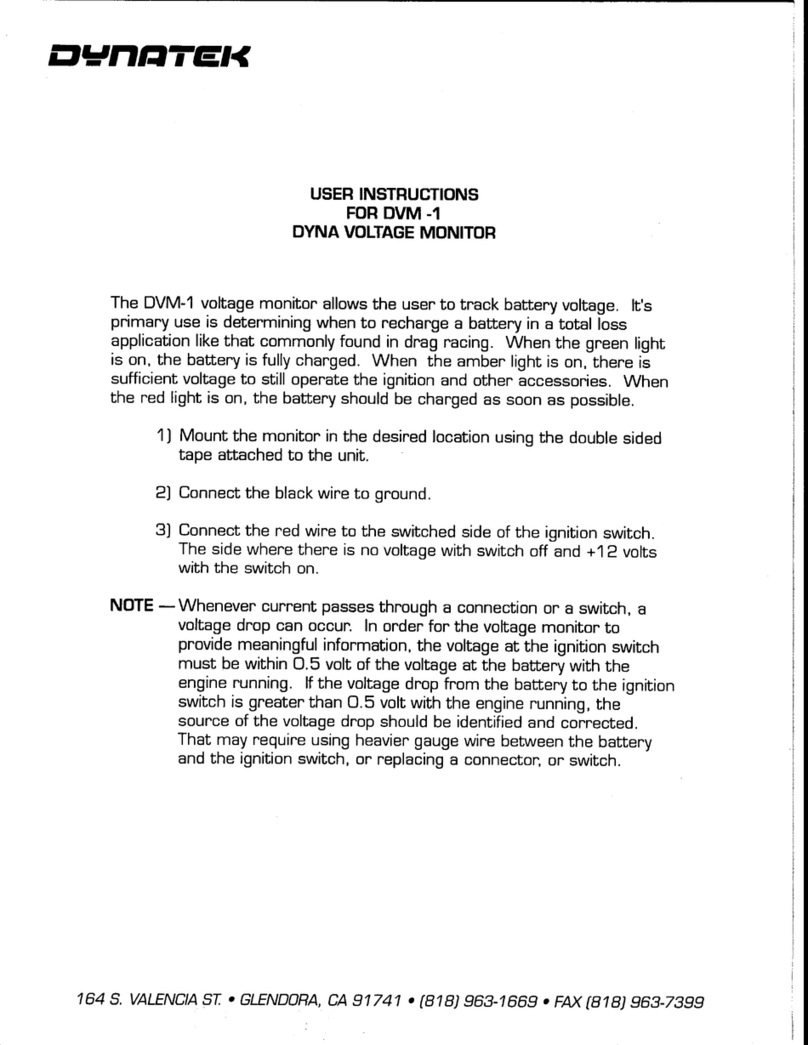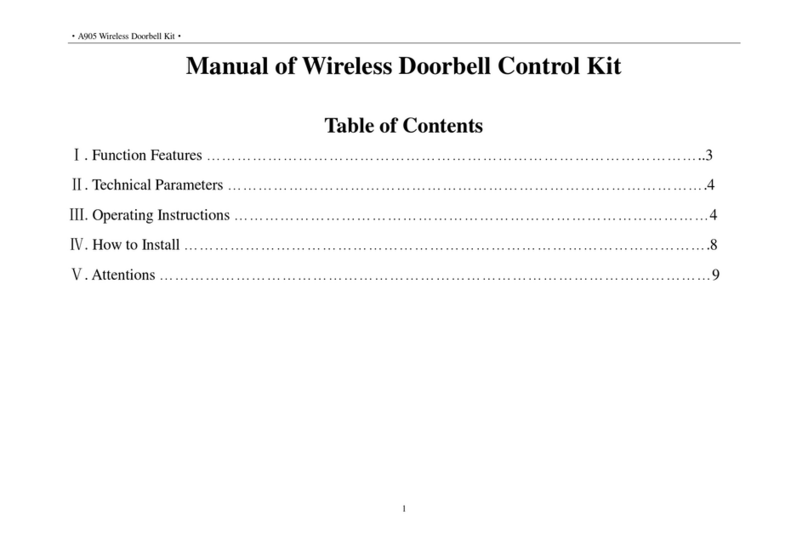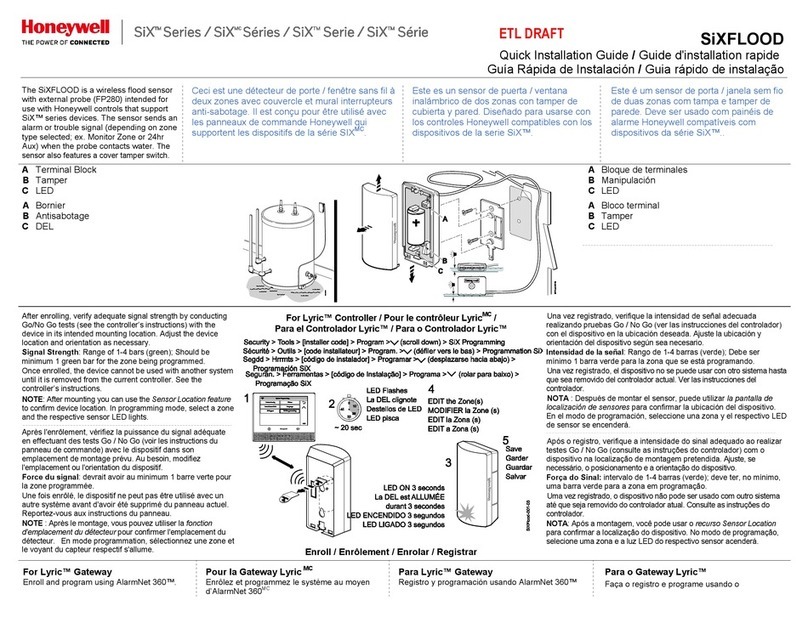Nielsen-Kellerman CoxBox Core User manual

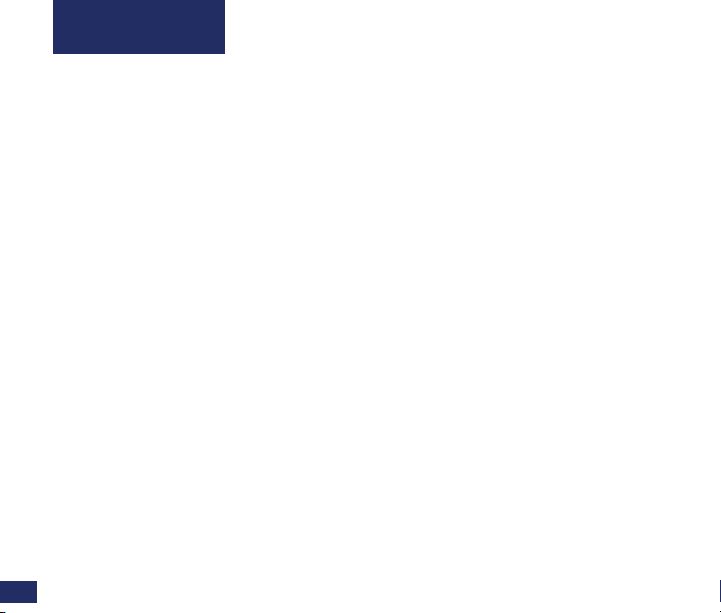
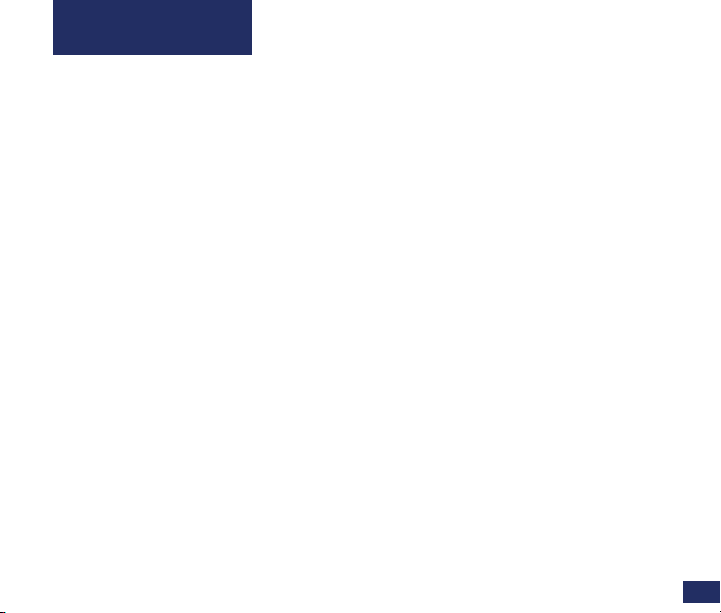

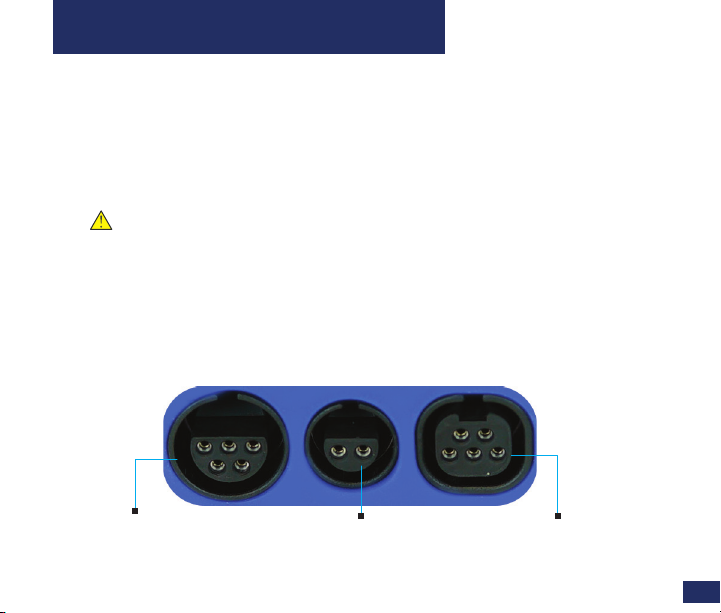


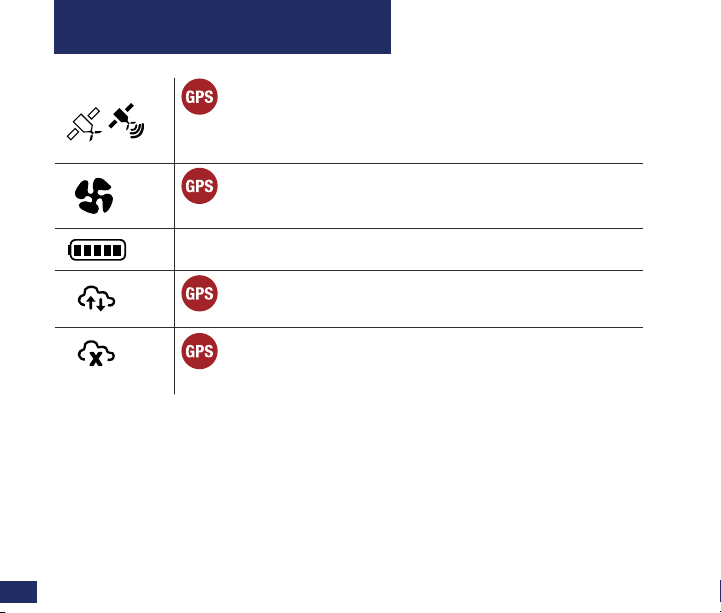

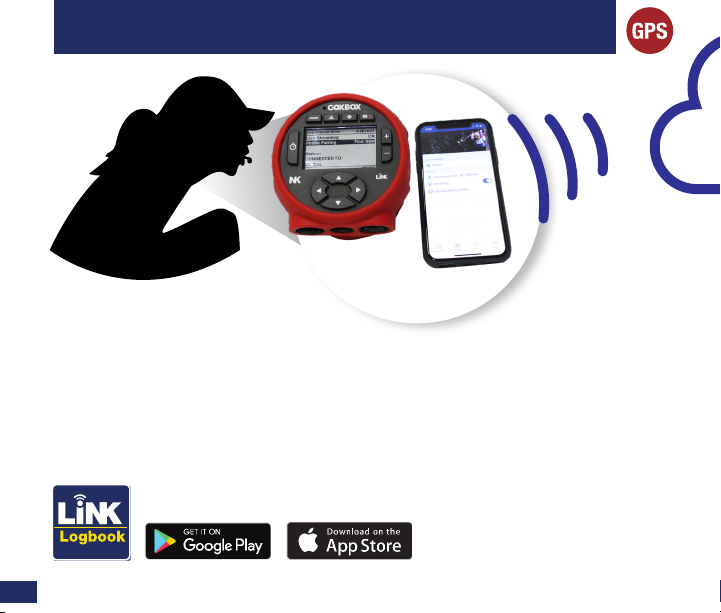


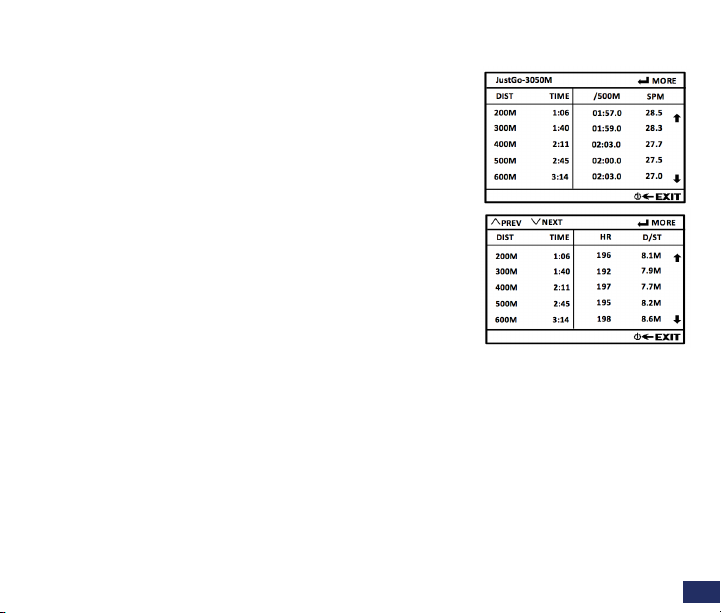

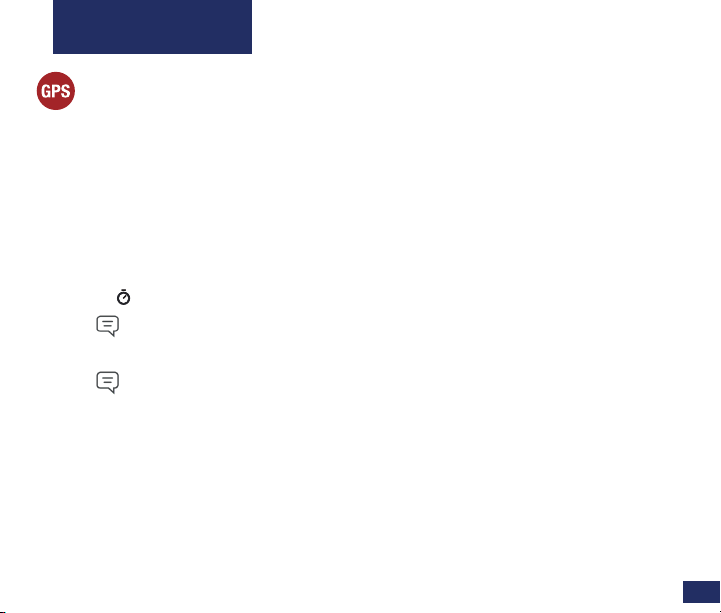

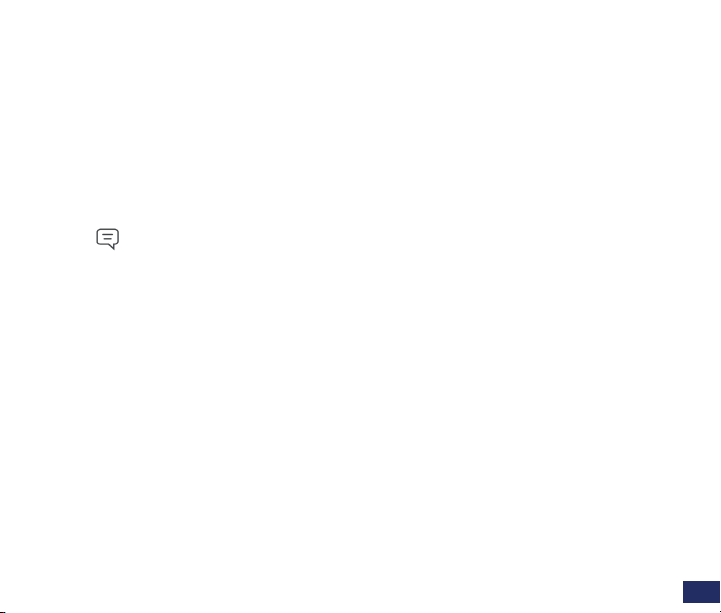



Other manuals for CoxBox Core
1
This manual suits for next models
1
Table of contents
Other Nielsen-Kellerman Accessories manuals
Popular Accessories manuals by other brands

Pfannenberg
Pfannenberg DTI 8000ES Operating and assembly instruction
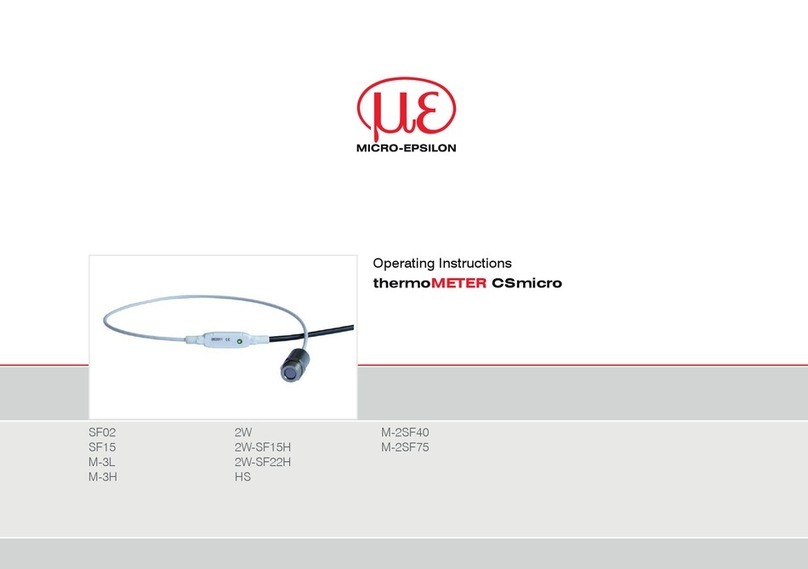
MICRO-EPSILON
MICRO-EPSILON thermoMETER CSmicro SF Series operating instructions

Wen
Wen 56235i-126 Replacing Manual
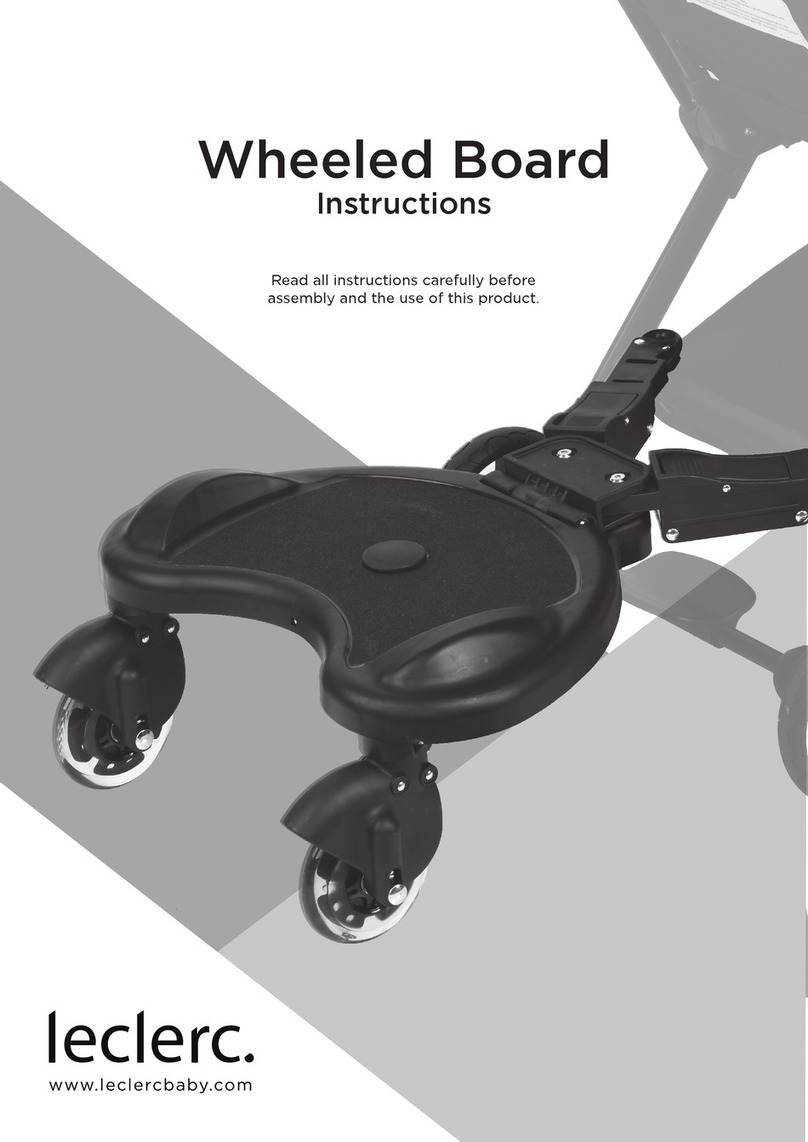
Leclerc
Leclerc Wheeled Board instructions

AAON
AAON Orion ASM01824 Technical guide
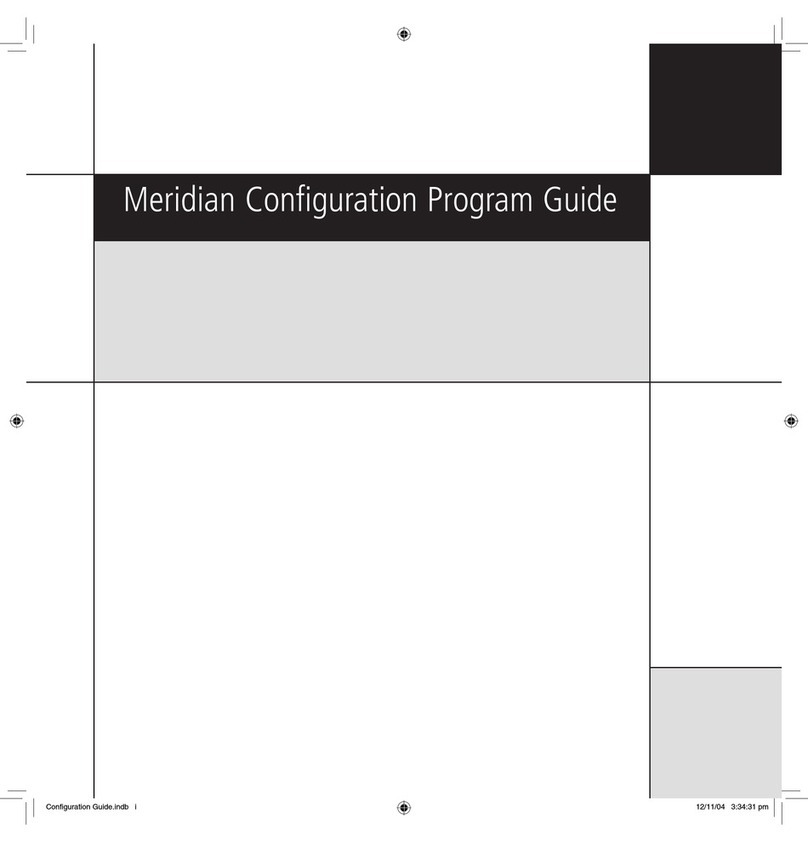
Meridian
Meridian Configuration Program Configuration
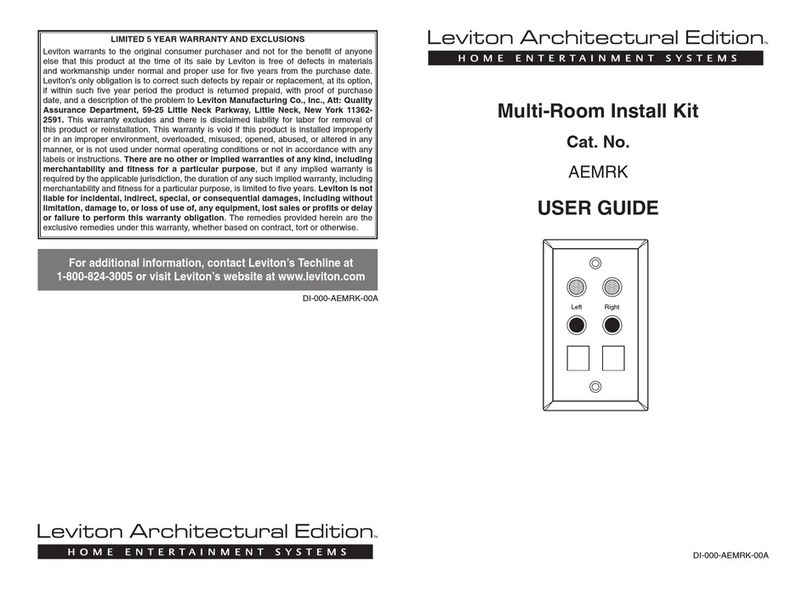
Leviton
Leviton AEMRK user guide
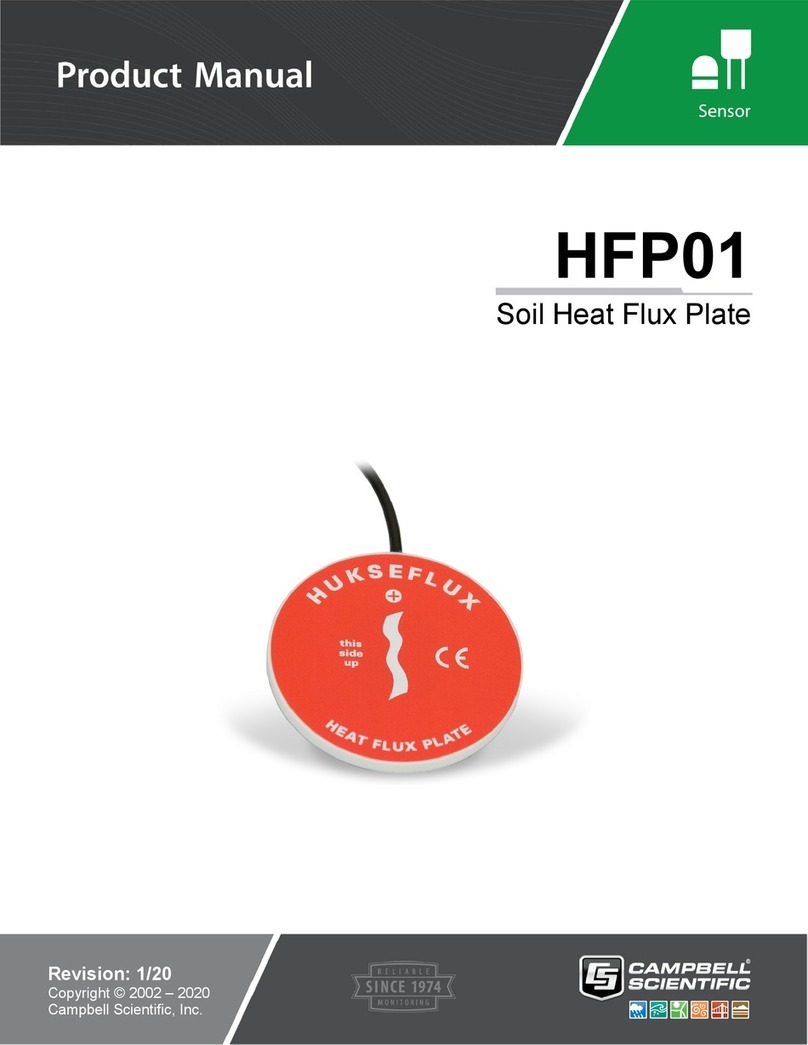
Campbell
Campbell HFP01 product manual

Dometic
Dometic Power Awning Pro 3316554 Series Installation & operating instructions

EFM
EFM 10W WIRELESS PORTABLE POWER BANK WITH DESKTOP... quick start guide

Oliver Kessler
Oliver Kessler SOLITAIRE PUNKAH Installation & owner's manual

Reer
Reer MJBOX MJB1 quick start guide