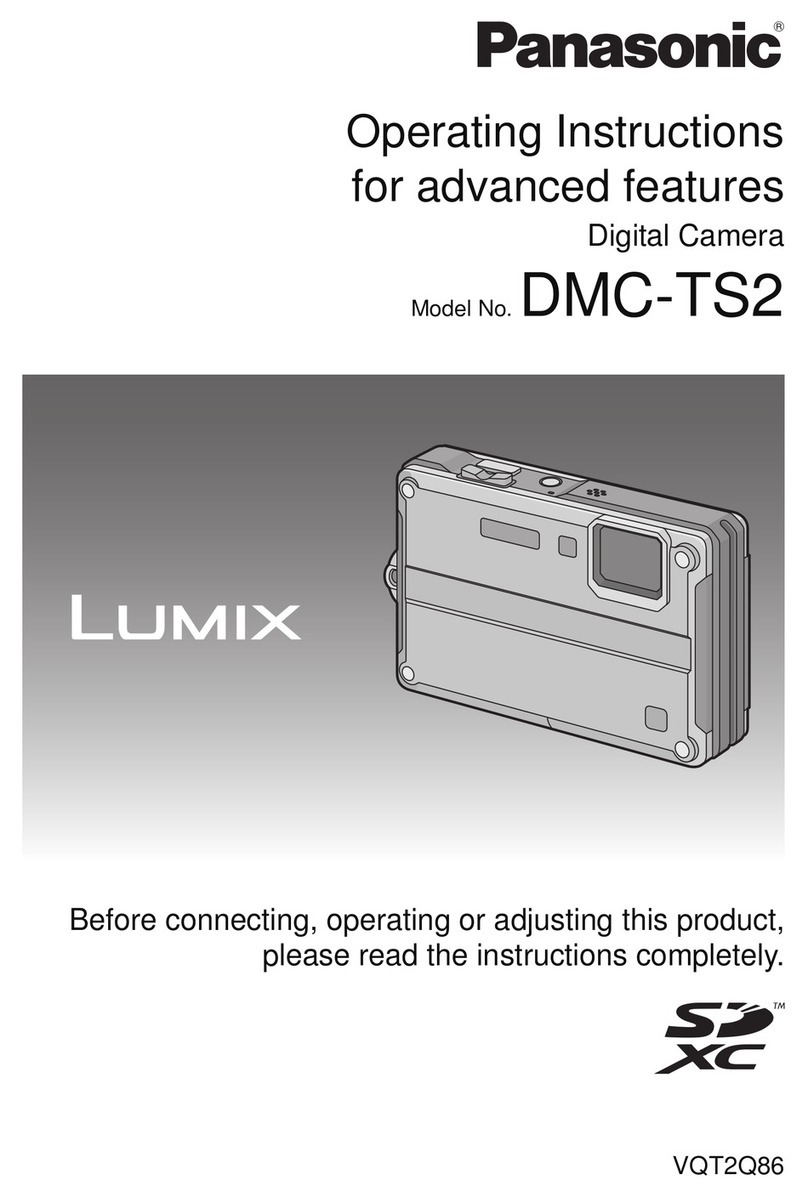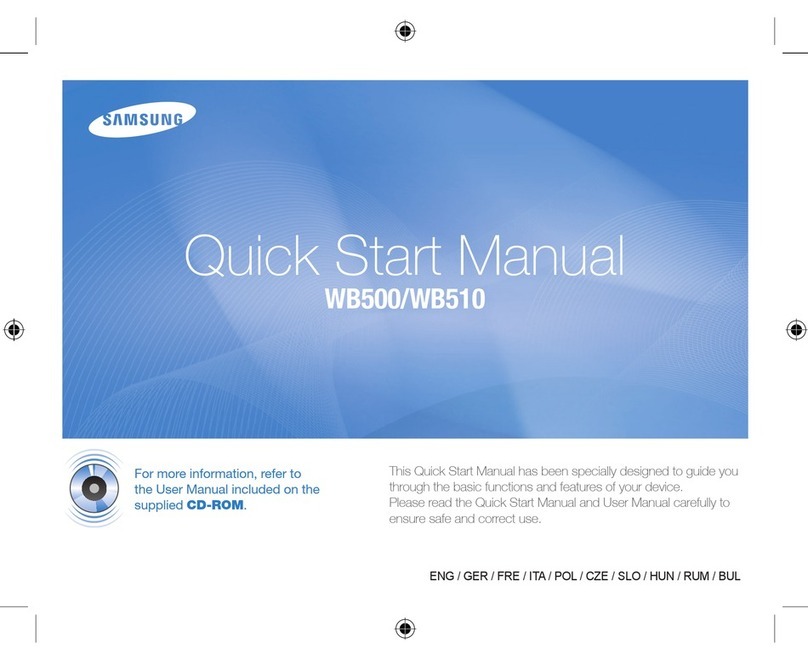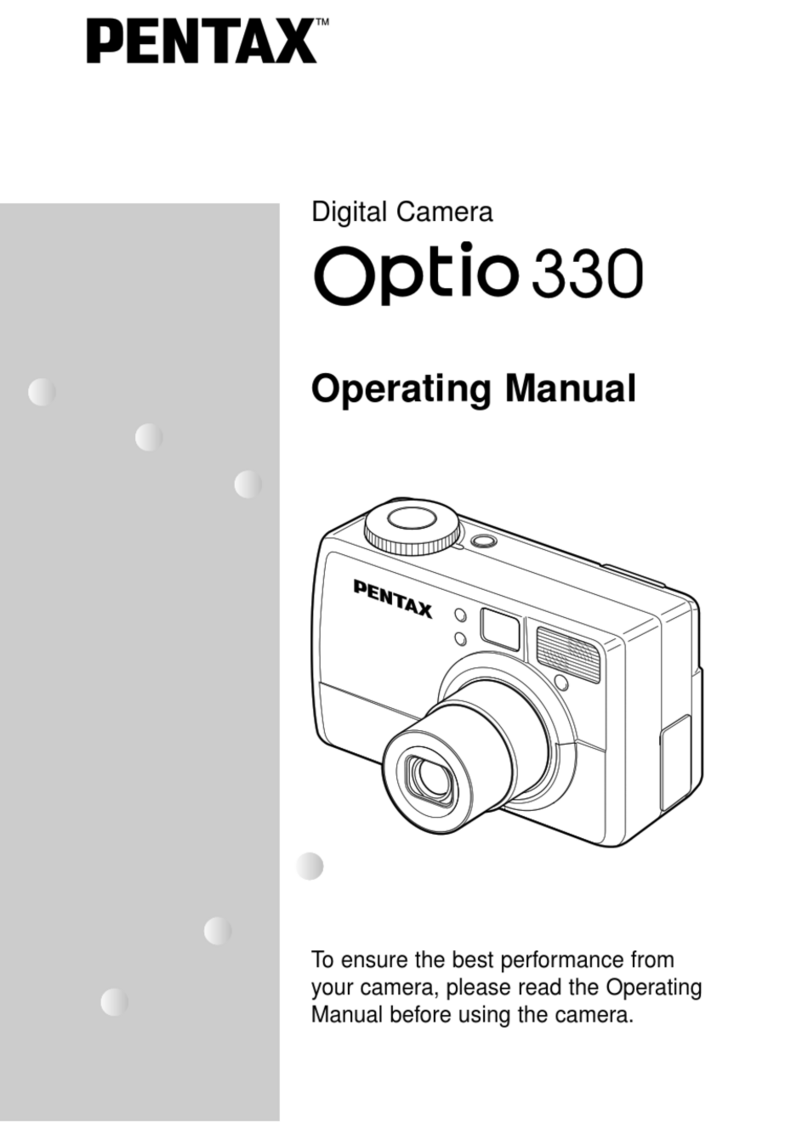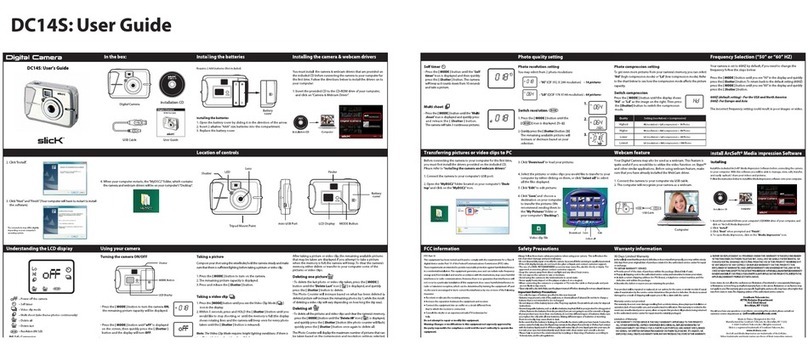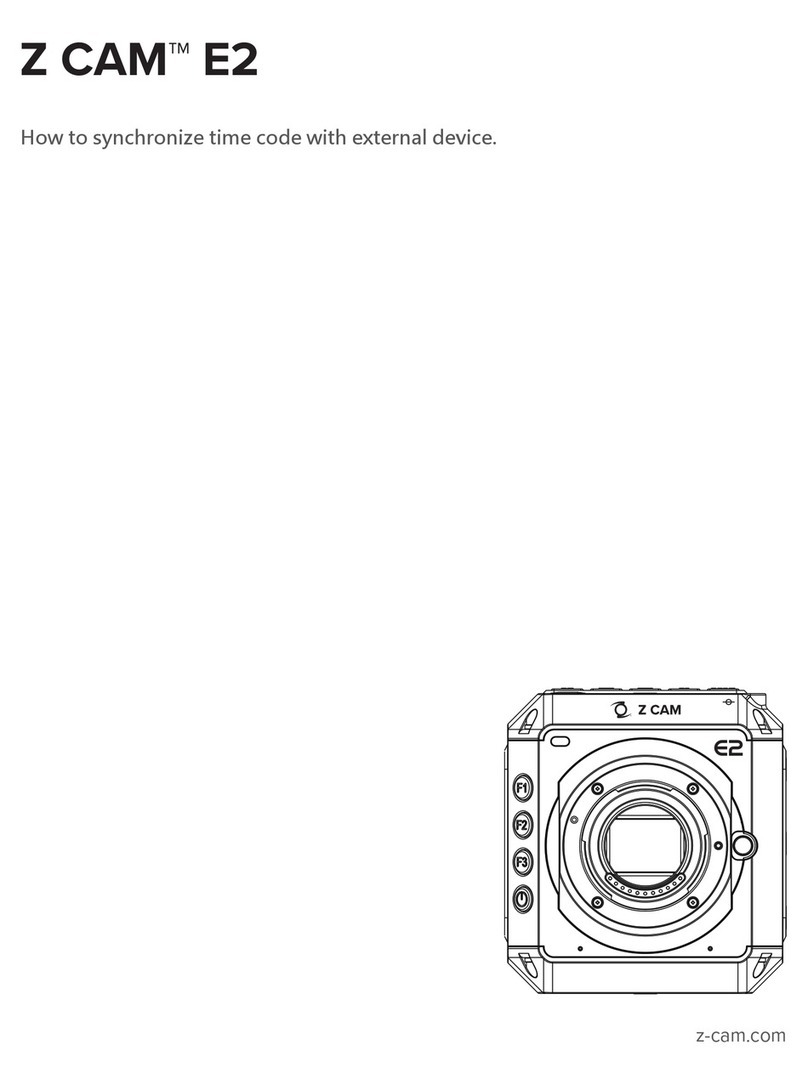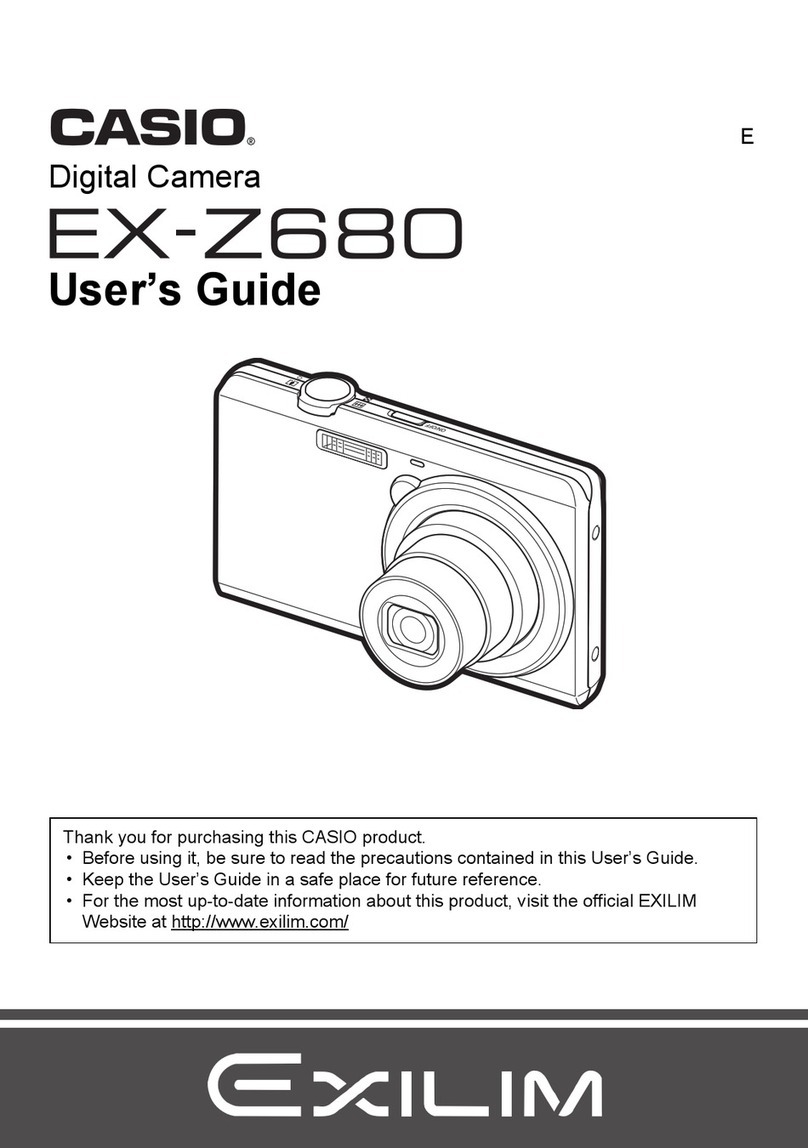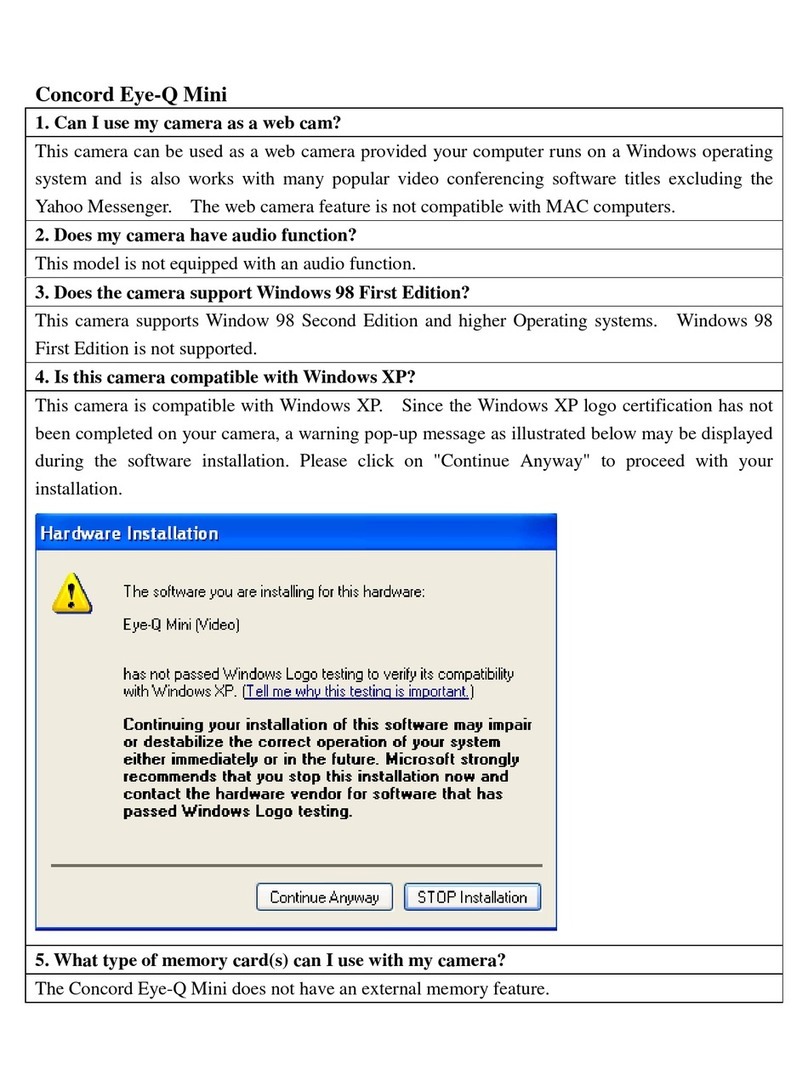NIREOS HERA IPERSPETTRALE User manual
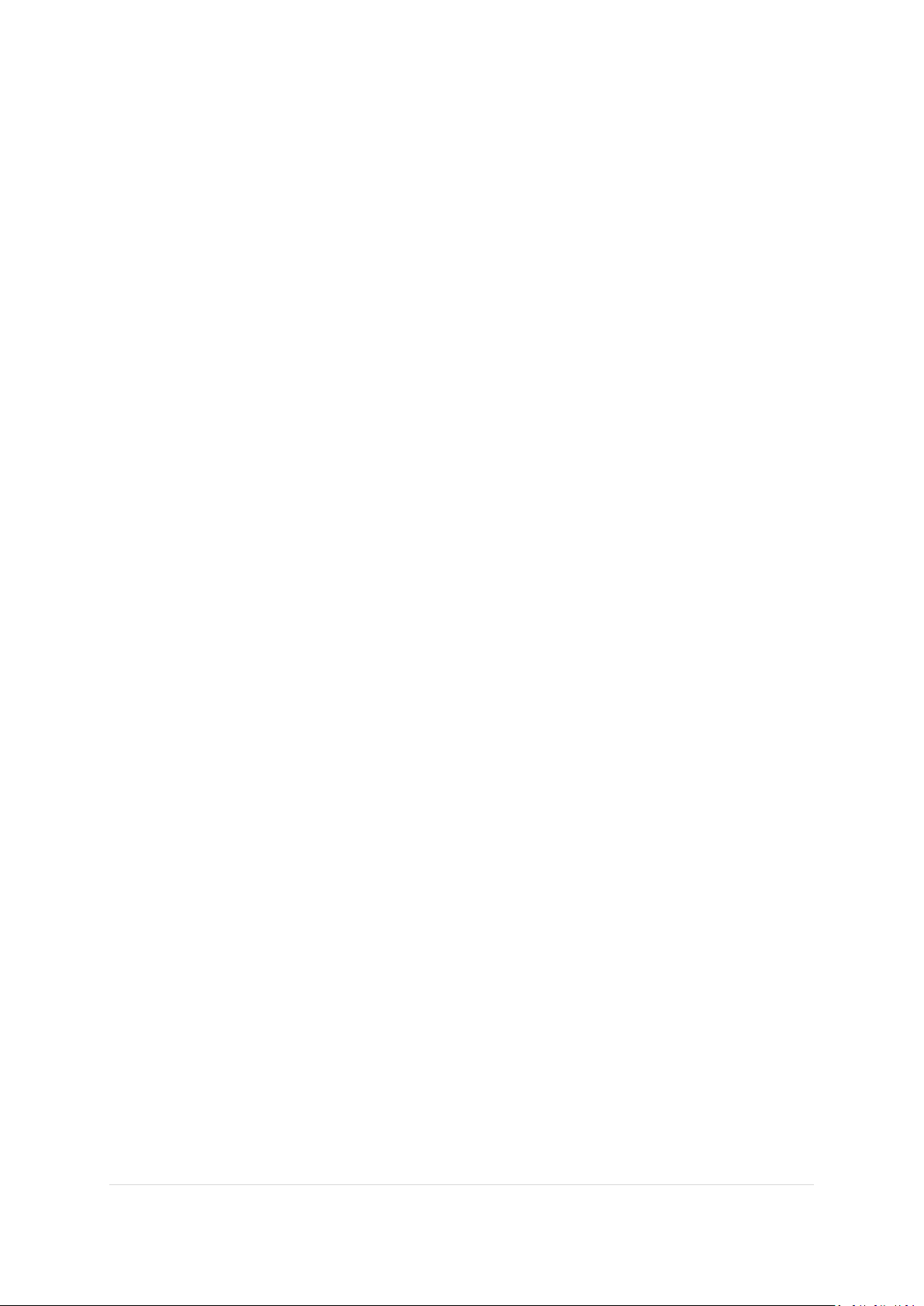
NIREOS | HERA IPERSPETTRALE | USER TECHNICAL MANUAL 1.2
1 | Page
Subject to change without notice
Document Version: 1.2
01/02/2021
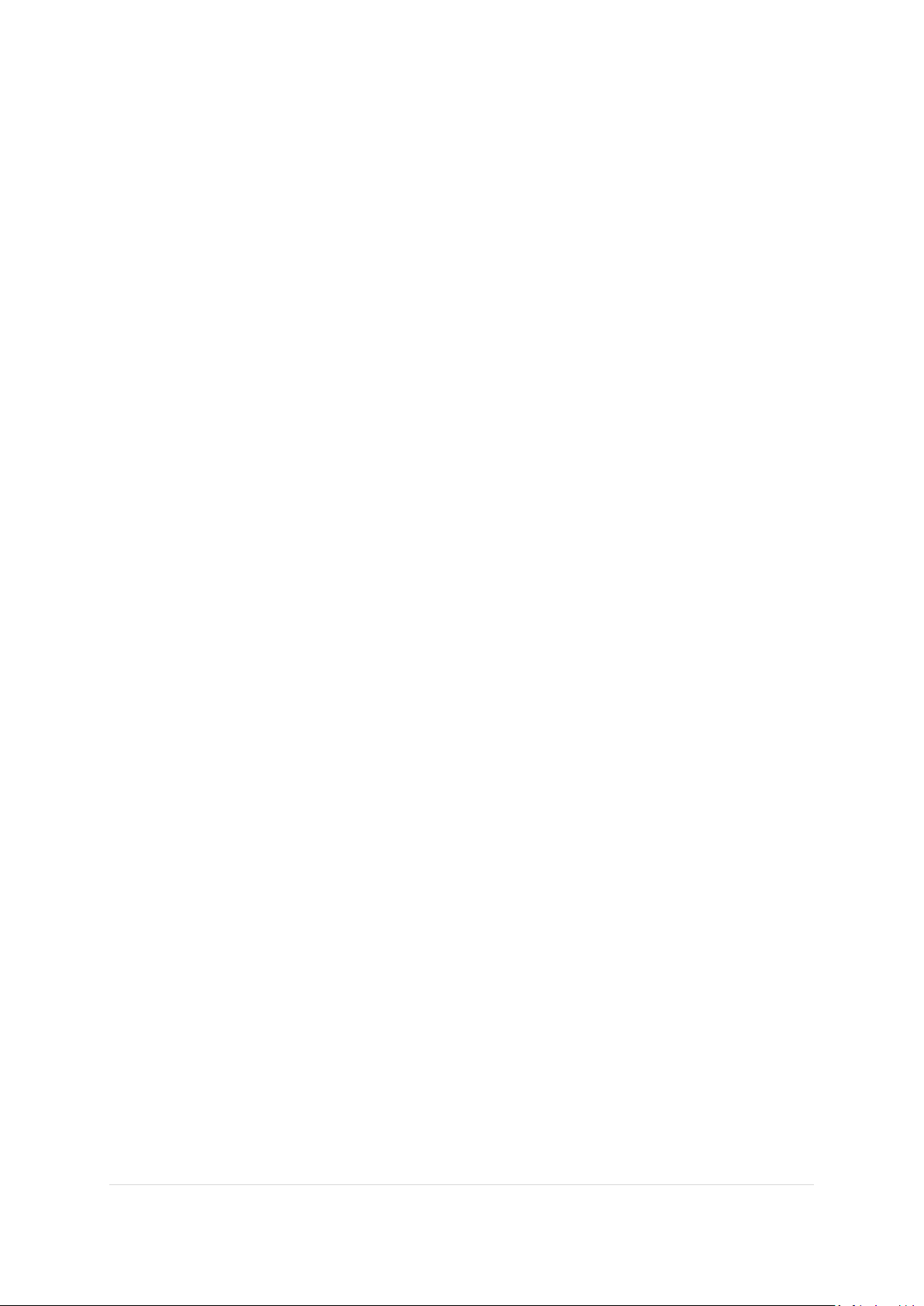
NIREOS | HERA IPERSPETTRALE | USER TECHNICAL MANUAL 1.2
2 | Page
Contents
1. Introduction ........................................................................................................................3
1.1 Brief Description..........................................................................................................3
1.2 Information, Warnings and Safety Instructions...........................................................3
1.2.1 Hazardous Voltage ...............................................................................................3
1.2.2 Unpacking.............................................................................................................4
1.2.3 Laser safety ..........................................................................................................4
1.2.4 Connection Instructions .......................................................................................4
2. Setup and Adjustments.......................................................................................................5
2.1 Hardware.....................................................................................................................5
2.1.1 Connections..........................................................................................................5
2.1.2 Mechanical Mounting ..........................................................................................5
2.1.3 Optical Alignment.................................................................................................6
2.2 Software ......................................................................................................................7
2.2.1 Software Installation Guide..................................................................................7
2.2.2 Software – HERA_APP ........................................................................................10
2.2.3 Software – HERA_ANALYSIS_APP .......................................................................14
3. Appendix ...........................................................................................................................17
3.1 Technical Data ...........................................................................................................17
3.2 Mechanical Drawings.................................................................................................18
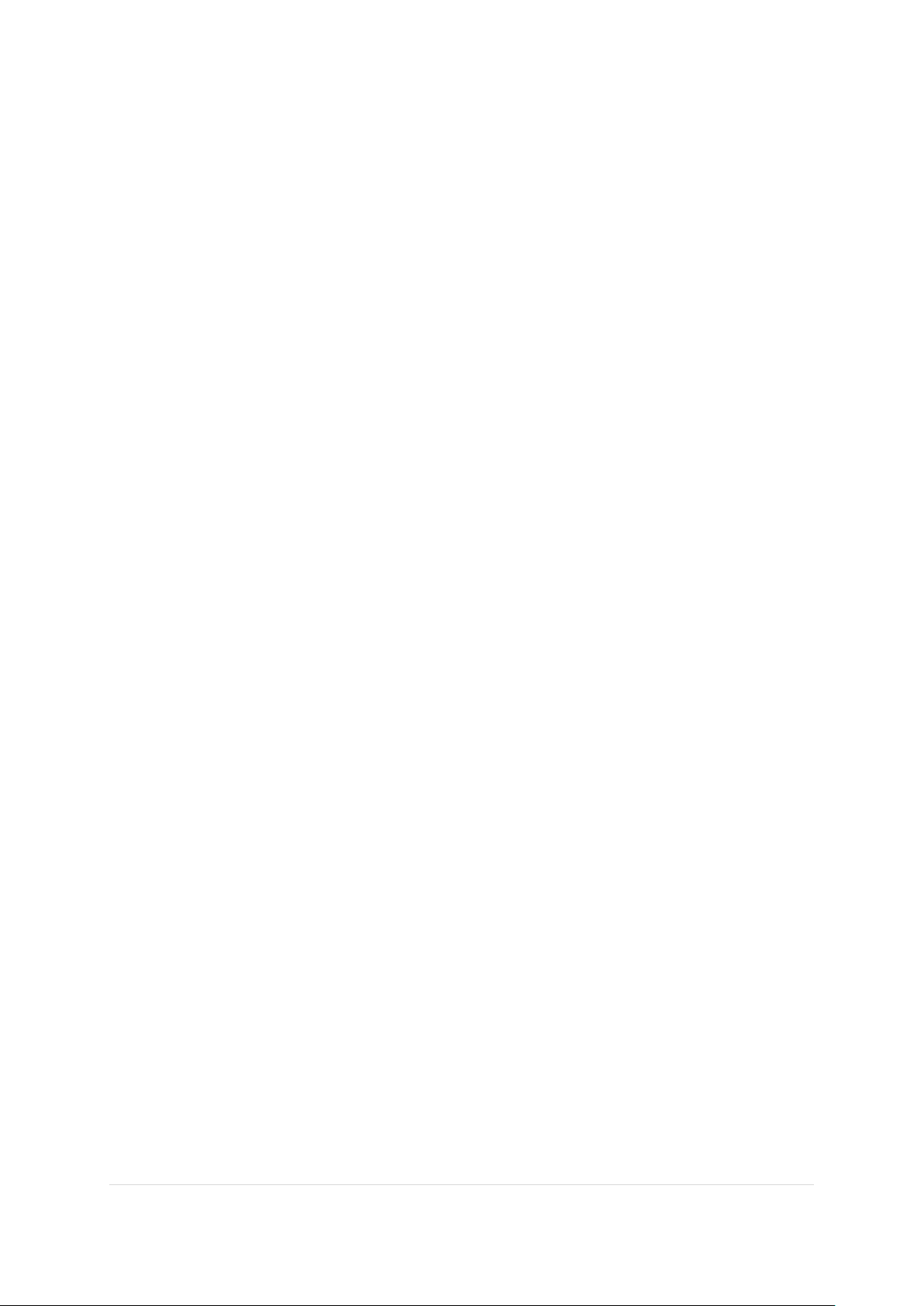
NIREOS | HERA IPERSPETTRALE | USER TECHNICAL MANUAL 1.2
3 | Page
1. Introduction
1.1 Brief Description
The HERA IPERSPETTRALE is a novel hyperspectral camera, able to acquire spectral reflectance,
transmittance, and fluorescence images over a broad spectral coverage (400 nm – 1000 nm) with a high
spectral resolution and sensitivity. It is based on a Fourier-Transform approach: an ultra-stable
interferometer in front of the bidimensional CMOS sensor creates two replicas of the light field with a
relative variable delay, generating high-contrast interferograms at the single-pixel level. The software
then computes the Fourier Transform of the resulting interferograms, yielding the continuous-intensity
spectrum of the light at each pixel of the image.
Being based on a Fourier-Transform approach, the HERA IPERSPETTRALE has prominent advantages
over dispersive devices: (i) higher signal-to-noise ratio in a readout-noise-dominated regime (the
Fellgett multiplex advantage); (ii) higher throughput, due to the absence of slits (the Jacquinot
advantage); (iii) flexible spectral resolution, which is adjusted at will by varying the maximum scan delay.
1.2 Information, Warnings and Safety Instructions
1.2.1 Hazardous Voltage
The HERA IPERSPETTRALE can generate high output currents at high voltages. They may cause serious
or even lethal injury if used improperly. Therefore, the equipment should only be operated by
personnel, which is adequately trained and educated to prevent any improper use. Please follow
general accident prevention rules:
•Never touch any part that might be connected to an output with a high voltage.
•Do not connect products from other manufacturers to the output connectors.
•Never use equipment that is damaged in any way.
•The HERA IPERSPETTRALE contains no user serviceable parts. Never open the case. Procedures
which require opening the case must only be carried out by authorized, qualified and trained
personnel.
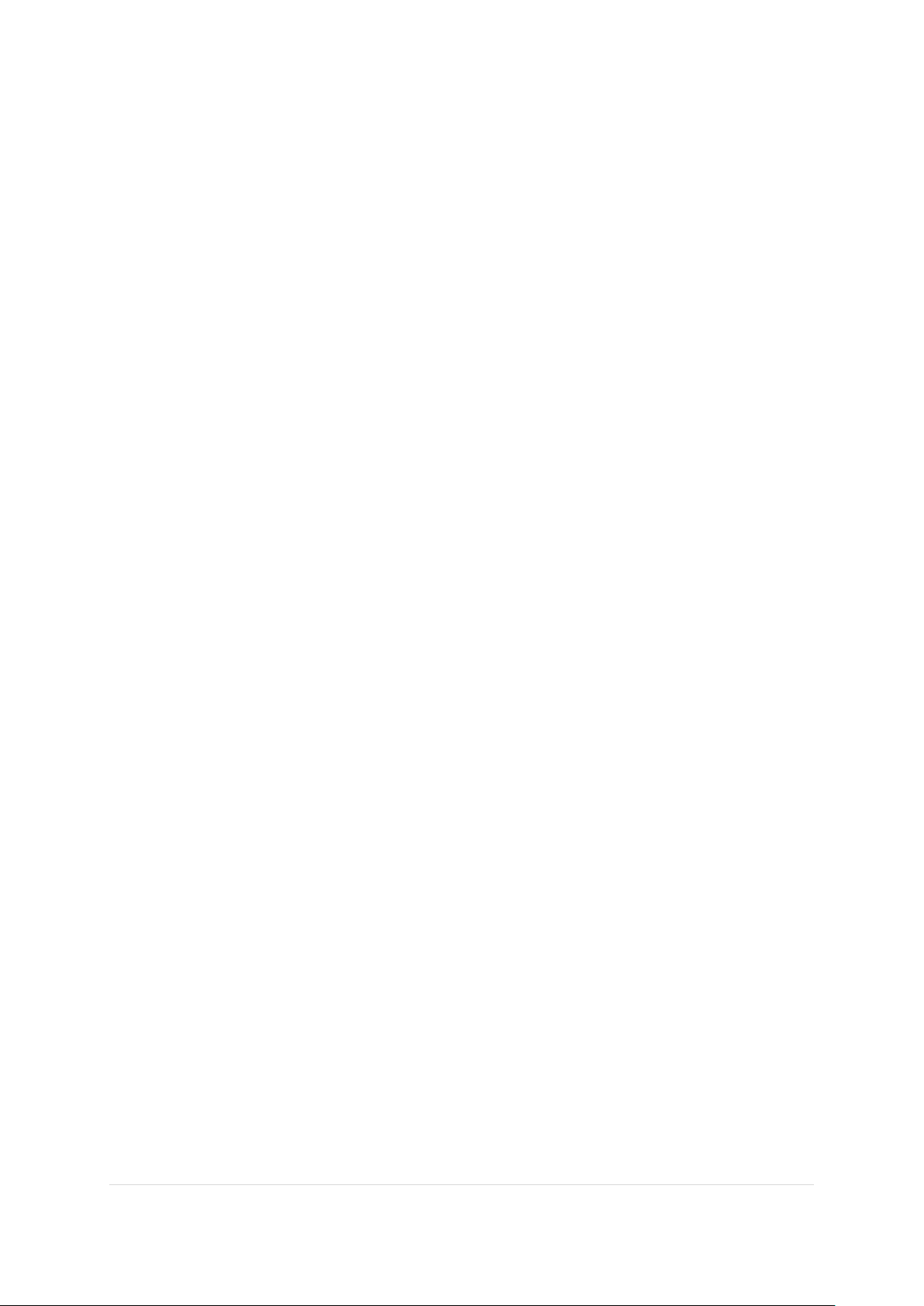
NIREOS | HERA IPERSPETTRALE | USER TECHNICAL MANUAL 1.2
4 | Page
1.2.2 Unpacking
Please be careful when unpacking the HERA IPERSPETTRALE. Inspect the products for signs of damage
and only use equipment that shows no signs of damage. In case of any damage, contact NIREOS for
replacement. Please save all packing materials in case you would like to transport or ship the product
again.
1.2.3 Laser safety
Please be always careful and wear laser safety glasses when using the HERA IPERSPETTRALE
Interferometer with laser radiation, as there could be some back reflected or scattered light exiting
from the input aperture.
1.2.4 Connection Instructions
Never use any other connecting cables than the connecting gear that you obtained from NIREOS. Never
use any third-party adapters or cables. This can cause failure or malfunction.
NOTE: Please be careful in handling the HERA IPERSPETTRALE. Always check the device and the cables
for possible signs of wear or damage. In case of any damage, contact NIREOS for replacement.

NIREOS | HERA IPERSPETTRALE | USER TECHNICAL MANUAL 1.2
5 | Page
2. Setup and Adjustments
2.1 Hardware
2.1.1 Connections
•Connect the HERA IPERSPETTRALE to the provided 5A 12V AC adapter. Once connected, the
HERA IPERSPETTRALE automatically turns on.
•Connect the HERA IPERSPETTRALE to a USB 3.0 port of your computer with the provided USB
cable.
Figure 1
: Picture of the back of the HERA IPERSPETTRALE showing the connections.
2.1.2 Mechanical Mounting
On the base of the instruments there are 6 x M4 threaded holes, that can be used to clamp the device
on an optical table, or to attach the MaskHERA 1” filter holder (sold separately). There are also 3 x 1/4-
20 UNC threaded holes, to mount the HERA IPERSPETTRALE on standard tripods. For more details
regarding the position of the threaded holes, please go to Section 3.2 “Mechanical Drawings”.
NOTE: Please always handle with care the HERA IPERSPETTRALE. Sudden movements or shocks can
cause a misalignment or break of the optics inside the device.

NIREOS | HERA IPERSPETTRALE | USER TECHNICAL MANUAL 1.2
6 | Page
2.1.3 Optical Alignment
•FOCUS
Slide the correspondent control on the top side of the HERA IPERSPETTRALE to adjust
the focus. It is possible to optimize the focus control by referring to the live view mode
(image and intensity cuts) in the “time domain” tab in the HERA_APP software.
Generally, the sharper the edges on the intensity cuts, the better the focus. The
working distance of the HERA IPERSPETTRALE ranges from 25 centimetres to infinity.
•IRIS
Slide the correspondent control on the top side of the HERA IPERSPETTRALE to adjust
the iris aperture. It is possible to optimize the iris aperture by referring to the live view
mode (image and intensity cuts) in the “time domain” tab in the HERA_APP software.
Please note that increasing the aperture size has two main effects:
-The depth of focus decreases.
-The amount of light impinging on the detector increases; therefore, attention must
be paid not to saturate the image. To avoid saturation, do not exceed the saturation
levels (red lines) in the intensity cuts.
Figure 2
: Top view of the HERA IPERSPETTRALE

NIREOS | HERA IPERSPETTRALE | USER TECHNICAL MANUAL 1.2
7 | Page
2.2 Software
2.2.1 Software Installation Guide
Please note that the positioner inside the HERA IPERSPETTRALE that acts on the delay τis from
Smaract GmbH, while the monochrome camera is from IDS Imaging Development Systems
GmbH.
In the NIREOS pen drive you will find a folder named “Installers”.
1. INSTALLING MCS SOFTWARE
Run the installer “MCS_Installer”. In the installation you must first select the software folder
where most of the files will be installed (default: C:\SmarAct), and then select the following
components to be installed:
•Select MCS Tools and Programs to install utilities like the firmware updater and
the configuration tool.
•The installation of USB support drivers, needed for communicating with MCS
devices over USB, can be disabled by deselecting the Support for MCS with USB
Interface option. USB support is not needed if only MCS with RS232 interface
will be used. However, if the USB support is not installed, the software will not
be able to connect to MCS with a USB interface and will show errors. If the
option is selected, the installer will ask for permission to run the Usb-To-Serial
driver installer at the end of the installation process. The driver can also be

NIREOS | HERA IPERSPETTRALE | USER TECHNICAL MANUAL 1.2
8 | Page
installed manually by running the program CDMxxxx_Setup.exe in the Drivers
folder in the NIREOS pen drive.
•For developing applications with LabVIEW select LabVIEW Integration. If more
than one LabVIEW version is installed, you can choose the version to install the
LabVIEW commands in one of the next steps. To install additional LabVIEW
versions just run the installer again and select another LabVIEW version (the
other software doesn't have to be installed again). Note that the LabVIEW
commands are only available for MCS devices with USB interface.
•If you do not have LabVIEW installed on your computer, do not select the
option “LabVIEW Integration”.
•Select C Programming Libraries to install libraries and header files for writing
your own programs in C or C++ (or other languages that are compatible with
the programming libraries).
2. INSTALLING UEYE SOFTWARE
Run the installer “uEye64_49230_WHQL”. For installation, select the option “1. Complete”.
After that, select the software folder where most of the files will be installed.
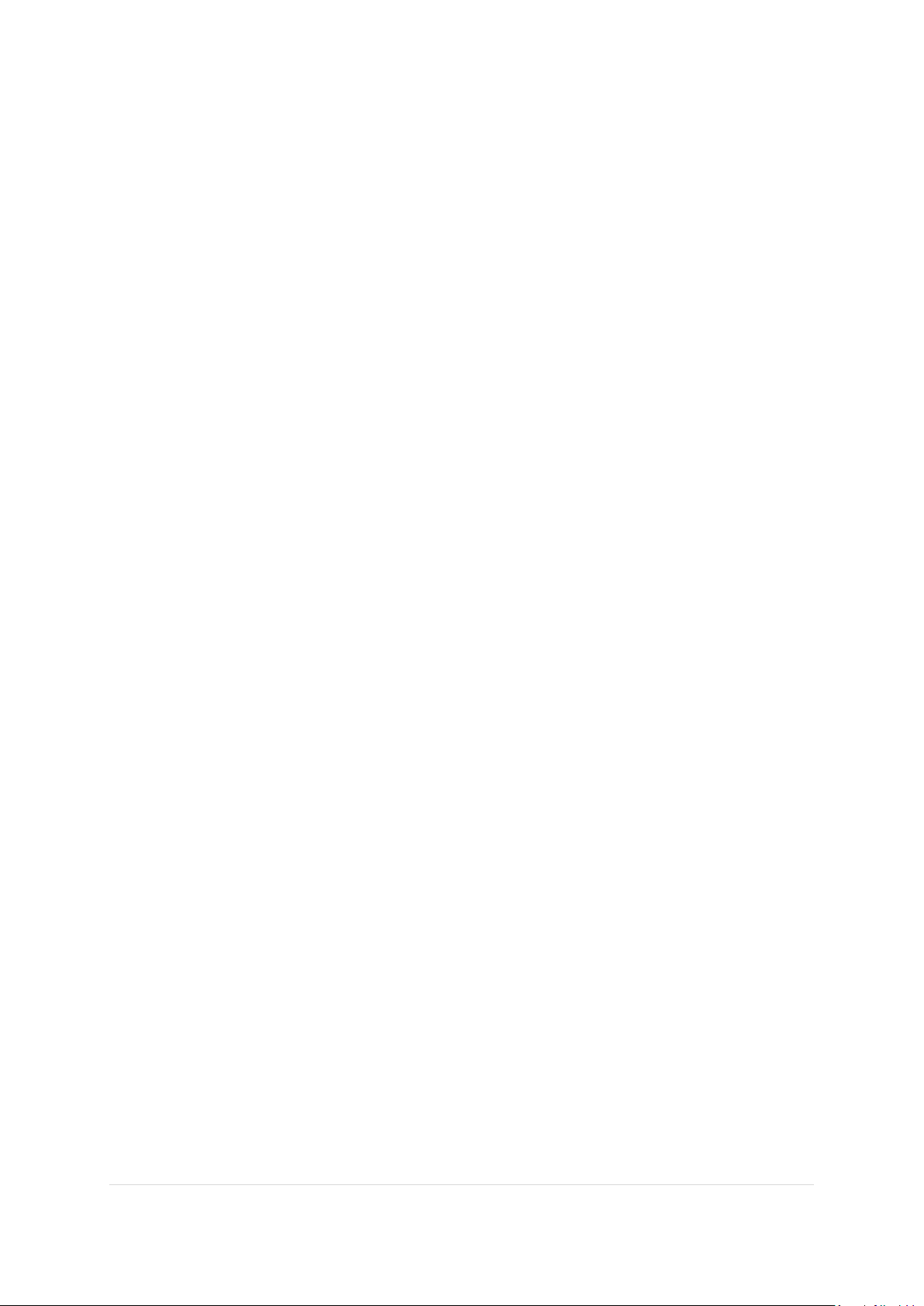
NIREOS | HERA IPERSPETTRALE | USER TECHNICAL MANUAL 1.2
9 | Page
3. INSTALLING HERA_APP SOFTWARE
The HERA_APP software is designed for data acquisition. Go to “HERA_APP Installer” folder,
select “Volume” folder and run the installer “setup”.
4. INSTALLING HERA_ANALYSIS_APP SOFTWARE
The HERA_ANALYSIS_APP software is designed for data analysis. In the “Installers” folder, run
the installer “HERA_ANALYSIS_APP_installer”.

NIREOS | HERA IPERSPETTRALE | USER TECHNICAL MANUAL 1.2
10 | Page
2.2.2 Software – HERA_APP
The HERA_APP software is designed for data acquisition. It enables one to:
-Set the measurement parameters, such as exposure time, number of averages,
spectral resolution (by choosing a pre-defined scan mode – S, M or L).
-Acquire the measurement (in the “time domain” tab) and evaluate a preview of the
acquired hyperspectral data (in the “spectral domain” tab).
-Save the measured data (optional). The software saves the raw interferometric
data. For an accurate analysis of the acquired hyperspectral image, please use the
HERA_ANALYSIS_APP Software.
TIME DOMAIN TAB
In the Time Domain TAB, the user can adjust all the measurement settings and parameters by
looking at the live view black&white image shown.
First, the user can adjust FOCUS and IRIS as explained in the section 2.1.3 “Optical Alignment”.
Then, the parameters that can be set via software are:
•Scan Mode: the user can select between 3 predefined modes (S, M, L), which provide
the following spectral resolutions:
NB. Due to the measurement working principle, the better the spectral resolution, the
longer the scan range of the interferometer, i.e. the longer the measurement time.
Please note that a change in the Scan Mode does not affect the high throughput of the
optical system.
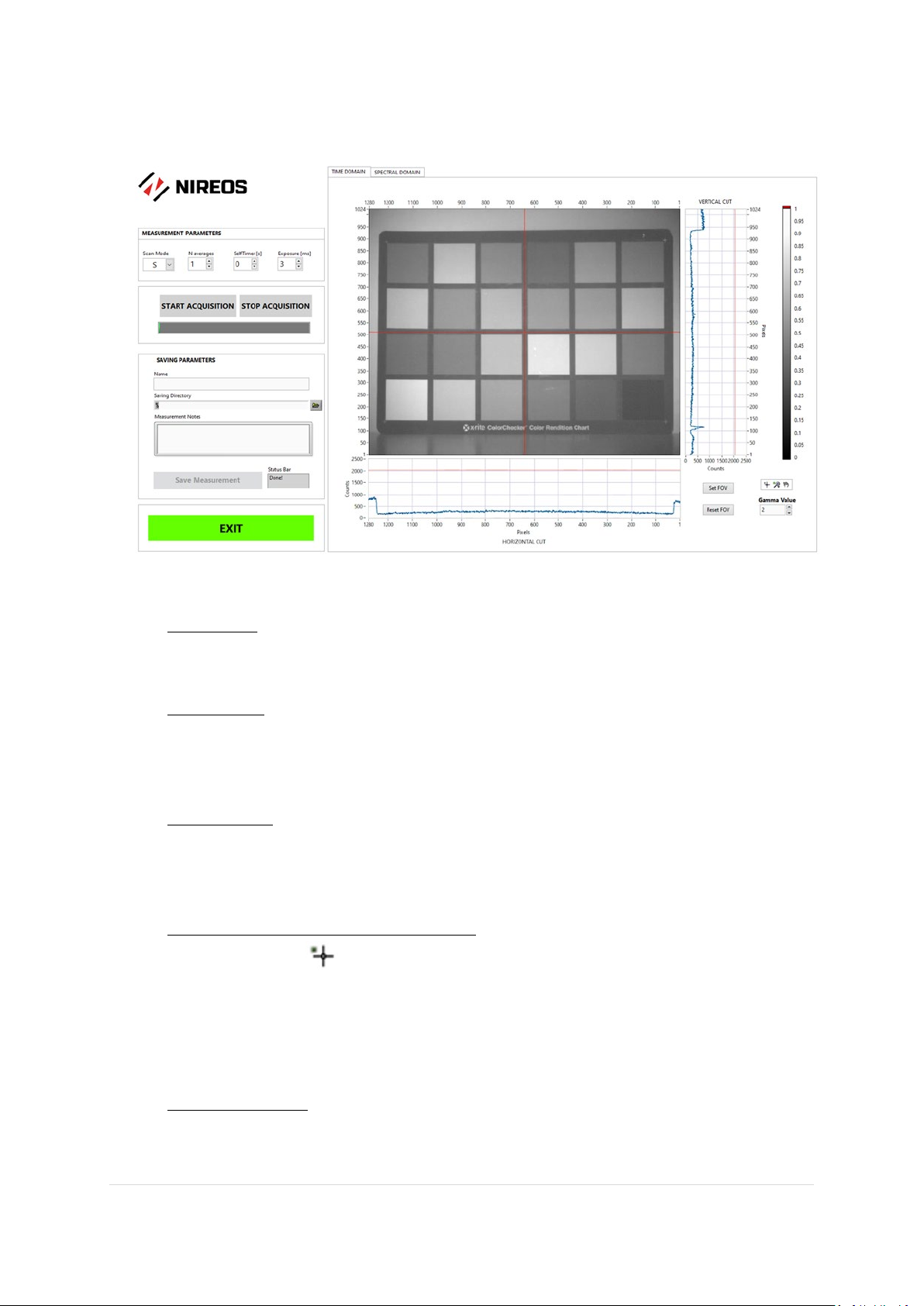
NIREOS | HERA IPERSPETTRALE | USER TECHNICAL MANUAL 1.2
11 | Page
Front Panel of the HERA_APP Software – “Time Domain TAB”
•N. Averages: The user can select the number of averaged images at each step of the
interferometer. Increasing the number of averages enables one to increase the SNR.
•Self Timer [s]: The user can introduce a delay in seconds between the click of the “Start
Acquisition” button and the actual start of the acquisition, so that the user can e.g.
switch off not desired lights in the scene before the acquisition starts.
•Exposure [ms]: The user can optimize the exposure time depending on the illumination
conditions and the aperture of the objective. Portions of the imaged scene that are
over-exposed will be automatically highlighted in red colour in the shown image.
•Red Cross/Horizontal & Vertical Cut Plots: In the shown image, the user can move the
red cross with the button, and the corresponding horizontal and vertical intensity
cuts update automatically (“HORIZONTAL CUT” and “VERTICAL CUT”). In order not to
saturate the image, the intensity values (blue curves) should not exceed the saturation
levels, shown as red lines in the plots.
•Saving Parameters: The user can type the desired name of the measurement in the
“Name” field and choose the “Saving Directory” path. Also, the user can add some

NIREOS | HERA IPERSPETTRALE | USER TECHNICAL MANUAL 1.2
12 | Page
notes concerning the measurement (e.g., experimental conditions, illumination, etc…);
these notes will be saved in the selected folder in a separate .txt file. To save the
measured data, press the “Save Measurement” button. The data is saved as a raw
interferometric map. This file can be opened, computed, and properly analysed as a
hyperspectral cube by loading it in the “HERA_ANALYSIS_APP” Software (“Load Raw
Data” command, see next section).
•Set FOV / Reset FOV: The user can perform a measurement only in a portion of the
entire field of view. To select a portion, the user can use the button, select the
area of interest, and then click on “Set FOV”. To cancel the selection, and return to the
original full-size image, the user can click on “Reset FOV”.
•START ACQUISITION / STOP ACQUISITION: After setting the measurement parameters,
the user can start the measurement by pressing the “START ACQUISITION” button. The
green bar indicates the progress of the measurement status. To stop the acquisition
before it ends, the “STOP ACQUISITION” button can be pressed.
•EXIT: To exit the software, the user can press the “EXIT” button.
SPECTRAL DOMAIN TAB
In the Spectral Domain TAB, the user can evaluate a preview of the measured hyperspectral
image. The user can visualize the hyperspectral image at different wavelengths with the “Select
Wavelength [nm]” control button. The gamma value can be selected as well, using the “Gamma
Value” control button. The user can also move the cursor to update the plot of the
spectrum relative to the selected point.
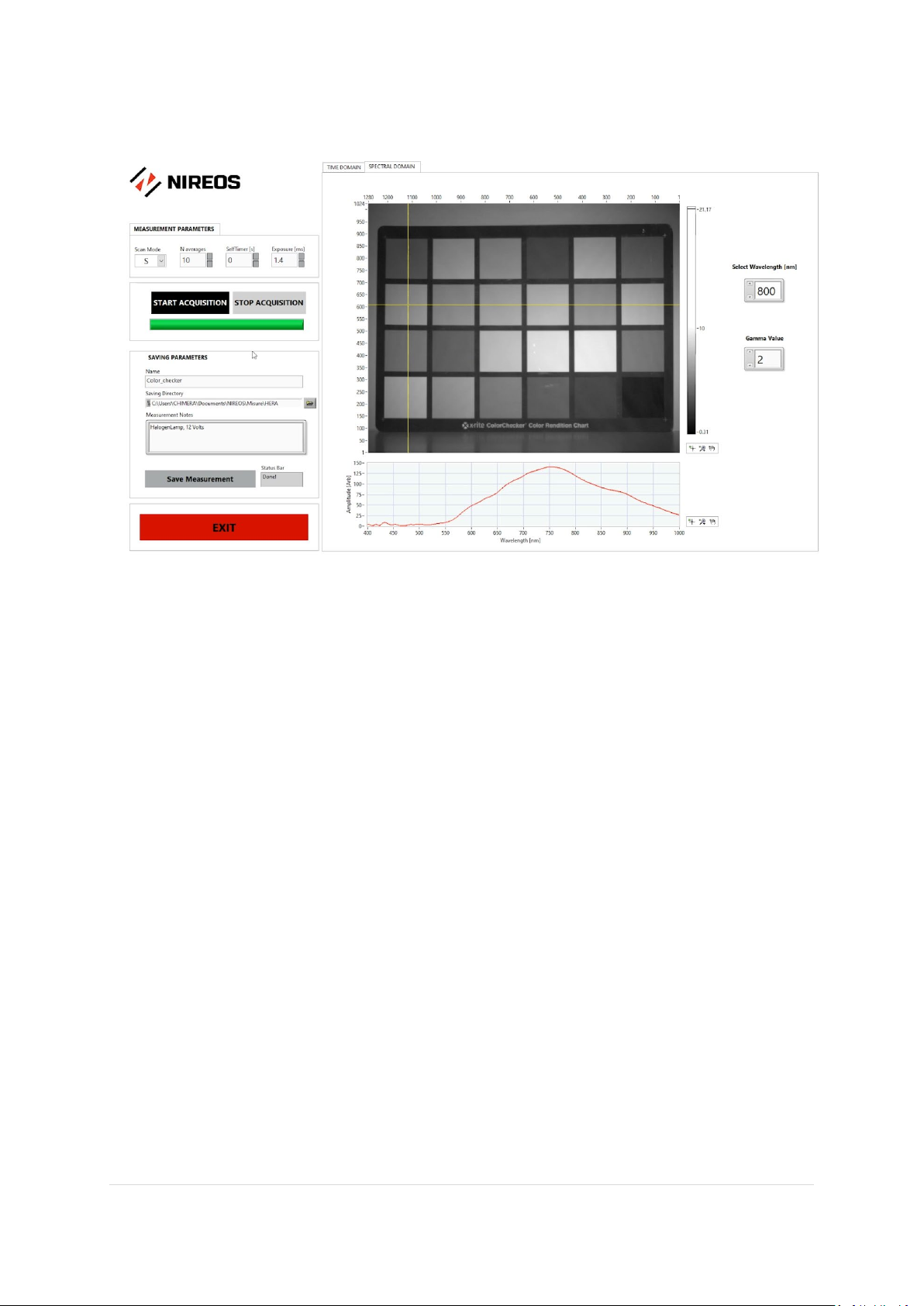
NIREOS | HERA IPERSPETTRALE | USER TECHNICAL MANUAL 1.2
13 | Page
Front Panel of the HERA_APP Software – “Spectral Domain TAB”
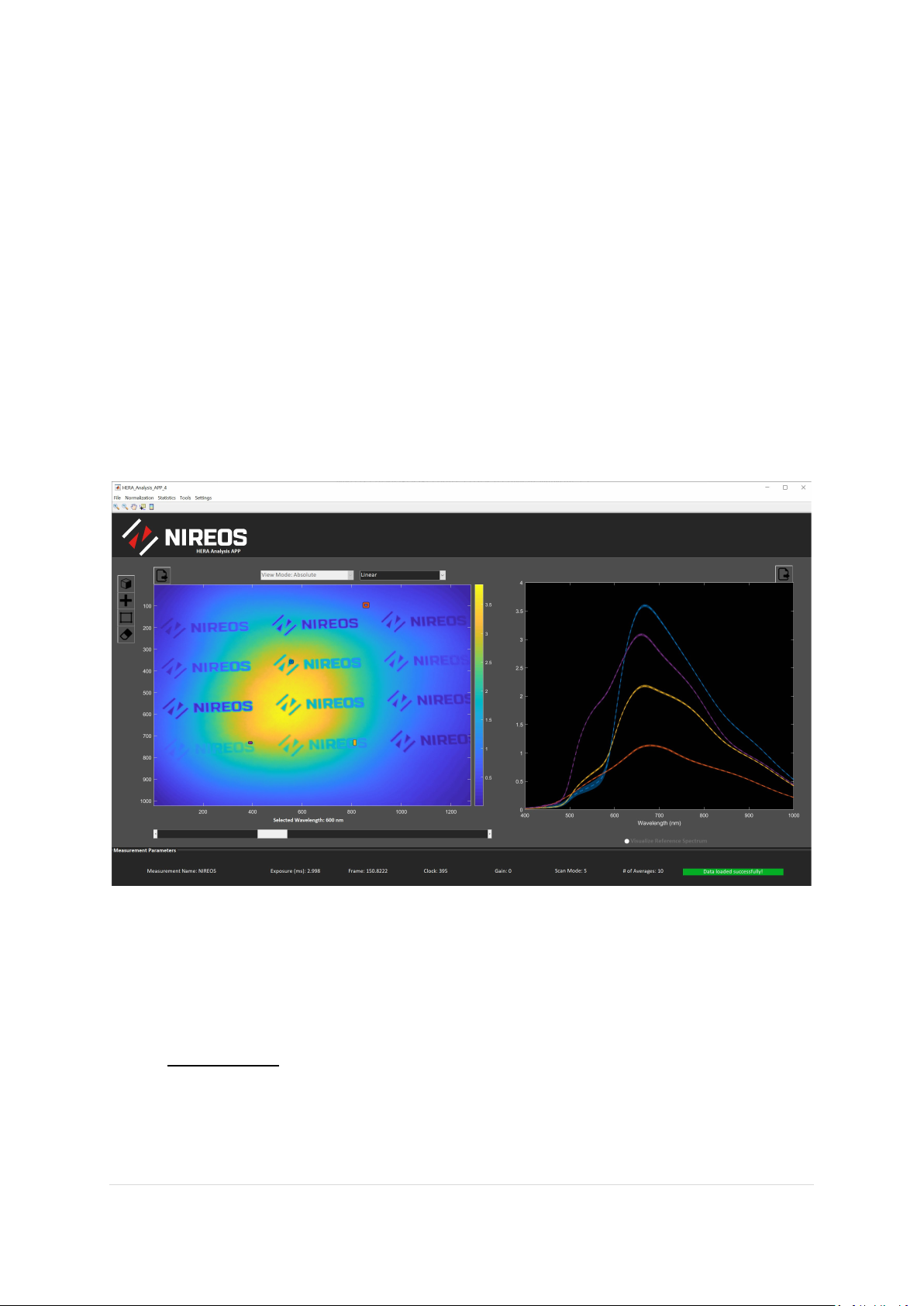
NIREOS | HERA IPERSPETTRALE | USER TECHNICAL MANUAL 1.2
14 | Page
2.2.3 Software – HERA_ANALYSIS_APP
The HERA_ANALYSIS_APP software is designed for data analysis. It enables one to:
-Load raw interferometric data acquired with the HERA_APP Software or import
previously saved hyperspectral data-cubes.
-Calculate Hyperspectral data-cubes (in absolute or reflectance mode) and visualize
the data at different wavelengths.
-Plot spectra of selected points or portions of the hyperspectral image
-Performs statistical analysis (SAM, SID, SAM-SID) and visualize the RGB image.
-Save the hyperspectral data-cube and export it in ENVI format.
Front Panel of the HERA_ANALYSIS_APP Software
These are the main functionalities of the HERA_ANALYSIS_APP Software:
File
TAB:
•Load Raw Data: The user can import an interferometric raw data previously measured
with the HERA_APP. If the data loads correctly, a green bar in the bottom right corner
appears. In the bottom part, the Measurements Parameters are shown as well (i.e.,
Measurement Name, Exposure, Scan Mode, Number of Averages, etc…). After loading

NIREOS | HERA IPERSPETTRALE | USER TECHNICAL MANUAL 1.2
15 | Page
the raw data, the user can set the desired binning in the “Settings” TAB. Increasing the
binning reduces the spatial resolution, but it increases the speed of the computation
and the SNR. After that, the user can press the computation button to compute
the hyperspectral image. After the computation, the hyperspectral image at the
selected wavelength is shown (in Linear or Gamma Corrected scale, as selected by the
user).
•Import Hyperspectral Image: if a hyperspectral image has already been computed and
saved previously (with the “SaveSave to Computer” Option), the user can directly
import it in the software and analyse it, without the need of performing the
computation again.
•Save: The user can save the computed hyperspectral image on the hard drive of the
computer (“Save to Computer”) or to the Workspace of Matlab (if the user already has
Matlab open).
•Export: the user can export the computed hyperspectral image in ENVI format.
•Exit: Exit the software.
Tools
TAB:
Once computed and visualized the hyperspectral image (at a given wavelength), the user can
use the Wavelength Bar below the image to visualize the hyperspectral image at different
wavelengths.
Also, the user can choose a point on the image with “ToolsGet Point on Image” or with the
button and plot the spectrum of the selected point. Alternatively, the user can choose a
rectangle on the image with “ToolsGet Rectangle” or with the button and plot the
average spectrum of the selected area together with the standard deviation (shown as a semi-
transparent area). To cancel the selected points, rectangles, and spectra, the user can clear the
plots by pressing “ToolsClear all Points and Plots” or by using the button.
Normalization
TAB:
Once the hyperspectral image has been computed, the user can normalize it with a Lambertian
hyperspectral image, properly acquired with the HERA_APP under the same experimental
conditions (i.e., illumination, geometry, etc…).

NIREOS | HERA IPERSPETTRALE | USER TECHNICAL MANUAL 1.2
16 | Page
NB. The HERA_ANALYSIS_APP Software already takes into account differences in the Exposure
and Number of Averages settings between the hyperspectral image of interest and the relative
Lambertian image.
To normalize the hyperspectral data, go to “NormalizationReference Image” and select the
Lambertian raw interferometric data of interest. Once selected, the software computes the
normalization procedure and directly provides the normalized data. The user can then select
the options “Absolute” (i.e., not normalized) or “Normalized” (i.e., normalized) in the “View
Mode” option. The shown image and plots update automatically.
If needed, the user can also add another normalization step: if in the scene a reference object
with a reference reflectance spectrum is present, the user can select the relative area in the
visualized image by selecting the option “NormalizationReference Portion” and normalize all
the hyperspectral image by the average spectrum of the selected area.
If a Lambertian hyperspectral image has already been computed and saved in the computer,
the user can directly use it as a normalization hyperspectral image simply by importing it with
the option “NormalizationImport Reference Image”.
Statistics
TAB:
The user can employ already built-in functions to analyse the hyperspectral data:
-“RGB Projection” provides the projection of the hyperspectral image in the RGB
colour space. This is valid when the View Mode: Normalized is selected; if the View
Mode: Absolute is selected, the “RGB Projection” command provides a pseudo-RGB
image.
-The other functions (“SAM”: Spectral Angle Mapper, “SID”: Spectral information
divergence, “SAMSID”, i.e., the combination of SAM and SID) are classifications
algorithms to evaluate the spectral similarities between the pixels in the
hyperspectral image. When using these functions, the bar tool below the image can
be used to tune the similarity threshold value.

NIREOS | HERA IPERSPETTRALE | USER TECHNICAL MANUAL 1.2
17 | Page
3. Appendix
3.1 Technical Data
Spectral Range [nm]
400 – 1000
Sensor Spatial Resolution [pixels]
1280 x 1024
Sensor
CMOS
Number of bits
12
Software Interface
Labview based
Number of spectral bands
∞*
Field of View [degrees]
16
Working Distance [mm]
250 - ∞
Dimensions [cm]
20,5 x 15,0 x 8,35
Weight [kg]
2,0
Minimum Computer Requirements
16 GB RAM, SSD drive suggested
* HERA is a Fourier-Transform based instrument and the number of spectral bands can be varied via software.
Spectral Resolutions relative to the different scan modes:
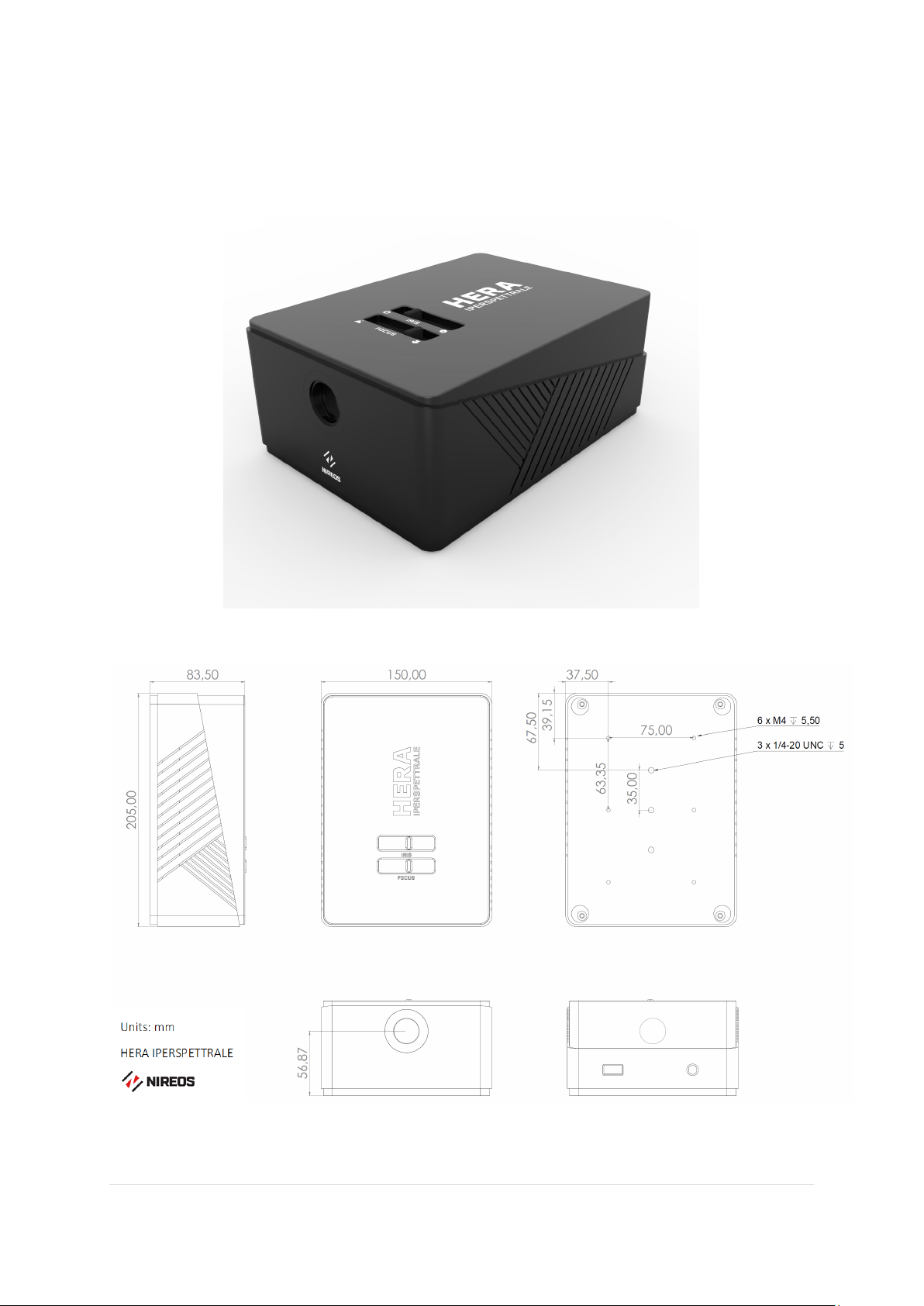
NIREOS | HERA IPERSPETTRALE | USER TECHNICAL MANUAL 1.2
18 | Page
3.2 Mechanical Drawings

Table of contents