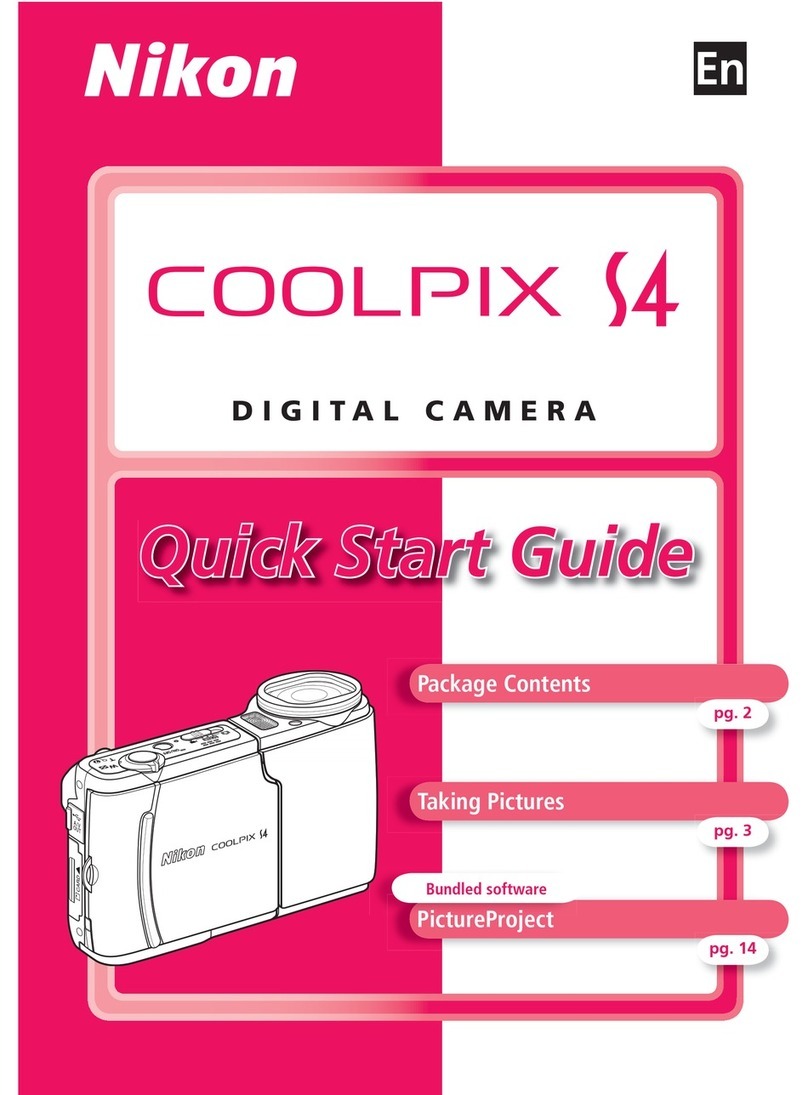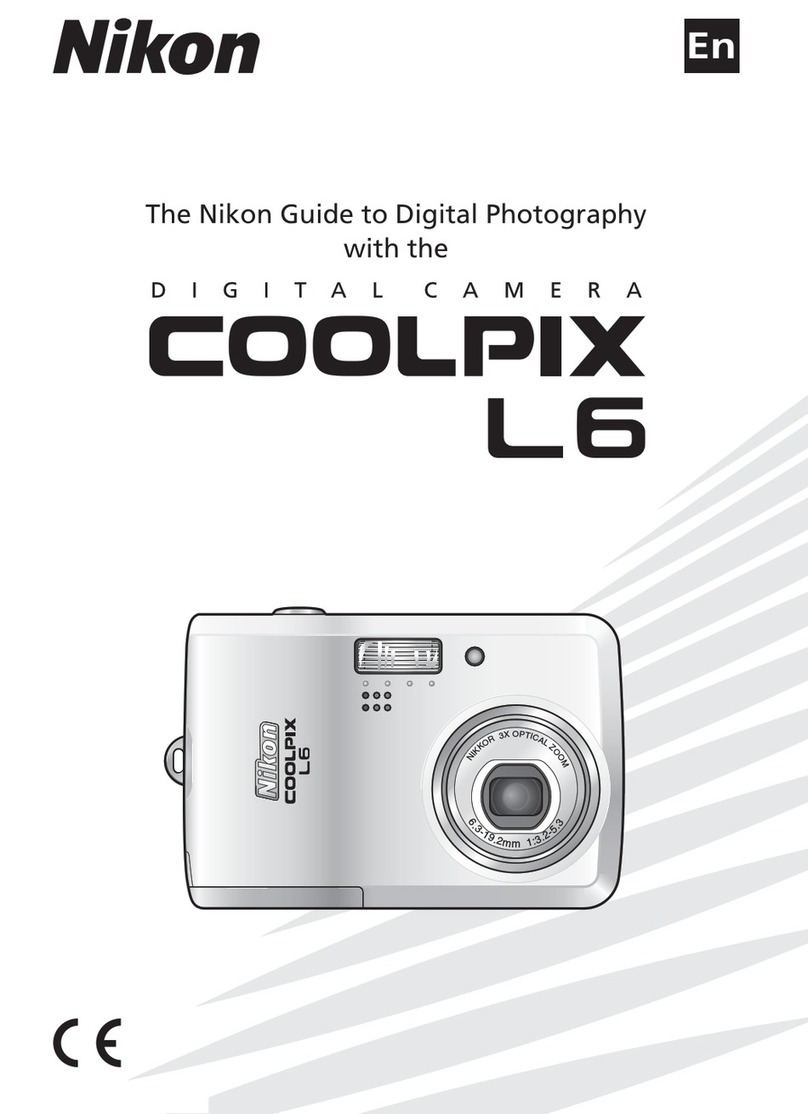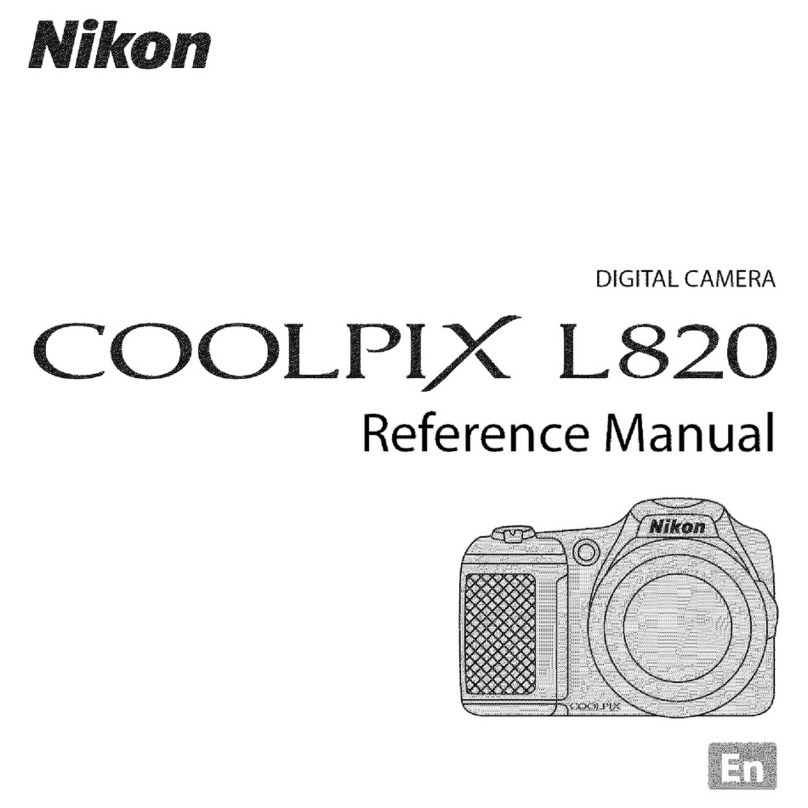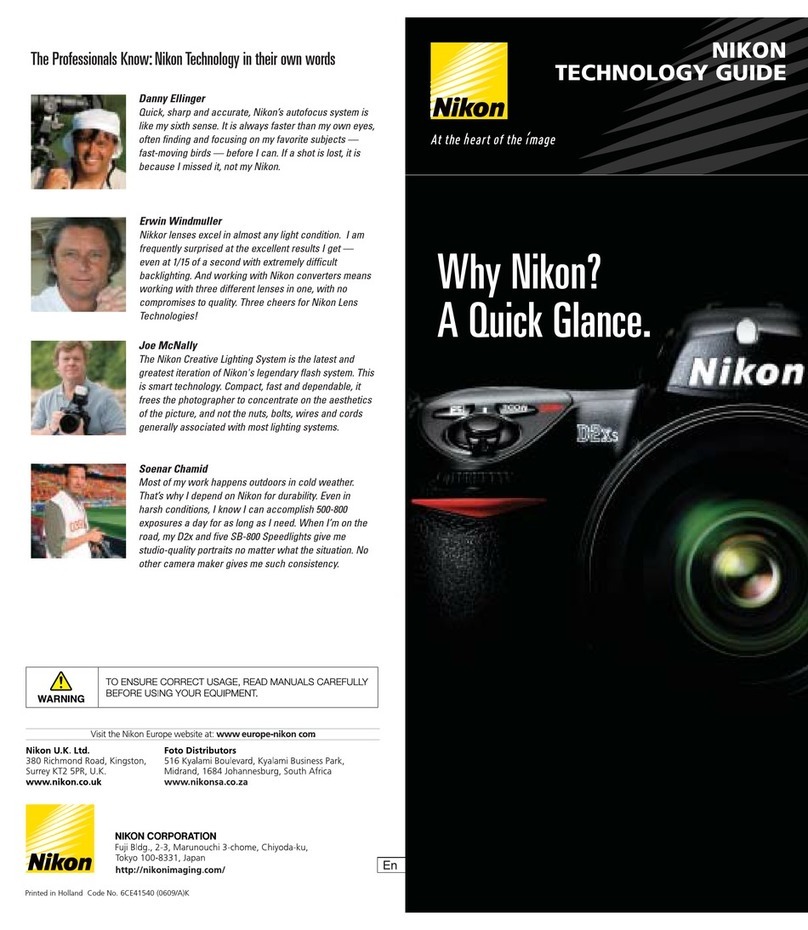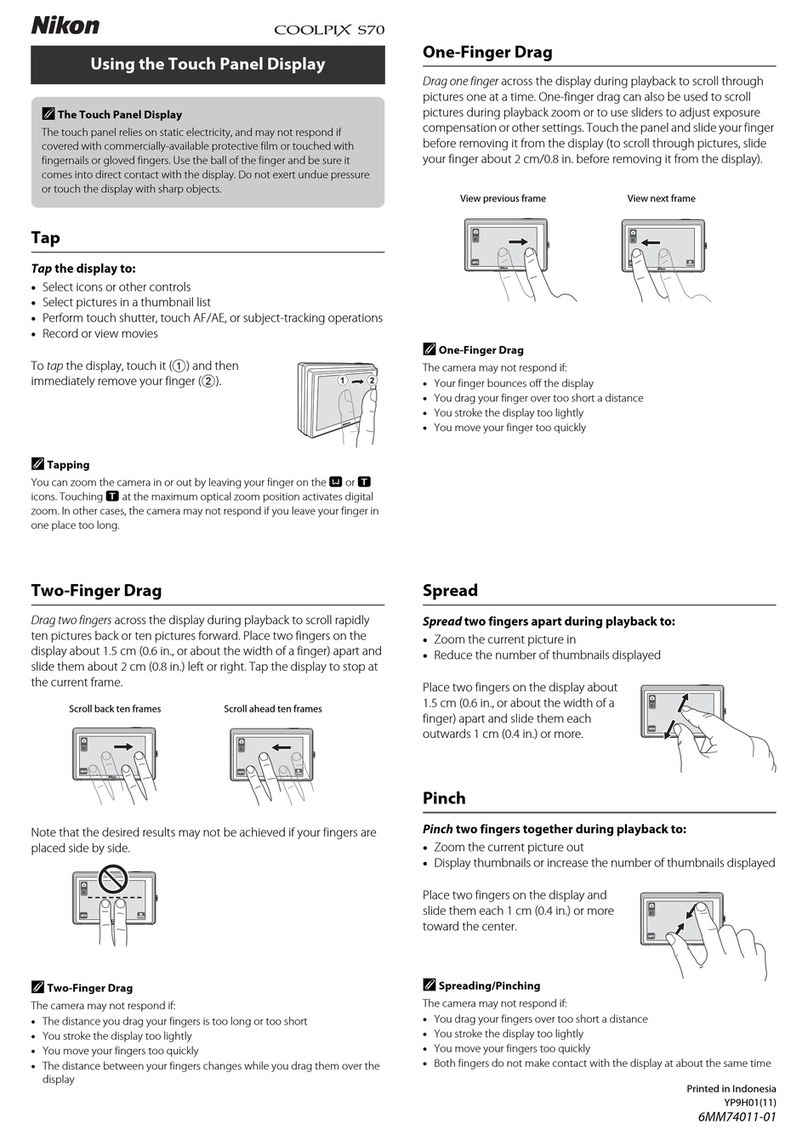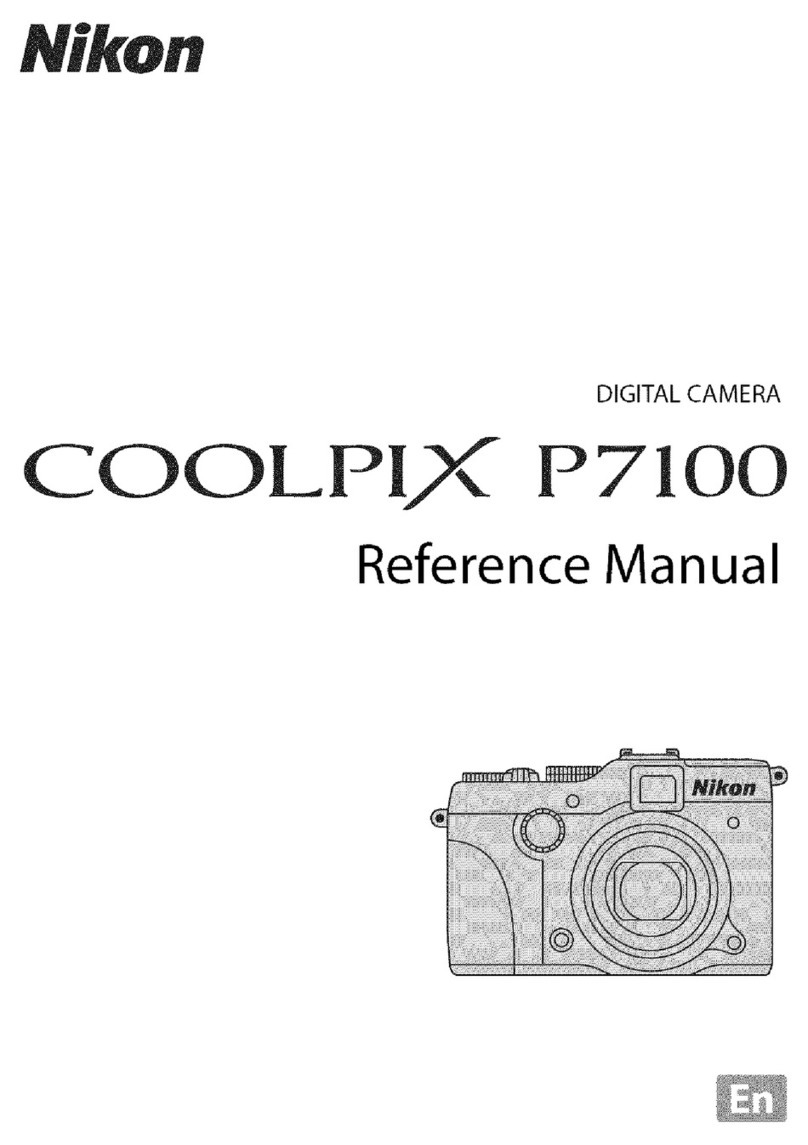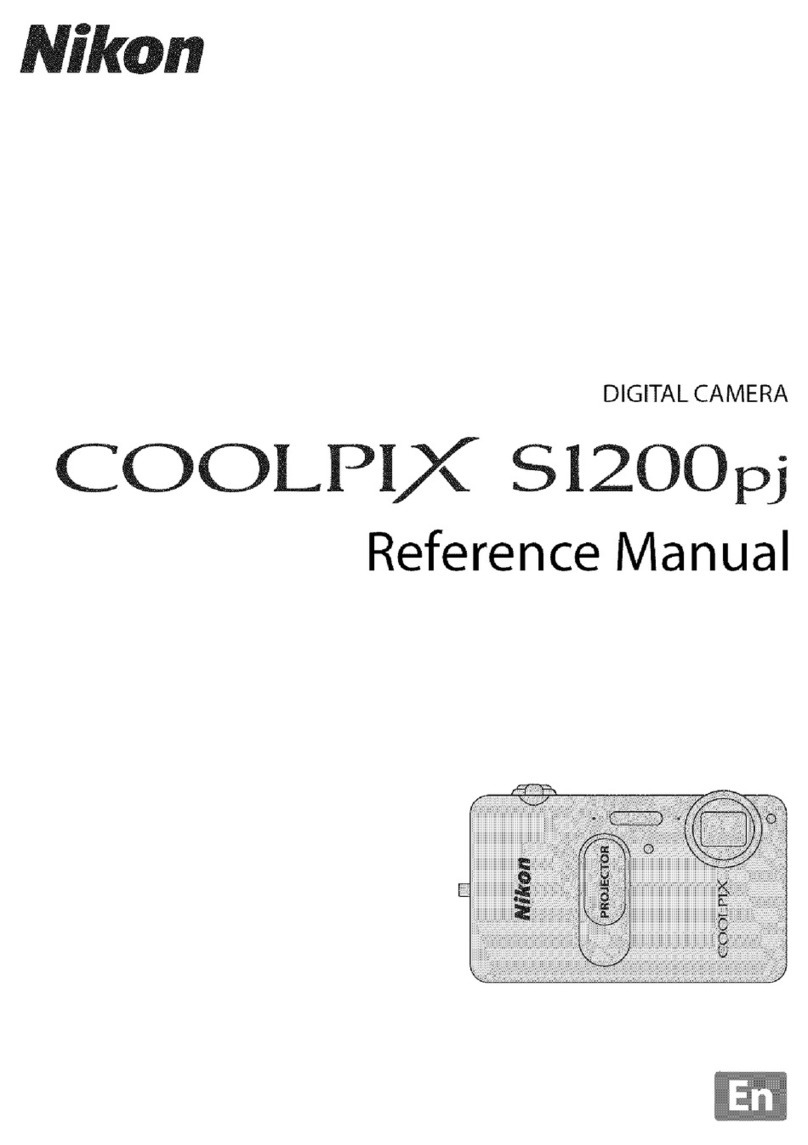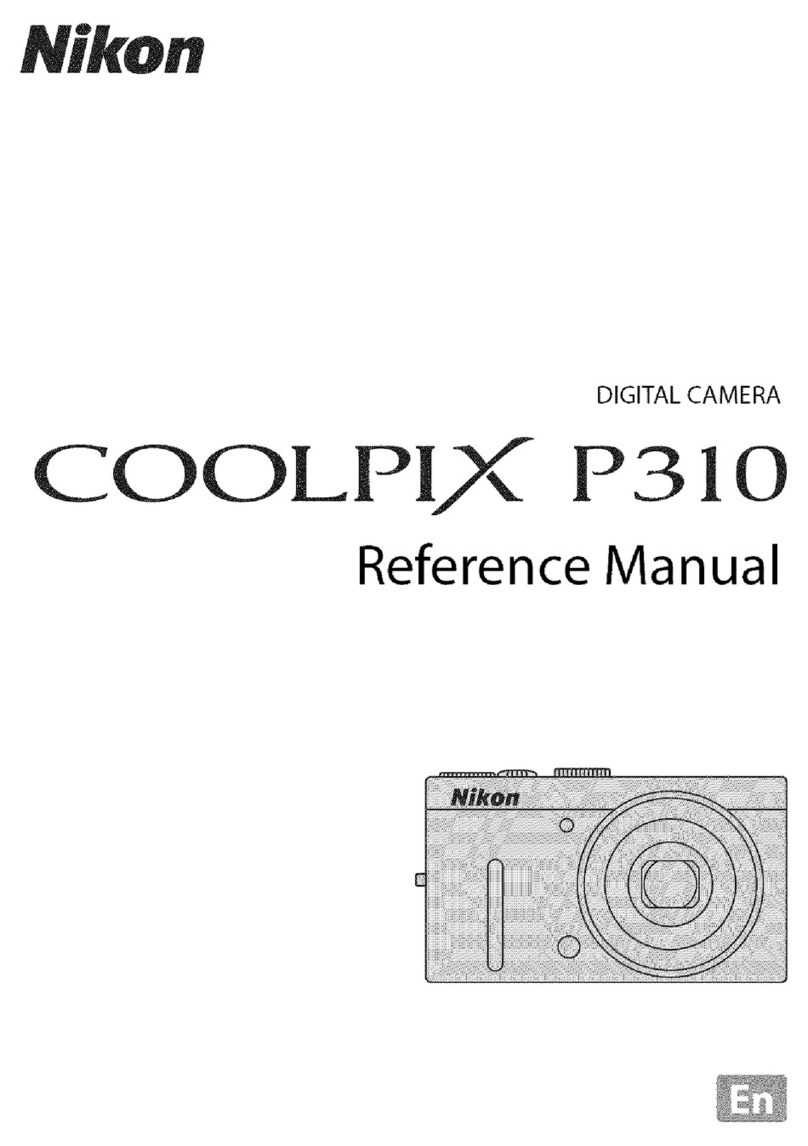For
Your
Safety
To
prevent damage
to
your Nikon
product
or
injury
to
yourselfor
to
others, read
the
following safety
precautions in
their
entirety before using this equipment.
Keep
these safety instructions where all those
who
use the product will read them.
The consequences
that
could result
from
failure
to
observe the precautions listed in this section are
indicated by the following symbol:
If\.
This icon marks warnings.
To
prevent possible injury, read all warnings before using this Nikon
~
product.
ii
II
WARNINGS
it.
Keep
the
sun
out
of
the
frame
Keep
the
sun
well
out
of
the frame when shooting
backlitsubjects. Sunlightfocused
into
thecamera
when
the
sun
is
in orclose
to
the frame could cause afire.
it.
Do
not
look
at
the
sun
through
the
viewfinder
Viewing thesun orotherstrong
light
sourcethrough
the
viewfinder could cause permanent visual impairment.
it.
Using
the
viewfinder
diopter
control
When operating the viewfinder
diopter
control
with
your eye
to
the viewfinder, care should be taken
not
to
put
yourfinger in your
eye
accidentally.
it.
Tum
off
immediately
in
the
event
of
malfunction
Should you notice smoke
or
an
unusual smell coming
from
the
equipment
or
AC
adapter (available
separately), unplug the
AC
adapter and remove the
battery immediately, taking care
to
avoid burns.
Continued operation could result in injury. After
removing the battery, take the
equipment
to
aNikon-
authorized service center for inspection.
it.
Do
not
use
in
the
presence
of
flammable
gas
Do
not
use
electronic equipment in
the
presence
of
flammable
gas,
as
this could result in explosion or fire.
it.
Keep
out
of
reach
of
children
Failure
to
observe this precaution could result in injury.
it.
Do
not
disassemble
Touching
the
product's internal parts could result in
injury.
In
the event
of
malfunction,
the
product should
be repaired only
by
aqualified technician. Should
the
product break open
as
the result
of
afall
or
other
accident, remove the battery
and/or
AC
adapter and
then take the product
to
aNikon-authorized service
center for inspection.
it.
Do
not
place
the
strap
around
the
neck
of
an
infant
or
child
Placing thecamera strap around the neck
of
an
infant
or
child could result in strangulation.
it.
Observe
caution
when
using
the
flash
•Using
the
camera
with
the
flash in close contact
with
the
skin
or
other objects could cause burns.
•Using the flash close
to
the subject's eyes could cause
temporary visual impairment. Particular
care
should
be observed when photographing infants, when
the
flash should be
no
less
than one meter(39 in.) from the
subject.
it.
Avoid
contact
with
liquid
crystal
Should themonitorbreak, care should be taken
to
avoid
injury due
to
broken glass and
to
prevent the liquid
crystal from the
monitor
touching the skin
or
entering
the eyes or mouth.
it.
Observe
proper
precautions
when
handling
batteries
Batteries may leak or explode
if
improperly handled.
Observe the following precautions when handling
batteries for
use
in this product:
•
Use
only batteries approved for
use
in this equipment.
•Do
not
short
or
disassemble the battery.
•
Be
sure the product
is
off
before replacing
the
battery.
If
you are using
an
AC
adapter, be sure it
is
unplugged.
•Do
not
attempt
to
insert the battery upside
down
or
backwards.
•Do
not
expose the battery
to
flame or
to
excessive
heat.
•Do
not
immerse in
or
expose
to
water.
•Replace theterminal cover when transporting the
battery. Do
not
transport or store the battery
with
metal objects such
as
necklaces or hairpins.
•Batteries are prone
to
leakage when fully discharged.
To
avoid damage
to
the
product,be sure
to
remove
the
battery when no charge remains.
•When the battery
is
not
in
use,
attach the terminal
cover and store in acool,
dry
place.
•The battery may be
hot
immediatelyafter
use
orwhen
the product
has
been used on battery powerfor an
extended period. Before removing
the
battery turn
the
camera
off
and allow the battery
to
cool.
•Discontinue
use
immediately should you notice any
changes in the battery, such
as
discoloration or
deformation.
it.
Use
appropriate
cables
When connecting cables
to
the
input
and
output
jacks,
use
only the cables provided or sold by Nikon for
the
purpose
to
maintain compliance
with
product
regulations.
it.
CD-ROMs
CD-ROMs
containing softwareor manuals should
not
be
played back on audio
CD
equipment. Playing
CD-ROMs
on
an
audio
CD
player could
cause
hearing
loss
or
damage the equipment.