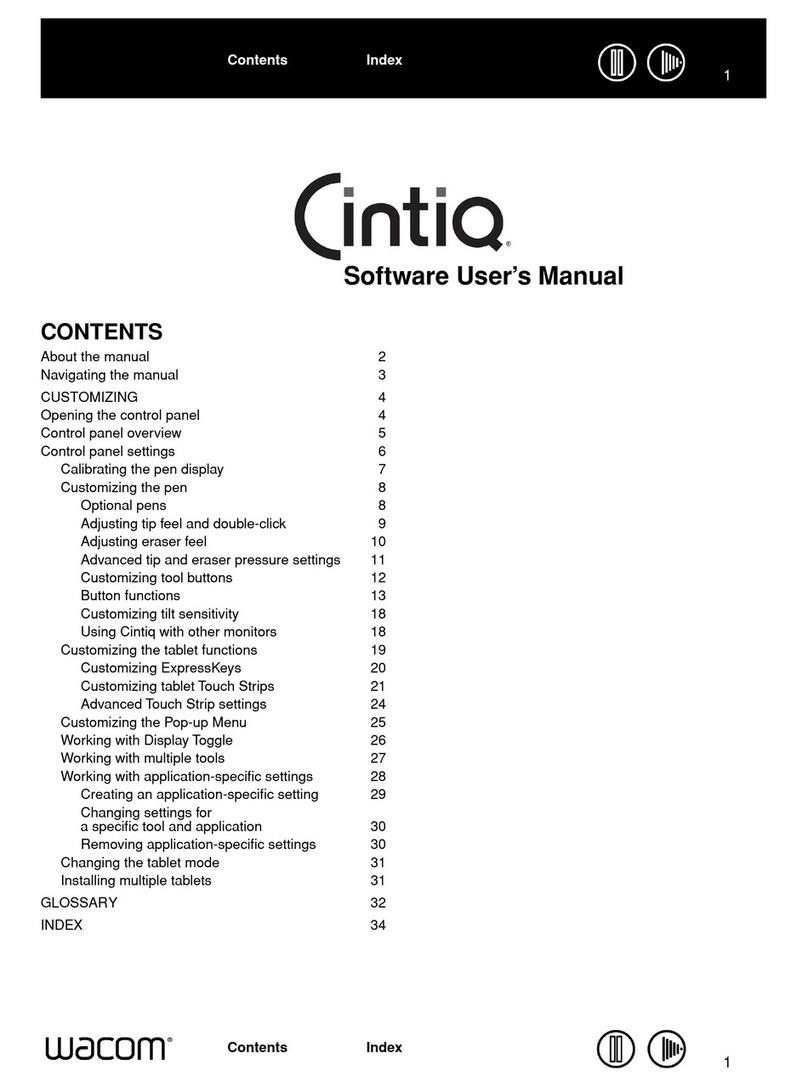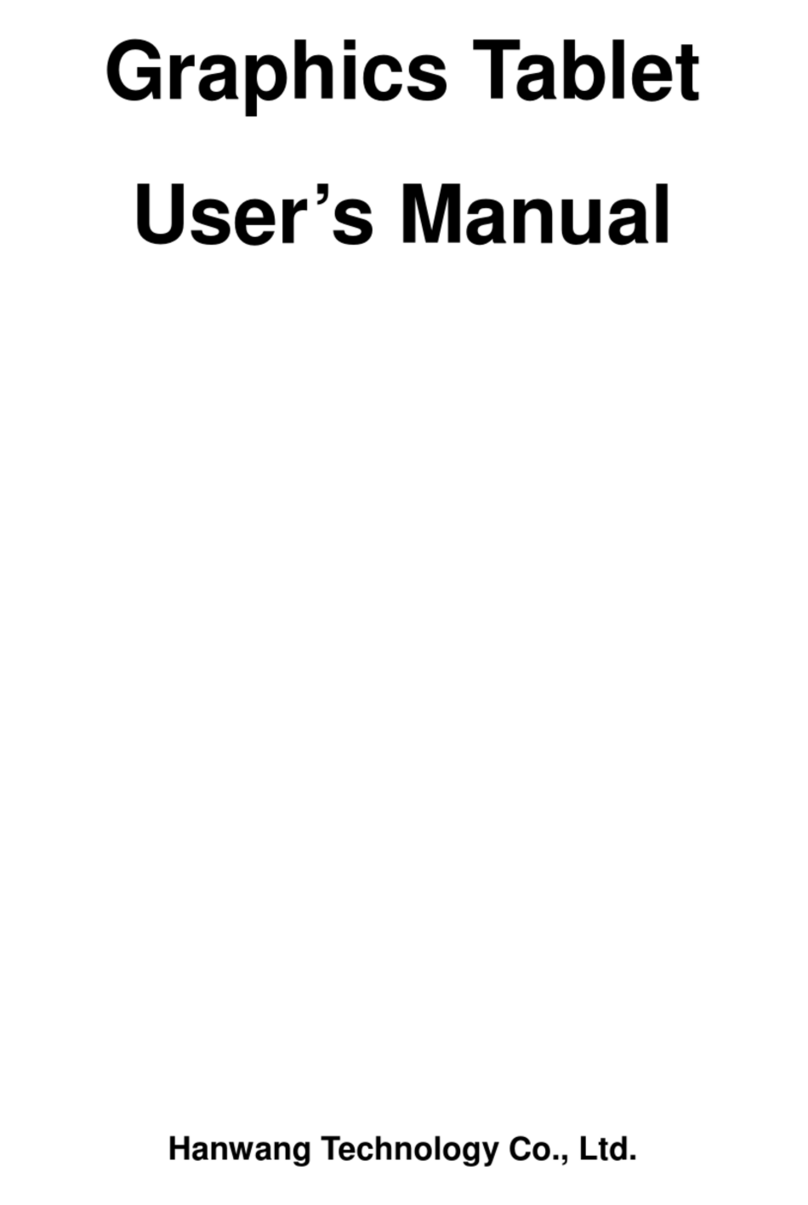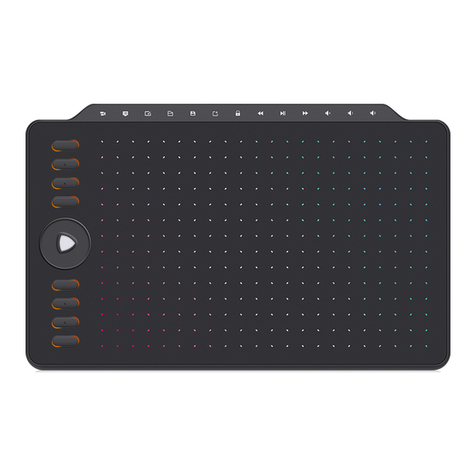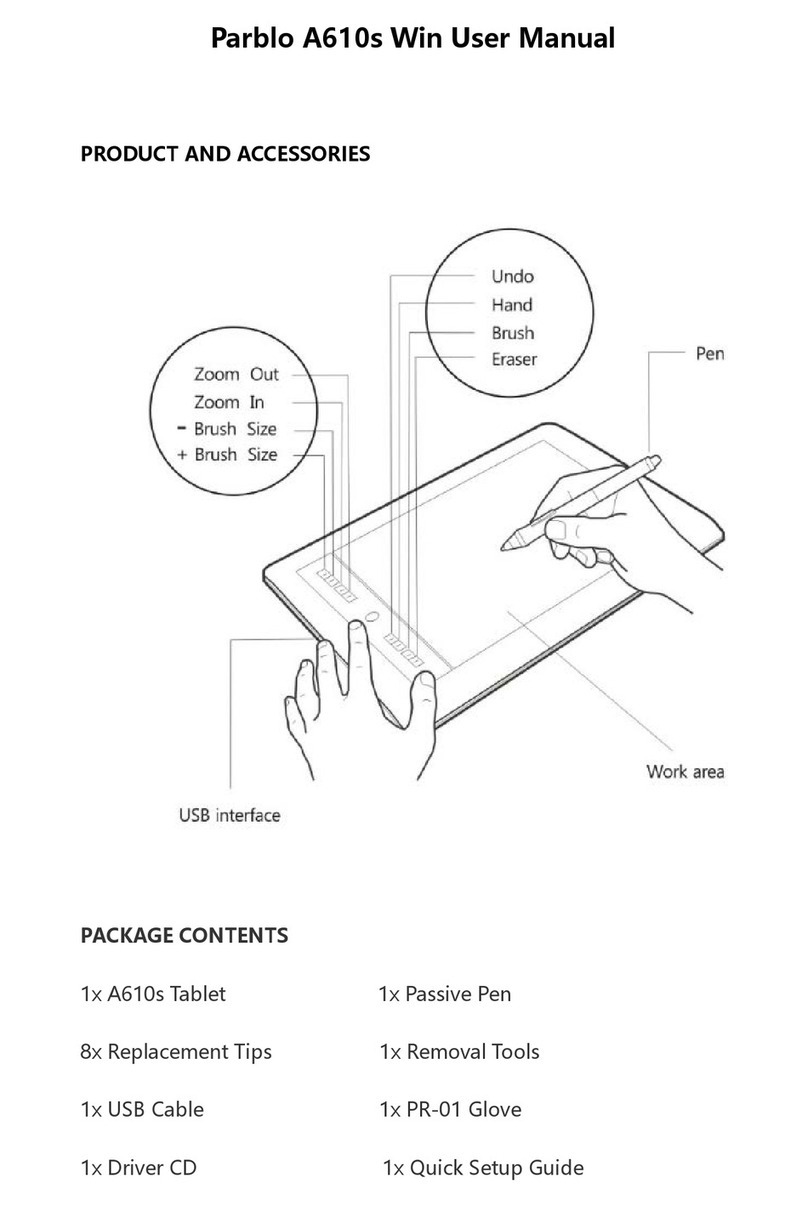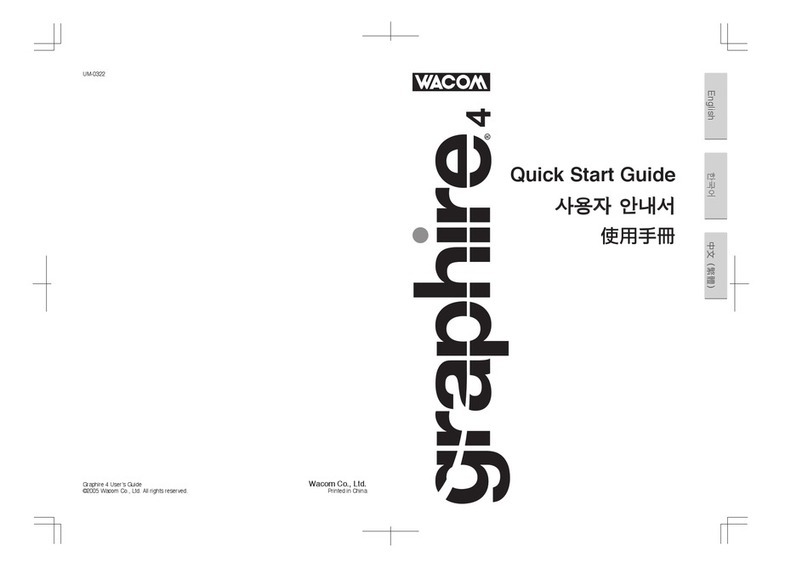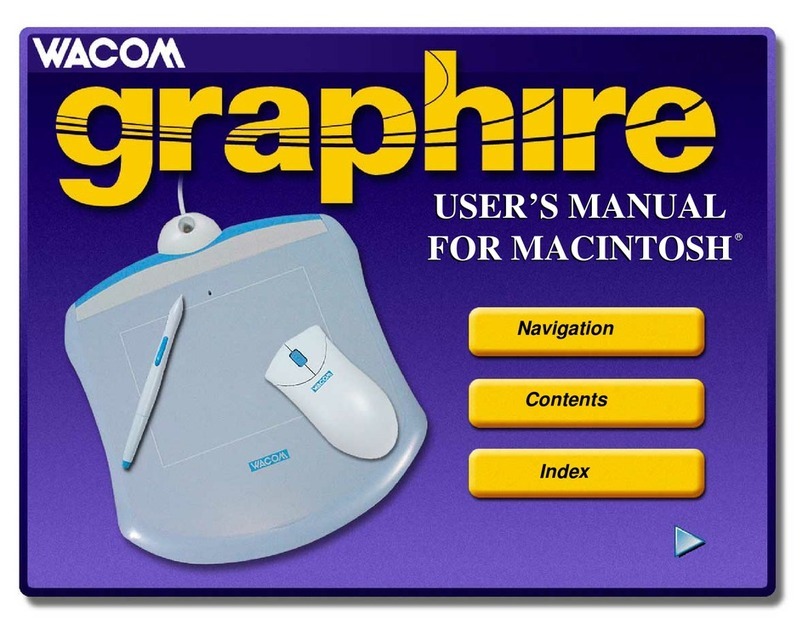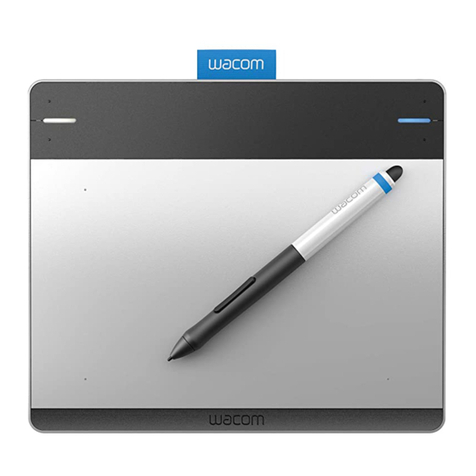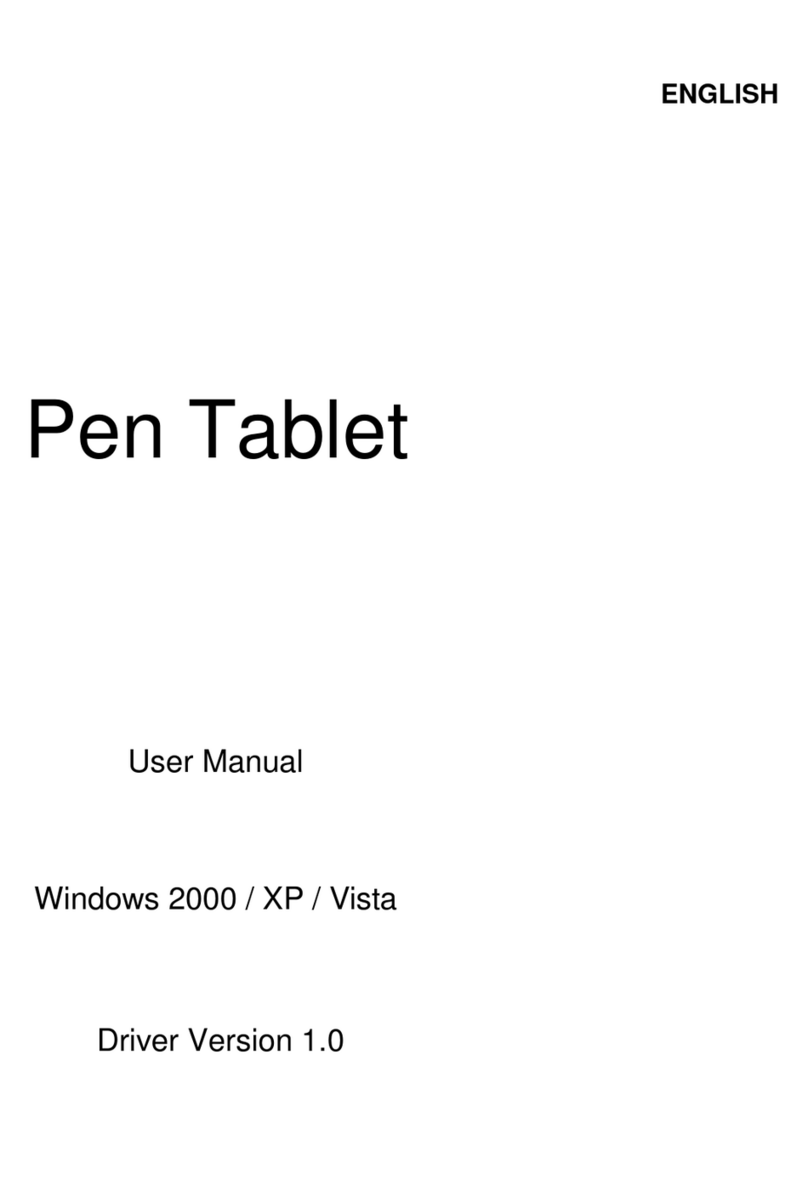Nisis Easypen User manual

NISIS USB Graphic Tablets Installation Guide Rev 2.2
NISIS USB Graphic Tablets
Installation Guide
Revision 2.2
Copyright Statement
No part of this publication may be reproduced, stored in a retrieval system, or transmitted in any form or by any means, whether
electronic, mechanical, photocopying, recording or otherwise, without the prior agreement in writing fromNetway Components
Ltd.
Windows98, Windows 98SE, WindowsME, Windows 2000 and Windows XP are trademarks of Microsoft Corporation.
All copyright is reserved.

NISIS USB Graphic Tablets Installation Guide Rev 2.2
Setting up your NISIS EASYPEN USB Graphic Tablet
Welcome
Thank you and congratulations on your purchase of the NISIS USB Graphic Tablet.
Introduction
The NISIS USB Graphic Tablet provides an intuitive, cordless, Radio Frequency pen-type pointing device for use with drawing,
painting, graphics, CAD and photographic applications. NISIS Graphic Tablets also offer non-mechanical and cordless, Radio
Frequency mice. Having no moving parts, these mice do not suffer from the frustrating problem that mechanical mice experience
when the internal rollers become dirty, leading to the cursor not moving when the mouse is moved.
The active area on the NISIS Graphics Tablets are covered with a transparent lift-up film so you can slide in photographs or
drawings and trace images with the pen. The pen can detect up to 512 levels of pressure which can be used for many different
effects, such as to vary the width of the line you draw, or the density of paint coverage when using an air brush type tool.
Bundled with Handwriting recognition software, Annotation software for Microsoft Word, Signature verification and encryption
software and Art Dabbler, a powerful graphics package, NISIS Graphics Tablets offer the most cost effective solution you will
find in the market today.
Package Contents
Please check that your NISIS USB Graphic Tablet package contains the following items. If you find any parts missing, please
contact your supplier immediately.
1. NISIS USB Graphic Tablet
2. Radio Frequency (RF) Pen with 2 spare nylon pen nibs*
3. RF Mouse
4. 2type AAA 1.5 Volt batteries
5. Installation CD and Application CD
6. Installation Guide (this document)
* When removing the pen from its clear plastic bag, take care not to loose the two spare nylon pen tips which are also in the
same bag.
Minimum System Requirements
IBM compatible PC with installed spare USB port1
Windows 98, 98SE,ME,2000 or XP operating system2
CD ROM Drive
1It is recommended that you check to ensure that your USB ports have been installed, before you commence the installation by
following these instructions :-
1. Select Start>Settings>Control Panel>System>Device Manager if you have Windows 98 or ME, or
Start>Settings>Control Panel>System>Hardware>Device Manager if you have Windows 2000.
2. In the list of Devices shown in the Device Manager, there should be a line that reads Universal Serial Bus
controllers.
3. Double click on this line. At least two devices should be listed.
4. One line should end with “………….PCI to USB Universal Host Controller” and the other line should read “USB
RootHub”
5. If either or both of these two lines have a yellow explanation mark “!” or a red cross next to them, this indicates
your USB controller has a problem. You MUST correct these problems before you attempt to install the USB
Graphic Tablet otherwise the installation will fail.
2Windows 95 OSR2 has partial USB support, but because it does not support USB fully, it is possible that USB devices do not
work reliably. NISIS has therefore decided to recommend that non of its USB products are installed under Windows 95. NISIS
does not support any of its USB products under Windows 95.
Checking for the latest Manuals and Software Drivers
NISIS continuously strives to improve its products and services, so manuals and software drivers are updated frequently. Before
you start the installation of this product, we strongly recommend you visit the NISIS web site atwww.nisis.com to see whether
there is a later manual and later drivers for this product.
You will find the latest drivers and manuals under the Drivers & Manuals section on the web site. All new manuals have a
Revision No. so you can compare the Rev. No. of your manual with the latest Revision on the web site.
Similarly, Drivers have Version Numbers so you can check to see whether you already have the latest Drivers Version.

NISIS USB Graphic Tablets Installation Guide Rev 2.2
Installation Instructions
IMPORTANT NOTES:
•Please check that your PC meets the minimum system requirements before attempting to install your NISIS Product.
•Please take the time to follow these instructions very carefully. An extra few minutes that it takes to ensure you
follow these instructions precisely and completely, will help ensure the installation of your NISIS product is
successful. If you miss or ignore any of these instructions you may end up with a partial or failed installation, and it
can be very difficult to correct a partial or failed installation.
If you are running Windows 98, 98SE or 2000, please skip to the section headed Background Tasks
For Windows ME and Windows XP users
Windows ME and Windows XP both have a facility called System Restore, which enables you to go back to a previous state, if
problems occur with your computer. This feature can be very useful, if you experience a problem during the installation of a new
application program or a new hardware device.
Although it very unlikely that you will encounter a problem when installing new devices, it is sensible to make use of this
System Restore facility if you are running Windows ME or Windows XP. You can think of it as you think of car seat belts. You
don’t expect to be involved in a car accident, but just in case, most of us feel more comfortable wearing a seat belt.
It is suggested that before you start the installation of your new NISIS product, you create a System Restore point, which you can
go back to in the unlikely event that you experience a problem during the installation.
To create a System Restore point click on Start>Programs>Accessories>System Tools>System Restore. Select the option
“Create a restore point”, then click “Next”. In the Name box where you can name the particular Restore point, type something
that is meaningful, such as “Before installation of NISIS Graphics Tablet”, then click the “Next” button if you have Windows
ME, or the “Create” button if you have Windows XP. At the next screen, click “OK” and you will have created your Restore
point.
Now continue with the installation, ensuring you are using the latest Manuals and Device Drivers. If you experience a problem
during the installation, go to the end of this manual and read the section headed “Restoring System Status for Windows ME and
XP users”.
Background Tasks
Before installing any Programs, Drivers or Hardware, you should ensure that all other programs and background tasks are closed.
This applies to whatever Programs, Drivers or Hardware you are installing and is not specific to NISIS products. To check what
background tasks are running, hold the “Ctrl” and “Alt” keys down on your keyboard while you press the “Delete” key once
only.
Windows 98, 98SE or ME
If you are running Windows 98,98SE or ME, you should see a list of programs that are running in the background.
Windows 2000 or XP
If you are running Windows 2000 or XP, you should see a Windows Security window. Click on the Task Manager button to see
alist of programs that are running in the background.
Some of these programs or background tasks are necessary for Windows to function correctly, but most others are background
tasks such as mouse drivers, virus checkers and other communication programs, should be shut down, temporarily, while you
install new application programs, drivers or hardware.
If you see "Explorer" listed, leave it displayed. If you see "Systray" listed, leave it displayed. All other tasks can be ended.
You close down a Task by highlighting it, then clicking on the "End Task" button. Some tasks will end immediately, while
others may take some time before you see the screen confirming the task has ended.
Once all the tasks that you have chosen to close down, have ended, you can start the installation of your NISIS product drivers.
When you restart your PC, all tasks that you ended, will start again as usual.
Don't forget that each time you restart your PC, background tasks are enabled again. So if you are installing several programs,
which require you to reboot your PC after each installation, you will need to temporarily end each background task after every
restart until you have completed all the installations.
Installing the USB Graphic Tablet Drivers
Insert the Installation CD into your CD ROM Drive. The CD should automatically show the Installation screen. If the CD does
not autostart, then you can start the “Setup.exe” program manually by clicking on the Windows “Start” button, select the
“Run…” option, click on the “Browse…” button, and locate your CD ROM Drive (usually drive “D”), and select the
“Setup.exe” program, click on the “Open” button, and finally click on the “OK” button.

NISIS USB Graphic Tablets Installation Guide Rev 2.2
If Windows shows a Digital Signature Not Found window, then select Yes and continue with the installation. If you see a
message saying “The software you are installing has not passed Windows Logo testing to verify its compatibility with Windows
XP”then select “Continue Anyway” and continue with the installation.
Select “USB Tablet Driver” and follow the instructions on the screen.
During the installation of the USB Tablet Drivers, you will be presented with a screen asking you to connect the Tablet to you
PC.
After you have connected the Tablet Windows will flash up briefly on the screen the “New Hardware found” window.
You have now completed the installation of the USB Graphic Tablet drivers.
Inserting Batteries into the RF pen and RF Mouse
The pen and mouse each use a single type AAA battery.
IMPORTANT NOTE: Ensure that you plug the batteryin the correct direction so that the + positive connector connects to the
+ connector in the mouse or pen.
Installing the Mouse battery
Unclip the battery cover on the bottom of the mouse and check with the diagram in the battery holder to ensure you insert the
battery the correct way round. Replace the battery cover.

NISIS USB Graphic Tablets Installation Guide Rev 2.2
Installing the Pen battery
Unscrew the pen’s cover and with the pen nib pointing downwards, insert the battery with the + positive end pointing
downwards, i.e. towards the nib. Screw the pen cover back on, taking care not to over tighten, otherwise the case may split
Installation of Application Software
Several application programs are included on the Installation CD. It is not necessary to install these other applications for the
Graphics Tablet to work. It is suggested that you don’t install these additional application programs immediately, but get used to
the Graphics Tablet working with your existing applications. After you have become familiar with the operation of the Graphics
Tablet, you can then install the Application Programs that you wish to use.
Don't forget that each time you restart your PC, background tasks are enabled again. So if you are installing several programs,
which require you to reboot your PC after each installation, you will need to temporarily end each background task after every
restart until you have completed all the installations.
If you decide to install any of the Application programs, insert the Installation CD into your CD ROM Drive. The CD should
automatically show the Installation screen. If the CD does not autostart, then you can start the “Setup.exe” program manually by
clicking on the Windows “Start” button, select the “Run…” option, click on the “Browse…” button, and locate your CD ROM
Drive (usually drive “D”), and select the “Setup.exe” program, click on the “Open” button, and finally click on the “OK” button.
Select the first application you wish to install, and follow the instructions on the screen.
You may be asked to enter a CD-Key No. You will find this number printed on the front of the CD, or on the CD cover.
If you wish to install another Application program, repeat until you have installed all of the applicationsthat you wish to install.
If you wish to install theCorel Art Dabbler application, insert the Corel Art Dabbler Installation CD intoyourCD-ROM Drive
and following the instructions on the screen.
Application Manuals
You will find manuals that can be printed for each application on the Installation CDs.
Registering you NISIS USB Graphic Tablet
Please register your NISIS USB Graphic Tablet on-line by visiting the NISIS web site atwww.nisis.com. You will be issued
with a NISIS Registration Number which you will need to quote to receive free technical support.
Please visit the NISIS web site and read the Frequently Asked Questions section covering your NISIS product. There you will
find useful Hints and Tips on how to get the very best out of your new device.
If you have problems with theinstallation of your NISIS USB Graphic Tablet
If you have problems during the installation, please first of all, visit the Support pages on the NISIS web site at www.nisis.com.
Please check the Frequently Asked Questions (FAQs) which contain Hints and Tips on how to overcome some of the more usual
problems you may encounter during installation and operation of the product.

NISIS USB Graphic Tablets Installation Guide Rev 2.2
If you are still unable to find a solution, then please complete and submit the NISIS Technical Support Questionnaire on the
NISIS web site. You will then be issued a case number automatically. We shall then contact you with our suggestions, as soon as
possible.
IMPORTANT NOTE: We will need you to complete and submit the NISIS Technical Support Questionnaire on the NISIS web
site, to supply our technical staff with enough information about your system set up, to determine the best remedy.
Restoring System Status for Windows ME and XP users
If you are running Windows ME or Windows XP and you experience a problem during the installation, please follow the
suggestions above, first. If you have read the FAQs section, checked that you are using the latest installation guide, and the latest
Device Drivers, checked your computer meets the minimum system requirements and you still have a problem, then you can
restore your computer to the Restore point you created before you started the installation.
To restore your computer to the Restore point you created earlier, click on Start>Programs>Accessories>System Tools>System
Restore. Select the option “Restore my computer to an earlier time” and click “Next”. Select the day that you created your
Restore point and then select the specific restore point that you named earlier, and click “Next”. Follow the instructionson the
screen to complete restoring your computer to the status it was in before you started to install your NISIS product.
Now you will be ready to reinstall the NISIS product ensuring that your follow the instructions in the latest installation guide,
precisely.
Contact details
Web site: www.nisis.com
Telephone: 0845 458 8750 at local rates from within the UK or
+44 845 458 8750 from outside the UK
* Please complete and submit the NISIS Technical Support Questionnaire, before calling the NISIS
Technical support department.
Email: support@nisis.com
Post: Netway Components Ltd.
Unit3A
Arnold Business Park
Branbridges Road
EastPeckham
Kent
TN12 5LG
UnitedKingdom
For more products and full information visit our web site at:-
www.nisis.com
Table of contents