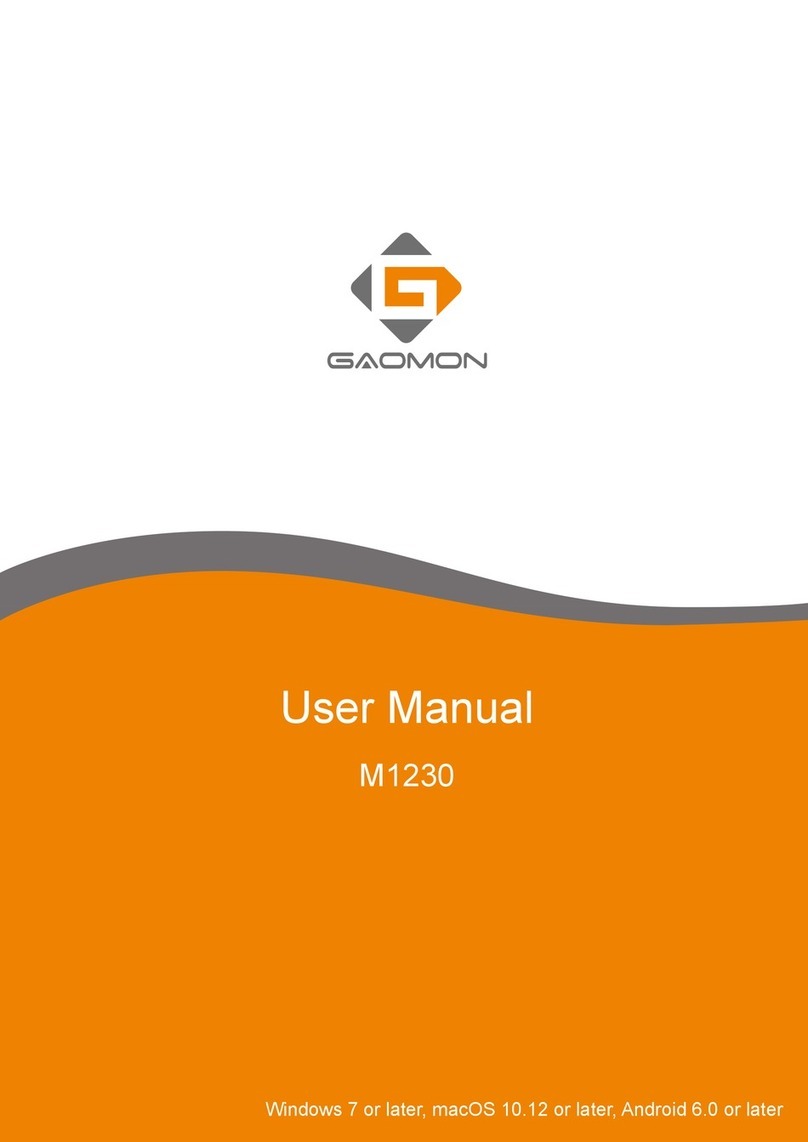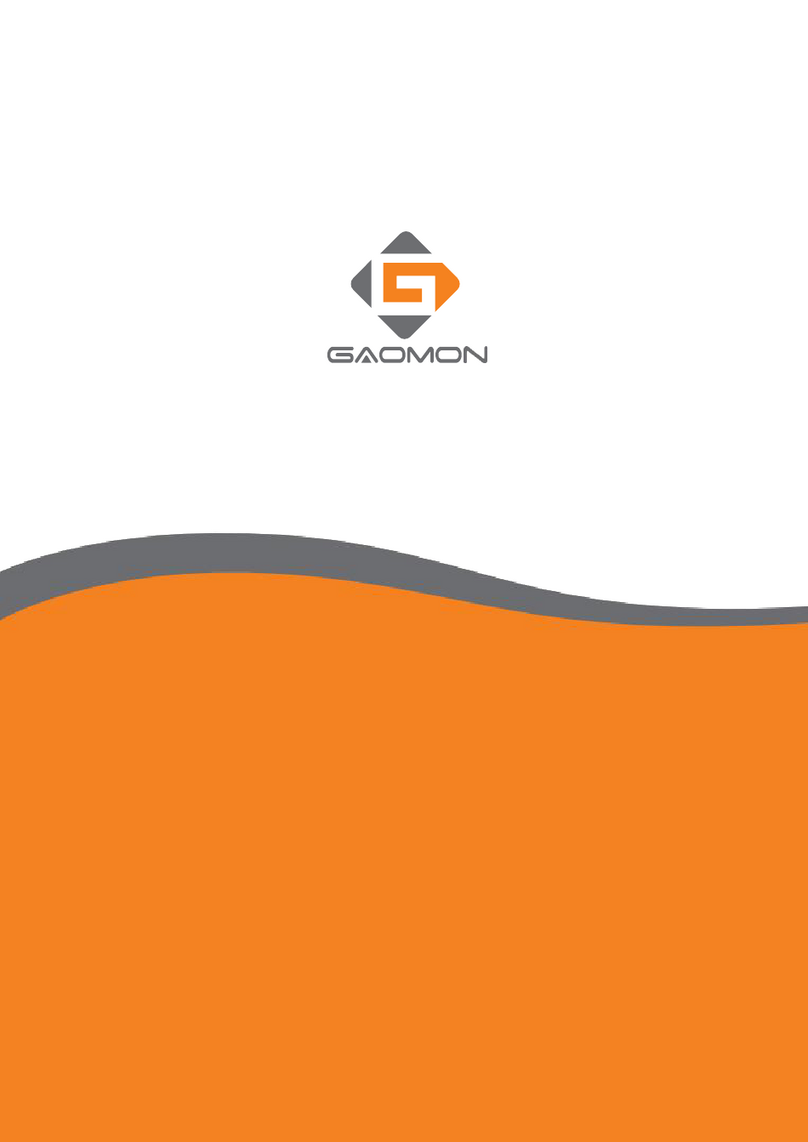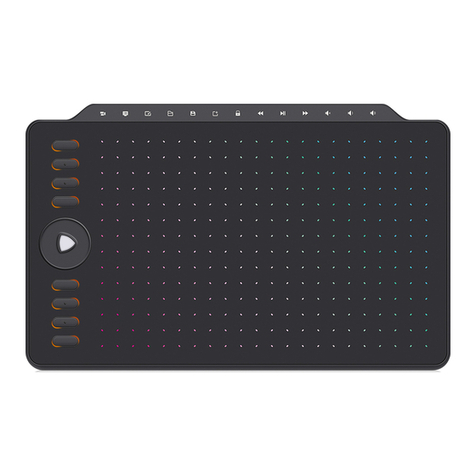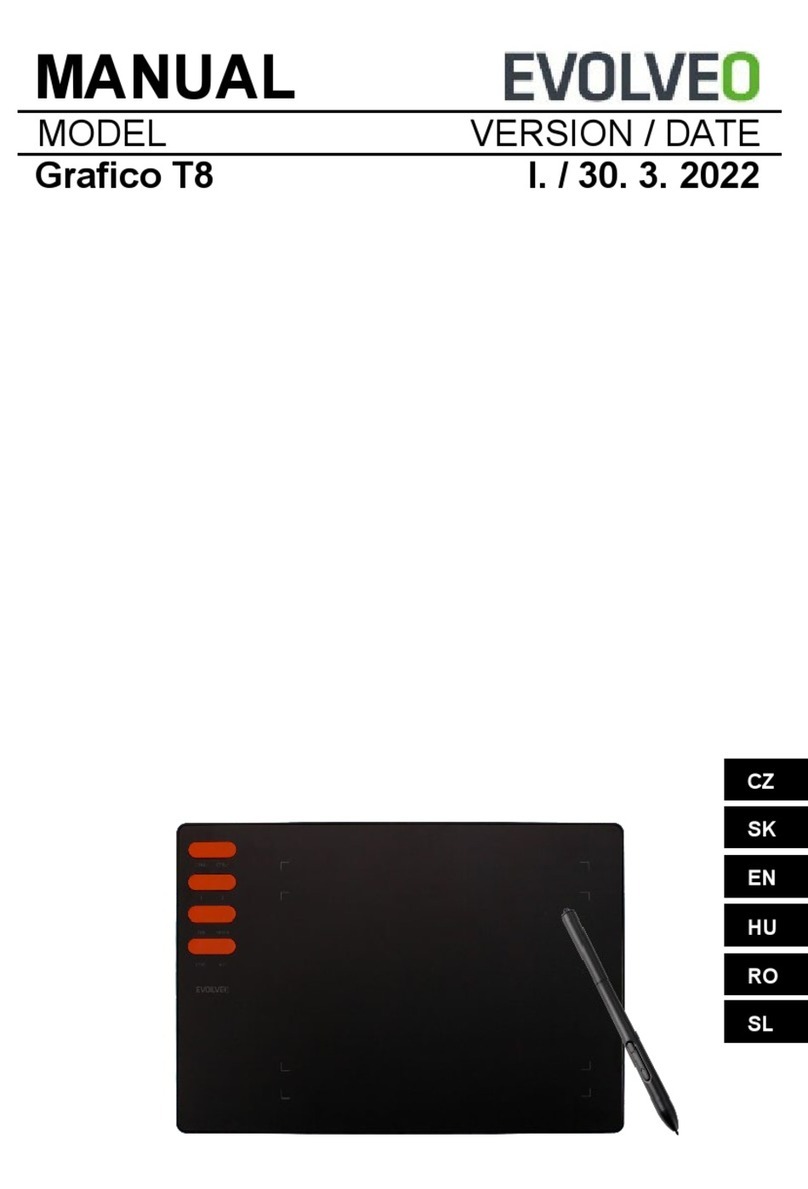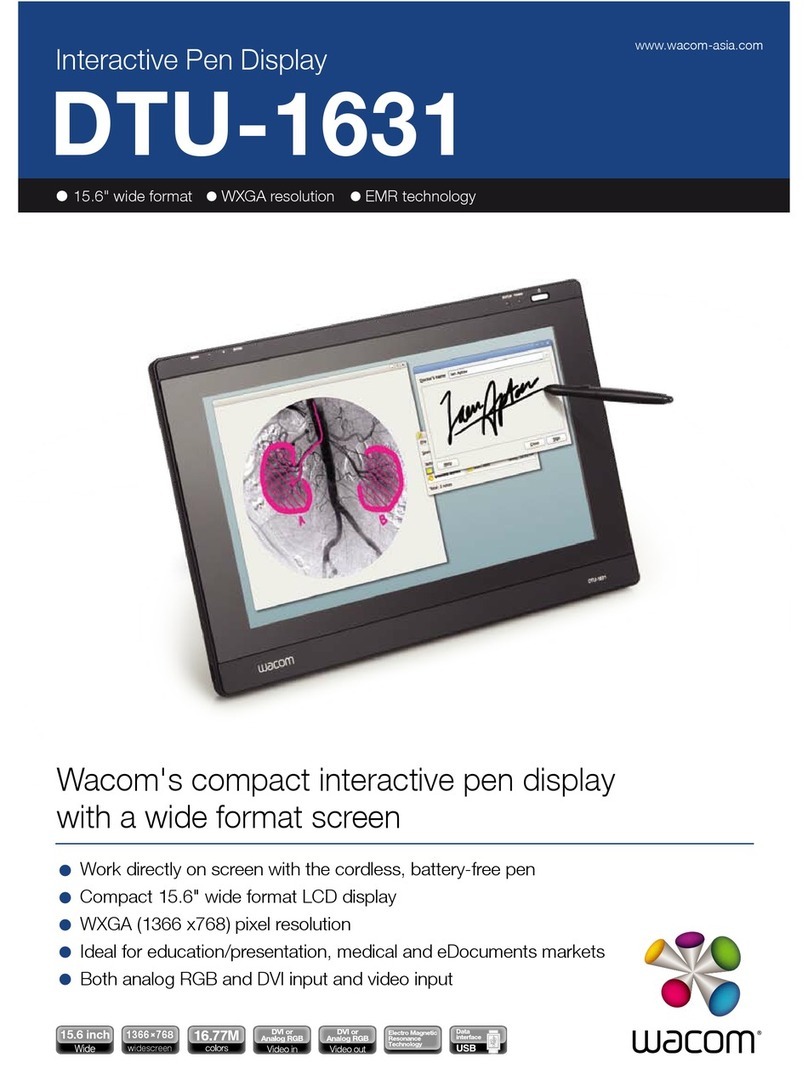EN
M10K2018
www.gaomon.net
2
CONTENTS
Precautions ......................................................................................................................... 1
1. Product Overview ........................................................................................................... 3
1.1 Tablet Introduction........................................................................................................3
1.2 Product and Accessories .............................................................................................3
1.3 Tablet Connection ........................................................................................................4
1.4 Driver Installation ........................................................................................................5
1.5 Digital Pen Overview....................................................................................................5
1.6 Pen Nib Replacement ..................................................................................................6
2. Function Setting ............................................................................................................. 6
2.1 Device Connection Prompt ..........................................................................................6
2.2 Working Area Setting...................................................................................................7
2.3 Shortcuts Keys Function Setting..................................................................................9
2.4 Pen Buttons Function Setting .................................................................................... 11
2.5 Pressure Sensitivity Setting ....................................................................................... 12
2.6 Pen Pressure Testing................................................................................................. 13
2.7 Enable the Windows Ink Feature ............................................................................... 14
..................................................................... 14
2.9 Customize Press Keys and Pressure Curve ..............................................................15
2.10 Data Export and Import............................................................................................ 16
............................................................................................................... 17
4.Trouble Shooting ........................................................................................................... 18
5.Contact Us for After-sell Service ................................................................................ 19
2.1 Device Connection Prompt ..........................................................................................6
2.2 Working Area Setting...................................................................................................7
2.3 Shortcuts Keys Function Setting..................................................................................9
2.4 Pen Buttons Function Setting .................................................................................... 11
2.5 Pressure Sensitivity Setting ....................................................................................... 12
2.6 Pen Pressure Testing................................................................................................. 13
2.7 Enable the Windows Ink Feature ............................................................................... 14
..................................................................... 14
2.9 Customize Press Keys and Pressure Curve ..............................................................15
2.10 Data Export and Import............................................................................................ 16