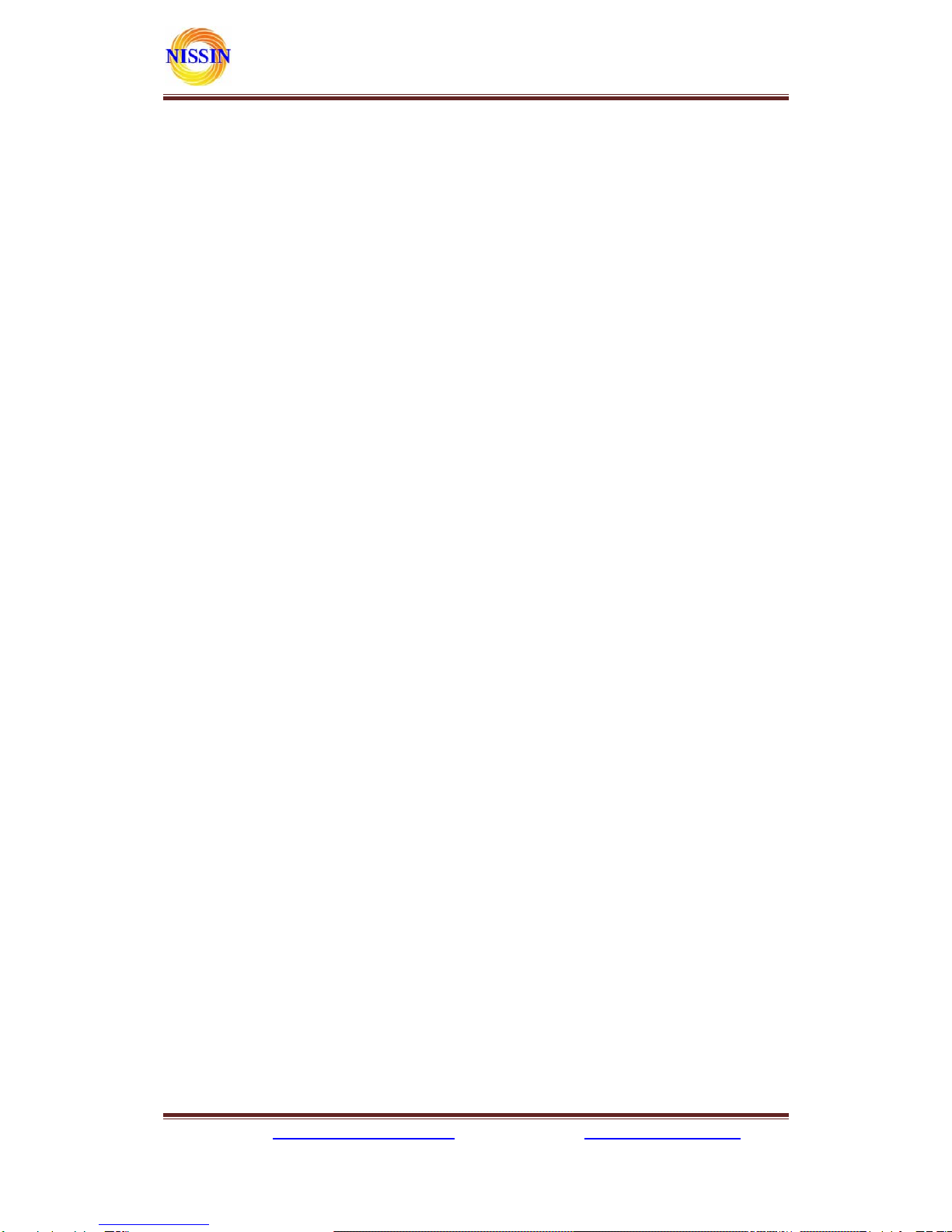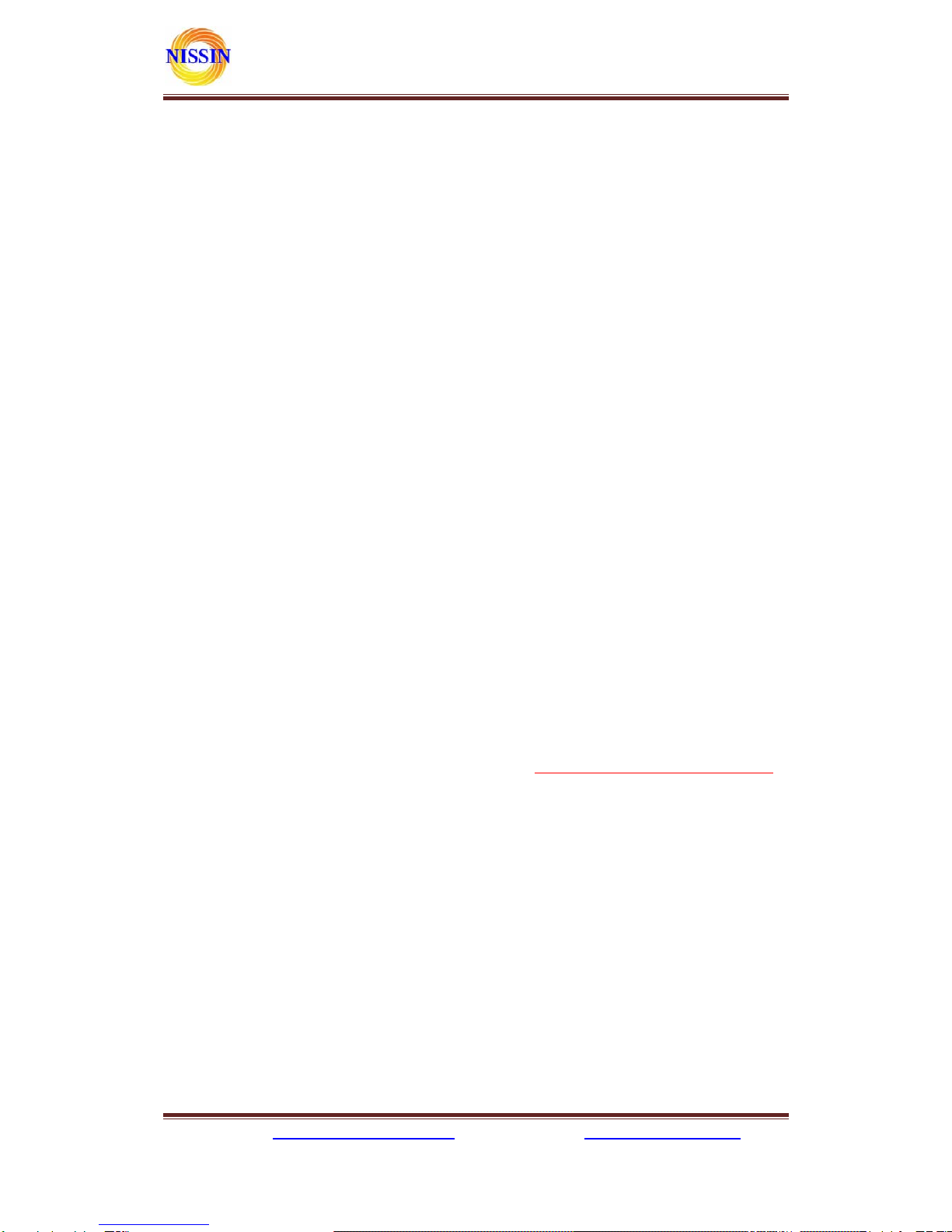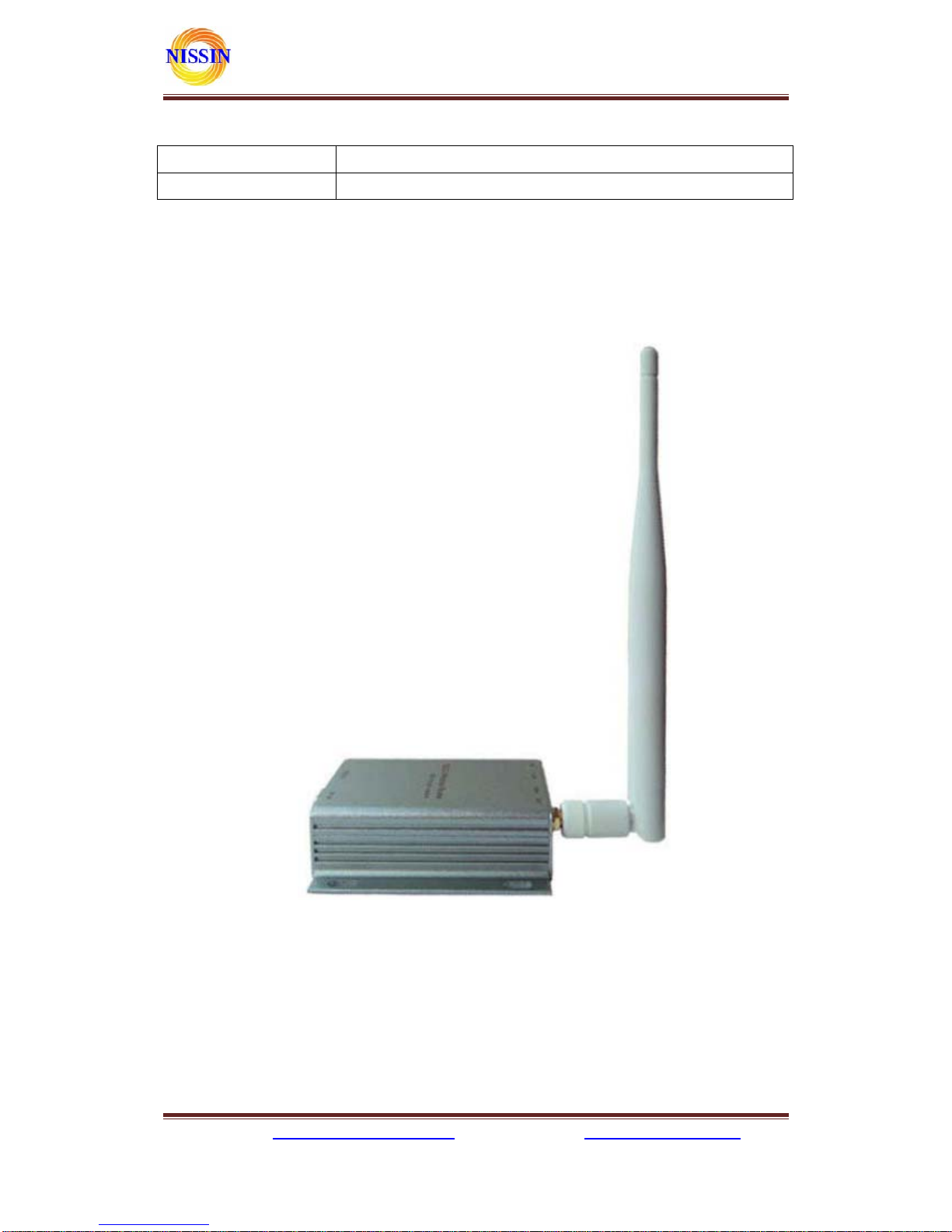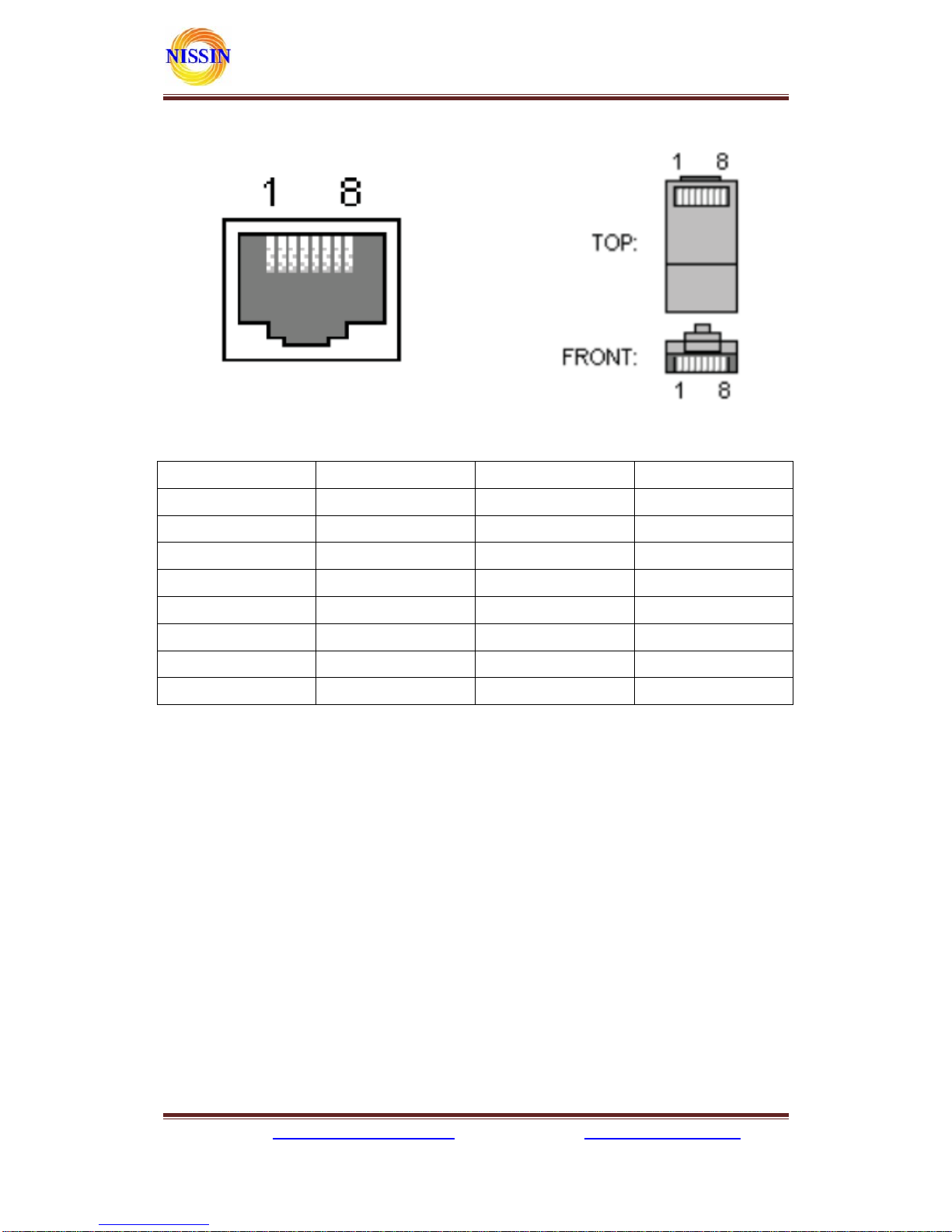株式会社日新テクニカ
3
1 Brief Introduction.............................................................................................................5
2 Summarize.........................................................................................................................7
2.1 Technical Specifications ................................................................................................7
2.2 Product Outline............................................................................................................8
2.3 External Interface.........................................................................................................8
2.3.1 RS232 ....................................................................................................................9
2.3.2 LAN Interface and WAN interface..........................................................................9
2.3.3 RST Button..........................................................................................................10
2.3.4 5V Power Input....................................................................................................10
2.3.5 Antenna Terminal.................................................................................................10
2.3.6 LED Indicator light.............................................................................................. 11
3 Networking mode Brief Introduction ................................................................................ 11
3.1 Star like Network Structure ........................................................................................ 11
3.3 Bus Network structure................................................................................................ 12
3.4 Peer-to-peer Network structure...................................................................................13
4 Quick start Guide............................................................................................................. 14
4.1 Preparatory work.......................................................................................................14
4.2 Power-up Test.............................................................................................................14
4.3 Function Test.............................................................................................................. 15
5 Product parameter configuration and instruction..............................................................16
5.1 Serial Server Logo in.................................................................................................. 16
5.2 Serial server Parameter inquiry..................................................................................16
5.3 WEB network configuration .......................................................................................17
5.3.1 Serial to Ethernet-dynamic ip...............................................................................18
5.3.2 Serial to Ethernet-static ip....................................................................................18
5.3.3 Serial to WIFI CLIENT-dynamic ip...................................................................... 18
5.3.4 Serial to WIFI CLIENT-static ip........................................................................... 19
5.3.5 Serial to WIFI AP.................................................................................................19
5.4 WEB serial configuration............................................................................................ 19
5.5 Submitting Alteration ................................................................................................. 20
6 Function Description ........................................................................................................ 21
6.1 Serial to Ethernet .......................................................................................................21
6.2 Serial to WIFI CLIENT.............................................................................................. 21
6.3 Serial to WIFI AP.......................................................................................................22
6.4 Default mode..............................................................................................................22