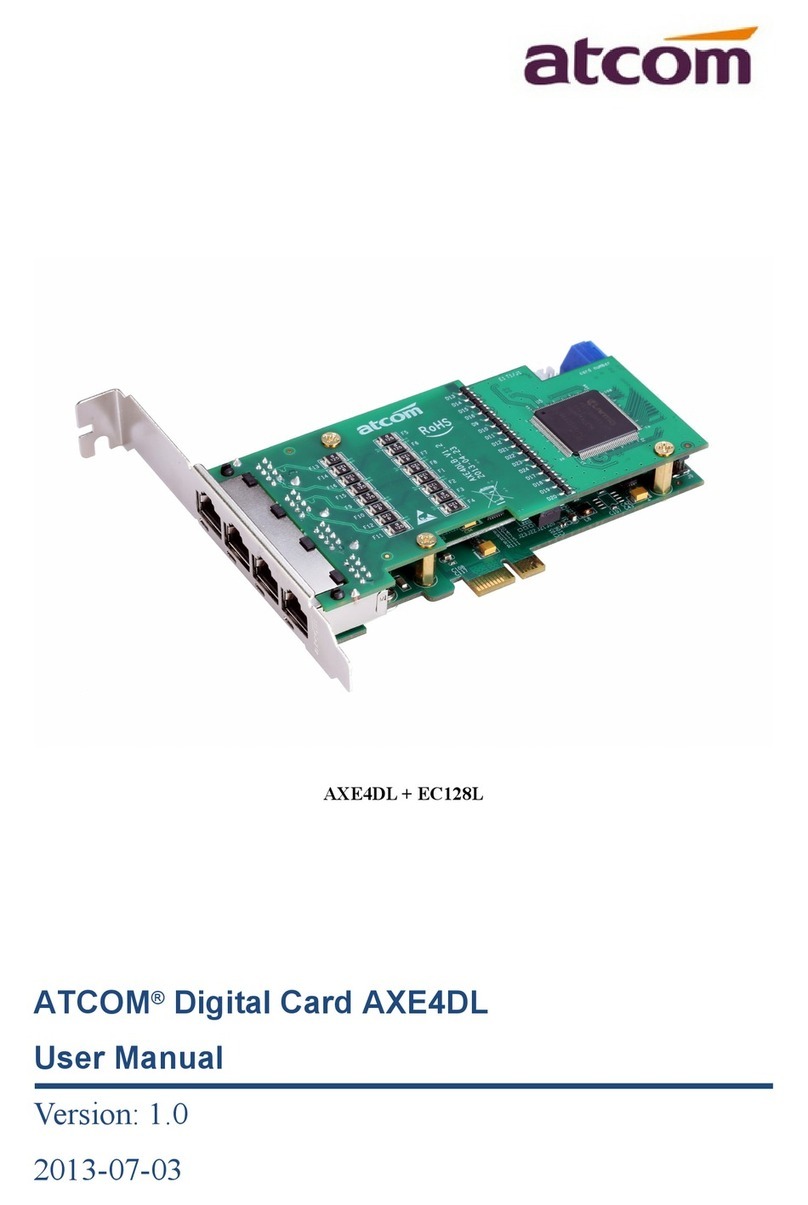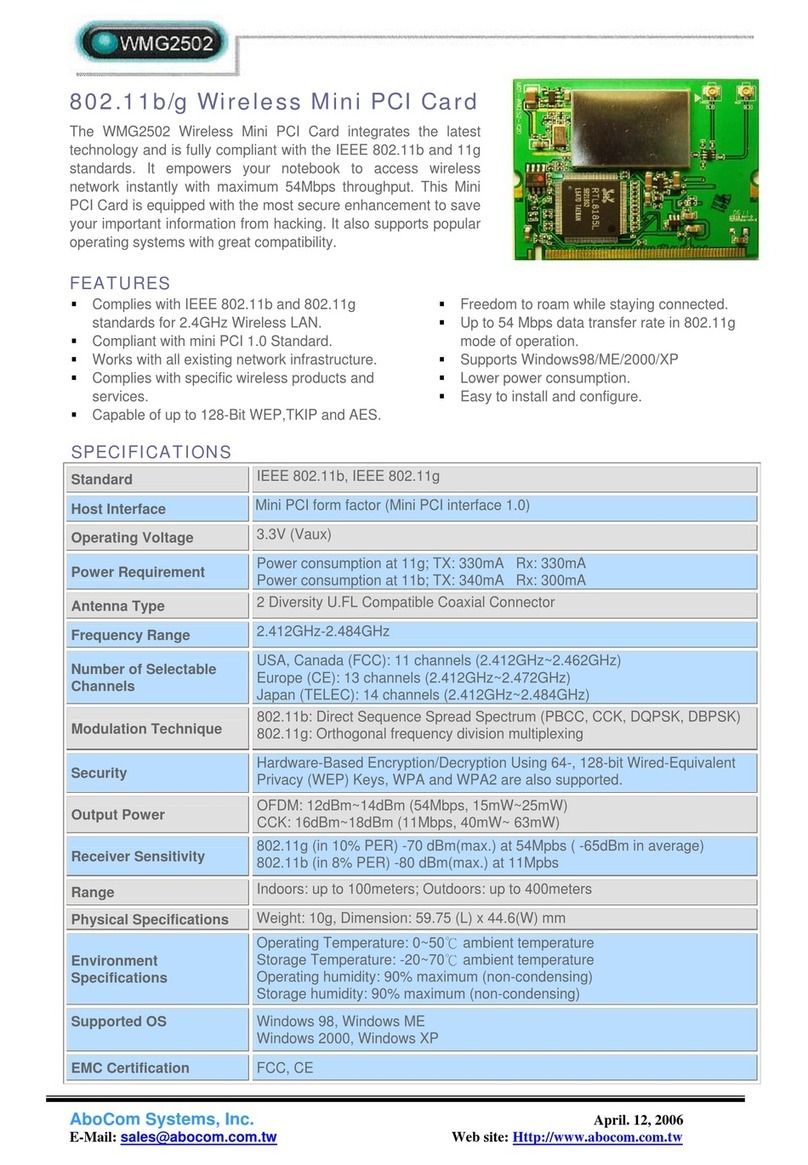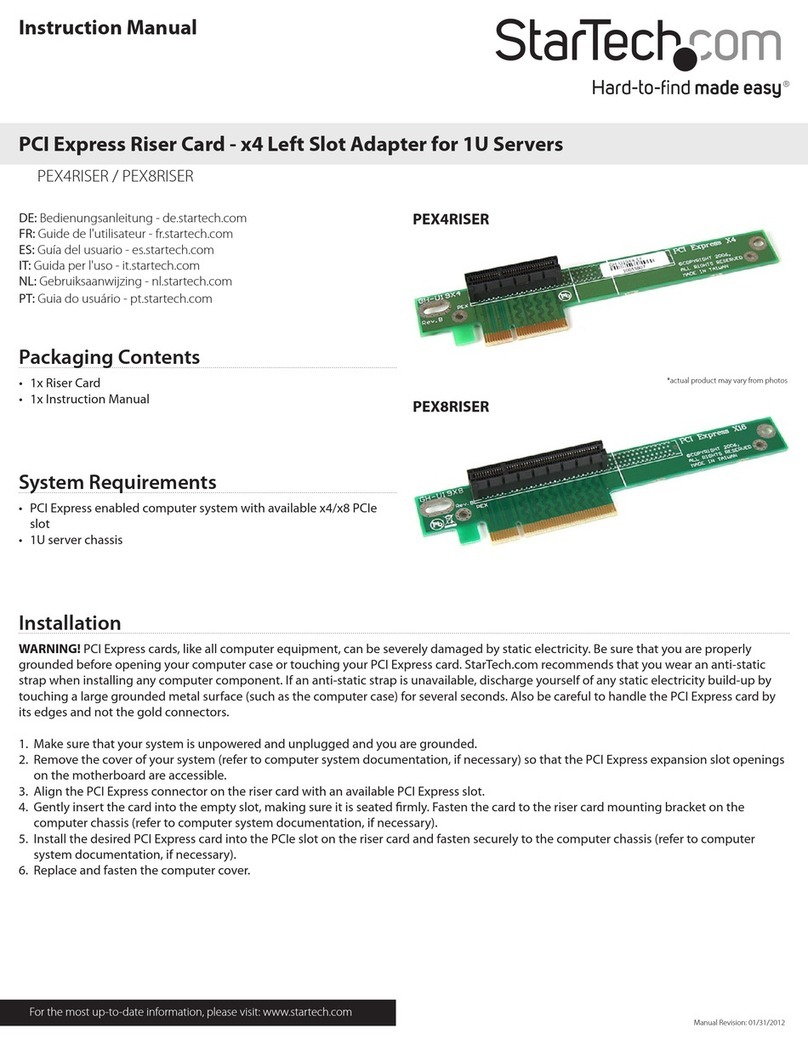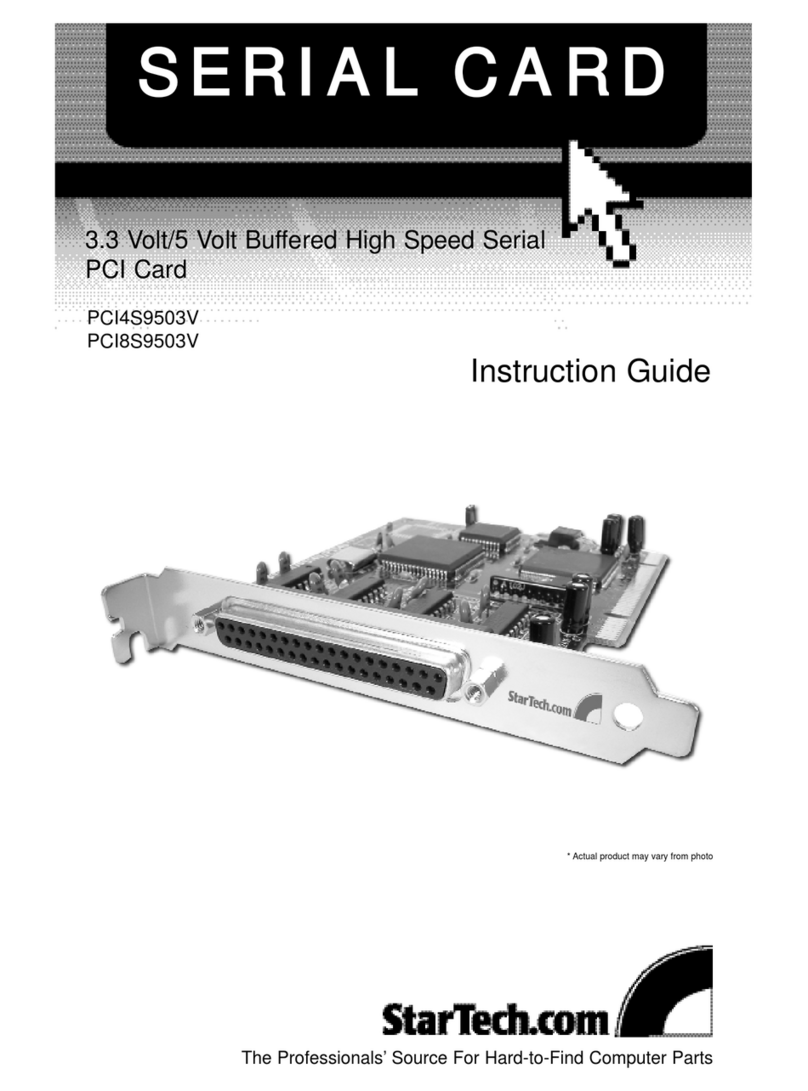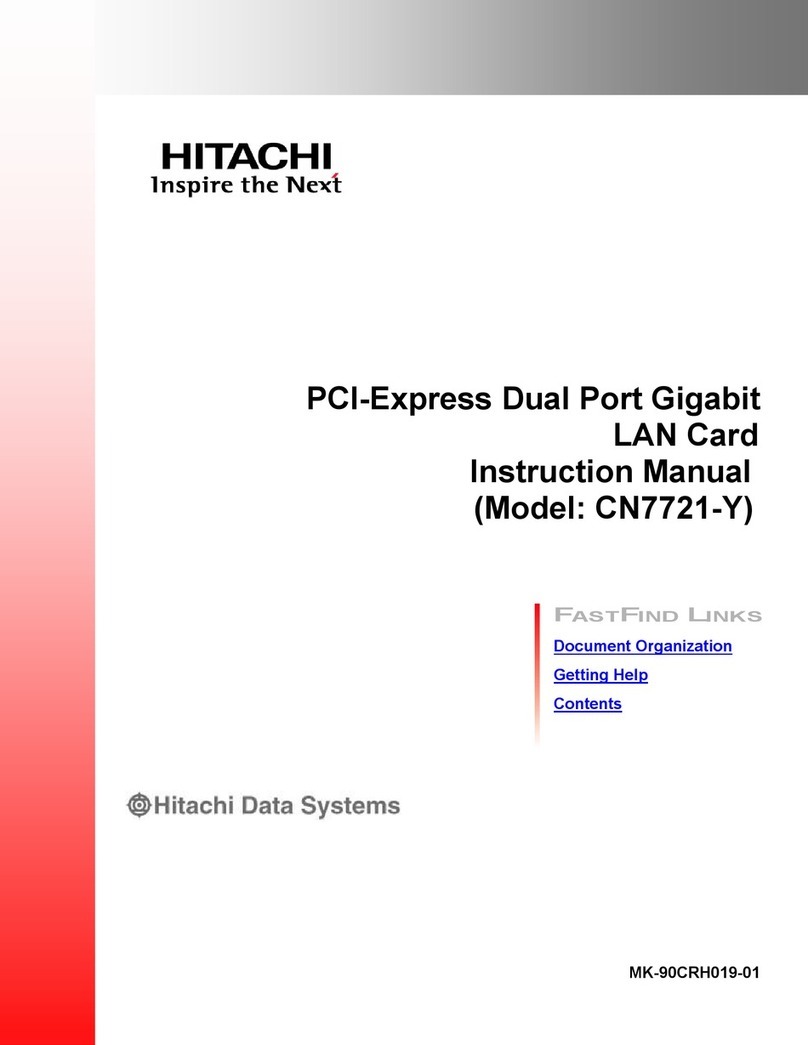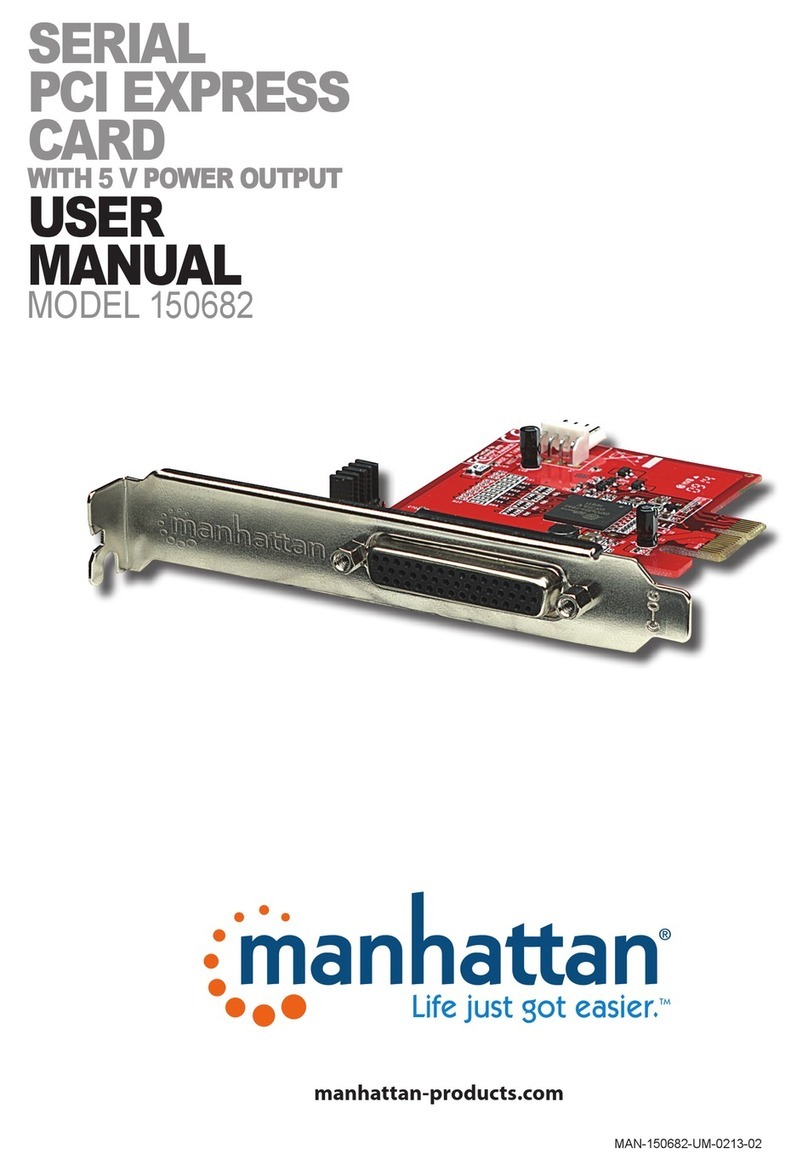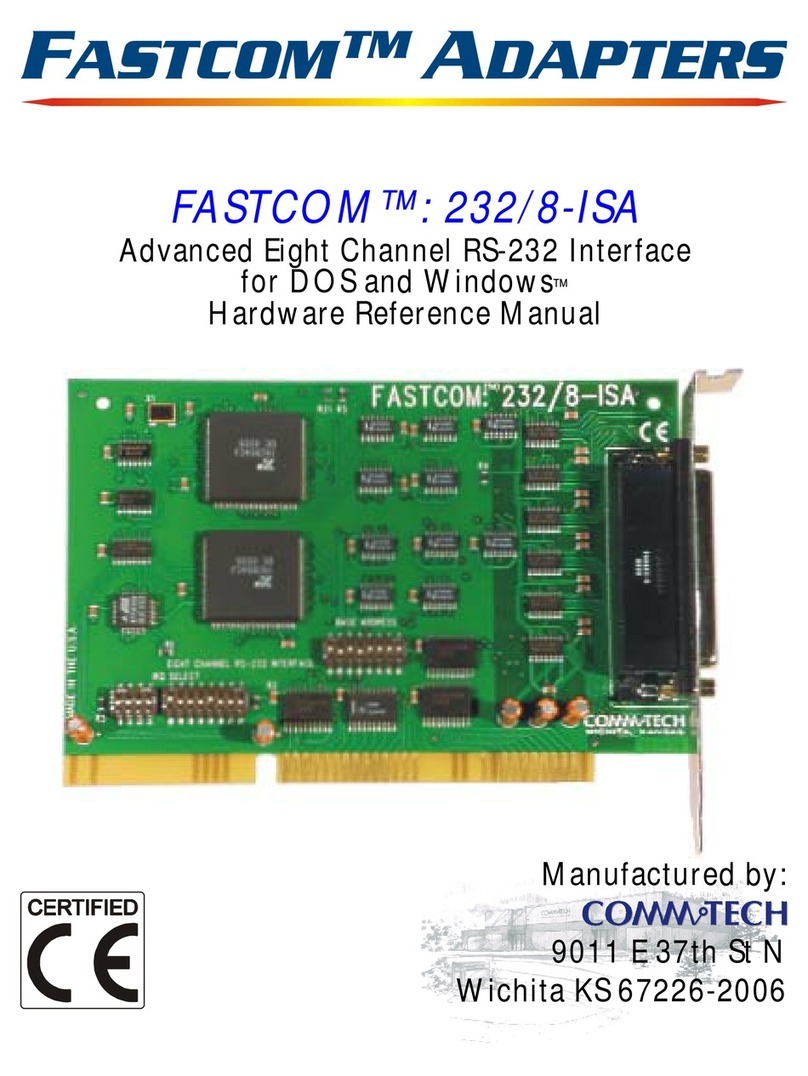Nisuta 1T1R 11n User manual
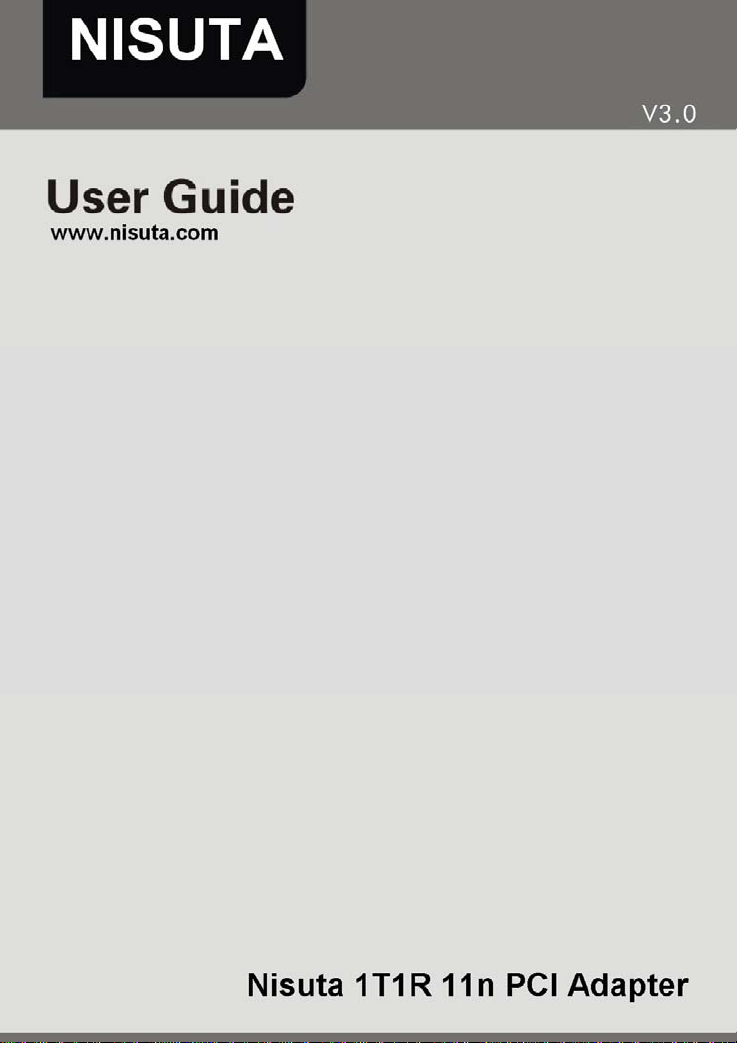
Nisuta 1T1R 11n PCI Adapter User Guide

Nisuta 1T1R 11n PCI Adapter User Guide
Copyright Statement
is the registered trademark of Nisuta. All the products
and product names mentioned herein are the trademarks or
registered trademarks of their respective holders. Copyright of
the whole product as integration, including its accessories and
software, belongs to Nisuta. Without the permission of Nisuta,
any individual or party is not allowed to copy, plagiarize,
reproduce, or translate it into other languages.
All the photos and product specifications mentioned in this
guide are for references only. Upgrades of software and
hardware may occur, and if there are changes, Nisuta is not
responsible for notifying in advance. If you would like to know
more about our product information, please visit our website at
www.nisuta.com.
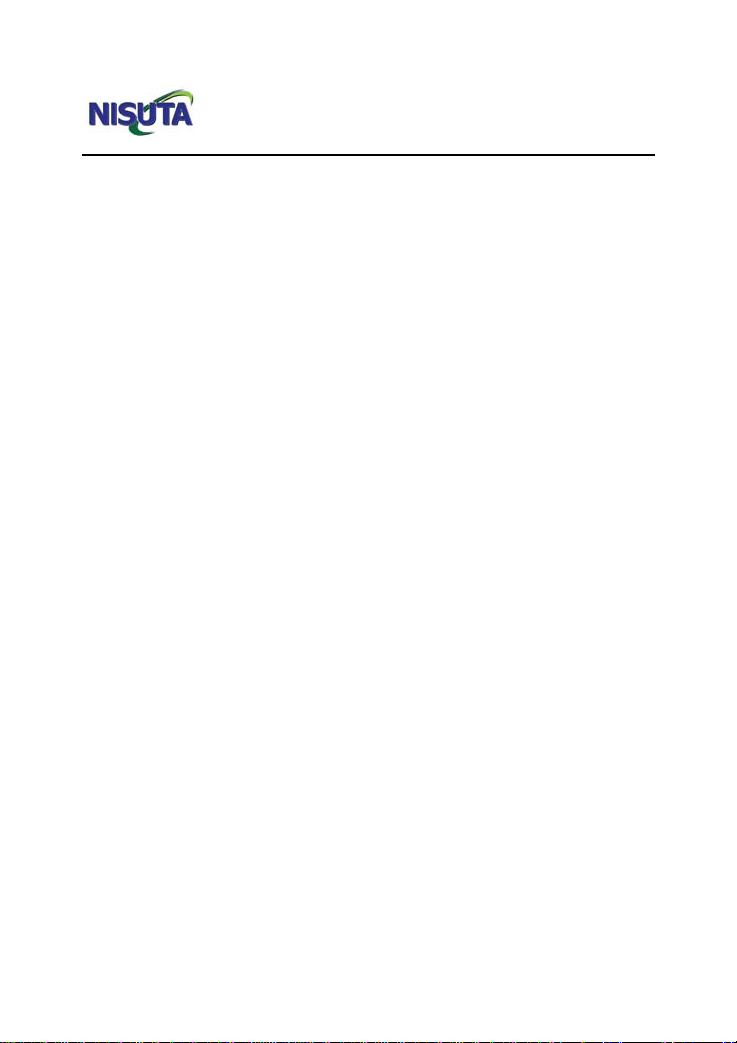
Nisuta 1T1R 11n PCI Adapter User Guide
-1-
Contents
Chapter 1 Product Introduction............................................... 3
1.1 Package Contents .................................................................3
1.2 LED Indicator Description......................................................3
1.3 Product Features...................................................................4
1.4 Product Usage.......................................................................4
1.5 Before Installation.................................................................. 5
1.6 Disable other manufacturers’ wireless network adapters......5
1.7 Product Maintenance.............................................................7
Chapter 2 Installation Guide....................................................8
2.1 Hardware Installation.............................................................8
2.2 Driver Installation Steps......................................................... 9
Chapter 3 How to use the Windows Built-in Wireless
Configuration........................................................................... 13
3.1 Wireless Network Connection under Windows XP..............13
3.2 Wireless Network Connection under VISTA........................18
3.3 Wireless Network Connection under Windows 7.................23
Chapter 4 Nisuta Wireless Utility........................................... 27
4.1 Station mode (Client Mode)................................................. 27
4.1.1 Site Survey........................................................................... 28
4.1.2 Link Information ................................................................ 31
4.1.3 Profile................................................................................... 32
4.1.4 Advanced.............................................................................. 44
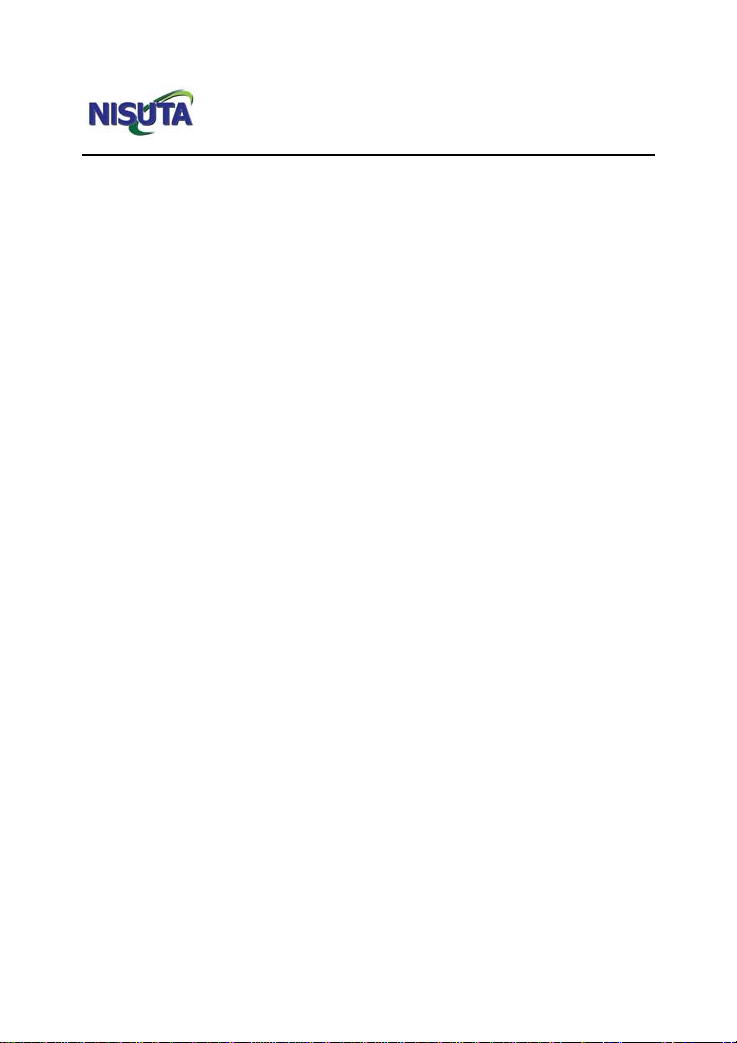
Nisuta 1T1R 11n PCI Adapter User Guide
-2-
4.1.5 About.................................................................................... 45
4.2 AP mode ..............................................................................46
4.2.1 Config AP............................................................................. 48
4.2.2 Advanced.............................................................................. 49
4.2.3 Access Control List.............................................................. 50
4.2.4 Associate List....................................................................... 52
4.2.5 AP Mode under Windows 7................................................ 53
Appendix 1:Acronyms and Terms.........................................55
Appendix 2: How to Set WPS................................................. 56
Appendix 3: FAQ..................................................................... 66
Appendix 4 :Regulatory Information ....................................70

Nisuta 1T1R 11n PCI Adapter User Guide
-3-
Chapter 1 Product Introduction
Thank you for choosing this Nisuta wireless adapter!
The Nisuta wireless adapter supports IEEE wireless standards,
and is able to quickly process file transfer, video, multi-media
and other applications that require higher bandwidth.
This Nisuta wireless adapter also integrates wireless
configuration program, which makes it easy and quick to set up
the wireless client. Besides, Soft AP is supported for fast
wireless network establishment, and WPS encryption supported
for you to quickly encrypt and secure your wireless network.
All in all, the Nisuta wireless adapter is easy-to-use, and of
robust signal, long transmitting distance.
1.1 Package Contents
¾One Wireless network adapter
¾One Software CD (includes user guide and driver)
The above list is for your reference only,the actual contents may
differ according to the product you purchase.
1.2 LED Indicator Description
There is one status LED indicator on the side of the wireless
network adapter. It lights up and stays ON when working
correctly, and flashes when transferring data.

Nisuta 1T1R 11n PCI Adapter User Guide
-4-
1.3 Product Features
¾Supports soft AP feature
¾Detects wireless network and adjusts transmitting rate
automatically
¾Provides two working modes: Infrastructure and Ad-Hoc
¾Supports WEP data encryption and WPA-PSK/WPA2-PSK
encryption methods
¾Supports WPS (Wi-Fi Protected Setup) encryption to
secure your wireless network
¾Complies with Windows 7/XP/ 2000/Vista, Linux, MAC OS,
etc.
1.4 Product Usage
This Nisuta Wireless Adapter offers a fast, reliable and
extendable solution for wireless access.
It is mostly used in the following circumstances:
1. Enables staff members who require higher mobility, to have
access to the wireless network anywhere inside their company.
2. Enables wireless communication for companies or places
which are not suitable for wired LAN installation because of
budget or building environment restrictions, such as historical
buildings, rentals, or places for short-term usage.
3. Suitable for Enterprises or individuals requiring to regularly
alter the networking topology
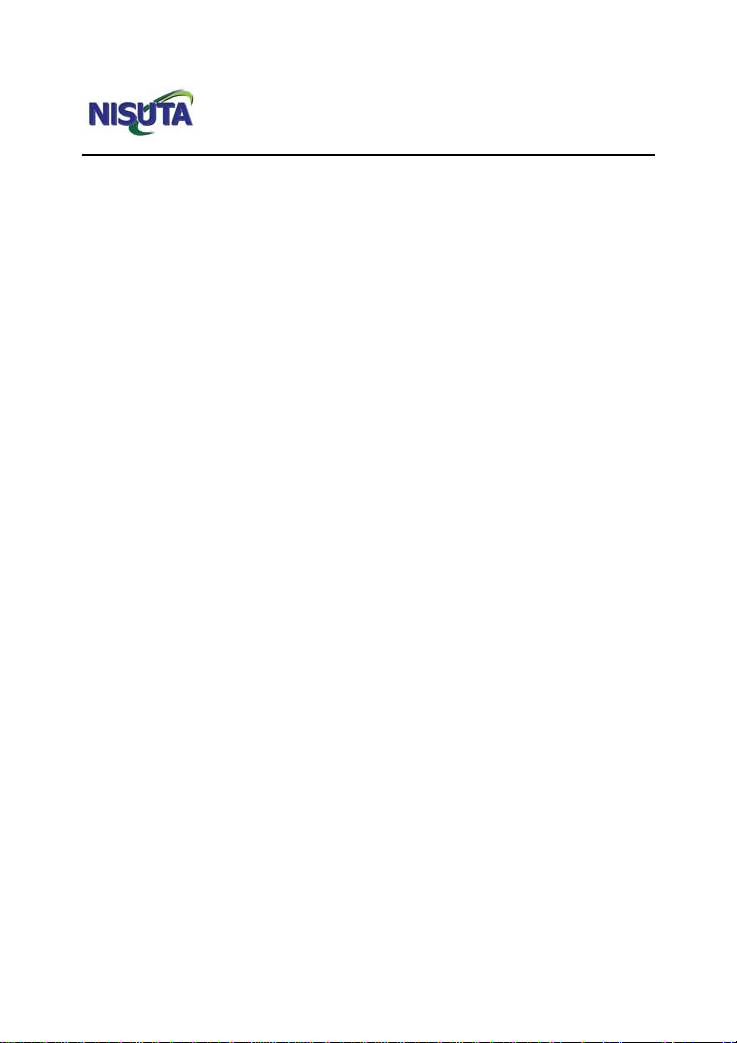
Nisuta 1T1R 11n PCI Adapter User Guide
-5-
4. Helps enterprises or individuals who would like to use
wireless to establish wireless network quickly and frees them
from the trouble of cable distribution.
1.5 Before Installation
1.Please read through the whole user guide before you install
and use this product.
2.Please close or uninstall the configuration programs of other
manufacturers’ before you install the configuration programs of
Nisuta network adapters to avoid possible UI (user interface)
conflict.
3.To avoid possible network conflicts between this Nisuta
network adapter and those of other manufactures’, we
recommend that you first disable the network adapters of other
manufacturers before installaing the driver.
1.6 Disable other manufacturers’ wireless network
adapters
1. Right click “My Computer” and select “Manage”

Nisuta 1T1R 11n PCI Adapter User Guide
2. On the Computer Management screen ,select “Device
Manager”-“Network adapters”, and right click the network
adapter you want to disable and click “Disable”
-6-
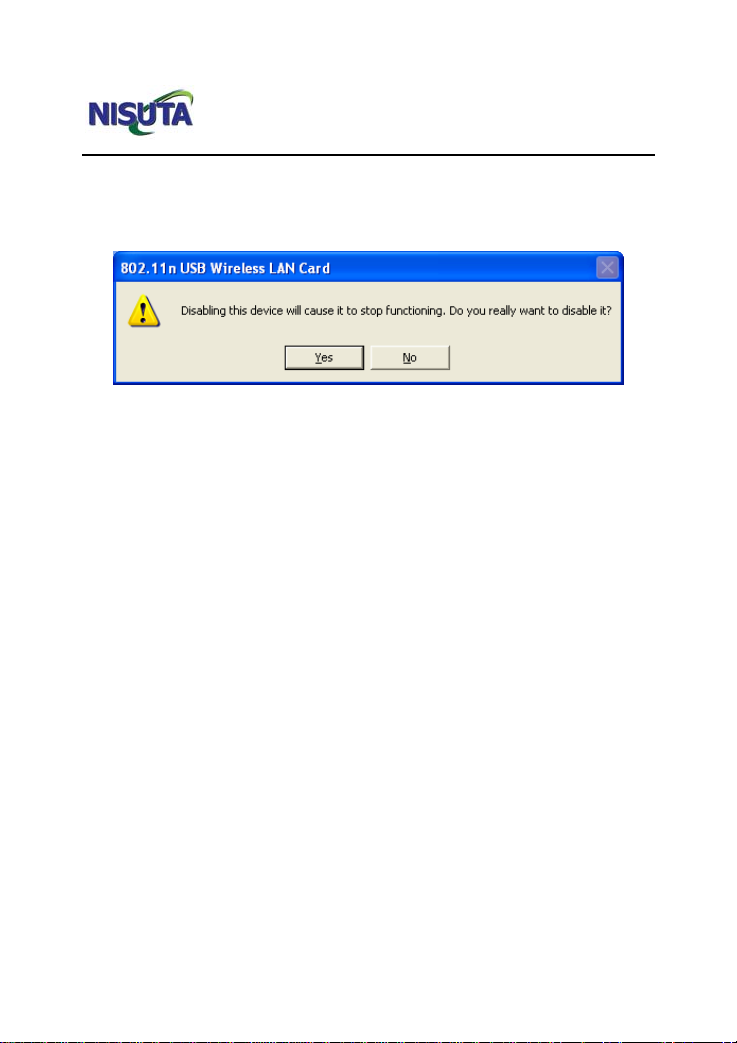
Nisuta 1T1R 11n PCI Adapter User Guide
3. Click the “Yes” button on the dialogue box to disable the
network adapter.
1.7 Product Maintenance
1. Please keep the product away from water and humid
environment to guarantee its normal performance
2. Protect it against hazardous substances (such as acids,
alkalis etc).
3. Please don’t directly expose the adapter to the sunlight or
excessive heat.
4. Please contact Nisuta support if any problems occur.
-7-
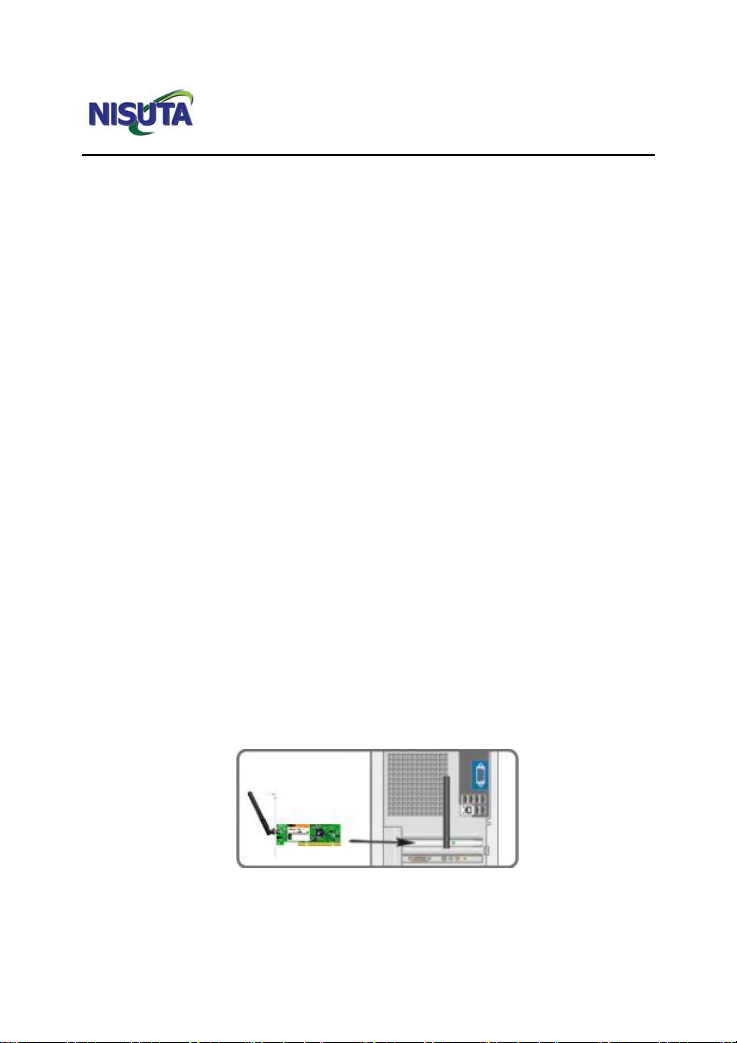
Nisuta 1T1R 11n PCI Adapter User Guide
Chapter 2 Installation Guide
This chapter will guide you through the process of installing the
network adapter software package, with the included software
CD. The package integrates driver and configuration software.
Thus, when you are installing the driver, the configuration
software will be installed automatically as well.
The software installation steps and operating guide in this user
guide are explained under Windows XP, Installation steps for
other operating systems are similar.
2.1 Hardware Installation
Insert the wireless adapter into the PCI slot of your computer
when it is turned off and then start it(Please make sure the PCI
adapter’s “gold fingers”are clean. If the PCI adapter can not
be identified after being inserted into the mainboard slot,or the
adapter can not scan signals after the driver being installed,
please shut down your computer and clean the adapter,and
then re-install).
-8-

Nisuta 1T1R 11n PCI Adapter User Guide
2.2 Driver Installation Steps
2.2.1 When The “Found New Hardware Wizard” system
dialogue pops up, we recommend that you select” Cancel”
and use the included Setup Wizard software CD for fast
installation.
2.2.2 Put the included software CD into the CD drive of your
computer ,and the driver should run automatically , a Welcome
screen should pop up, just click the “Ejecutar” button.( Double
click “Nisuta.exe”in the software CD and manually install when
it doesn’t auto-run).
-9-
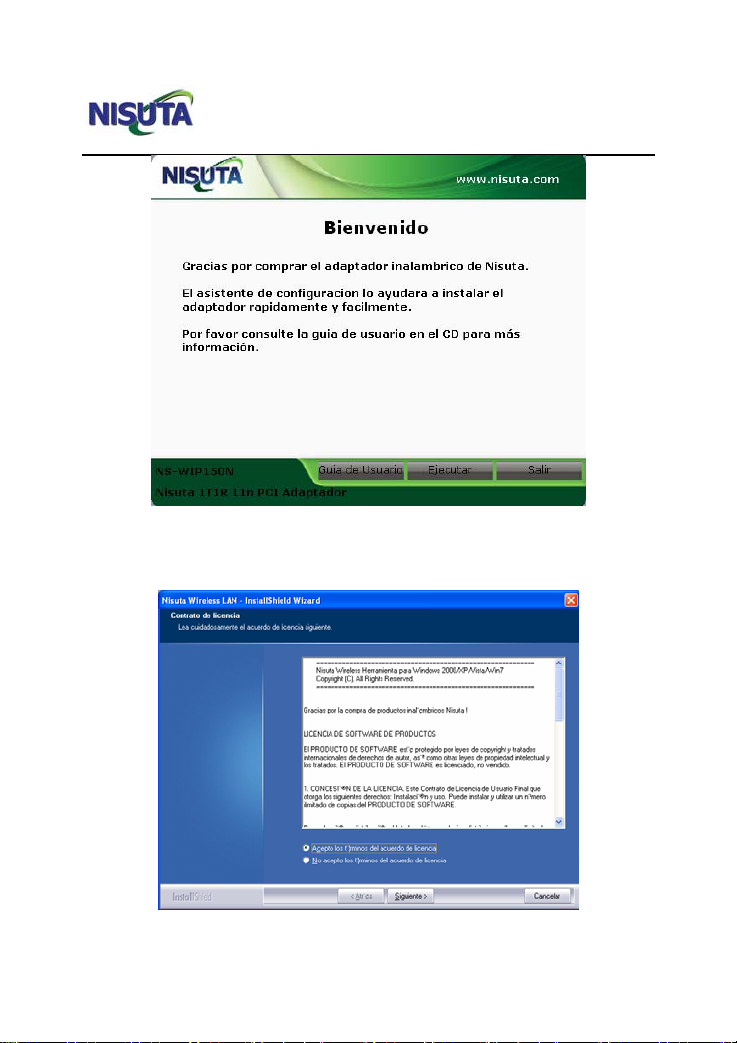
Nisuta 1T1R 11n PCI Adapter User Guide
2.2.3 Select “I accept the terms of the license agreement” and
click “Next”.
-10-
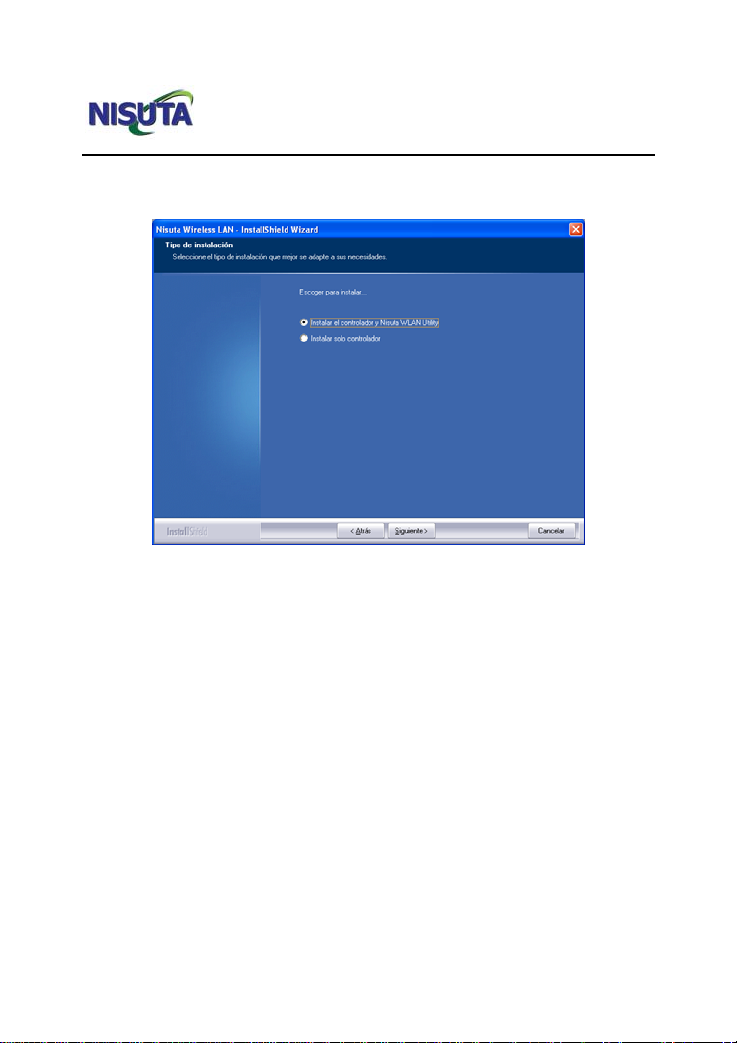
Nisuta 1T1R 11n PCI Adapter User Guide
2.2.4 Two set up types are provided: one is “Install driver
only” ,the other is “Install driver and Nisuta WLAN Utility”.
NOTE: you may select the first method when you are
accustomed to use the WINDOWS built-in
wireless configuration program.However, this
program doesn’t support AP mode, WPS, and
the WPS button on the wireless adapter. To use
these advanced features, the second method is
recommended.
-11-
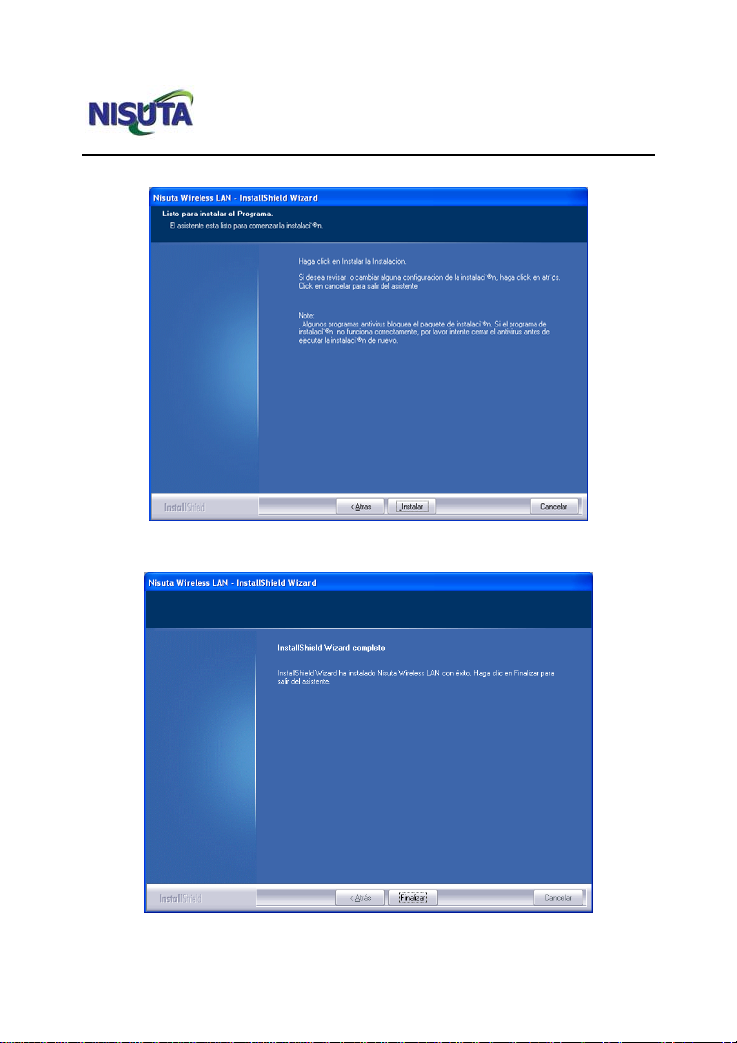
Nisuta 1T1R 11n PCI Adapter User Guide
2.2.5 Click “Install” to begin the driver installation.
2.2.6 Click “Finish” to complete the installation.
-12-
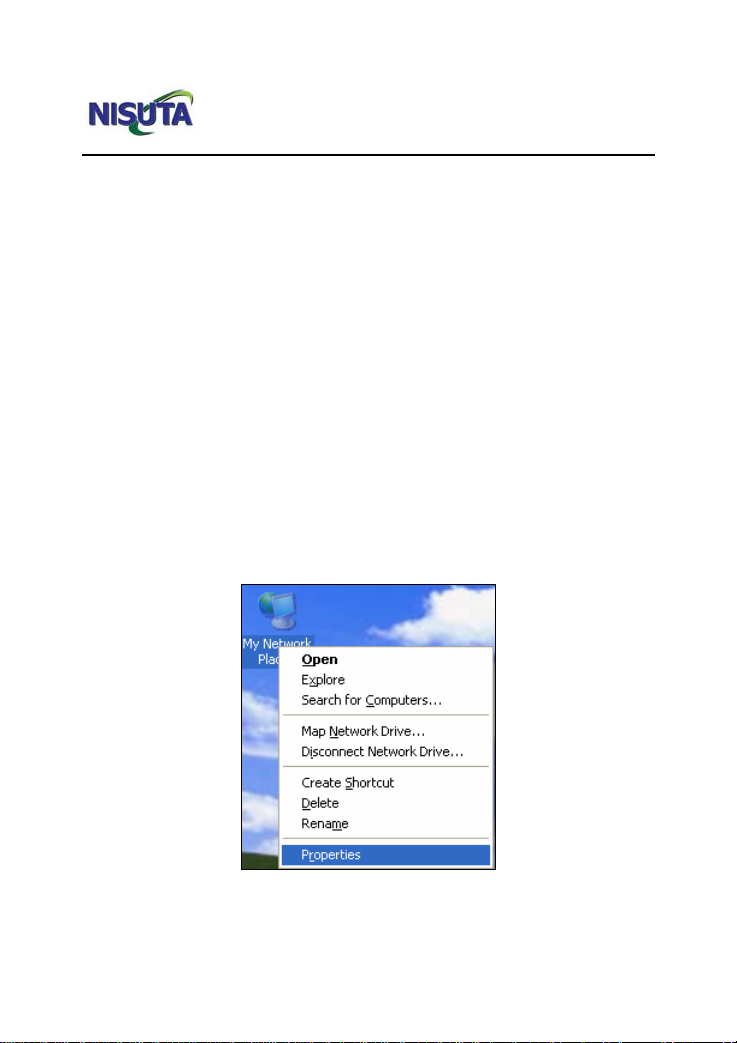
Nisuta 1T1R 11n PCI Adapter User Guide
Chapter 3 How to use the Windows
Built-in Wireless Configuration
This chapter explains to users who don’t install Nisuta
configuration program how to use Windows Built-in Wireless
Configuration to connect to the wireless network .
Use of the Windows Built-in Wireless Configuration requires
enabling Wireless Zero Configuration service(the default is
enabled).
3.1 Wireless Network Connection under Windows
XP
1. Right click “My Network Places” on the desktop and select
“Properties”.
-13-

Nisuta 1T1R 11n PCI Adapter User Guide
2. Open the network connection.Right click “Wireless Network
Connection” and select “View Available Wireless Networks” as
shown below.
3. On the right of the screen displayed are the currently
scanned wireless networks. If the one you want to connect has
not been scanned, click “Refresh Network List” to update the
network list.
Select the wireless network you want to connect, and click
“Connect” or double click this wireless network. Input the key in
the key dialogue box (the key input is case-sensitive) then click
“Connect”.
-14-
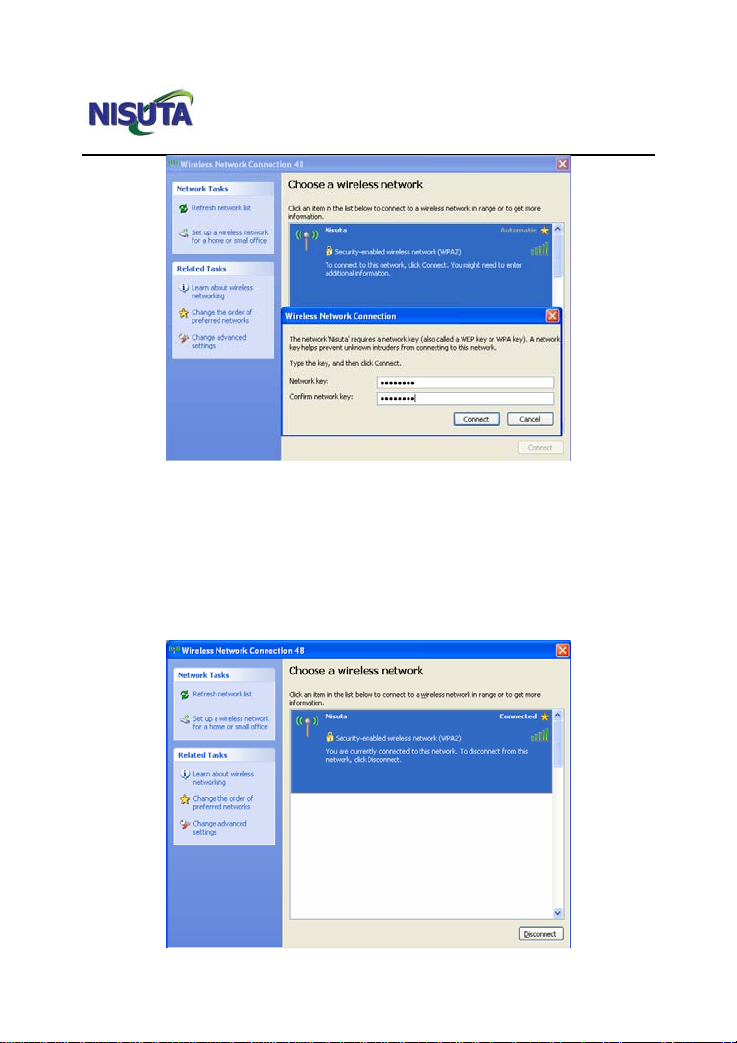
Nisuta 1T1R 11n PCI Adapter User Guide
NOTE: If the wireless device you are connecting to is not
encrypted, the key dialogue box will not pop up.
4. When it shows “Connected” as the picture below, then you
can enjoy wireless access to Internet now.
-15-
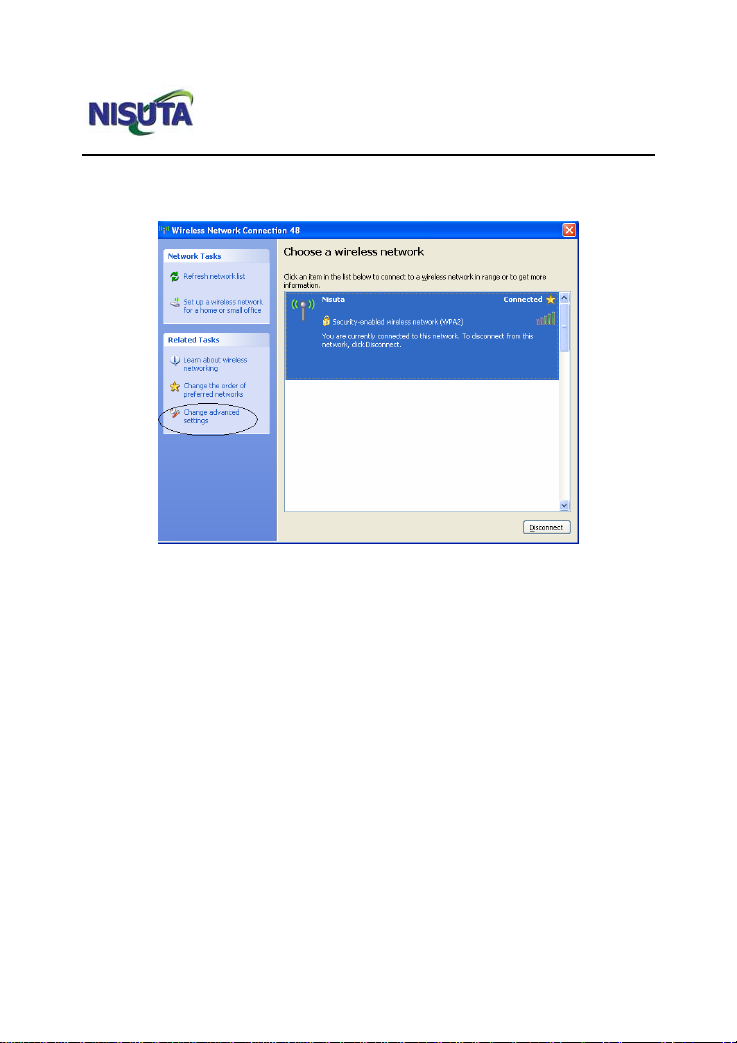
Nisuta 1T1R 11n PCI Adapter User Guide
5. You can modify wireless network key from “Change advanced
settings”.
6. Select “Wireless Networks”and choose the one you want to
modify, and then click “Properties”.
-16-
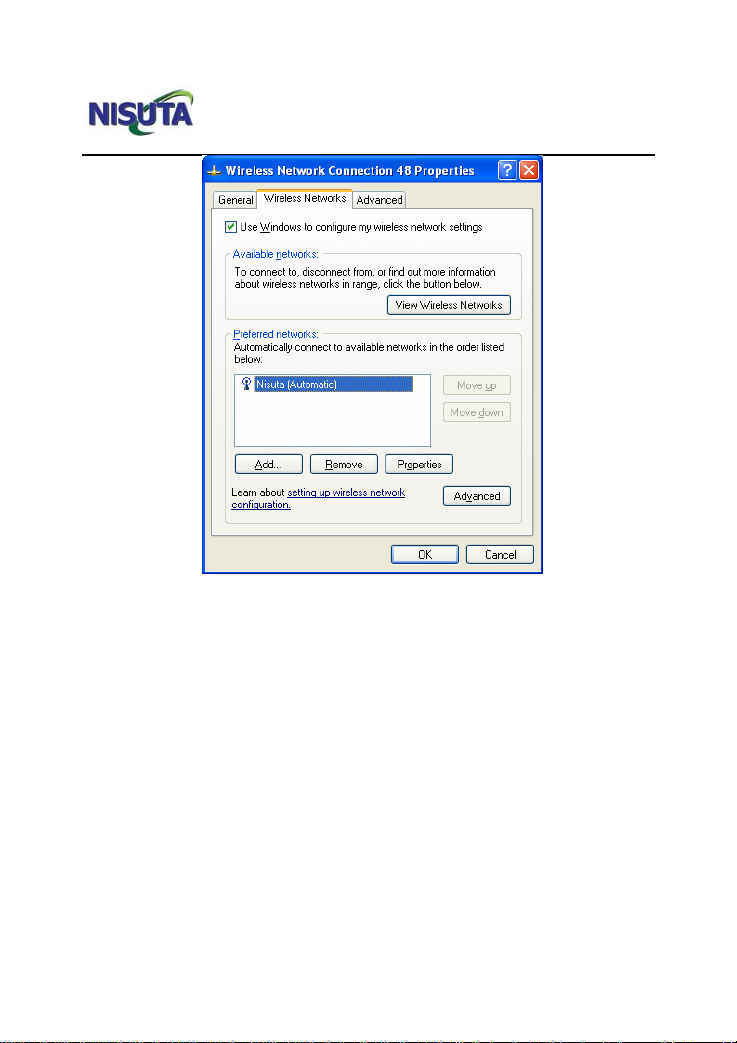
Nisuta 1T1R 11n PCI Adapter User Guide
-17-
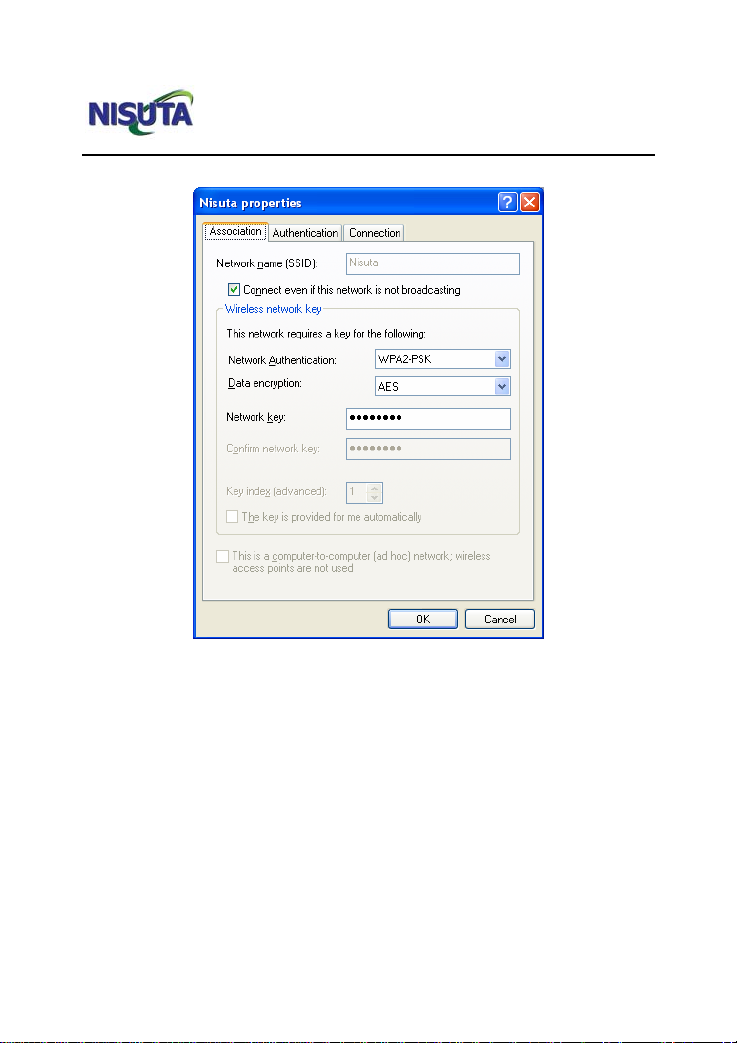
Nisuta 1T1R 11n PCI Adapter User Guide
5. Modify the key in the appearing dialogue box.
3.2 Wireless Network Connection under VISTA
1. Click the Wireless Connection icon in the lower right corner of
your desktop and select “Connect to a network” as shown
below.
-18-
This manual suits for next models
1
Table of contents