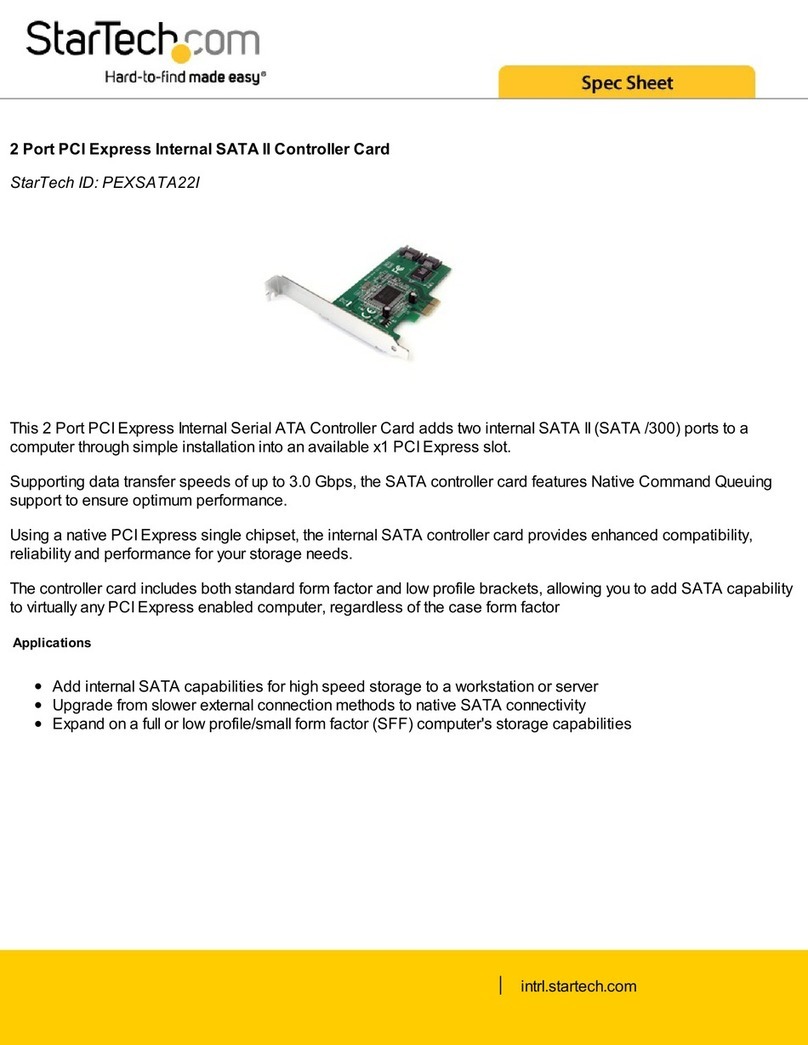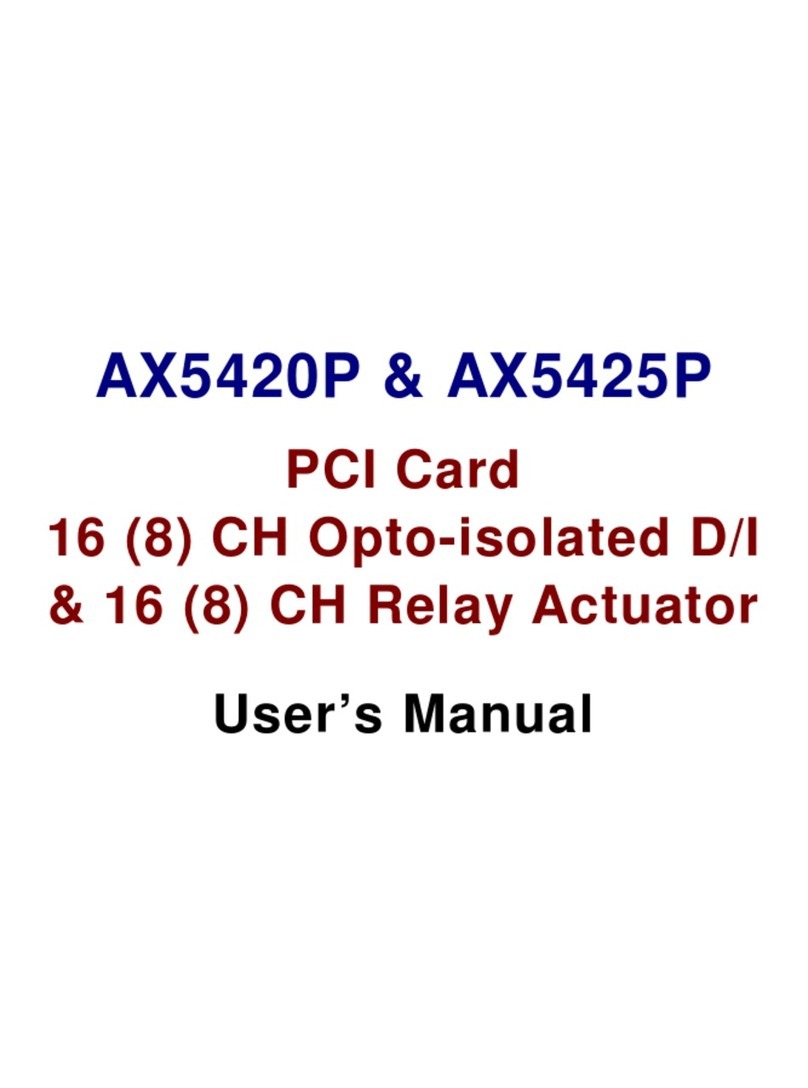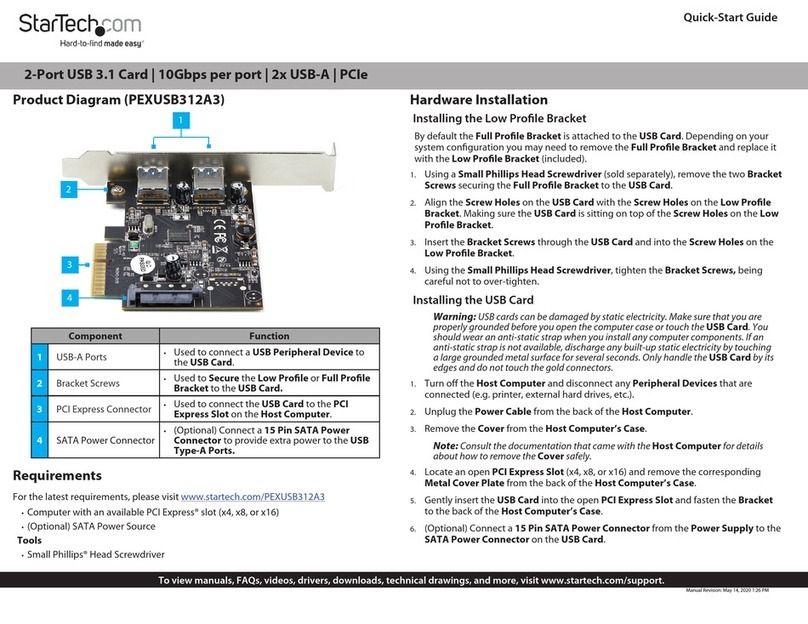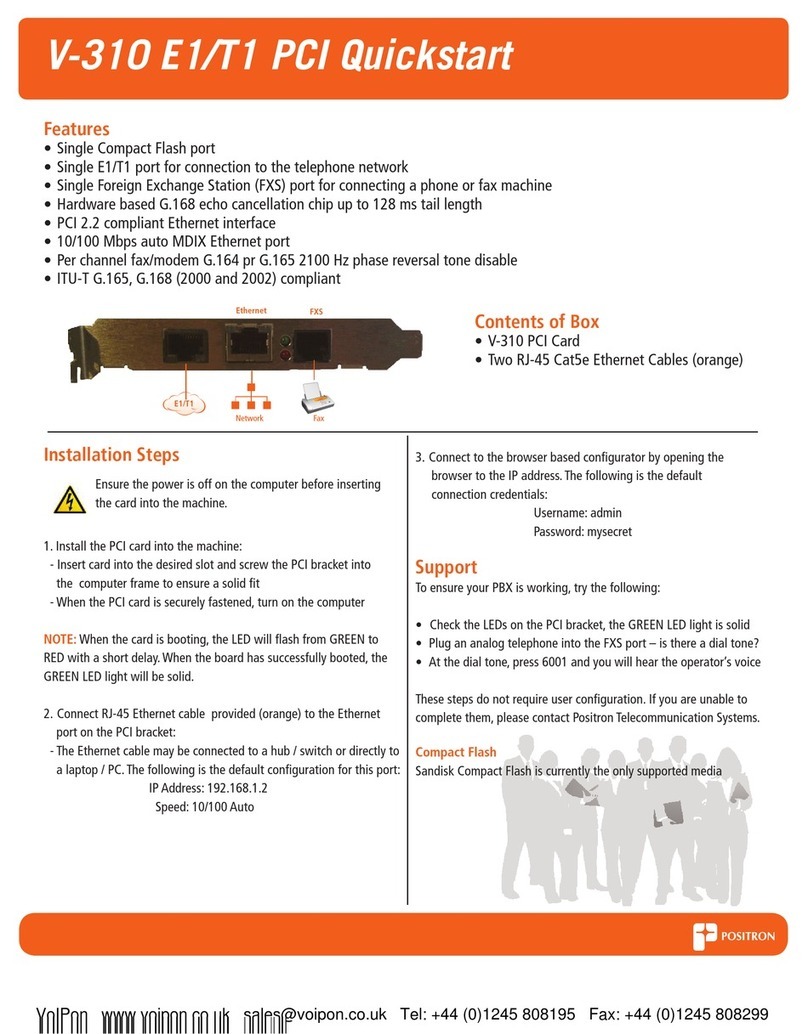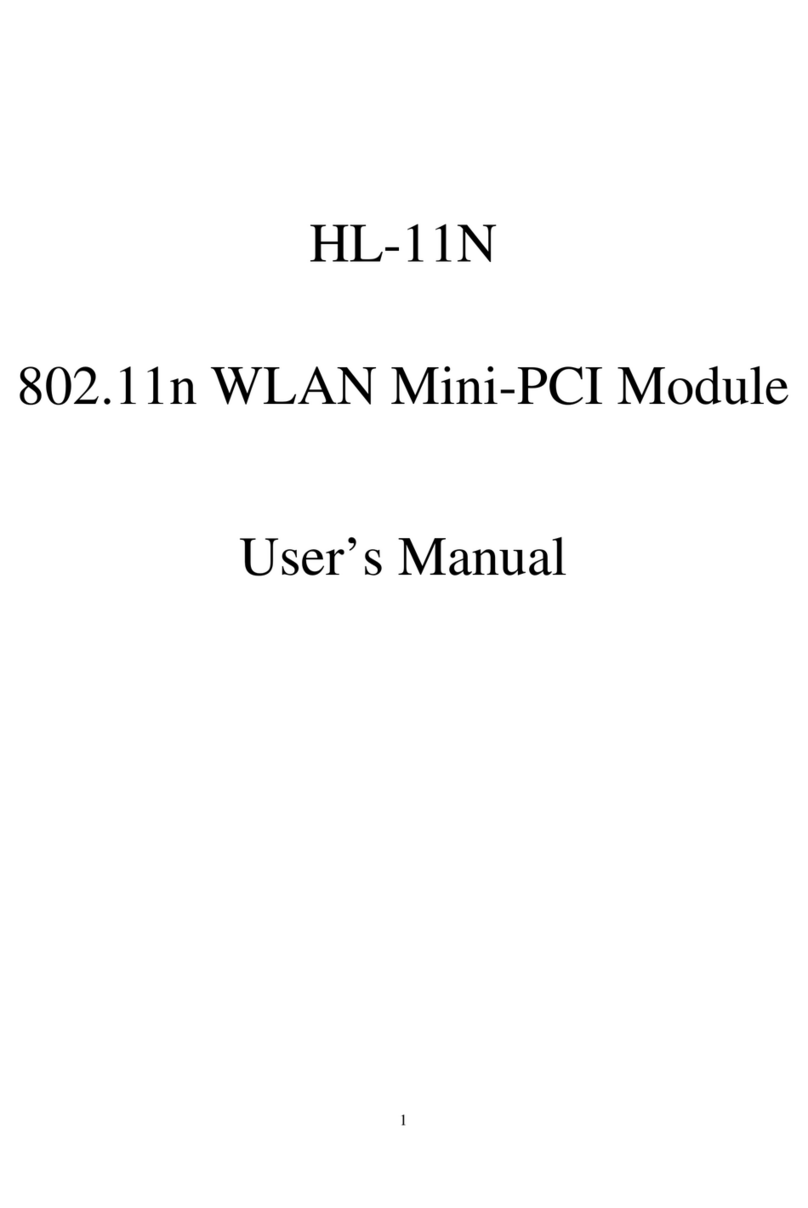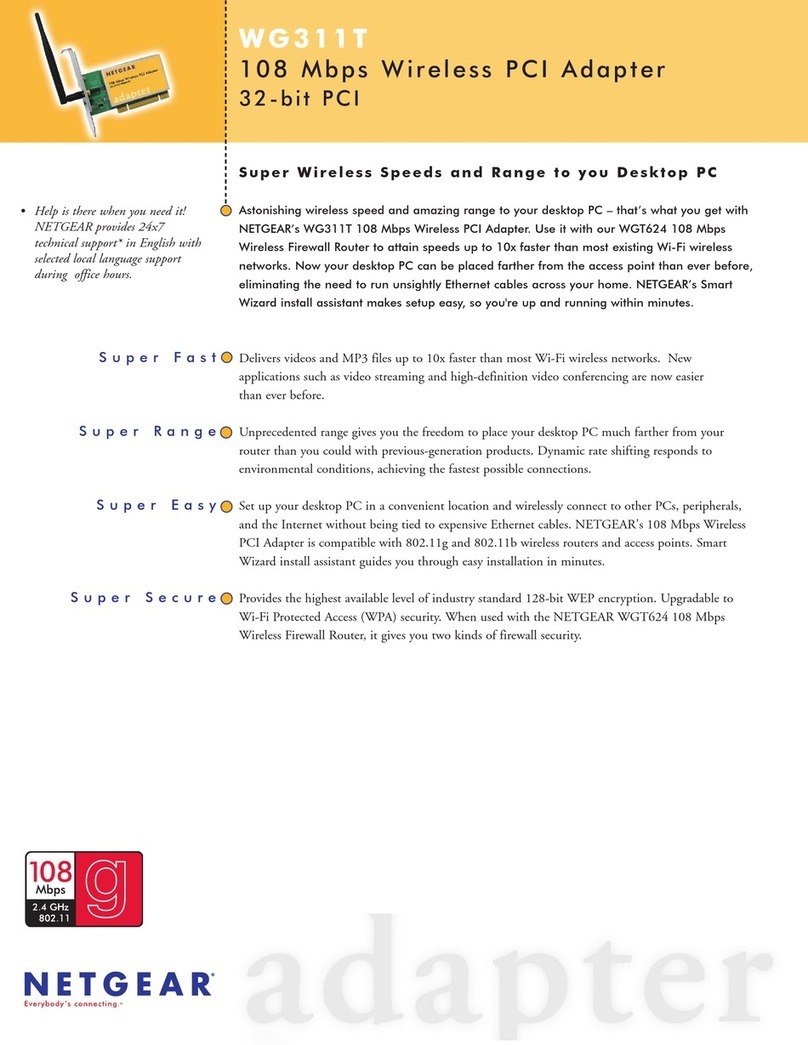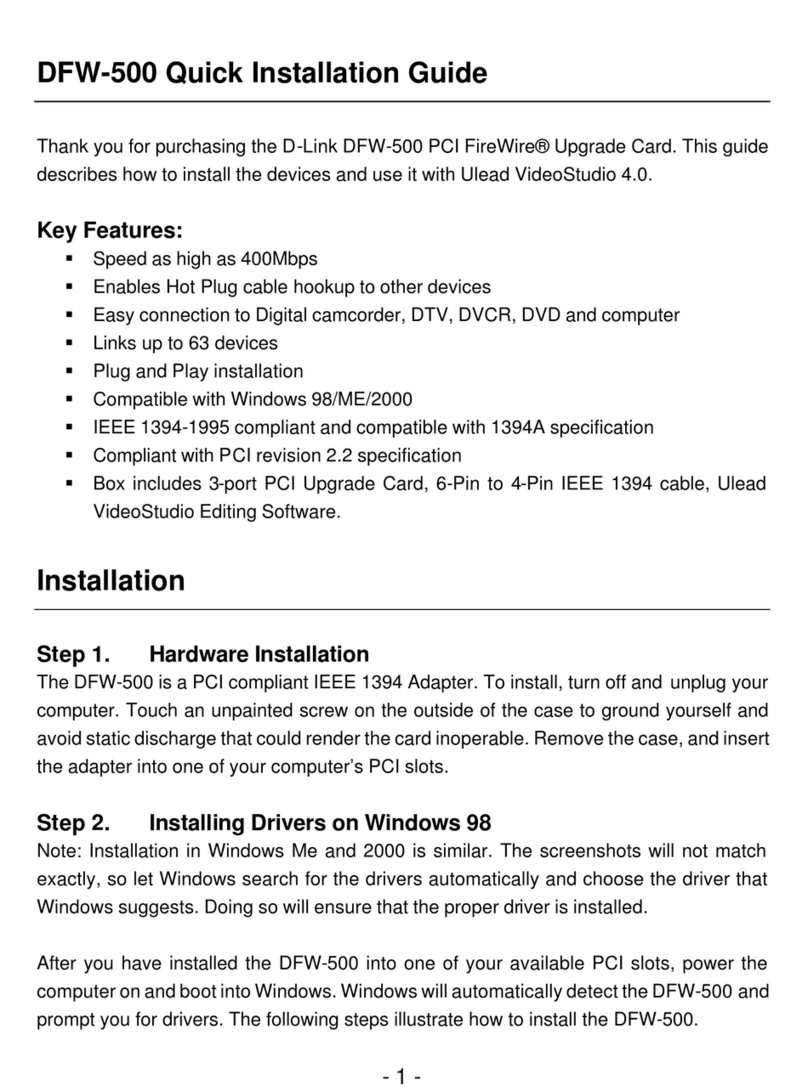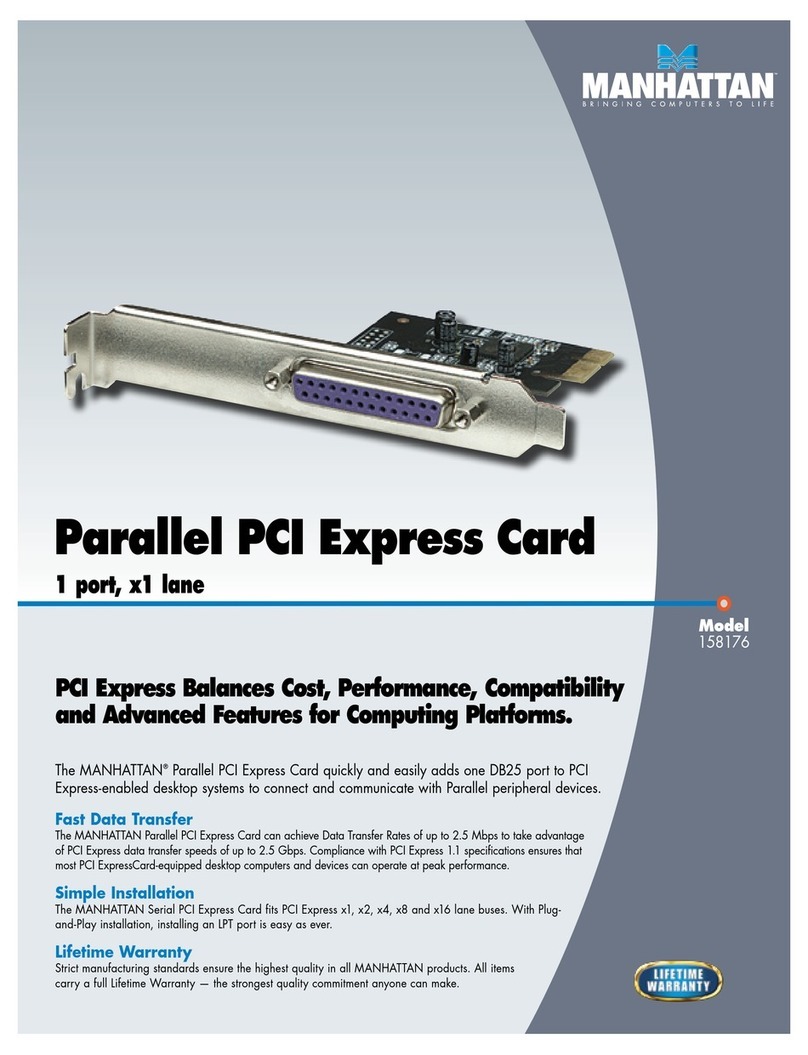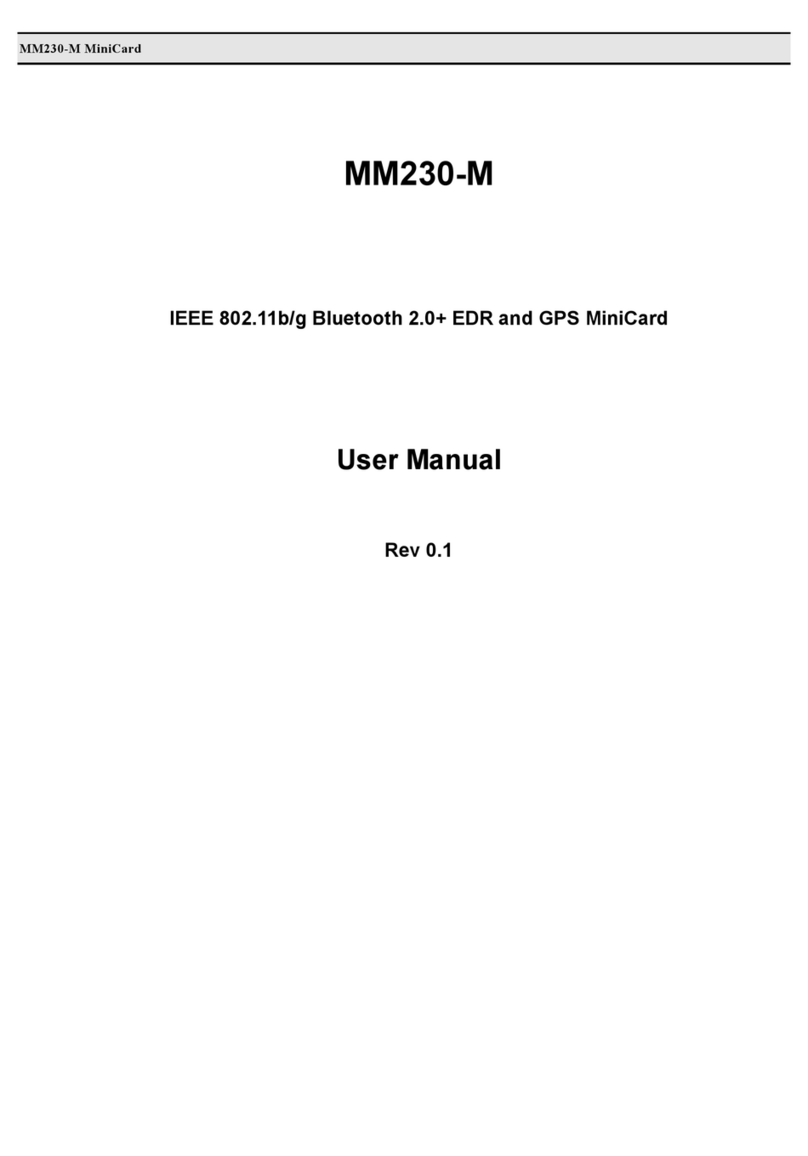NitroAV FW8USB2 User manual
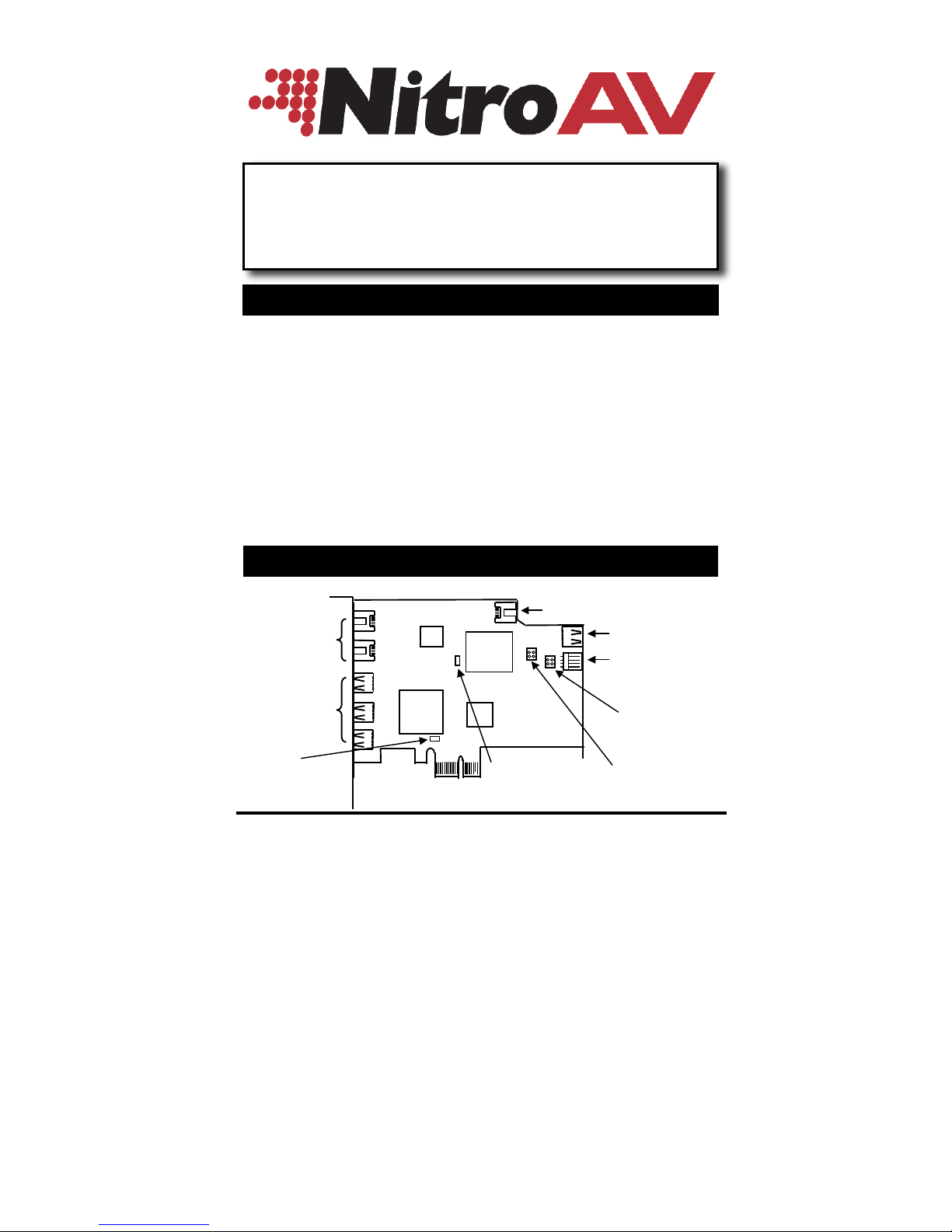
1
Thank you for purchasing NitroAV.com “ExpressWay Series”
FireWire800/1394b and USB v2.0/1.1 Combo PCI Express Card. It is the
next generation of FireWire & USB built on PCIe technology and
promises to spur the development of more innovative
high-performance devices and applications.
Features:
Full x1 (Single Lane) PCI Express throughput supporting up to 2.5Gbps.
Provides four USB2.0 Ports (one internal, 3 externals)
Provides three IEEE 1394b 9-pin connectors (one internal and two externals)
Provides one Auxiliary power connector to enhance USB and 1394b Bus
Power
Supports Win98SE, ME, 2000, XP. MacOSX and latest versions of LINUX
FireWire 800/1394b + USB2.0 Combo
PCI Express Card
Installation Guide
1. Introduction
2. Board Layout
J10 Internal 1394b port
J6 Auxiliary Power
Input connector
JP6 1394 Bus
Power Source
Selector
J2 Internal
USB2.0 Port
JP2 USB2.0 Bus
Power Source
Selector
External
1394b ports
(J12,J13)
External
USB2.0 ports
(J3,J4,J5)
JP1 USB
Enable/Disable
JP3 1394
Enable/Disable

1394b (FireWire 800) + USB2.0 Combo PCIe Card
2
\
JP6: IEEE1394 Bus Power Selector
Settings
Use +12V from PCI Express Slot
(motherboard’s PCB) for 1394 Bus
Power
(default)
Use Auxiliary Power from J5 (in this
setting, please connect a power split
cable from power supply to J6 of the
Card)
JP2 USB Bus Power Selector
Settings
The USB2.0 Bus Power is supplied by PCI
Express slot of the motherboard
(DC+5V supplied from PCB)
(default)
The USB2.0 Bus Power is supplied by the
AUX power connector (J6). You may
need a power cable to connect the
DC+5V power from the system power
connector to J6 to get the AUX power
supplied. This option provides more
power for the USB devices over the
USB2.0 cable
JP3: IEEE1394 Enable/Disable Jumper
Settings
Install the jumper to Enable all IEEE
1394b ports
(default)
Remove the jumper to Disable all IEEE
1394b ports
JP1: USB2.0 Enable/Disable Jumper
Settings
Install the jumper to Enable all USB2.0
ports
(default)
3. Jumper Settings
AUX
PCIE
AUX
PCIE
AUX
PCI
AUX
PCI

1394b (FireWire 800) + USB2.0 Combo PCIe Card
3
Remove the jumper to Disable all
USB2.0 ports
1. Turn the system power OFF before installation!
2. Use static electricity discharge precautions.
Remove possible static discharge potential from any objects that
the host adapter may come in contact with before installation.
This can be accomplished by touching a bare metal chassis rail
after you have turned off the power.
3. Open the chassis cover from your computer
4. Locate an unused PCI Express slot (typically white or black,
smaller than PCI slot) and remove the corresponding slot cover
from computer chassis. Be sure to check with the computer
manufacturer, before installing the card, to determine which slots
support I/O devices(like Firewire) as some computers PCI Express
slots are specifically designed for graphic card support.
5. Plug the Combo Card into the unused PCI Express expansion slot
and attach the bracket to the computer chassis screw.
6. Installing IEEE1394 cables:
The IEEE 1394b host adapter has two IEEE1394b external 9-pin and
internal connectors. The cables can be used as follows (they may
not be included with this card):
1394 Connectors
Available 1394 Cables
9-pin 1394b connector
(J12,J13,J10)
9-pin to 9-pin
9-pin to 6-pin
9-pin to 4-pin
7. Up to 63 devices can be connected to the 1394b host adapter.
Simply connect the IEEE1394 devices to the host adapter using
the above 1394 cables. Close the chassis cover back on the
computer.
8. Installing USB2.0 cables, you usually need an A-type to B-Type
USB2.0 cable to connect your USB devices to the Combo card.
9. Turn ON the power of your computer and peripherals.
4. Installing the Combo PCI Card

1394b (FireWire 800) + USB2.0 Combo PCIe Card
4
The following table gives a summary for the OS supports of the USB2.0
PCI Express Card:
OS
USB1.1 Supports
(12Mbps)
USB2.0 Supports
(480Mbps)
Win ME
Yes
Yes (Note 1)
Win XP
Yes
Yes (Note 1, 2)
Win2000
Yes
Yes (Note 1, 2)
Mac OS
Yes
Yes (MacOSX 10.3)
Note 1: Required drivers available:
http://www.nitroav.com/library/usb_drivers/USB2.0-NEC/Windows/setup.exe
Note 2: Drivers are available from Microsoft with Service Pack.
The WInXP SP1 and W2K SP4 (see article 319973) or in 99% of
current installs the drivers are already embedded in the OS.
All installations are very straightforward. Please follow the on-screen
instructions from each OS to finish the installations.
The following table lists the current OS support of the IEEE 1394b and
USB2.0 Combo PCI Express card. Since Windows bundled the IEEE
1394a drivers and Mac OS X bundled the 1394b FireWire 800 drivers, it
does not need any additional driver to make it work (except the
Win98SE and Mac OS 8.6 may need some updates from their web
site):
OS
Driver Supports (Kernel)
Win98SE (Second Edition)
Yes (need a patch file, Note:1)
Win ME
Yes (Note:2)
Win 2000
Yes (Note:2)
Win XP
Yes (Note:2)
Mac OS 10.x
Yes
6. IEEE 1394 Driver Installation
5. USB Driver Installation

1394b (FireWire 800) + USB2.0 Combo PCIe Card
5
Note:
1. Win98SE: Go to the following link to download the Win98SE patch file
(or perform the Windows Update) from Microsoft Web site before
installing any IEEE1394 Devices. (You need to choose your own
language before downloading the file; wrong language selection
may cause problems in your Win98SE):
http://www.microsoft.com/windows98/downloads/contents/wurecommen
ded/s_wufeatured/1394/license.asp
While you are running the path file, if you are prompted during the
installation, please click “Yes” for the confirmation. (You may need to
click 2 to 5 times.)
In some cases, if the write performance of your Express Card is
not as good as you would like, please install the ExpressBooster
software supplied with your card.
1. To install the software, download from the NitroAV.com
site the setup_spbooster.exe file from the ExpressCard
page. Once the software has been copied to your
computer, double click the file to run the setup.
2. Follow the setup on-screen instructions. You will be asked
to check the Express Card item (please un-check the PCI
Express Card item). Then proceed with the rest of the
on-screen instructions to complete the installation.
7. Installing the ExpressBooster (WINDOWS)
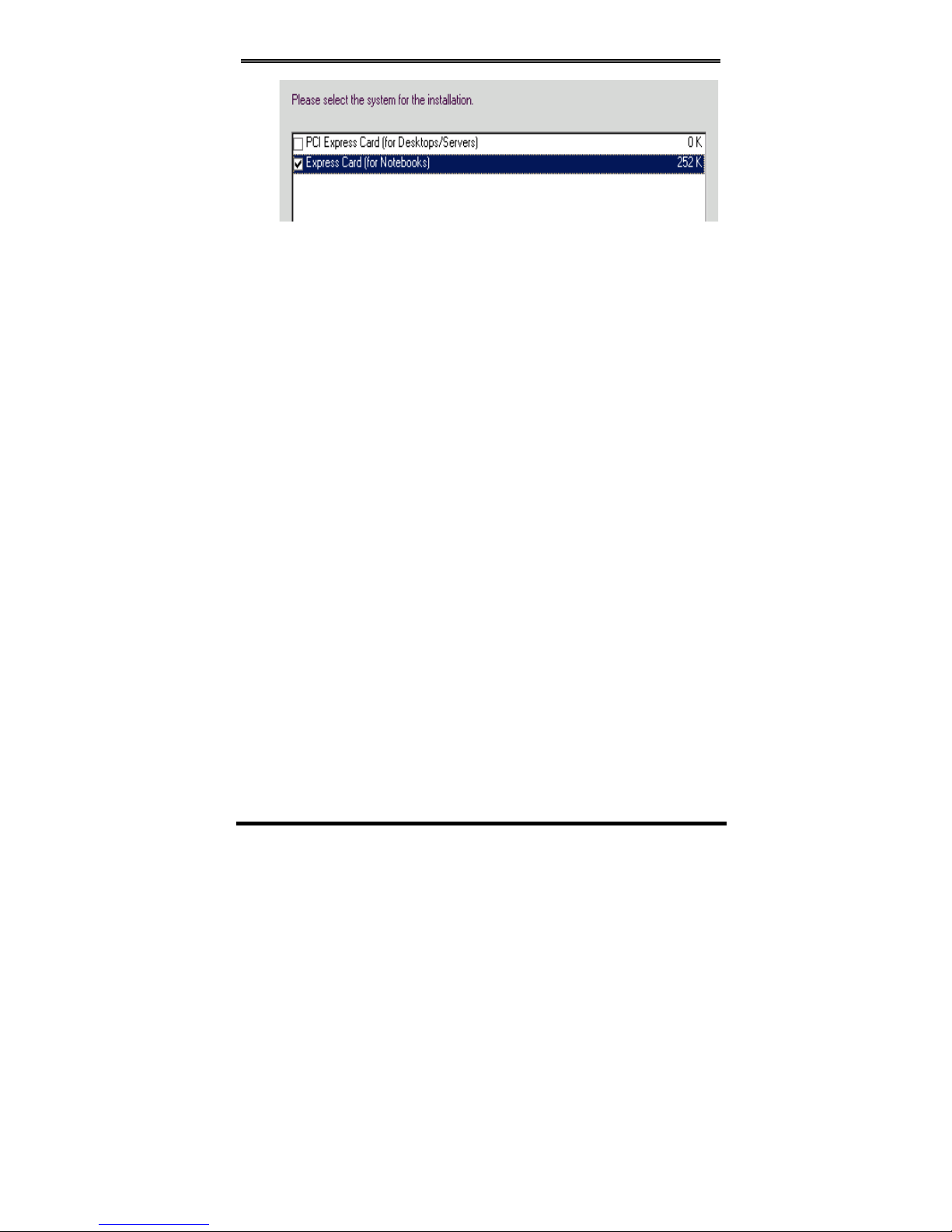
1394b (FireWire 800) + USB2.0 Combo PCIe Card
6
Table of contents
Popular PCI Card manuals by other brands

Advantech
Advantech PCI-1671UP Startup manual
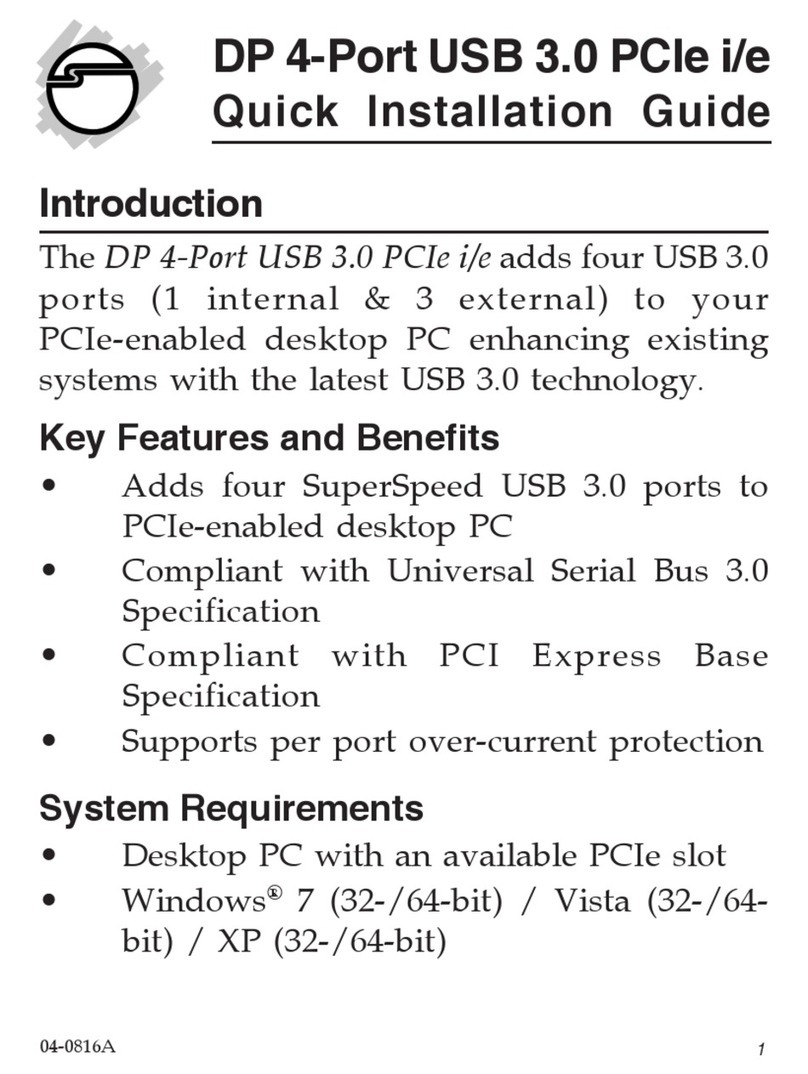
SIIG
SIIG DP 4-Port USB 3.0 PCIe i/e Quick installation guide
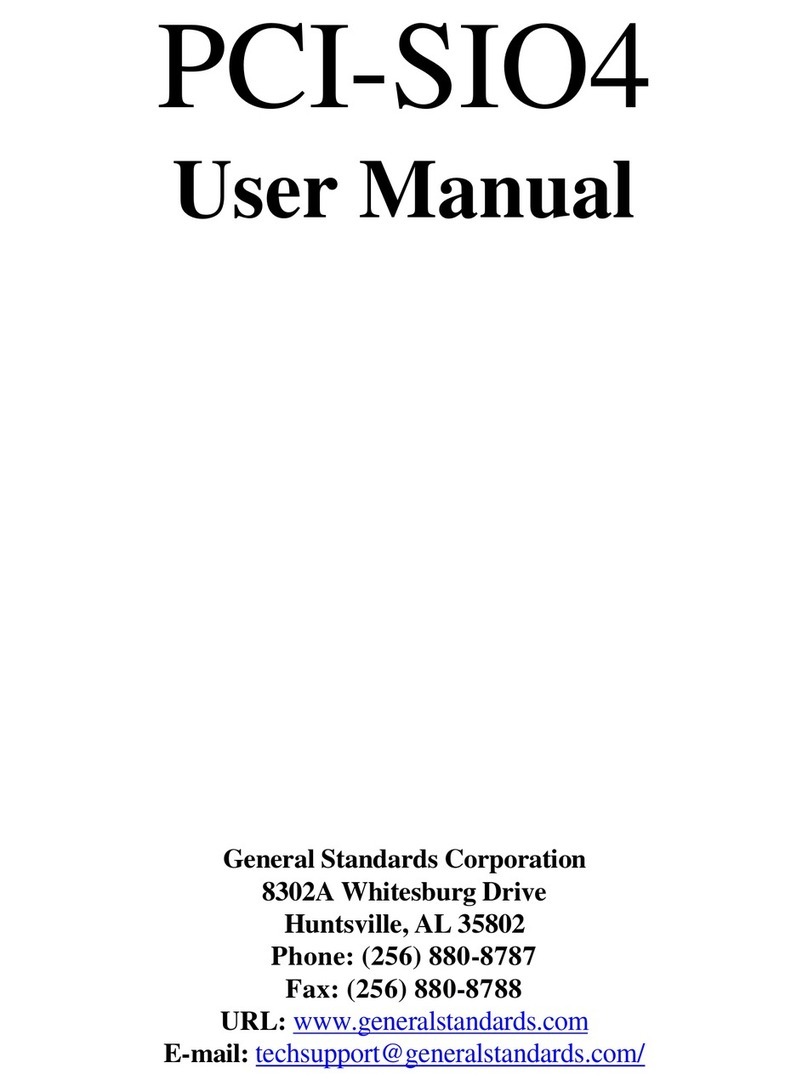
General Standards Corporation
General Standards Corporation PCI-SIO4 user manual

Linksys
Linksys WMP600N user guide

SIIG
SIIG 1394 installation guide
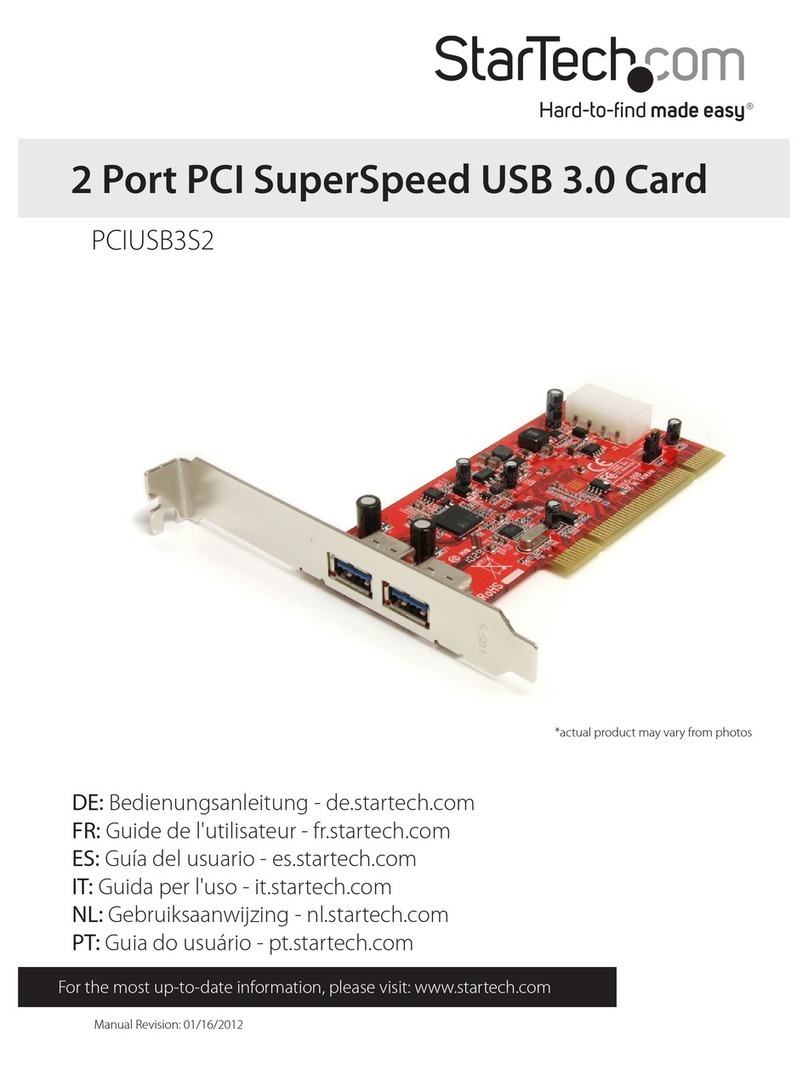
StarTech.com
StarTech.com PCIUSB3S2 instruction manual