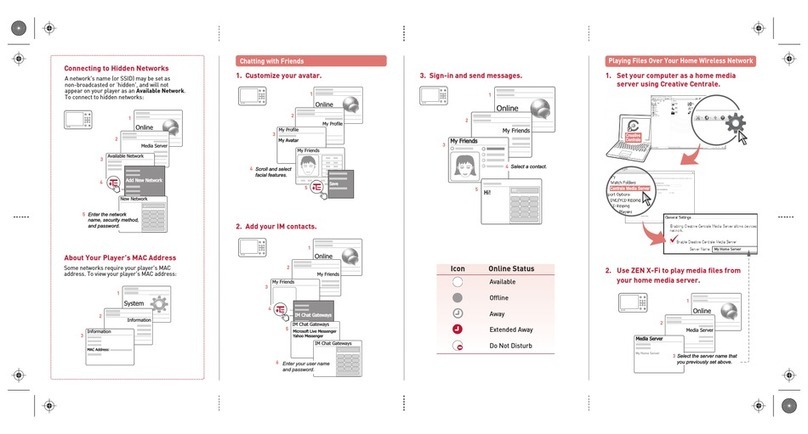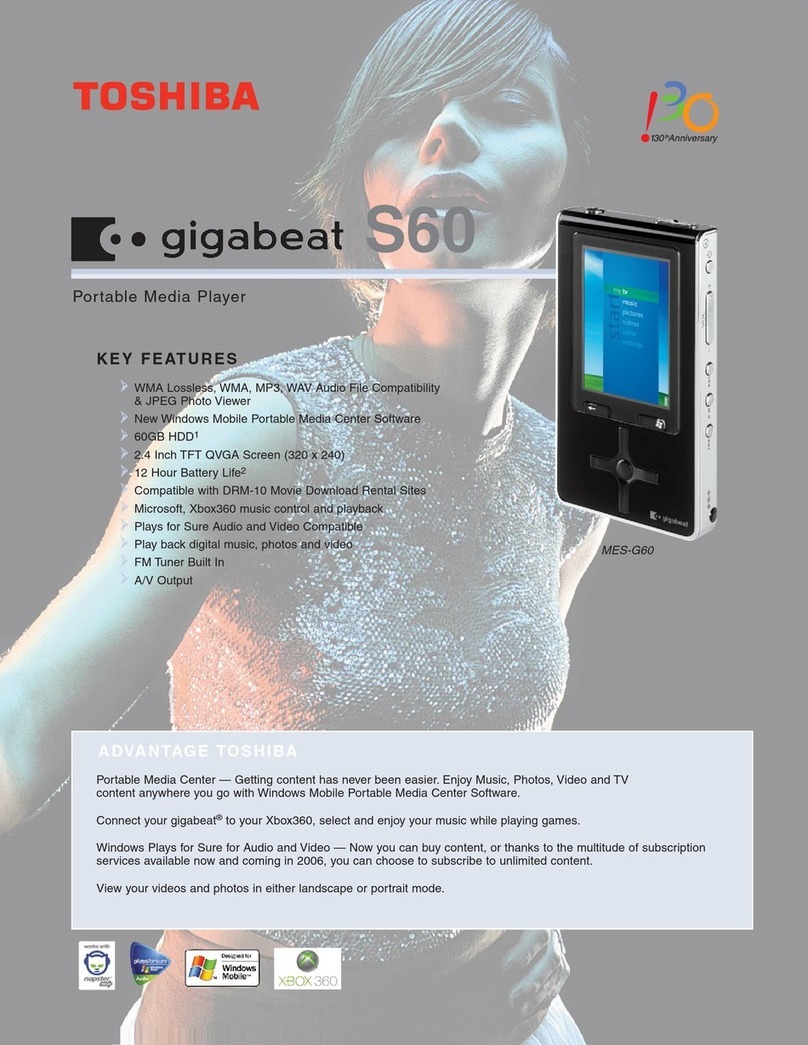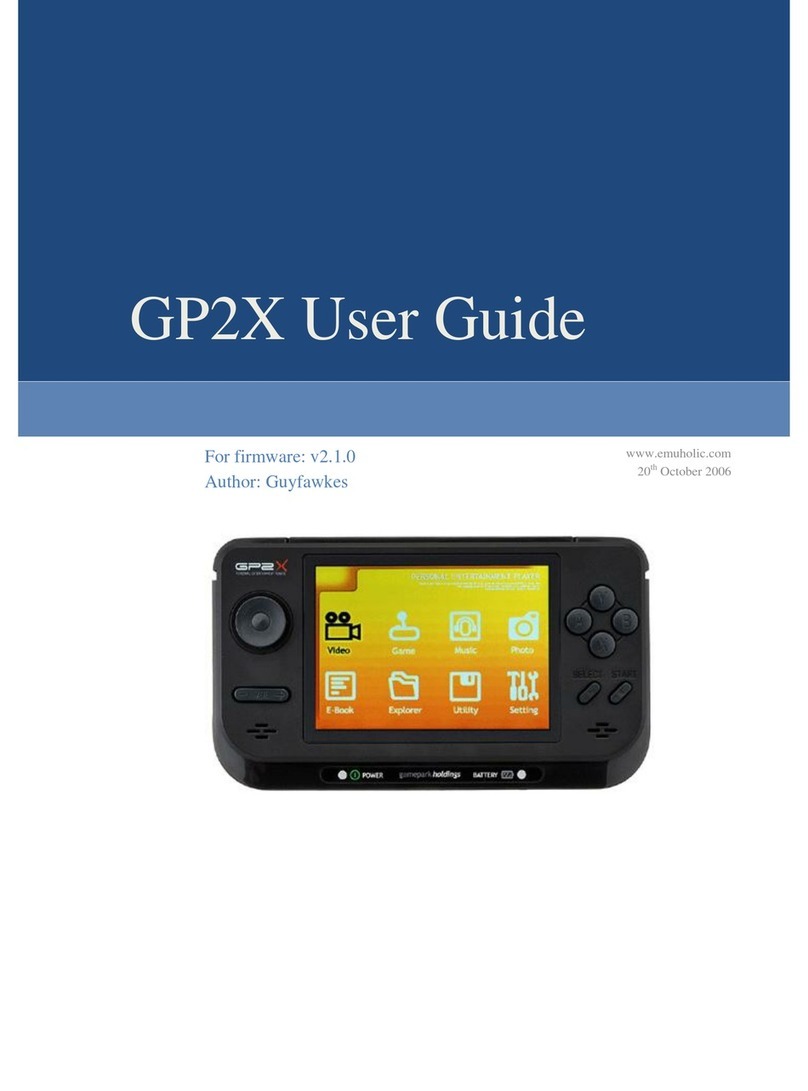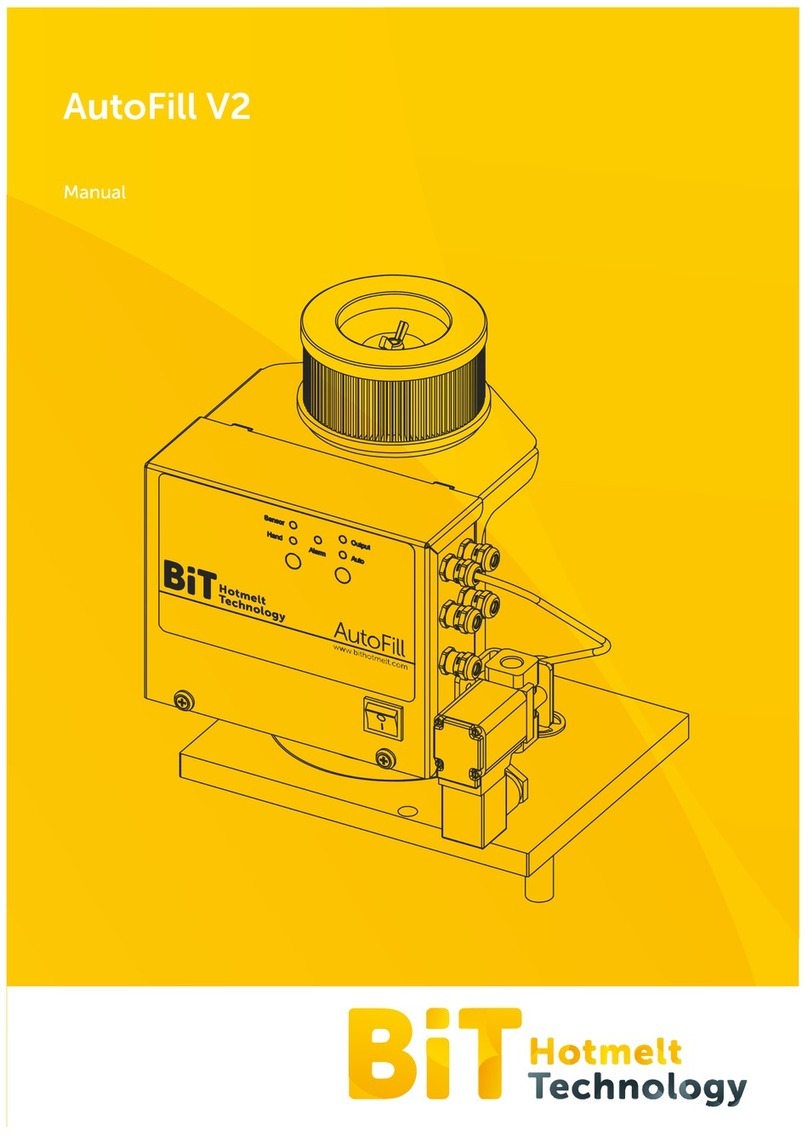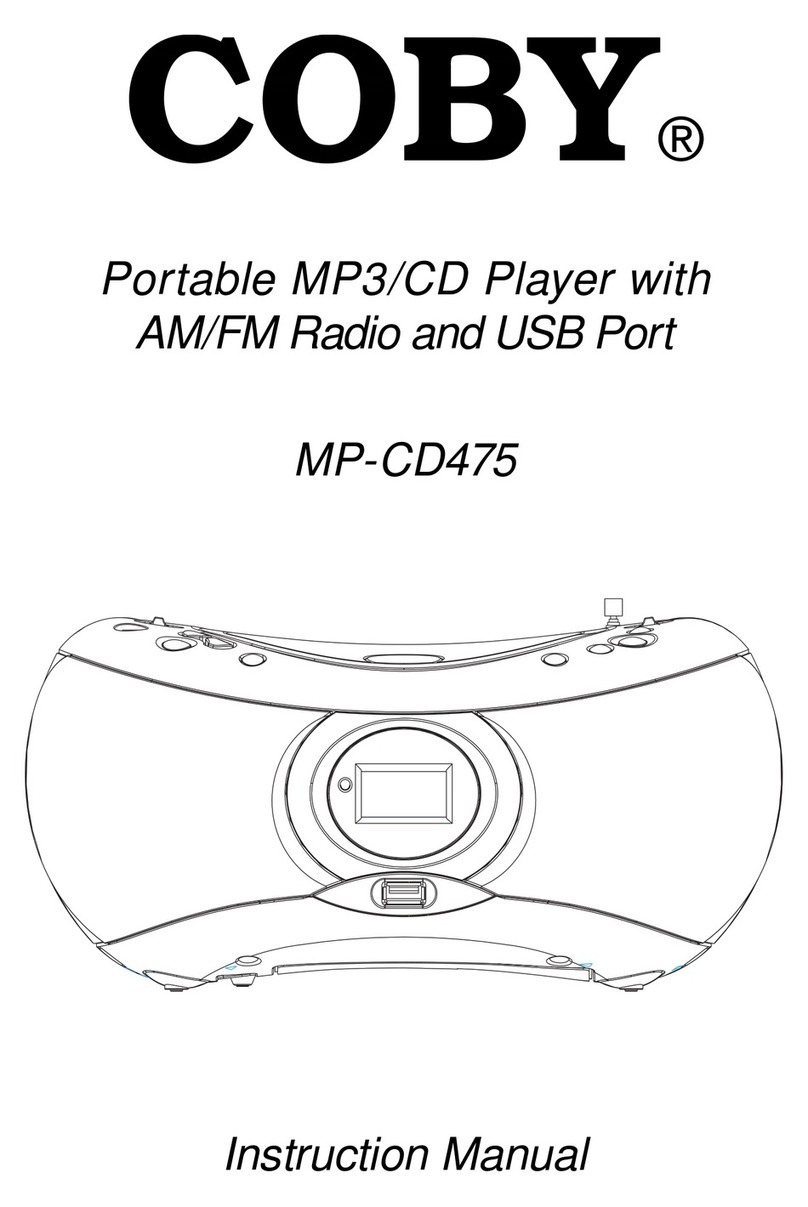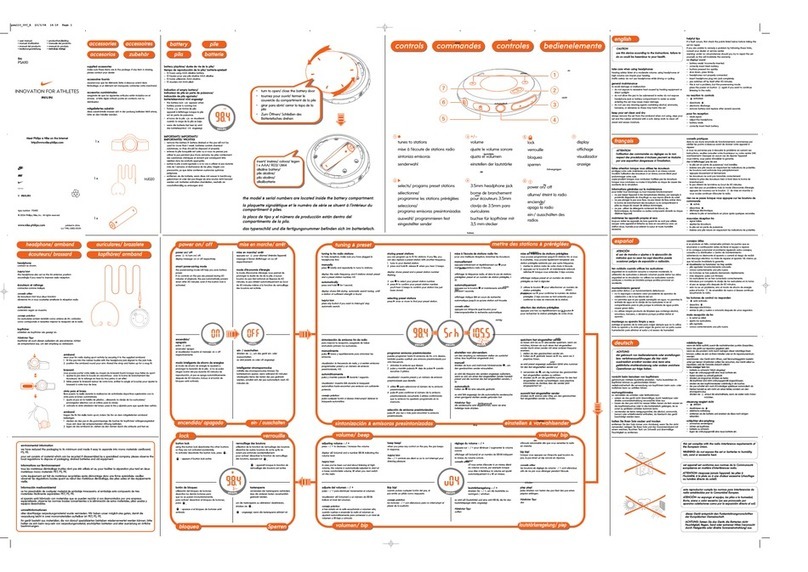Nixeus Fusion HD User manual

Version 1.1
Fusion HD
Fusion HDFusion HD
Fusion HD
Quick Start Guide
Quick Start GuideQuick Start Guide
Quick Start Guide
Nixeus Technology, Inc.

Nixeus Technology, Inc.
2
About This Guide
This Quick Start Guide gives you the information for you to setup your unit and enjoy viewing
your multimedia files.
The user manual will describe the unit in more detail.
Please go to www.nixeus.com to download it.
or quick help, press the “ ” button on the remote control. (This key function will be
supported later through firmware upgrade.)
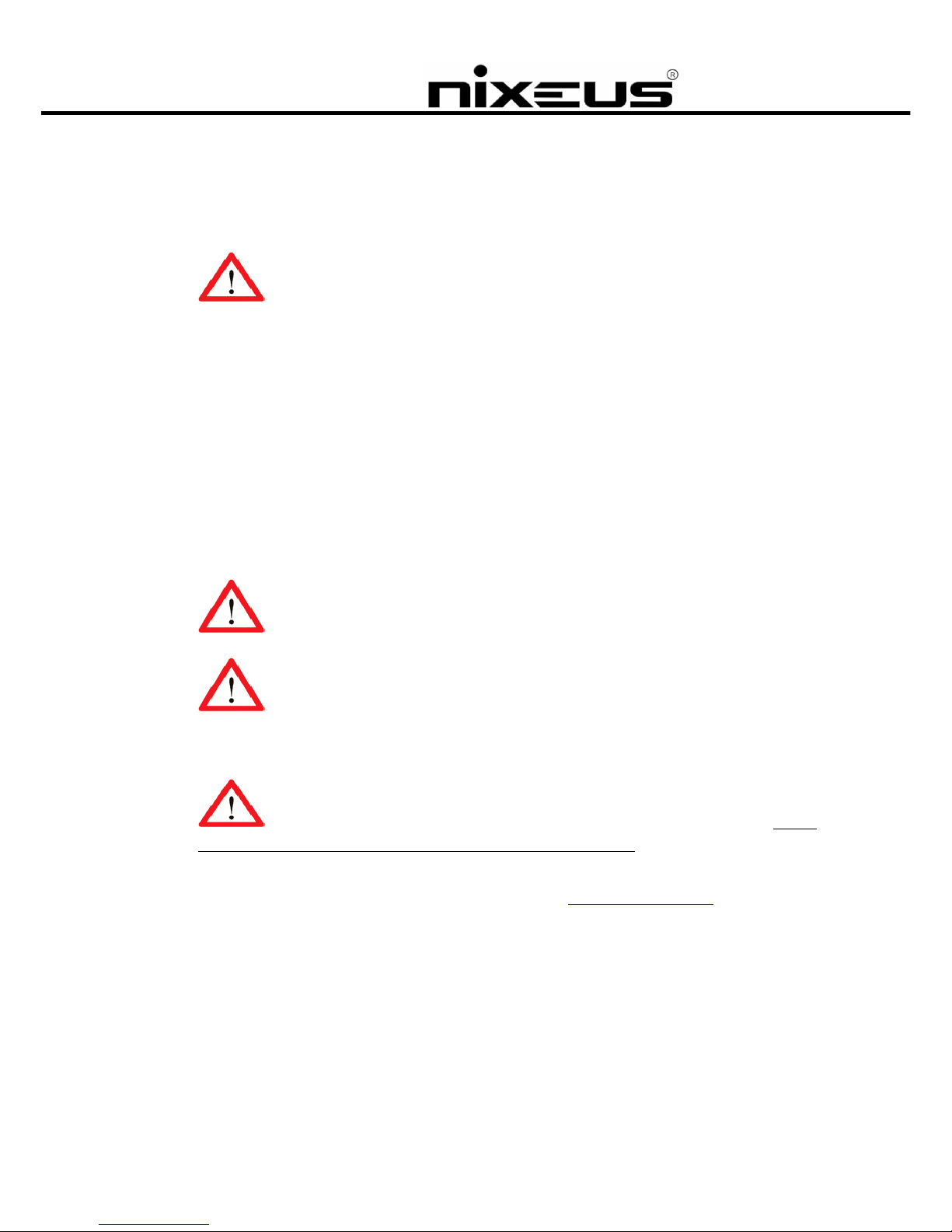
Nixeus Technology, Inc.
3
Safety Information
WARNING: ailure to follow these safety instructions could result in fire, electric
shock, or other injury or damage.
Read these instructions
Keep these instructions
Heed all Warnings
ollow all instructions
Do not use this apparatus near water.
Clean only with dry cloth.
Do not install near any hear sources such as radiators, stoves, or other apparatus (including
amplifiers) that produce heat.
Unplug this apparatus during lightning storms or when unused for long periods of time.
WARNING: To reduce the risk of electronic shock, do not remove the cover.
WARNING: The device can display static images, which can cause “burn in” on
certain display screens.
Avoid leaving static images (such as photos or paused video) on screen for long periods of time.
WARNING: This device should be used only indoors in well-ventilated areas. Do not
operate this device outside the temperature range of 41° ~95° To reduce the risk of fire,
electric shock, or interference, do not expose this appliance to rain, liquid, moisture, excessive
heat, or naked flame. or technical support, please go to http://www.nixeus.com
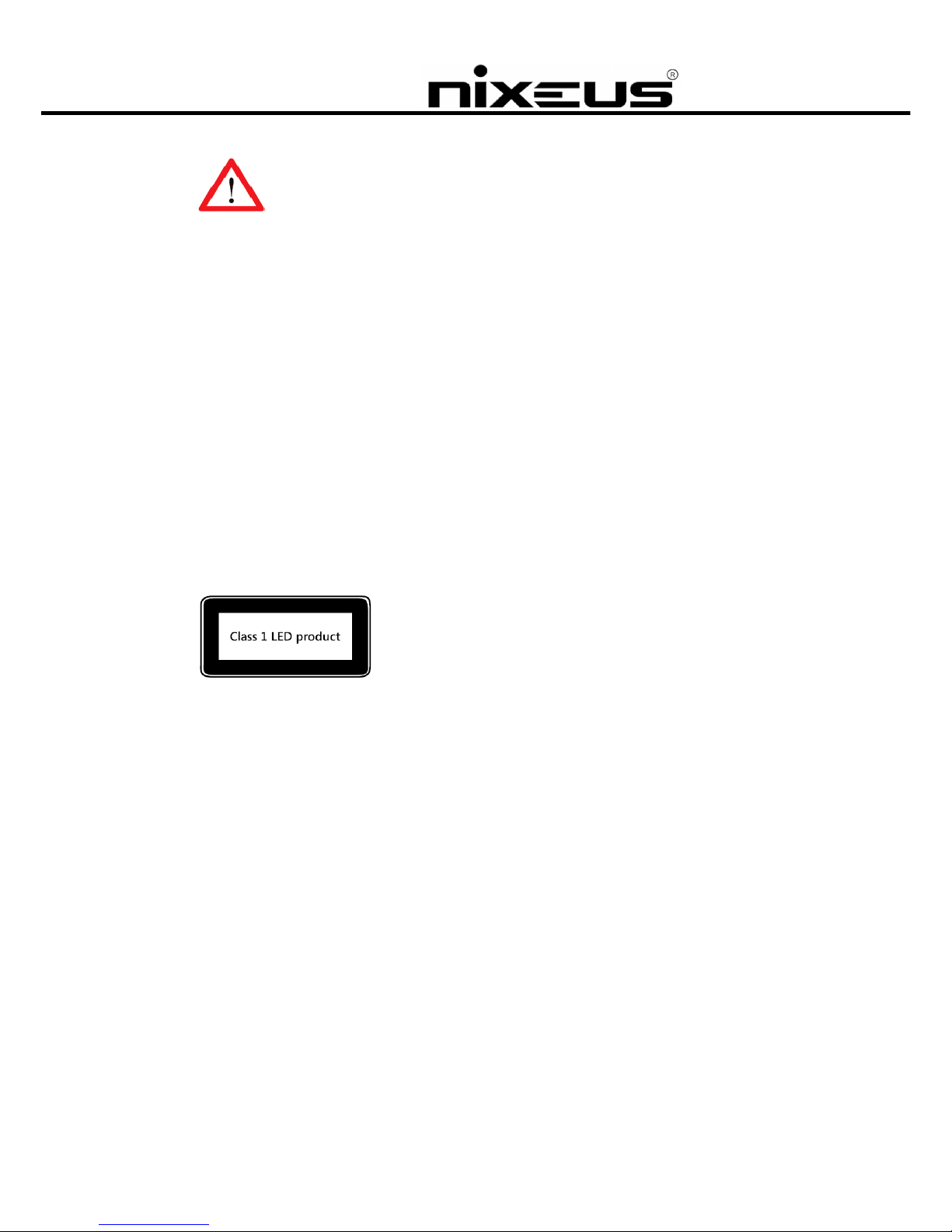
Nixeus Technology, Inc.
4
CAUTION: About Laser and LED
Use of controls or adjustments, or performance of procedures other than those specified herein
may result in hazardous radiation exposure.
This device complies with International Standard IEC 60825-1:2001-08 for a Class 1 and Class 2
laser product.
This device also complies with 21C R 1040.10 and 1040.11 except for deviations pursuant to
Laser Notice No. 50, dated July 26, 2001.
Class 1 Laser Devices
Beam description: Collimated (parallel) beam of infrared light (invisible to user)
Laser power output: < 716 microwatts (at 832 nanometers) to 834 microwatts (at 865
nanometers)
Emitted laser wavelength: nominal: 850 nanometers, range: (832 – 865 nanometers)
A Class 1 laser product is safe under reasonable foreseeable conditions of operation as
described by IEC 60825-1 and 21 C R 1040.10. However, it is recommended that you not direct
the laser beam (which is emitted from the bottom of the device) at
anyone’s eyes.

Nixeus Technology, Inc.
5
Package Contents
The product package should contain the following items:
• usion HD media player
• Remote Control/AAA batteries * 2
• USB Wi- i Dongle
• 12V/2.5A Power supply
• Mini USB to A type USB cable
• HDD SATA Data and power cable (attached in the box)
• AV phone jack to RCA cable
• LAN Cable
• 4 screws for mounting HDD
• Quick Start Guide
WARNING: Ensure you use the power adapter shipped with the unit.
Other power adapters may damage or even destroy the unit.

Nixeus Technology, Inc.
6
ardware Overview
Front View
No# Front Panel Description
○
Power on/Standby LED
“Red”: ●
The power supply is attached but the device has not been powered on
yet or the device has been powered off after use.
“Orange” ●: The device is in stand by or in the process of turning on.
“Green” ●The device is operating.
○
3
Remote control LED
○
4
Remote sensor
○
5
eSATA port
○
6
USB host port
○
7
USB client port
○
8
Power On /Off button
○
7
○
○
4
○
3
○
5
○
6
○
8

Nixeus Technology, Inc.
7
Rear View
No# Rear Panel Description
○
Power Adaptor
○
2
LAN
○
3
USB host port
○
4
S/PDI Optical connector
○
5
S/PDI Coaxial connector
○
6
A/V Phone Jack
○
7
HDMI port
Standby Mode: When you press the Power key on the remote control or the On/Off button on
the unit, the system will enter standby mode.
Power Off: If you want to power off the system, please press the power key on the remote
control for more than 2 seconds when the unit is operating or the On/Off button for more than 5
seconds when the unit is in standby mode.
Do Not press the On/Off button for more than 5 seconds when the unit is operating, because this
will force the unit to power-off and some data may be lost (eg. BitTorrent downloaded data)
○
2
○
5
○
6
○
4
○
3
○
○
7

Nixeus Technology, Inc.
8
Installation and Connection
Video & Audio
The HDMI port is used for connecting your unit to your TV so you can view high-definition
video and audio.
The Optical and Coaxial S/PDI connections are for connecting your unit to an external
decoder or amplifier for high definition audio.
Press the hotkey button on the remote control and go to ‘System Setup’ → ‘Audio
Setup’ to select Analog or Digital Audio Output.
The A/V Phone jack is for connecting your unit to the CVBS/Analog audio RCA connectors
on your TV. The adapter cable pictured below is included in the product package.

Nixeus Technology, Inc.
9
Storage Devices
The eSATA port is for connecting the unit to your PC so that you can copy files from your
PC to the device. eSATA connections are faster than the USB client ports on the device.
The USB client port is another option for you to connect the unit to your PC and copy files
from your PC to the unit.
The USB host port can be used to connect external HDD enclosures, flash drives, Wi- i
Dongles, Mice or keyboards to the unit.
Network Connection
The Ethernet port or wireless dongle are used to connect the unit to your home network router
for local area network (LAN) or Internet connections.

Nixeus Technology, Inc.
0
DD Installation
To install a HDD into your unit, follow the instructions below.
1. Use a screwdriver to remove the screws on the device.
2.
Carefully remove the top cover.
3.
it the HDD in as shown below.

Nixeus Technology, Inc.
4.
Connect the power/data cable to the HDD.
5. Using a screwdriver, secure the HDD to the unit with the 4 screws provided.
6. Refit the cover back onto the unit and secure in place with the screws previously removed.
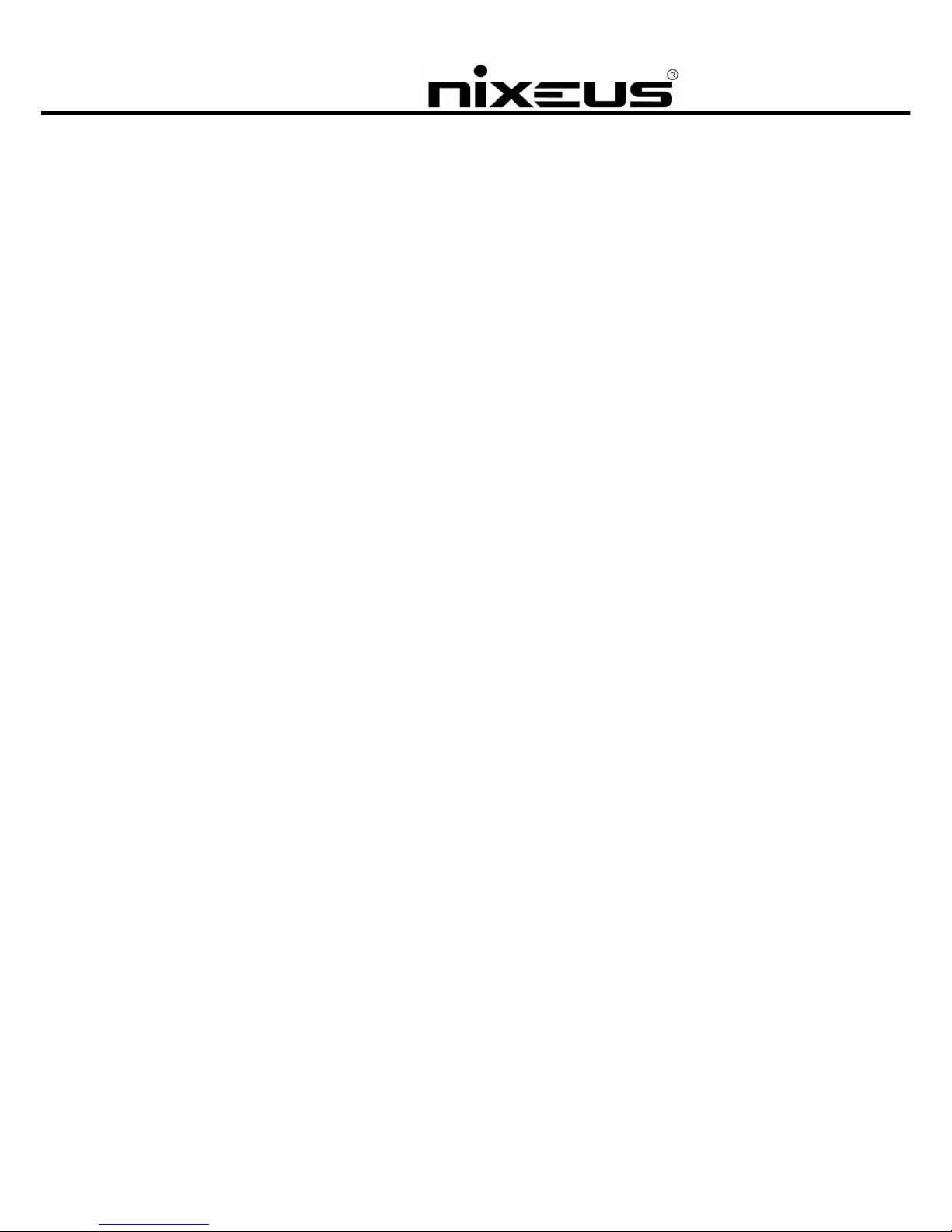
Nixeus Technology, Inc.
2
Remote Control
The remote control is used to navigate menus and to select and watch videos, listen to music, or
view photos on your TV. Please refer to the user manual for full details on each of the buttons.

Nixeus Technology, Inc.
3
1
3
2
7
6
25
2
2
24
27
28
30
5
3
32
35
34
33
3
5
4
8
8
4
0
2
9
23
2
37
20
26
29
36

Nixeus Technology, Inc.
4
The table below lists the button functions of the remote control.
REMOTE CONTROL KEY UNCTION TABLE
No. KEYPAD FUNCTION DESCRIPTION
1 POWER Turn the unit On/Off.
2 OME Hotkey to return to Main Menu.
3 OUTPUT Switch the video output type to CompositeHDMI in sequence.
4 ELP (Reserved)
5 SETUP Hotkey to the Setup main page.
8 BGM Add/Remove a music file or iMedia station being used as
background music.
10 COPY Copy files or folders between external USB storage devices and
SATA HDD, or delete
11 MUTE Mute audio output.
12 NUMBERS 1. Input numbers when required.
2. Go to 00%-99% progress of current video or music file.
13 PREV 1. Skip to the previous page when browsing media files.
2. Skip to the previous file when playing media files.
14 NEXT 1. Skip to the next page when browsing media files.
2. Skip to the next file when playing media files.
15 BACK 1. Return to previous page. Save/cancel setting in setup pages.
2. Escape from Web Browser.
16 INFO Display media info. Pressing twice will show more information.
17 VOLUME ─
──
─ Decrease the volume.
18 VOLUME ┼
┼┼
┼ Increase the volume.
19, 20
22, 23 DIRECTIONS To move the cursor for item selection.
21 OK/Play
Pause
1. Play or pause media files
2. Enter the highlighted item.
24 VIDEO Press to jump to VIDEO mode
25 MUSIC Press to jump to MUSIC mode
26 PICTURES Press to jump to PHOTO mode
27 iMedia Press to jump to Internet Media mode
28 SUBTITLE Select different subtitles
29 STOP Stop playback.
30 REPEAT
1. Video & Music: Repeat current file or Repeat all files in this
folder or cancel repeat function.
2. Photo: Repeat Background music.
31 LANG Select different languages/audio tracks
32 ZOOM Zoom video or photo.
33 ROTATE Rotate the picture being viewed.
34 MENU 1. Go to the Menu of DVD films.
2. Choose directory levels when navigating.
35 A-B Set/Cancel A-B repeat mode.
36 SLOW/SLIDE Slow forward/backward the media with speed 1/2x, 1/4x,1/8x
37 :/ Go to the specified time of current file.
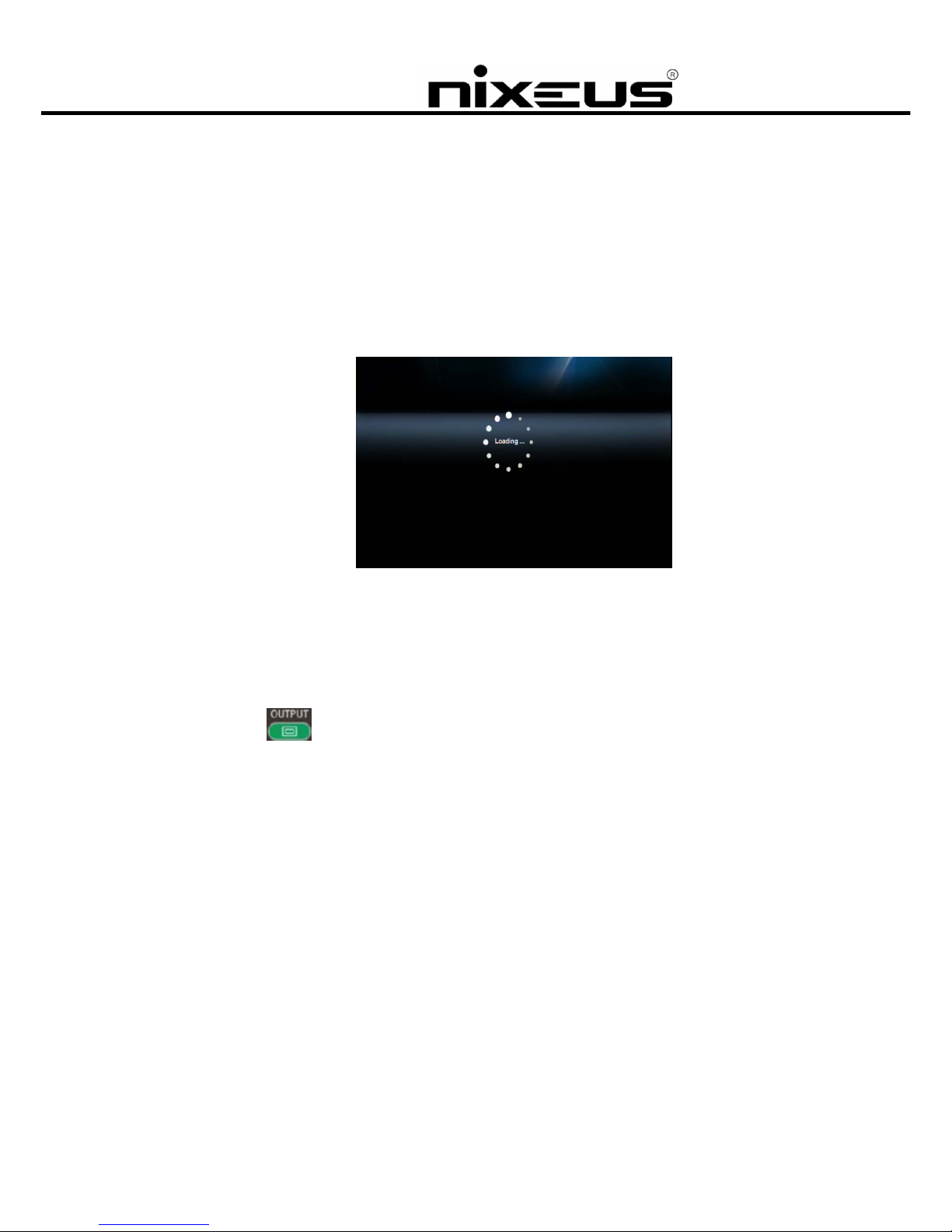
Nixeus Technology, Inc.
5
TV Mode Setup
Please set the video source selector of your TV to match the connection to your unit. or
example, if you use HDMI, set the TV to use the correct HDMI input port.
1. Turn on the unit. The LED on the front panel of the PowerZest will turn orange during
system loading and then green when it’s ready.
START-UP PAGE
2. Check the TV display by going to ‘Setup’ → ‘System Setup’ → ‘TV Mode Setup‘ →
‘Video Output’.
The default display of the unit is Composite (CVBS). If you use HDMI, use the remote control to
press the “Output” button and you can cycle through the TV output modes to get the
correct display mode.

Nixeus Technology, Inc.
6
Networking
An example of a network with peripheral devices attached is below.
NETWORK DIAGRAM
Wired Network Setup
1. Press the “Setup” hotkey on the remote control or select “SETUP” mode from the
Main Menu.
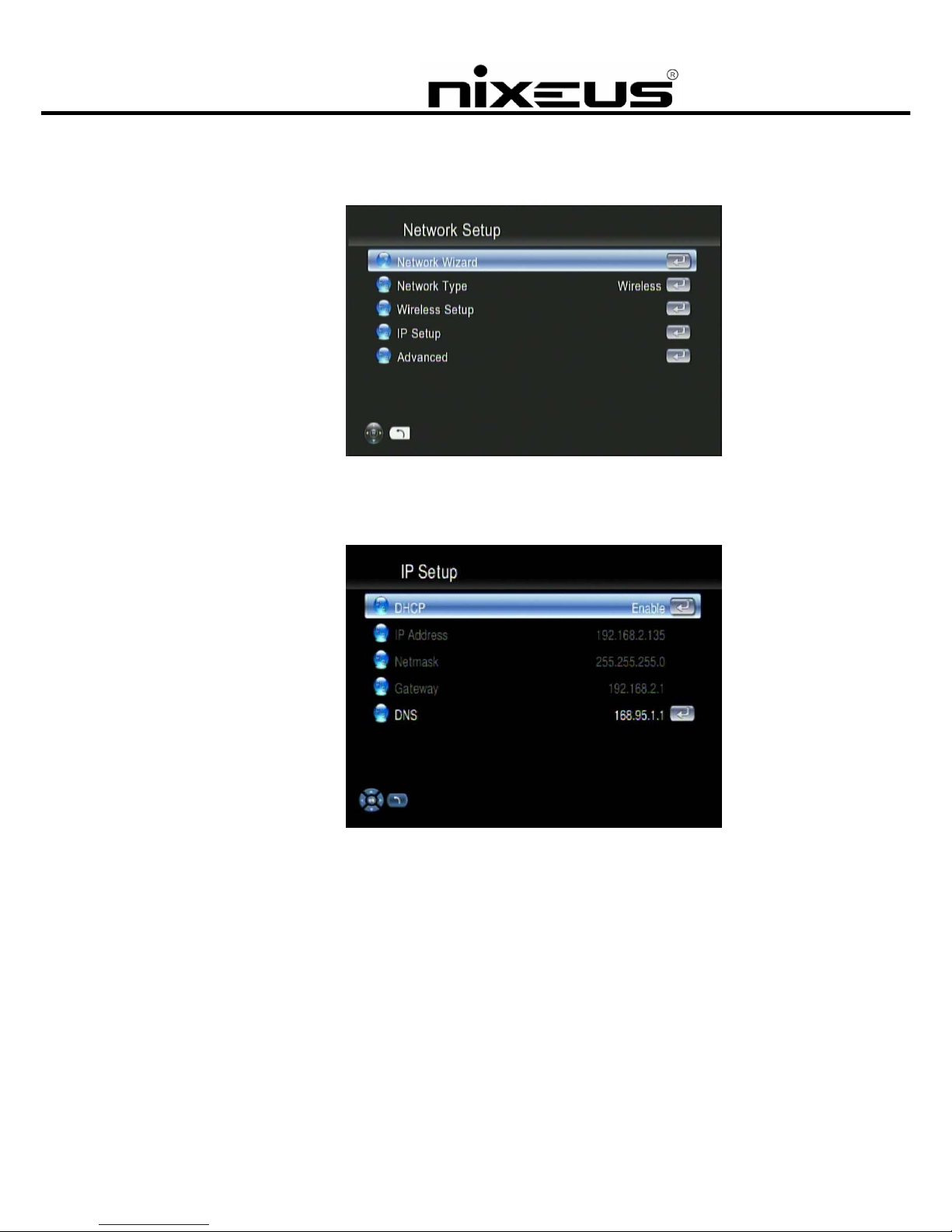
Nixeus Technology, Inc.
7
2. Select “Network Setup” to configure and make changes to your network settings.
3. Once in “Network Setup”, Select “IP Setup”, and Enable DHCP or set your static IP
address according to your network settings.

Nixeus Technology, Inc.
8
Wireless Network Setup
The unit supports wireless networking with a USB Wi- i dongle supplied with your unit. To
enable wireless function, please make sure you plug the Wi- i dongle into the USB port before
powering on the unit.
Please note that a USB Wi- i dongle not supplied with the unit may NOT be supported.
or high-definition video streaming a wired Ethernet connection between the unit and your
network is recommended. Playback of normal video (eg. AVI or XviD) and music and photo
viewing is recommended with the wireless connection.
1. Press the “Setup” hotkey on the remote control or select “SETUP” from the Main
Menu.

Nixeus Technology, Inc.
9
2. Select “Network Wizard” from setup main menu to start the setup wizard.
3. Once the wizard has started, choose the “Wireless” option.
4. Select to look for all the available wireless networks and choose the one you
wish to use.

Nixeus Technology, Inc.
20
5. If the network you choose is locked by password, a “Lock” icon will be shown. And the signal
strength is indicated by the red (poor quality), yellow (fair quality) or green (good quality)
light.
6. Select “Key Value”, and have your password ready to enter.
7. The Key Length of each Key ormat is described in the table below.
or WPA and WPA2 format, the unit will detect and switch automatically.
Key ormat Key Length
WEP64(ASCII) 5 digits
WEP64(HEX) 10 digits
WEP128(ASCII) 13 digits
WEP128(HEX) 26 digits
WPA-PSK/WPA2-PSK 8 digits or more
Other manuals for Fusion HD
1
Table of contents