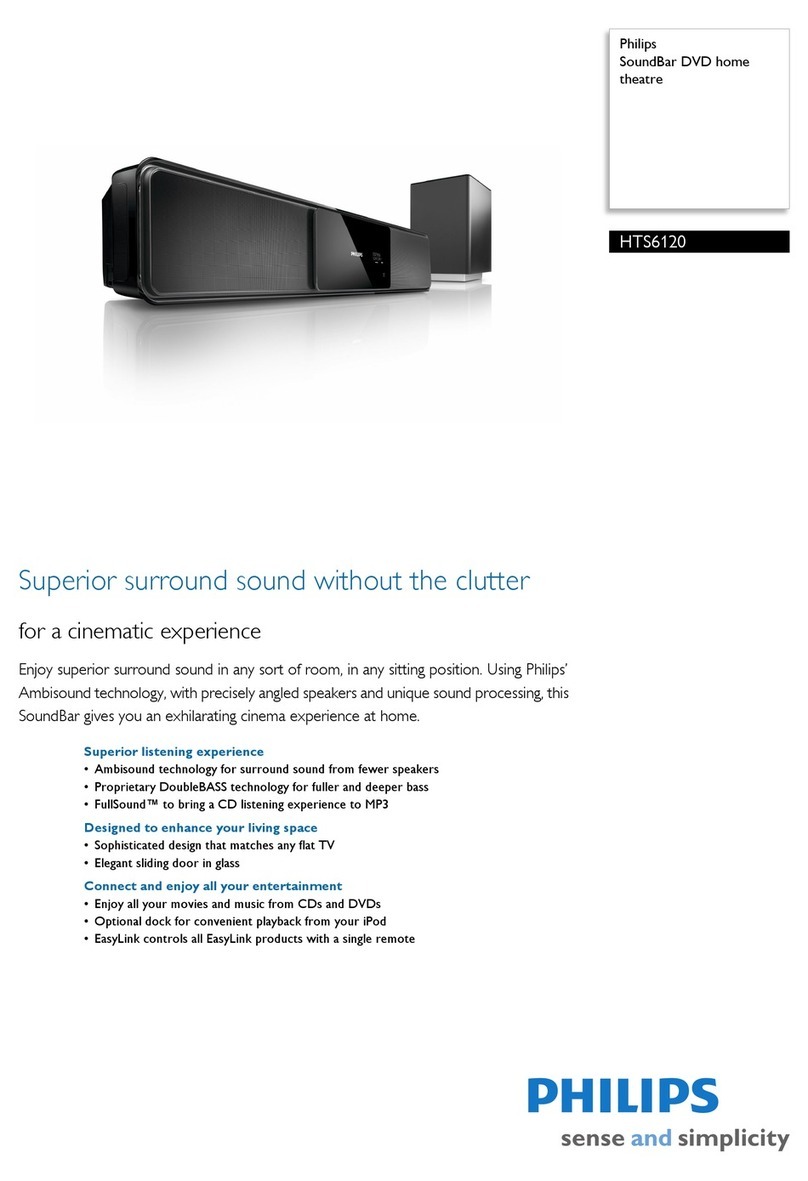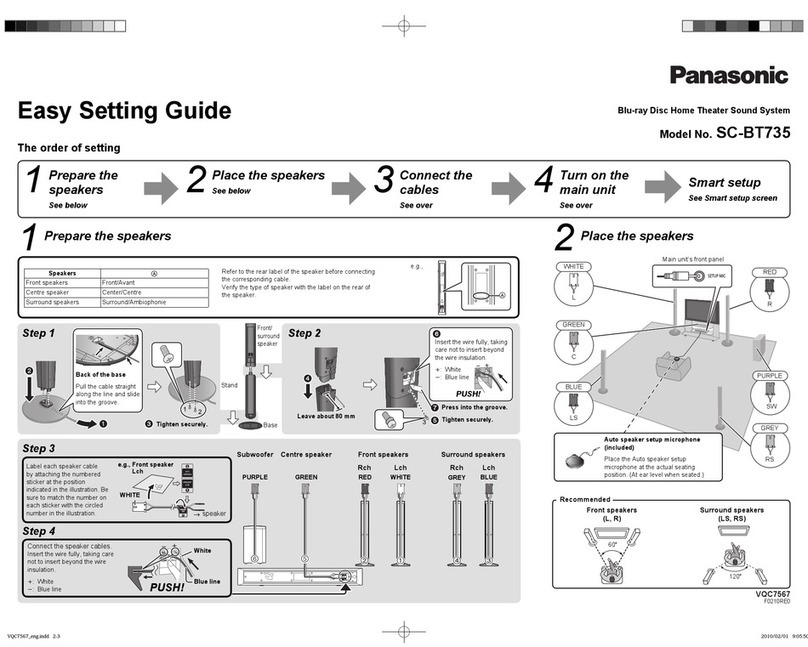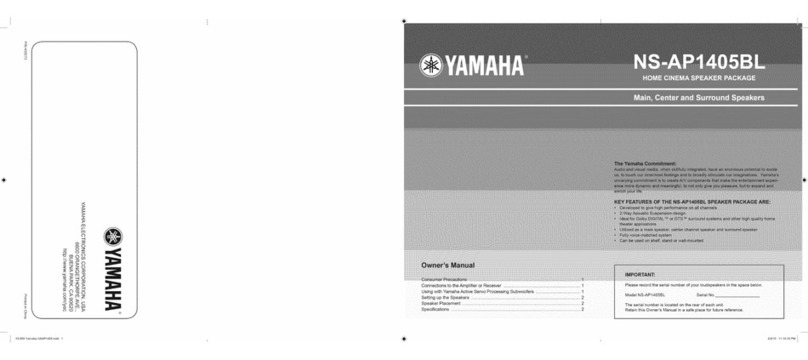nMedia HTPC 200 BA User manual

HOME THEATER PC CHASSIS
Model: HTPC 200 BA & SA
Color: Black & Silver
Quick Installation Guide
(U.S. & Canada Only)
Version 1.0
DISCLAIMER
No warranty or representation, either expressed or implied, is made with respect to the content of this documentation, its quality, performance, merchantability, or fitness for a
particular purpose. Information presented in this documentation has been carefully checked for reliability; however, no responsibility is assumed for inaccuracies. The information
contained in this documentation is subject to change without notice.
In no event will nMedia will be liable for direct, indirect, special, incidental, or consequential damages arising out of the use or inability to use this product or documentation, even if
advised of the possibility of such damages.
TRADEMARKS
All trademarks used in this user guide are the property of their respective owners.
COPYRIGHT
© 2006 by NMEDIA SYSTEM, INC. All rights reserved. No part of this publication may be reproduced, transmitted, transcribed, stored in a retrieval system, or translated into any
language in any form by any means without the written permission of NMEDIA SYSTEM, INC.
TECHNICAL SUPPORT
If a problem arises with your system and no solution can be obtained from this user guide, please contact your place of purchase or local dealer.
REVISION HISTORY
V 1.0 August, 2005
Note:
This user guide is designed to provide the user a quick reference for chassis setup. We assume you need the information
regarding how to assemble the system, such as Motherboard, CPU, RAM Memory, Hard Drive, DVD ROM, Operating System…,
etc. Based on this assumption, we make this user guide of quick installation guide. Please follow the description step by step to
install the components. If you have any question in assembling the system, please refer your questions to the appropriate
Technical Support of the component vendors.
Safety Warning
Turn down the CPU Cooler Fan Speed through the Front Controller may create vital damage to CPU. Adjust
Fan Controller (CPU F.R.S.) appropriately according to the CPU instruction. (Minimum Fan Speed at 2000 is
recommended)
“RESET” button is for LCD Module only
(CPU Fan Speed is default to minimum speed of 1800 to prevent CPU damage)

2
Overview
Standard Components Equipped
¾HTPC 200 chassis
¾2 x 60mm silent case fan; 1 x 80mm silent HDD fan
¾Air duct - Constant fresh air to CPU and avoid hot air re-circulation
¾All-in-one card reader - onboard USB port required
¾Audio/Video capture module & extension cable - TV tuner capture card required
oS-Video x 1 | Composite RCA Jacks: Video x 1 Audios x 2
¾S/PDIF output jack – onboard S/PDIF output port required
¾Microsoft MCE receiver internal USB converter cable
¾Microsoft MCE compatible TV tuner AV internal capture cable
¾Microsoft MCE IR receive rack - receiver not included
¾Front connectors - onboard connectors required
oUSB 2.0 x 2; IEEE 1394 x 1; Audio Ports x 2
¾LCD module & Temp. sensor stickers
¾Tight cables, screws, installation guide
Other Components
¾Micro ATX Motherboard (Intel ViiV or AMD Live ready is recommended)
¾Full ATX power supply (nMEDIAPC Mute Power recommended)
¾CPU / Cooler (nMEDIAPC ICETANK or ICECONE is recommended)
¾Hard Drive (SATA is recommended)
¾RAM Memory
¾Optical Drive (DVD Burner is recommended)
¾Operating System (Microsoft MCE 2005 or Vista with MCE is recommended)
¾Mouse & Keyboard (MCE 2005 or Vista with MCE remote, wireless keyboard & Receiver is recommended)
For upgrades:
¾Sound Card
¾Video Graphic Card (Fanless model is recommended)
¾TV Tuner Card (MCE certified is recommended)

3
Installation Flowchart (Basic Procedures)
Installation Tools
Screw driver / Screws / Tight cables / Installation guides
Tips:
1. After installing motherboard, perform a quality check on chassis parts before continuing. Connect the power
button to board, plug your PSU 20 or 24 pins and 4 pins cable temporarily, connect the case fans power cord,
connect the LCD PWR cord. Turn on the system. At this point, you should be assure that the case and PSU are
functioning well by checking if the fans running good, front LCD turning on. Now, unplug everything and follow
the instruction to continue your build.
2. Due to the limited height of the compact case, taking off the air duct may be necessary if you use tall CPU
heatsink, like NMEDIAPC ICETANK cooler.
3. If you are using the ICETANK or ICECONE CPU cooler, we recommend that you install the CPU and Cooler
onto the motherboard before you slot it in the case. This will smooth the cooler installation with more space
“outside” of the case.
4. Some DVD trays cover need to be removed in order to eject the tray smoothly without blocking by the DVD flip
down door.
5. When installing the DVD drive, adjust the DVD drive appropriately until your case eject button can eject the tray
smoothly, then mark down the position, and secure the DVD to the DVD rack with screws.
6. If you are planning to convert the MCE external receiver or adding VFD module as an upgrade, do it before
motherboard installation, otherwise, you may need to un-install everything in order to slot in the MCE receiver
PCB board on the IR Rack.
7. Remember that installing power supply should always the last step when installing components.
8. Do not perform cable management until your system is fully configured. This will make the cable management a
better smooth procedure.
9. Do not install optional upgrade video card / TV tuner card / Sound card at once. Use everything on board (video
& sound) to configure system and install operation system. After then, install the upgrades one by one and
restart the system on every step to ensure component compatibility and save times of troubleshooting when
issue arises.
Installation
Step 1: Make more room to work on
1. Open the top cover
2. Remove the DVD bracket
Step 2: Connect cables
1. Install motherboard
Open box ÆRead installation guides ÆRemove top cover ÆRemove optical drive bracket Æ
Install motherboard ÆPerform a quality check ÆConnect cables ÆInstall internal IR receivers
(if required) ÆInstall hard drive ÆInstall CPU & Cooler ÆInstall DIMM memory module Æ
Install power supply ÆInstall optical drive ÆReplace cover

4
2. Connect front panel / LCD cables
a) Connect Front USB 2.0, IEEE 1394 and Audio Connectors
b) Connect PWR Switch
c) Connect RESET Switch
d) Connect Card Reader internal USB cable
e) Connect LCD cables
See below table for more details
Connectors
Step 1: Connect Front USB 2.0, IEEE 1394 and Audio Connectors
See motherboard user manual for location and connection.
USB Port Color Codes:
Red = +5V
White = Data- (-D)
Green = Data+ (+D)
Black = Ground (GND)
IEEE 1394 Color Codes
Black -- Ground (GND)
Red -- +5V
Blue -- +TPB (TPB+)
White -- -TPB (TPB-)
Yellow -- +TPA (TPA+)
Green -- -TPA (TPA-)
Audio Interface
Pin 1 (MIC IN) Red
Pin 2 (MIC GND) Black
Pin 5 & 6 (SR)
Pin 7 (Empty) White
Pin 8 & 9 (SL)
(AC97 Codec Header)
Connect USB Card Reader
Connect the card reader USB connector to the onboard USB port. See
motherboard user manual for location and connection.
USB Port Color Codes:
Red = +5V
White = Data- (-D)
Green = Data+ (+D)
Black = Ground (GND)
Connect front Power/Reset switch connectors and Power Button LED
light power cord
PWR SW / RESET SW
See motherboard user guide for connection
Connect LCD PWR connector
Connect it directly to the Power Supply 12V connector. Like connecting the
case fan.
The power connector will serve:
oLCD Module
oPower Button LED light
o80mm HDD Cooling fan

5
Make sure no metal touching to avoid
shortage
Install Internal MCE Receiver
User can convert the external MCE receiver dongle internally by installing
the receiver PCB on the MCE Receiver IR Rack that comes with the case.
(Right below the optical drive rack)
oUnscrew the 2 thumb screws and take out the IR receiver rack
oTake out the MCE external receiver plastic enclosure by removing the
two front rubber legs
oCarefully install the MCE receiver module to the rack (check rack to
ensure no metal touching to avoid circuit shortage)
oSecure the MCE receiver rack back to the case, make sure the IR
sensor head is facing accurately behind the plastic window
oConnect the receiver via the equipped USB converter cable to the
onboard USB port
oRoute the MCE IR Blaster sensor heads to the back of the case via the
S/PDIF PCI slot hole and stick them to the TV set top box’s IR point.
oTwo screws are provided for securing IR PCB board.
Install AV Capture Module
oUse the thick extension cable to connect the 10 pins header of the A/V
capture module (label face-up)
oRoute the extension cable to the back of the case via the S/PDIF PCI
slot hole
oSecure the cable with the cable lock
oConnect the Audio/Video headers to the TV tuner capture card
accordingly
If you are using a MCE compatible TV tuner card that comes with an
onboard 10 pin capture port (white connector), use the equipped AV internal
capture cable to connect the front AV capturing module to the onboard
connector directly.
LCD CPU & Case Heat Sensors
Use sensor (orange) sticker to tape CPU heat sensor around the heatsink
area for displaying CPU Temp on the LCD. Place the case sensor to
anywhere that you want to track case temp.
<<Periodically check sensor head placement is recommended to ensure accurate CPU Temperature
Reading>>

6
“C/F SW” enables you to set temp display reading
format when installing the system. (one time only)
Push down-Fahrenheit” / up-Celsius
CPU Fan Controller Connector
Connect the CPU Cooler Fan to the CPU FAN front controller connector so that
CPU Fan Speed can be controlled upfront. (Minimum fan speed at 2000 is
recommended)
If your motherboard has the Auto Fan Speed Control capability, simply connect the 4
pins extension fan connector from the LCD CPU Fan to the motherboard fan header.
Make sure you read the board fan pin diagram and connect to avoid board damage.
In such connection, motherboard will take control priority and LCD will only display
fan speed. No front fan speed control allowed.
LCD Replacement
If you wish to replace the hard coded LCD with programmable LCD,
please check our website for more details:
http://www.nmediapc.com/support_LCD.htm
Organize the cables with provided tied cables. See picture for
reference.
Step 3: Install Hard Drive
1. There are three 3.5” bays available for this model. SATA hard drive is preferred.
Step 4: Install CPU and Cooler
Follow your motherboard user manual to avoid damages
Step 5: Install memory module
Step 6: Install the power supply
1. Install the power supply
2. Connect power cables
a) to hard drive
b) to motherbaord 20/24 pin main
c) to motherborad 4 pin +12V

7
d) to LCD PWR
e) to optical drive
Step 7: Install the optical drive
Other Component Installation
For other components, including hard drive; RAM; CPU & cooler; optical drive, video card, sound card, TV tuner card and
operating system etc., plan the installation steps carefully, and follow the user manual and motherboard manual
instruction to avoid damages. Always install the power supply at last to make more space during the installation process.
LCD Module
LCD displays CPU Temperature, Case Temperature and CPU Fan Speed. It also has the heat alarm functions.
RESET | SET | UP
Set up the LCD Module
¾Select (one time only) your “Fahrenheit” or “Celsius” degree reading by pushing the “C/F SW” switch behind the LCD.
The push down position displays at F and push up will change the reading to C.
¾When pressing the “RESET”, LCD will change to default setting. CPU defaulted fan speed is automatically controlled
by LCD base on CPU temperature. See below chart for details.
¾When pressing the “SET”, then “UP”, user can adjust the “Alarm” degree for CPU and Case as need. Press once to
set the CPU, press twice to set the Case.
¾When pressing the “UP”, user can overwrite the CPU fan speed manually. CPU fan speed resume to default when
pressing “RESET” or system being restarted.
CPU TempÆ0-86 F 86 F & up 104 F & up 122 F & up
CPU Fan Spin Speed S0 - 70% of full speed S1 - 80% of full speed S2 - 90% of full speed S3 - 100% full speed
Temp. Setting Temp. Setting Alarm Effect
CPU Alarm Default 140 F Case Alarm Default 140 F Temp. flashes
<< --Warning-- >>
Turn down the CPU Cooler Fan Speed through the Front Controller may create vital damage to CPU. Adjust Fan Controller (CPU F.R.S.) appropriately
according to the CPU instruction. LCD Auto Fan Speed Control function defaults at minimum of 70% of full speed to prevent CPU damage
LCD Alarm Features
CPU & Case Alarm Temperature
When CPU or Case temperature hits 60ºC or 140F, the temperature reading will flash constantly until the temperature
drops below the alarm degree. Increase the CPU fan speed manually to lower the temp. Or check system set up to fact-
find the overheat condition.
CPU Fan Alarm
When the fan stops running for whatever reason during working mode, the CPU fan speed reading will flash constantly
in “0000” until the fan is re-spinning again. Check or change the CPU cooler fan condition.
S/PDIF Output Connection
It is a standard S/PDIF output jack. Connect the header to the onboard S/PDIF output port, and connect the jack to your
receiver via a coaxial digital cable. (remember to change your Audio setting to pure digital output) See below color codes
when connecting the cable to the board:
oWhite – “Data” or “S/PDIF out”
oBlack - Ground

8
Reference
Chassis Support
NMEDIA SYSTEM, INC
http://www.nmediapc.com
Safety Instructions
Always read the step by step installation instruction to protect your components
Keep the user guide for future reference
Keep away from humidity, liquid and temperature above 60c (140 f) environment
Make sure the voltage of the power supply and adjust properly 110/230V
Always unplug the power cord before inserting any add-on devices
Get the system checked by service personnel if below happens:
•The power cable is damage
•Liquid has penetrated into the system
•Dropped and damaged
RMA Return Policy
•All accessories and cables must be returned as they were shipped
•Carefully re-packaging is needed to avoid shipping damages
•All warranties are subject to properly uses. Any human power damages return may be rejected according to warranty terms and
conditions
Copyright © 2006 NMEDIA SYSTEM, INC. All Right Reserved.
This manual suits for next models
1
Table of contents