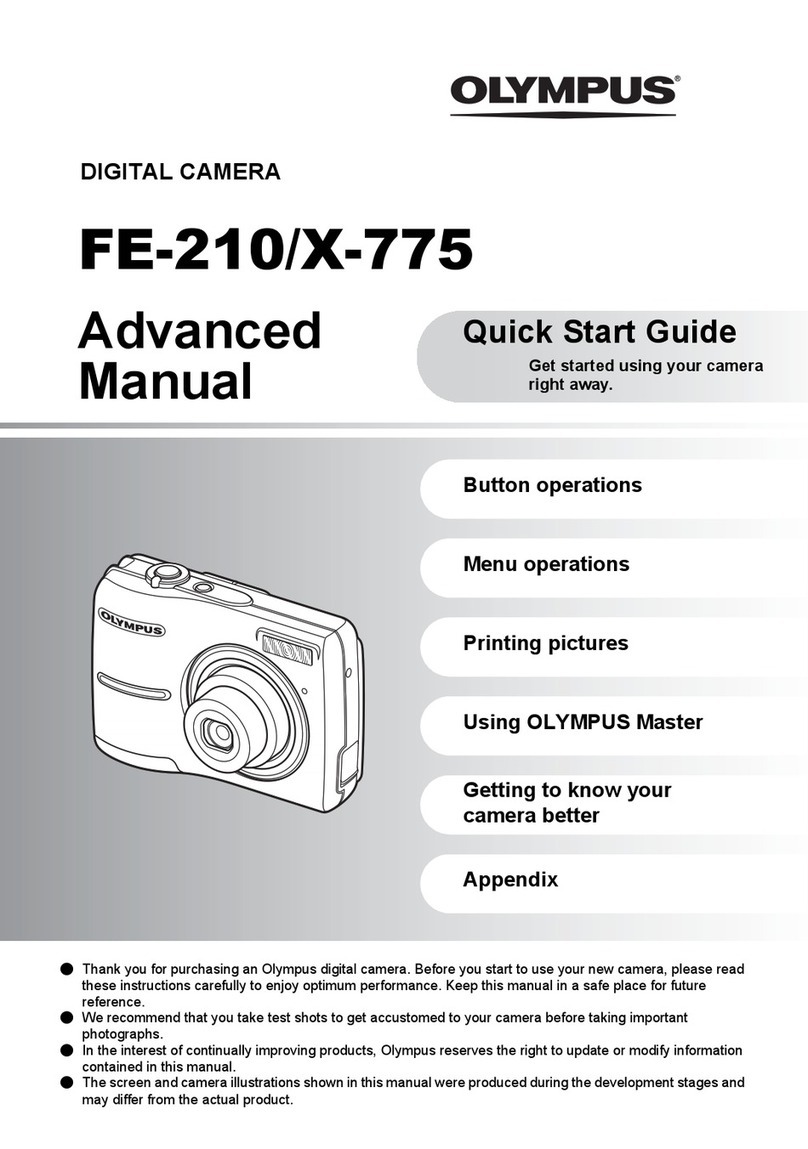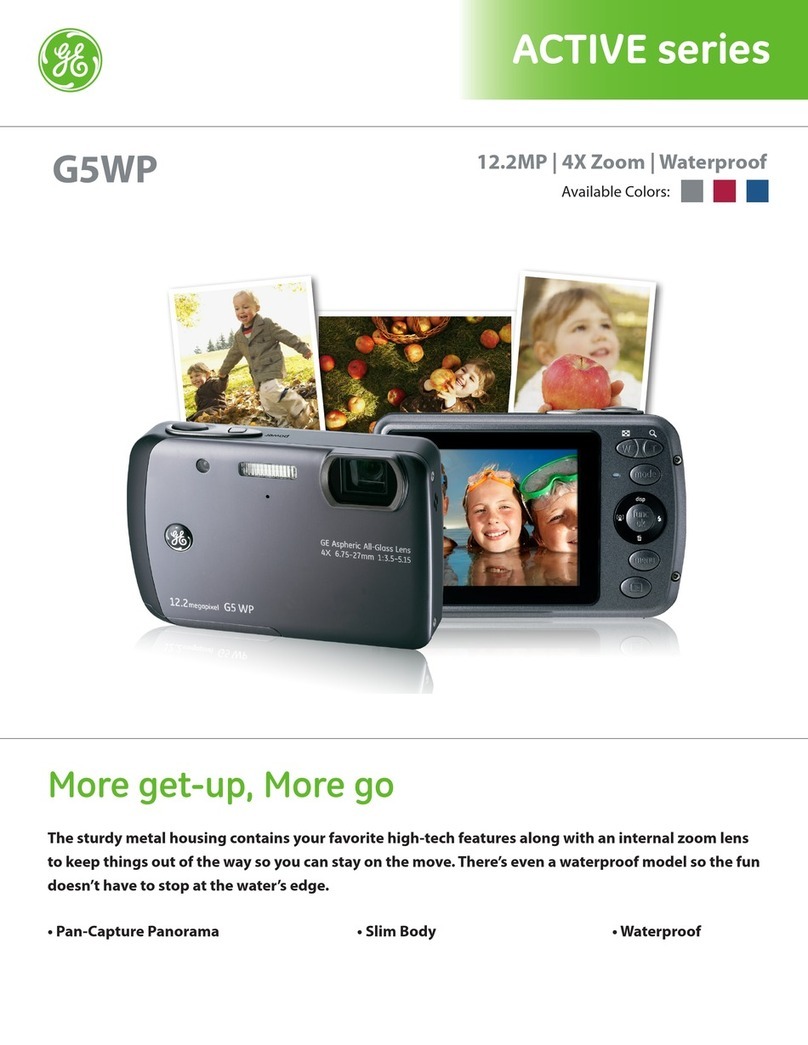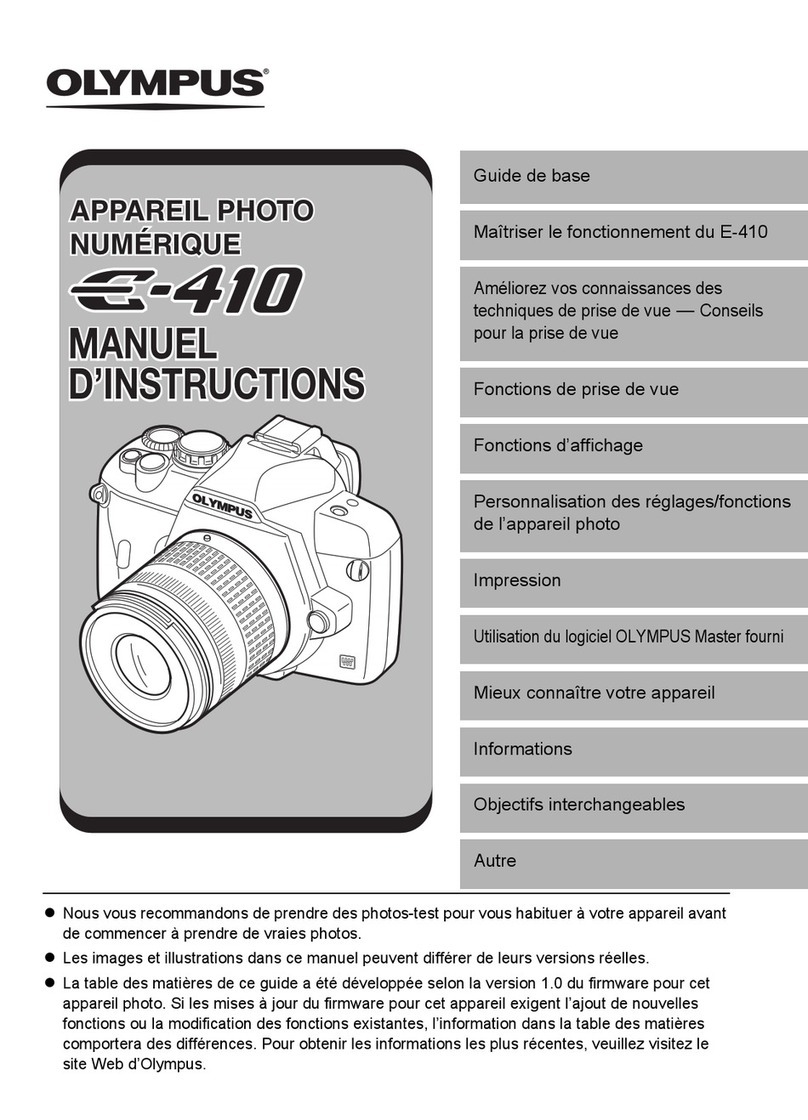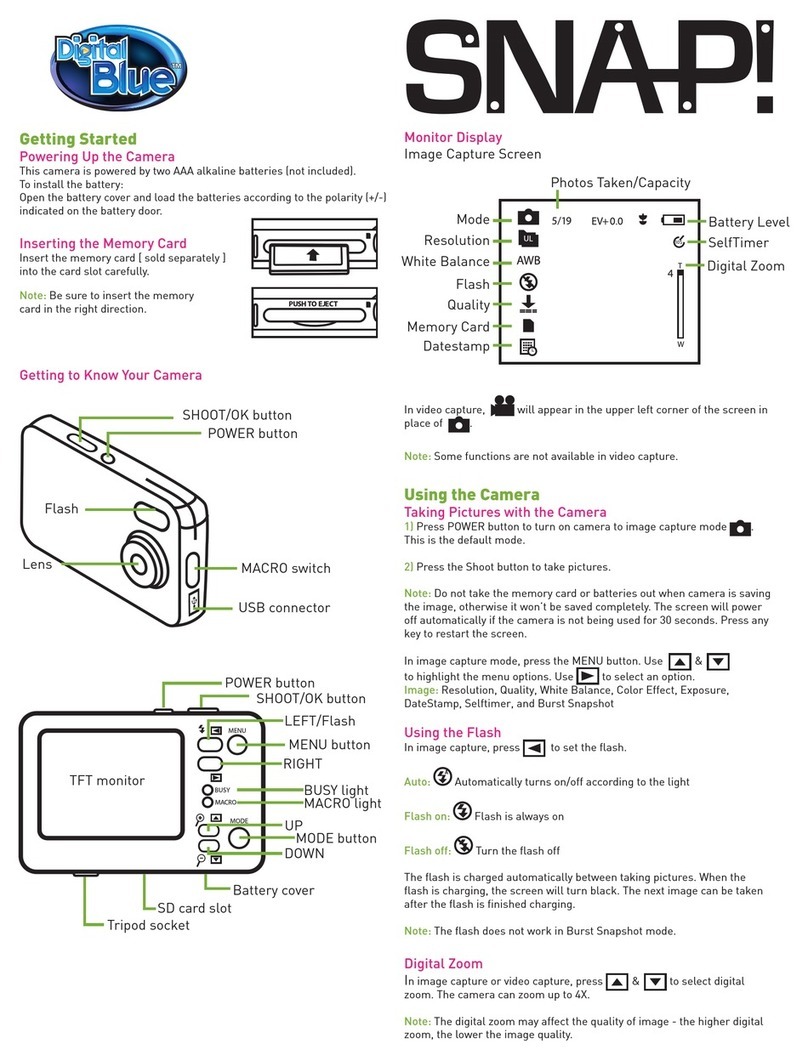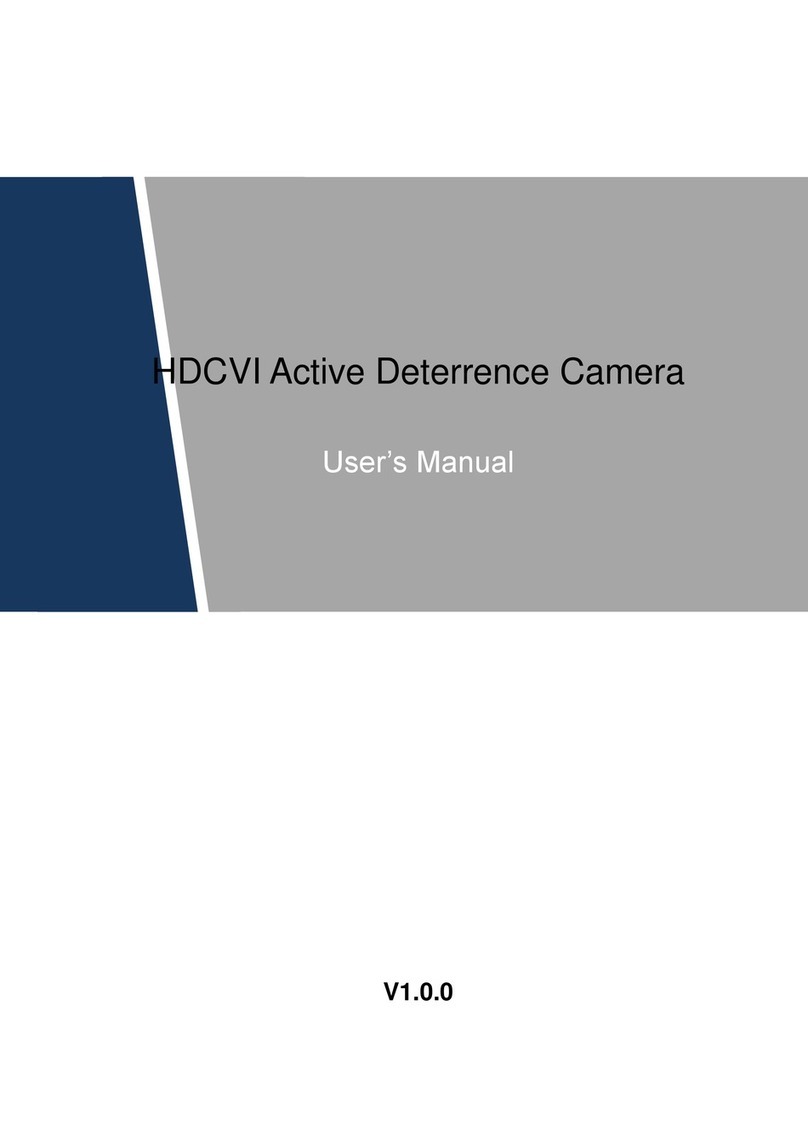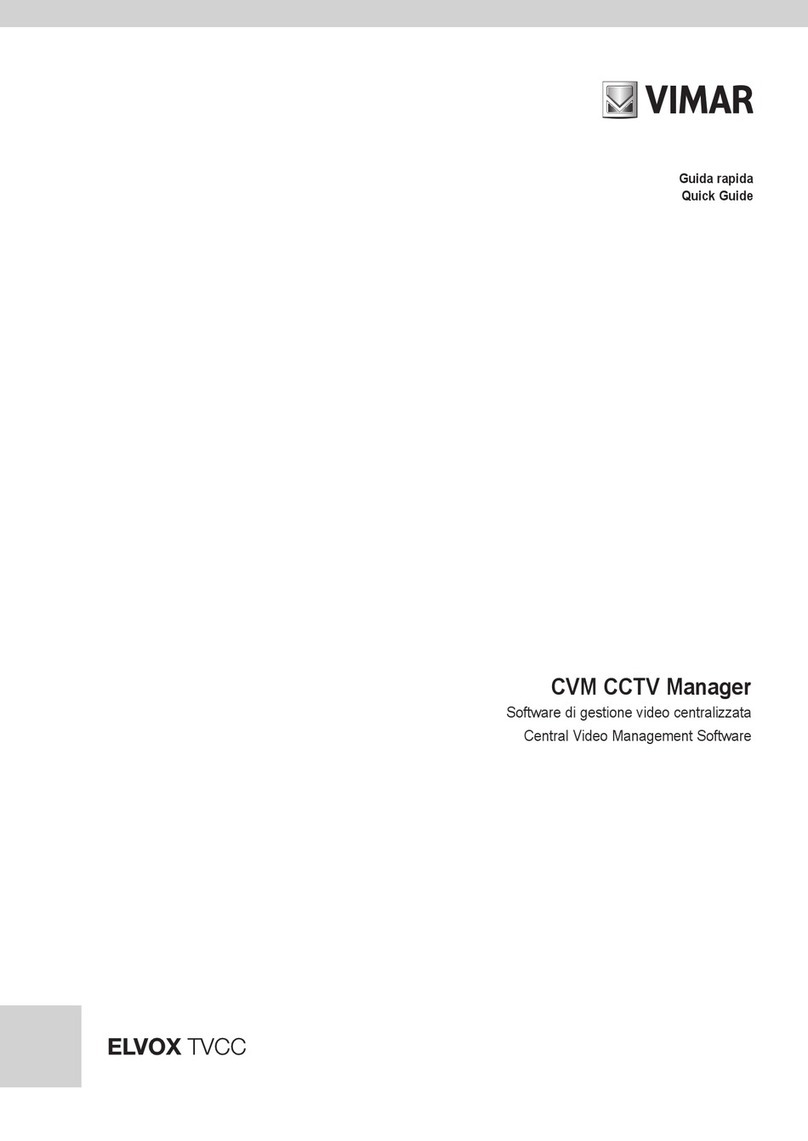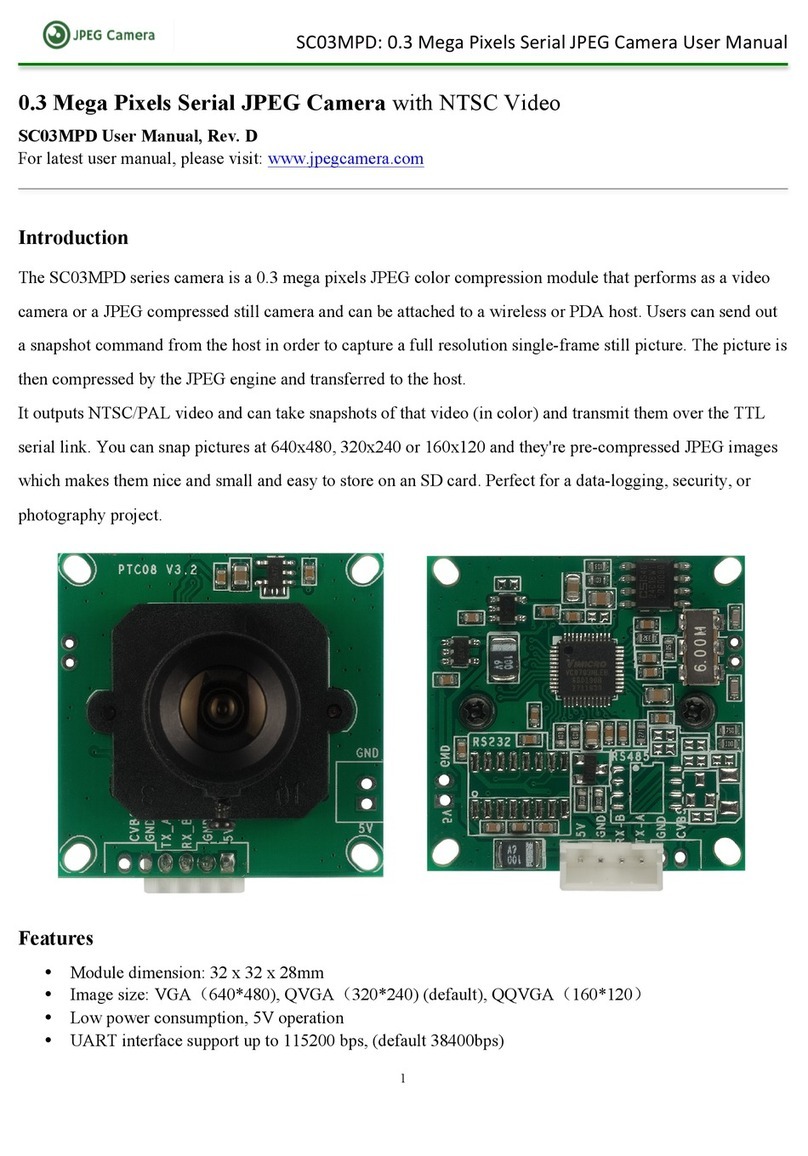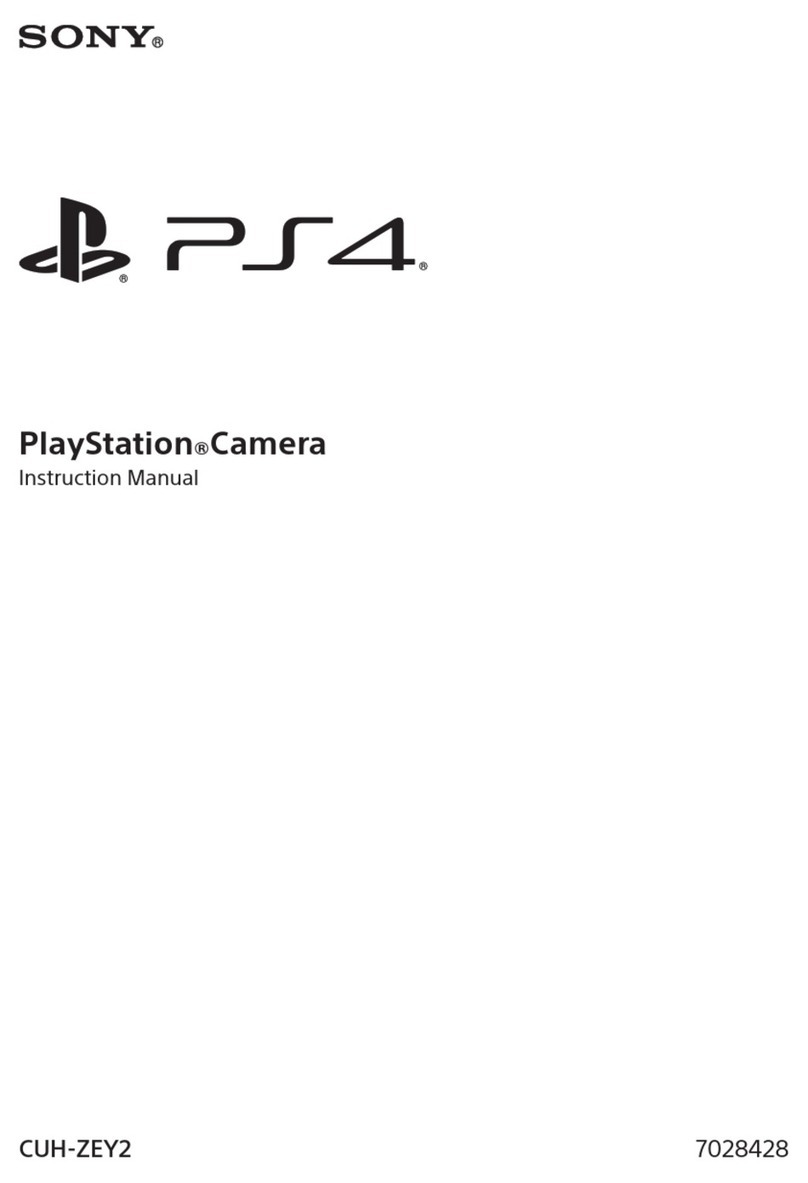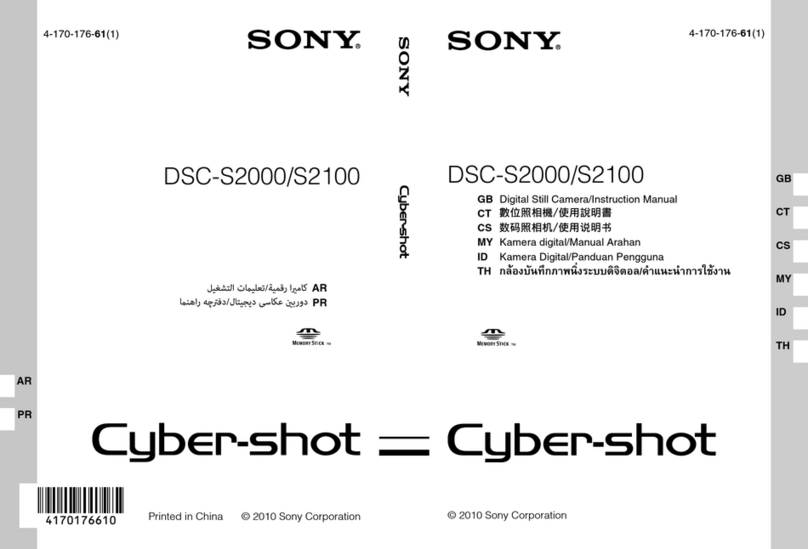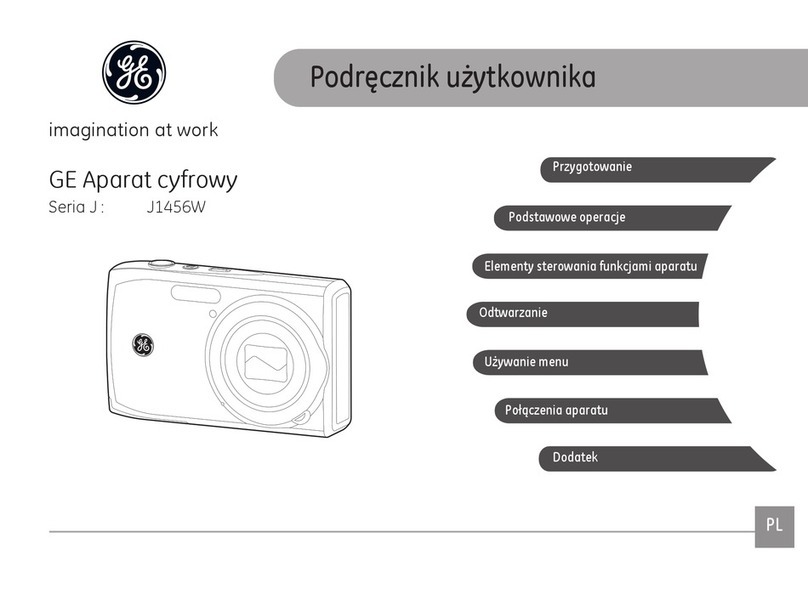Noahtec WESECUU User manual


Letter Of Thanks
Dear Customer:
Thanks for purchasing security cameras from WESECUU and we really
appreciate your trust.
WESECUU is a factory with more than 500 staffs and stays in security camera
industry for over 10 years. Only with your support, we can stick to our dreams,
and strive to build WESECUU to be a stronger company offering better products
and service.
The highest priority of WESECUU is always our customers. From selecting raw
material to packing products, we carefully test every step.
WESECUU is committed to protect your properties all the time. You can not only
view the local video or playback recorded videos on monitors, but also remotely
view the videos on mobile phone. The intelligent motion detection alert can send
push notifications to your phone so that you can instantly know what happens
around your properties or anywhere you want to monitor.
If you are satisfied with our product, could you please share your purchase
experience on Amazon? Your precious customer review will help us shape our
business to the best and let other customers know more about WESECUU.
Your ongoing support and patronage are our motivation to go further.
On behalf of all colleagues in WESECUU, we sincerely appreciate your support.
Please let us know if there is anything we can do to assist you further.
Thanks again and wish you all the best.
Yours sincerely,
All staffs in WESECUU
For any questions, please contact us:
Toll Free: +1 888 971 6718
Email ID: serviceus@wesecuu.net

Content
Overview ..............................................................................................1
Safety Warning.....................................................................................2
Inspection of Package List....................................................................2
Preparation to setup .............................................................................3
Camera System Setup .........................................................................4
System Setup.......................................................................................7
How to customize record plan ..............................................................8
Customize Schedule Record ................................................................8
How to customize human detection alarm plan ....................................9
How to turn off camera floodlight: .......................................................10
Backup ...............................................................................................13
Remote view on Smart Phone
..........................................................14
Frequently Asked Questions ..............................................................19
Q1: What if one or two cameras show offline?....................................19
Q2: APP offline or Display device not connected................................20
Q3: How can I Restore the system back to factory? ...........................20
Q4: What if I forgot my system login password?.................................21
Q5: Why can’t I record or playback?...................................................22
Q6: After connecting, why nothing show on screen? ..........................23
Q7: What if my USB flash drive can’t be detected by the system?......24
Q8: How does human detection recording work? ...............................24
Q9: Do I need to set the system only record when human detected for
saving hard drive storage? .................................................................24
Q10: How to add a new camera to NVR recorder?.............................24
Q11:Human shape detection didn't work..........................................25
Q12:The mobile phone can’t receive the alarm message.................26
Q13: How to change the camera lighting mode? ................................26
Q14: Can I exchange the provided Ethernet Cable to my own?..........27
Q15: Remote view on PC-client software ...........................................27
Q16: What if I forgot the password of the XMEye Pro APP?................27

1
Overview
Thank you for purchasing our PoE Security Camera System. Please read
this User Manual if having any inquires during installation and operation.
Description about AI Human Alarm Camera with floodlight
AI Human Alarm: Camera can detect human activity. Detection area, time
and trigger action can be customized.
Siren alarm: It will turn on once human movement detected. Siren Sound
can be customized. (Your self-recorded deterrent sound can also be
customized)
IR Night Mode: Camera has built-in IR LEDs and floodlight LEDs. IR LEDs
will automatically switch on for normal night vision when camera
environment gets dark.
Floodlight: It will turn on once human detected at night, and it won’t turn on
at daytime.
Instant app alert: Once an intruder is detected, an alert message will be
sent to your phone.
Human detection recording: Camera will start to record once human are
detected, and switch on the floodlight automatically to offer a colorful video at
night.
Note: PC monitor without speaker can’t delivery sound. Need to connect
an extra speaker with the NVR’s audio output.

2
Safety Warning
We provide one 48V power adapter for PoE NVR box, cameras are
powered over Ethernet cable (PoE). Please do not use NVR’s power cord
to connect camera with power supply, camera will be damaged by the
strong voltage.
Our cameras have IP66 waterproof and dust-proof level. However,
speaker output is located at camera’s bottom, please do not mount
cameras upside down outdoor (speaker side upside), water may get in
through speaker port and damage camera.
Please use waterproof tape on Ethernet cable connection exposed out.
Inspection of Package List
Here is the list for product and relevant accessories. If there is anything
broken or missing, please contact us as soon as possible.
Camera Appearance
1. Standby power supply port. (Do not connect)
2. Network port:Ethernet port for Video and Power input.
Name
Quantity
Name
Quantity
NVR Box
1
Waterproof Lids
4/6/8
IP cameras
4/6/8
Screws
for cameras
4/6/8
Network Cable
1
Power adapters for NVR (52V)
1
USB Mouse
1
User’s Manual
1
3
1, Power supply.
Unnecessary to
connect.
2, Network port

3
Preparation to setup
Before installation, be sure to have following items:
TV/PC monitor (Not laptop or all-in-one computer), 960P or higher resolution
VGA/HDMI cable
Router (WAN)
Hard drive. Hard drive is required for recording. If you purchase the system
without HDD pre-installed, please install one by yourself.
Please make sure the size and configuration: 1 to 4TB HDD can be
supported. Internal, SATA Interface, 3.5/2.5inches.
Notice: This user manual designed for different system model, if your
system has pre-installed hard drive, please skip this step, and check further
steps to install the system.
How to install hard drive into NVR box:
Please power off NVR before installing hard drive.
Loose the top two screws to remote the cover Connect data wire and power wire to hard drive
Connect data wire and power wire to Main Board Screw HDD to the bottom, replace cover
Notice: New Hard Drive need to be formatted before recording. After installation,
on your monitor, please navigate to Main Menu>Advanced>HDD Info,
choose the hard drive, click Format Storage.

4
Camera System Setup
Connect cameras to NVR by provided Ethernet cable.
Connect NVR to power supply by provided 52V power adapter.
NOTICE:DO NOT USE NVR’s ADAPTER FOR CAMERA
Connect provided mouse to NVR box.
Connect NVR to PC Monitor or TV by VGA/ HDMI cable, please kindly noted
that the system doesn’t support on laptop and All- in-One PC for initial Setup.
Connect NVR to the router by provided Ethernet cable, the router must be
WAN (wide area work).
(Image may vary for different model)
Notice:We provide 70ft Ethernet cables for each camera. If needed, you can
replace the Ethernet cable up to 300ft. Normal Cate 5/6 Ethernet cable supported.
We don’t recommend adding on Ethernet cables on original cables by any kind
of Ethernet connector, it may cause video or power lose.
After system initialization, camera’s image will come up one by one in minutes.
If no image comes up, please check FAQ 1 on page19.
Or contact Customer Service for tech support.

5
Installing cameras
Do not attempt to mount your cameras until you are able to view images on
your TV or PC monitor first.
Disconnect all Ethernet cables from cameras after testing.
Punching positioning: put camera base on the wall, locate the positions of
the holes by pencil.
Using electric drill to punch in the marked areas, make sure every hole is deeper
than 30mm.
Knock the plastic rivets into the guide holes and ensure that they are
tightened up
Fixing IP camera: The structure of camera is integrated, please use 3 screws
provided to fix camera on the wall.
Bracket adjustment: loosen according to screws on camera base,
adjust camera’s direction, then, fasten screws.
Please install and adjust camera angle refer to following steps.

6
Precautions for installation angle
Note: Wall, glass or tree will reflect camera’s IR red light at night. So, we don’t
recommend mounting cameras around too many obstacles. It will decrease
night vision video quality and accuracy of human detection a lot.
Other Wrong Installation Scenes
Wrong Installation Scenario:
Cameras are installed closely to the
wall, which reflect light at night with
the IR LEDs.
After adjustment: Getting much
clearer night vision after turn
camera lens towards right.
When camera lens towards tree,
other area hard to see because of
IR light reflection
Object in front of camera lens
and it reflect IR lights

7
System Setup
Change Password: After installing the
system, turn on your NVR and cameras
by the correct power adapter separately,
camera image will show on screen one
by one. Right click your mouse at
monitor, choose Main Menu, for safety
consideration, you’ll be asked to change
password and set security questions
first.
Notice: Please remember the password and security QA, it may take efforts to
reset password if you forgot the password.
Log in: Click Next, you’ll see
password page pop up. Input
your password. Simply click
Log in to access the system.
Set Time: After login,
please navigate to Main
Menu>Date Time, set time
zone and time.
Note: If you forgot password,
please check FAQ4 on page21

8
How to customize record plan
Warm notice: A hard drive is required for recording. If the hard drive was
purchased separately, please install it into NVR box (shows on page 3)
and remember to format it before using.
The system default setting is both 24/7 continuous recording and human
detection recording. If you want to change it to time scheduling recording
plan based on your own schedule. Please check following steps.
Customize Schedule Record:
From home screen, please navigate to Main Menu>Record Conf, choose
channel. (We don’t suggest customer to change the recorder plan
because system default setting would be better.)
Length: Time length of each recorded video file, 60 minutes per file as default.
Mode: Choose Schedule
Week: Select All
Period: Set record period based on your own schedule. (For examples,
when you are not at home at 7:00am to 9:00am, 17:00pm to 19:00pm, you
can set period 1 as 7:00—9:00, period 2 as 17:00—19:00 for regular record)
Enable Regular behind period, click OK. Select another channel, set record
schedule again as the same steps. Cameras will record continuously within
the period when human detection alarm triggered.

9
How to customize human detection alarm plan
Human detection function has already been turned on before shipping, system
will detect and record human movements 24/7 continually under each
camera’s whole coverage, Siren alarm and app alert will be triggered once
human detected. Floodlight will be triggered only when human detected at night
(when environment is dark).
You can customize human detection area, time and trigger actions based on
your requirements.
Customize Human Detection Alarm Plan:
From home screen, please navigate to Main Menu>Alarm>Intelligent Alert,
choose Channel, make sure Enable and Human Detect are checked.
Make sure Record and Mobile Reported is checked.
Alarm Sound: When human movement detected, cameras will turn on
siren alarm and floodlight as default setting. You can disable Siren Alarm
here. (Or change the content of the alarm sound, click Set)
MD Interval: the shortest time between two triggered events.
Record Channel: Select a channel to record when the camera catches human
movement, or you can choose all channels to record, and views will show full of
the screen.
Tour: When the camera detected human movement, it’ll zoom in full screen.
Snapshot: please make sure related channel has been selected. Otherwise,
app notifications won’t be sent.
Click “Period”button: Please select “All” at “week” option, set human
detection periods based on your own schedule. (For example, when you are
not at home from 7:00am to 9:00am, 17:00pm to 19:00pm, you can set
period 1 as 7:00—9:00, period 2 as 17:00—19:00)

10
Click “Rule”: You can select an important area to detect human. Default
human detection area is whole screen, please simply drag your mouse to
select specific area within red box for human detection. Click OK to save.
How to turn off camera floodlight:
Right click mouse: IPC param>Image set>day/night mode>smart
infrared (Default setting is Smart Alert)

11
Smart Playback
On home screen, please right click the mouse-- navigate to
Playback>Common Playback:
Choose the Channel and Date, click Search button. Timeline
in colors will show up at bottom of screen, different color refers to
different record type, click time spot on the timeline to start playback.
Right click your mouse, choose “UpWindow”
to navigate out.
(Note: only 4 channels can be selected at a
time)
Check human detection recording only: the red line refers to
Human Alarm recording, put your mouse on the timeline, scroll
mouse, the timeline will be expanded, please click on the red line to
check human detection recording.

12
Playback Based on Face Search:
On home screen, please right click the mouse-- navigate to Playback,
choose Face Search, select channel, date, and click OK. You’ll see how
many people entered the area at that day.
Double click the portrait to view the video.

13
Backup
Please kindly noted that system has overwrite function, old files will be
deleted when HDD is full. Please back up important videos on your
computer via USB flash drive by following steps.
From the home screen, please right click your mouse, choose Main
Menu- System Setup>Backup, insert a USB flash drive into the USB port
of NVR box, click Detect, after the flash is searched out, please select it,
click Backup.
Select Record Type, channel, set start time and end time, click Add, video
files will show up in the area, please select target file, click Start.
(Backup format: optional AVI or MP4)
9

14
Remote view on Smart Phone
How to remote view on “XMEye
Pro” App
Step1: Please download the free
app “XMEye Pro” in App Store or
Scan QR code to download app.
Step2: Register
Open the app, click Register to
create an account base on your
email address number. Then log in
with your registered account.
Step3: Find Device QR code
QR code is on your monitor. Put your mouse at top center of your screen, and you
will see the AR code.
Attention: It must show "Connected" above the blue indicator line
(As show below) If it shows "Not connected", It’s in unconnected status,
Please check the FAQ2 from the User Manual.
Q: If there is no QR code.
A:Log in first. Please click the right mouse button, select the main menu,
log in, and then exit the menu. Move the mouse up Again and there will be
a QR code.
10
XMEye Pro

15
Step4: Add device
⚫After log in your existed
account on XMEye Pro app,
click ‘+’button at upper
right.
⚫Click “NVR”.
⚫Click“”button to
scan the QR code (Refers
to Step3) Besides, write your
own device name on the
icon. Click OK.
Step5: How to Use the app.
Please navigate to the ,
Click Play icon to preview.

16
Step 6: Functions of app
On your phone app, please navigate to the Preview page, double click to zoom in
one channel, click button to hear the sound from camera.
Click the icon, choose “Cam”page so you can “press and hold to talk”,
that you can speak to the person in front of this camera.
Sign
Meaning
Sign
Meaning
Hear the sound
from this camera
Click playback recordings
with HDD
Intercom
Setting for this camera
Take snapshot and save
it to phone local file
Full Screen
Record video and save it
to phone local file
View 4 cameras at the
same time

17
Step 7: Open Alarm Push
Click>Alarm>Settings>Enable “Allow Notifications”
(Otherwise, you may NOT be able to receive the alarm notifications)
Simply click “Alarm”> “Message”You will see many alert messages by
snapshots When human movements are detected
Step 8: Open Phone Permission Setting
If your smart phone can’t receive app alert after setting, please navigate into
your phone setting, check whether if the notification permission of “XMEye
Pro”has been turned on or not. Please give all permission to “XMEye Pro”
in your phone setting. (Permissions, Notifications, Restrict date usage, Battery
saver)
For Android User:
Table of contents