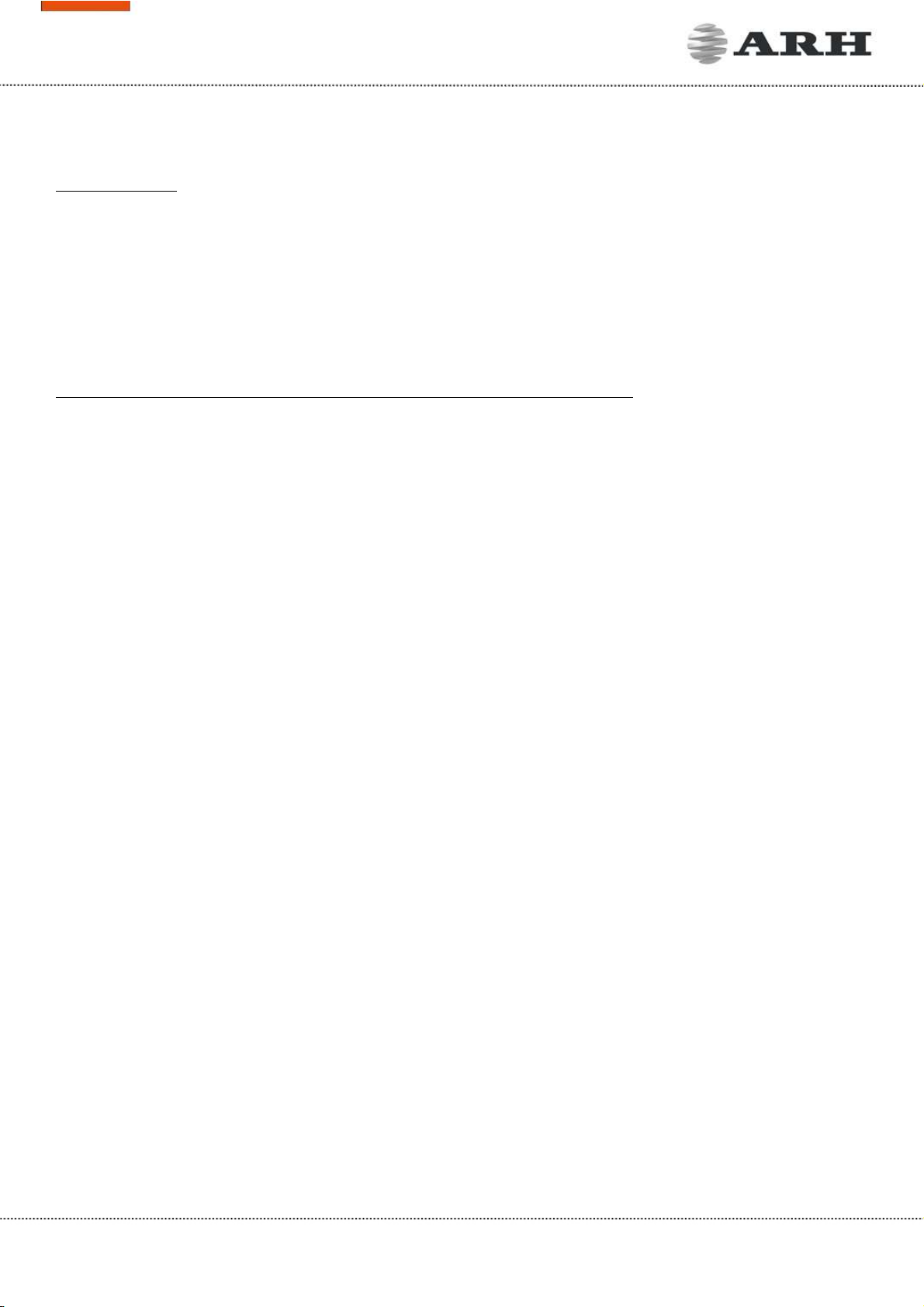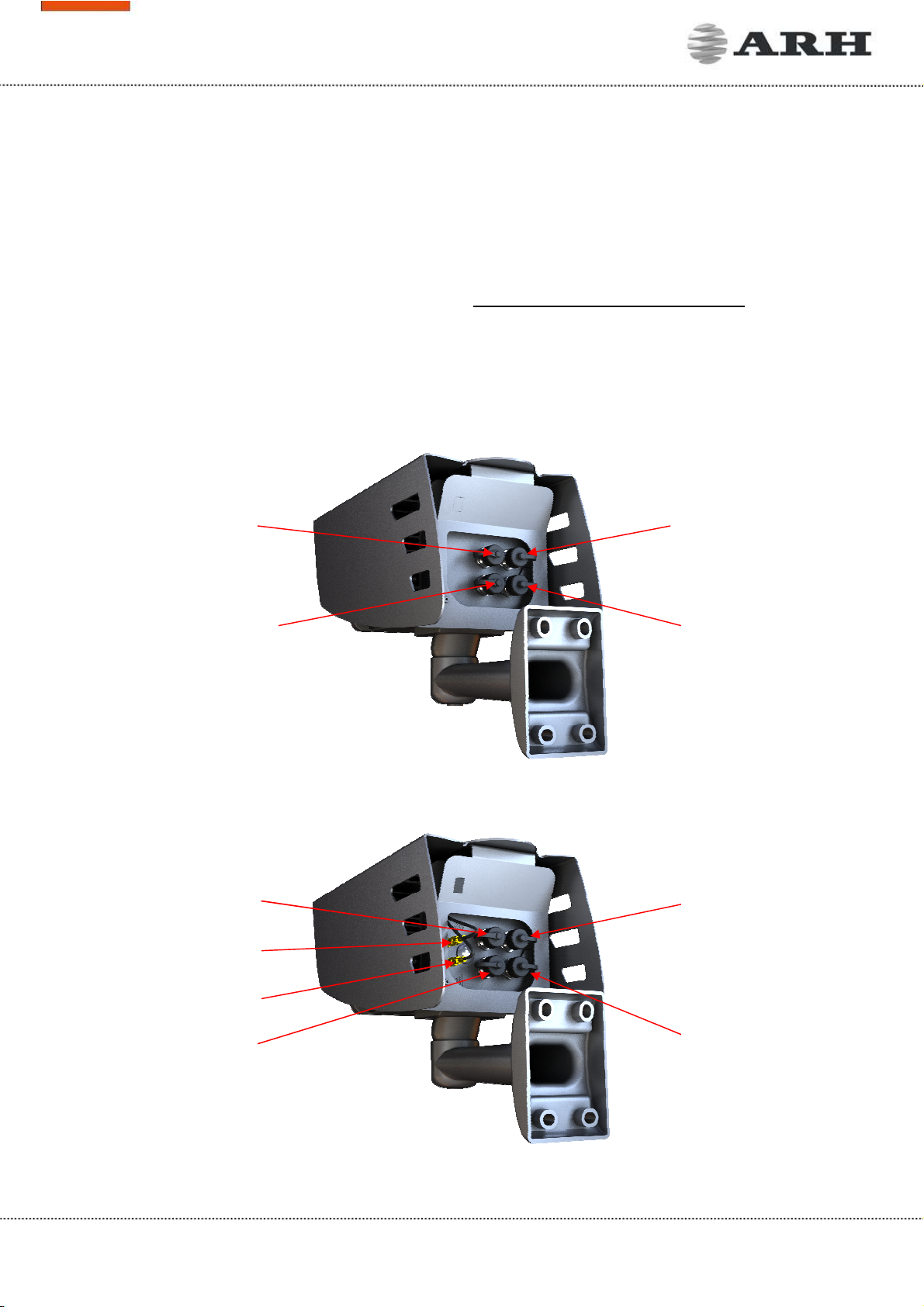Page 3/17
FreewayCAM Install Guide
Compliances
CE Certificates:
The ARH FreewayCAM3 ANPR digital camera family complies with the European CE requirements
specified in the EMC Directive 2014/30/EU.
The ANPR cameras conform to the following Product Specifications:
Emission and Immunity:
EN 55032:2015, EN 55024:2010+A1:2015
Declaration of RoHS Compliance for Electrical and Electronic Products:
ARH Inc. ("the Company") hereby declares that the FreewayCAM ANPR camera family placed on the
European Community market by the Company after 1st July 2006 are compliant with EC Directive
2002/95/EC on the Restrict of Certain Hazardous Substances in Electrical and Electronic Equipment
(commonly known as the EU RoHS Directive.)
Compliance with RoHS means that where the product falls under the scope of the EU RoHS Directive,
the product does not contain the following substances:
- Mercury (Hg) 0.1%
- Lead (Pb) 0.1%
- Cadmium (Cd) 0.01%
- Hexavalent Chromium (Cr+6) 0.1%
- Polybrominated Biphenyls (PBB) 0.1%
- Polybrominated Diphenyl Ethers (PBDE) 0.1%
above the indicated maximum concentration values by weight in homogeneous materials unless the
substance is subject to an exemption specified in the Directive or in subsequent Commission Decisions.
This declaration represents the Company's best knowledge, which is partially based on information
provided by third party suppliers.