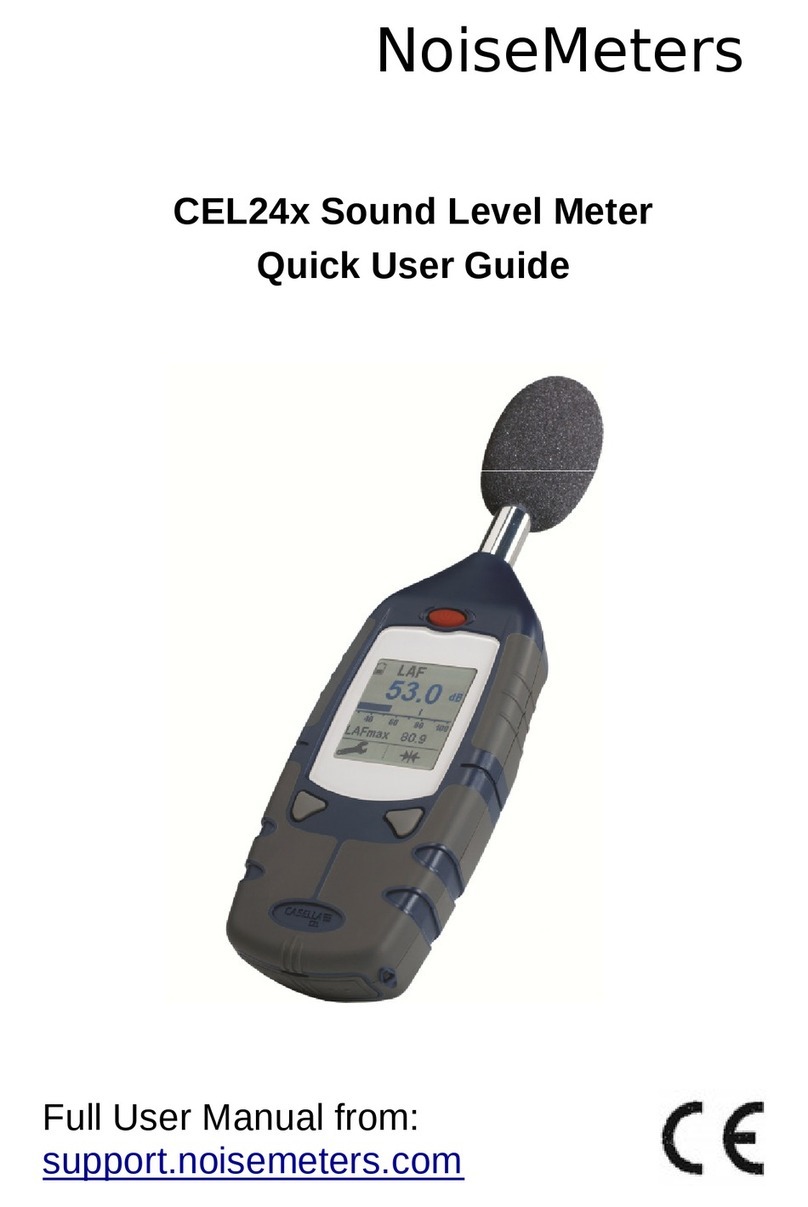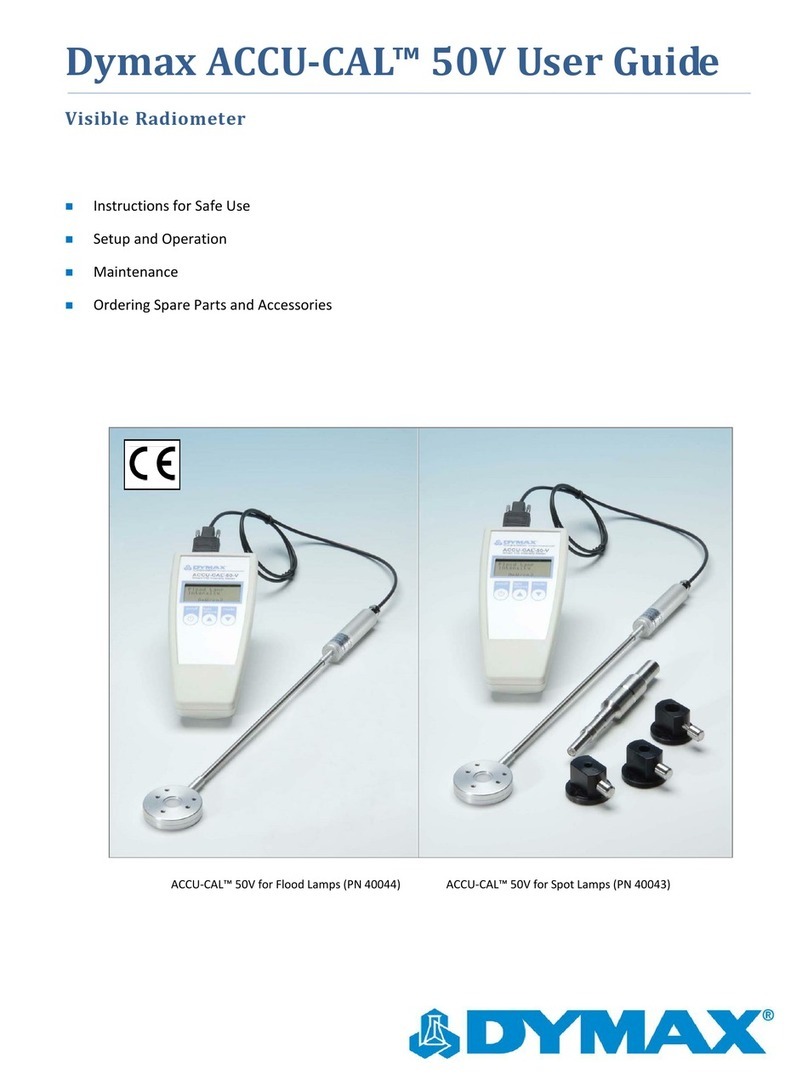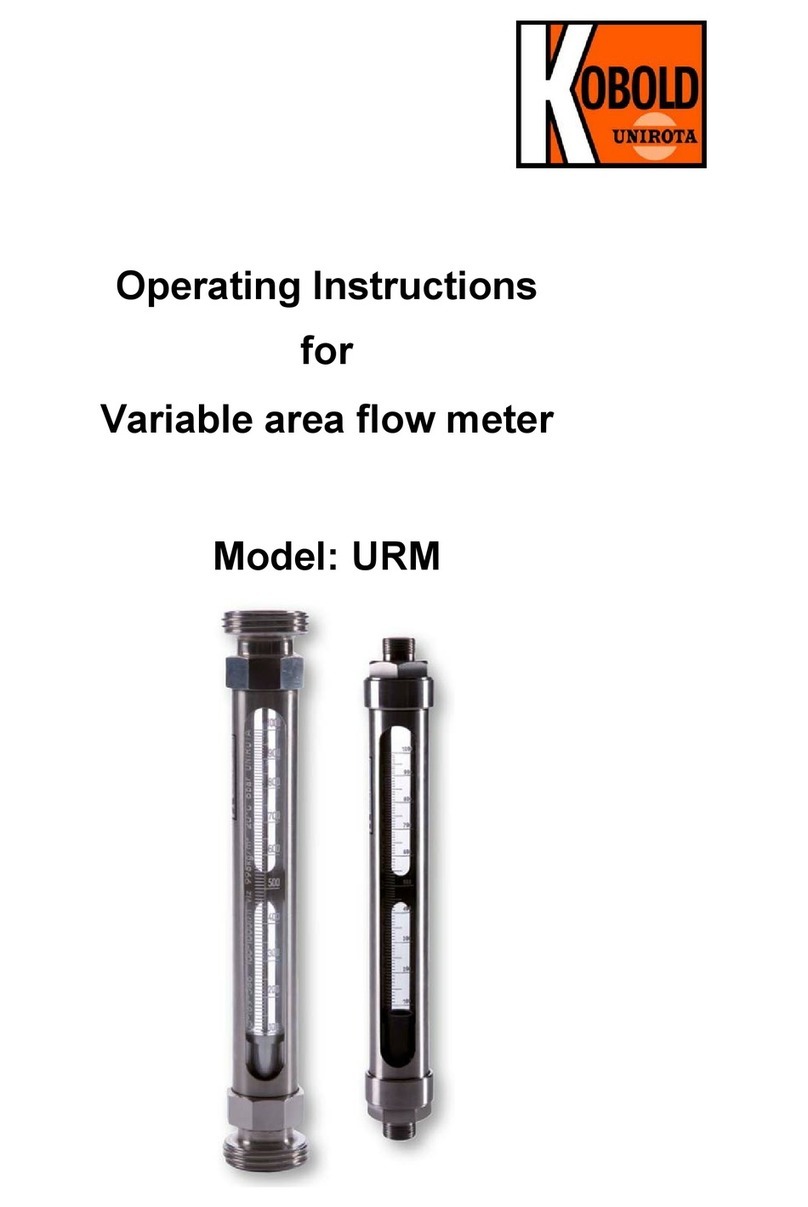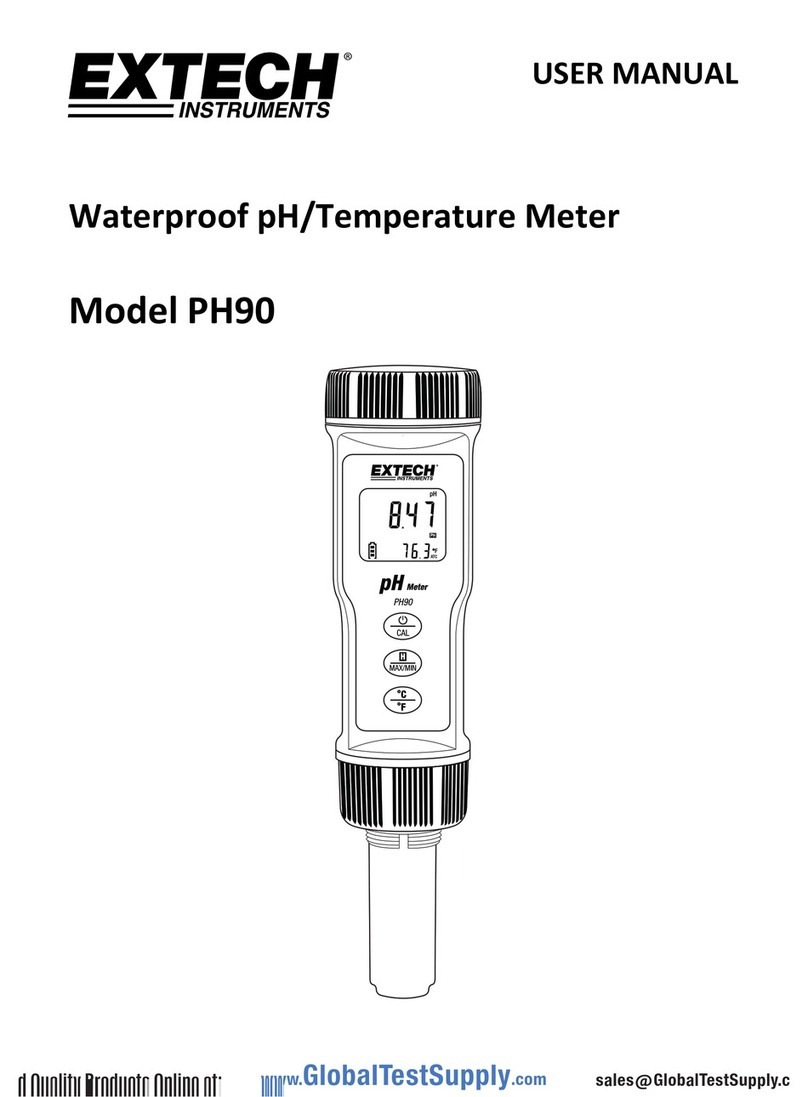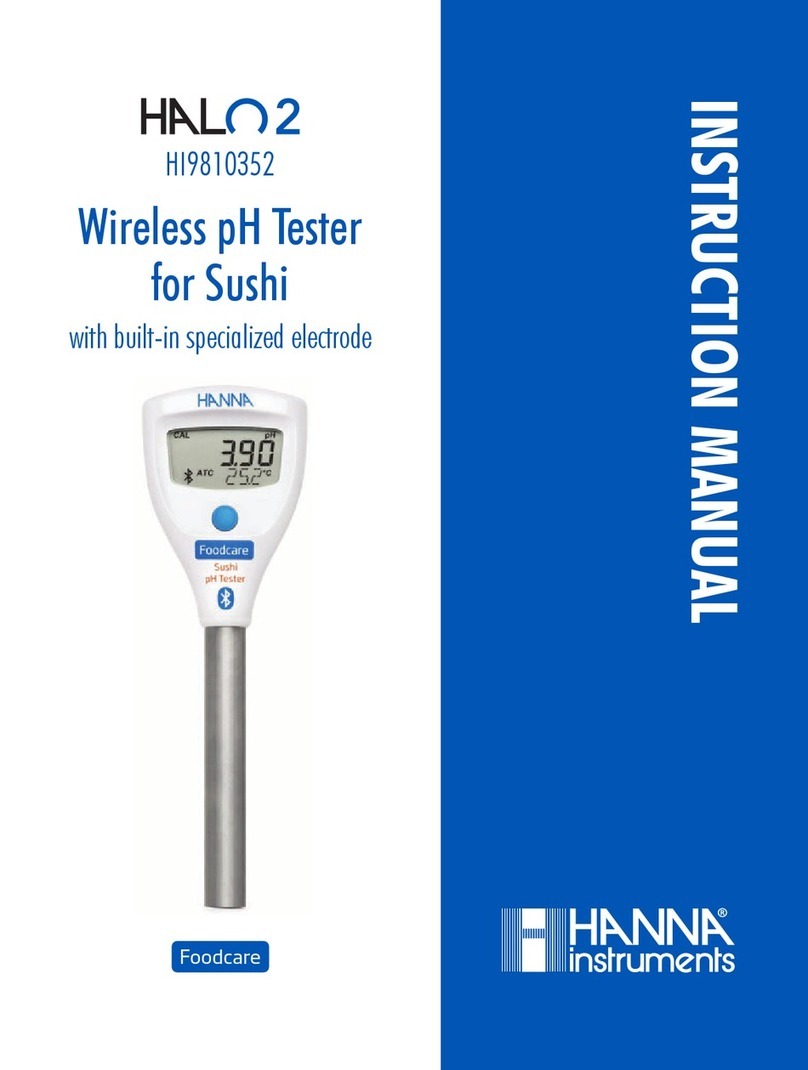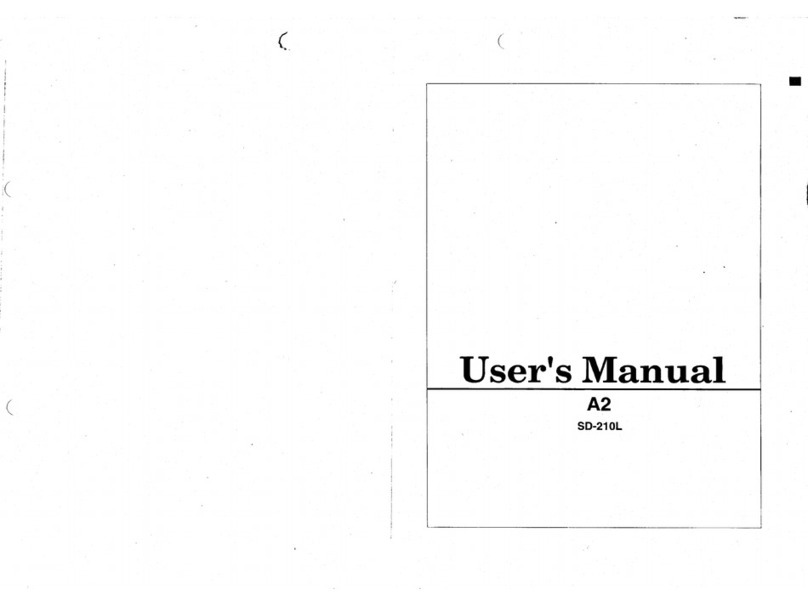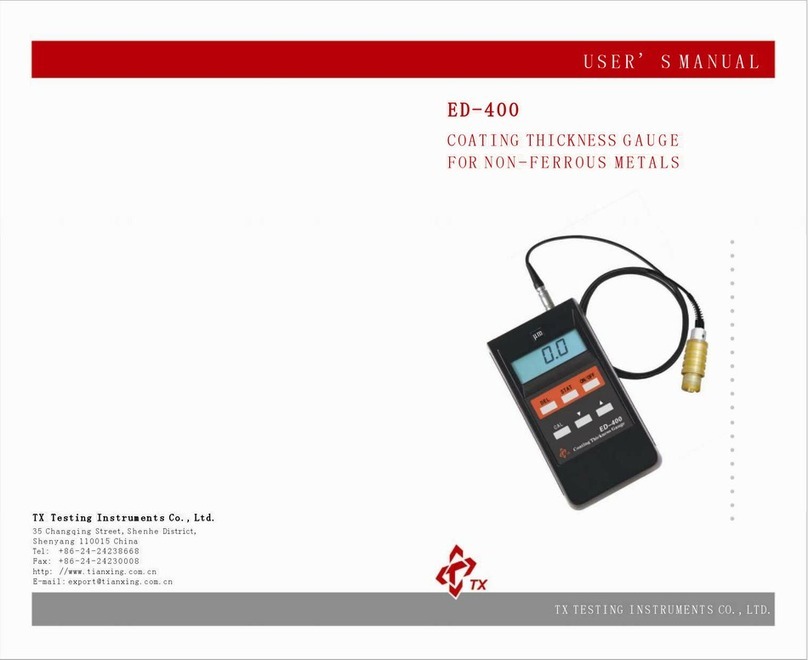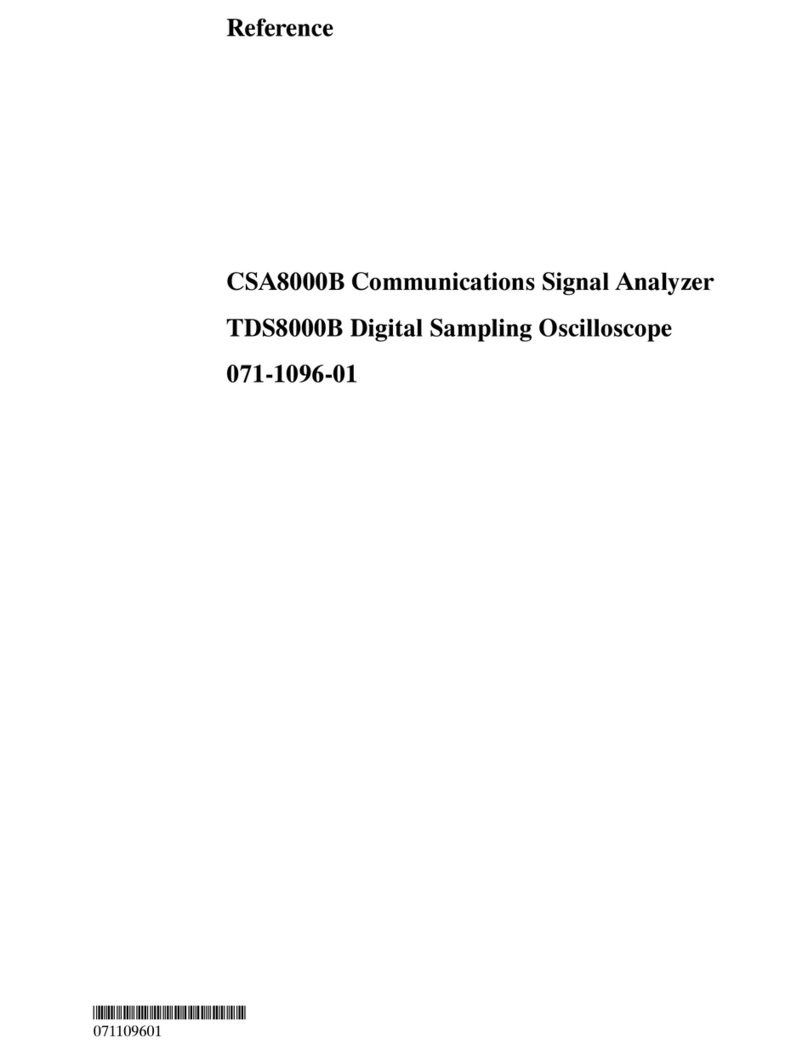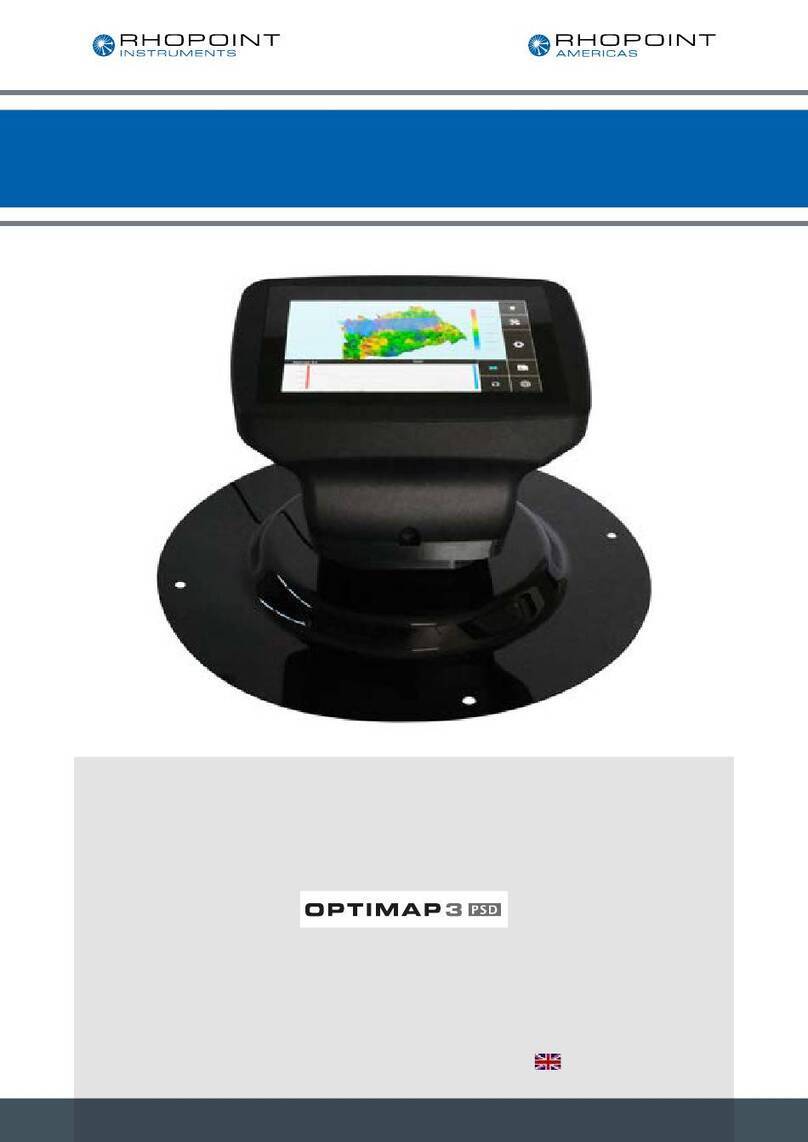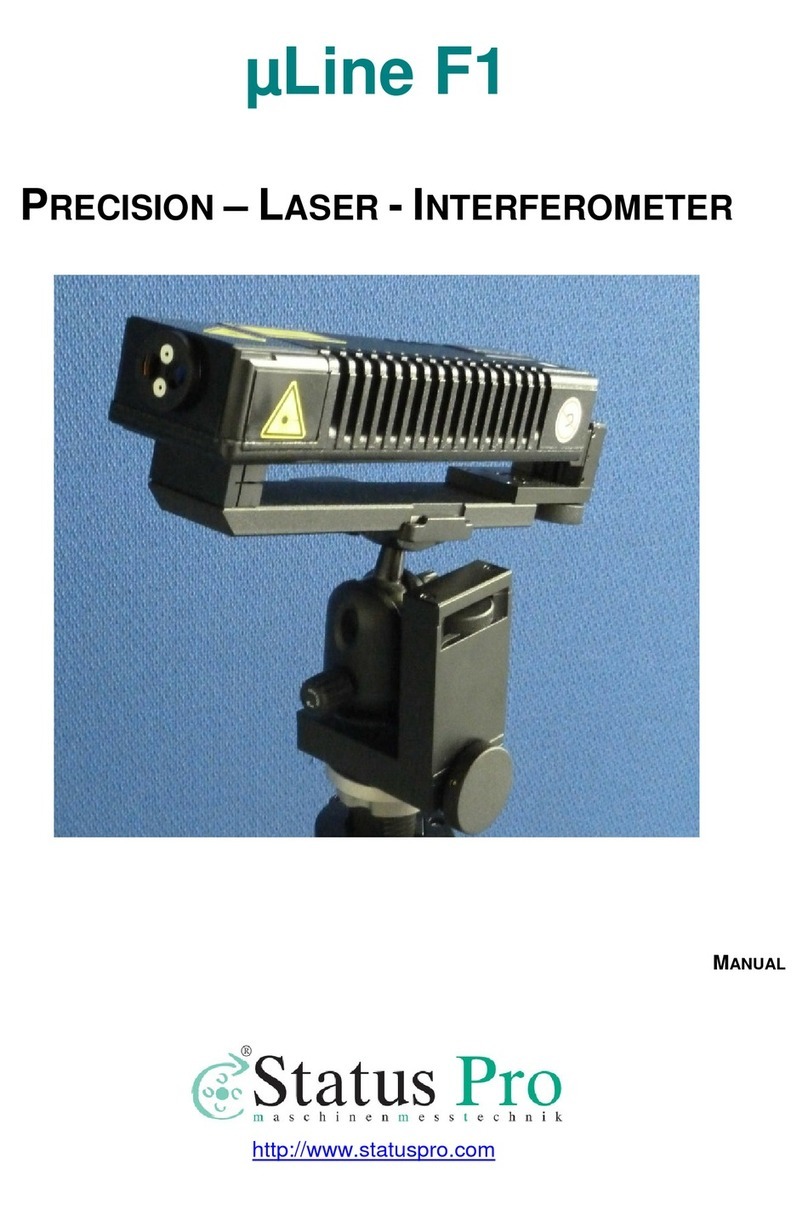NoiseMeters NNR-P-A1 User manual

NoiseMeters
Noise Nuisance Recorder
NNR-P-A1 and NNR-P-A2
User’s Manual
NNR-P-Ax User Manual v1.0.0

Contents
Introduction.............................................................................................................................3
Quick tart Quide...................................................................................................................4
Getting tarted.......................................................................................................................5
Connecting the cables.......................................................................................................5
Connecting the microphone & preamplifier.......................................................................5
Mounting the microphone..................................................................................................5
witching on.......................................................................................................................6
Check the instrument clock................................................................................................6
Memory ize with audio recordings...................................................................................6
Calibrating the instrument..................................................................................................7
tarting a measurement....................................................................................................7
Making a recording............................................................................................................8
tarting a recording.......................................................................................................8
topping a recording.....................................................................................................8
Pre-Trigger & Post-Trigger............................................................................................8
Ending a measurement......................................................................................................9
Packing away the instrument.............................................................................................9
Downloading data to the NoiseTools software.....................................................................10
Connecting to a PC..........................................................................................................10
Downloading measurements...........................................................................................10
electing measurements.................................................................................................11
Viewing a measurement..................................................................................................12
electing an audio recording.......................................................................................12
Replaying an audio recording......................................................................................13
Appendix 1 – Configuring the ound Level Meter...............................................................14
Audio Pre-Trigger Time....................................................................................................15
Audio Post-Trigger Time..................................................................................................15
Max Audio Duration.........................................................................................................15
Measurement Timer.........................................................................................................16
Appendix 2 Instrument layout..............................................................................................17
Remote Control Unit........................................................................................................18
Appendix 3 Adding a new wireless remote control..............................................................19
Pairing a new RC:199 Remote Control with the Receiver Unit...................................19
Contact Information..............................................................................................................21
United Kingdom...............................................................................................................21
U A..................................................................................................................................21
Worldwide........................................................................................................................21
NNR-P-Ax User Manual v1.0.0 2

Introduction
This manual is for the Noise Nuisance Recorder “Professional” range, order codes NNR-P-
A1 and NNR-P-A2. It covers the use of the equipment as a noise nuisance recorder or
neighbour noise recorder. For information about using the sound level meters outside the
NNR kit please refer to the sound level meter’s own manual.
The purpose of the Noise Nuisance Recorder is to make long term noise measurements
within the complainant’s premises. These noise measurements provide an accurate
description of the noise environment in line with the international sound level meter
standards. These are the standard functions of a data logging sound level meter.
These devices also offer the ability to record the audio when the complainant presses a
button on the remote control. When listened to and used side-by-side with the noise
measurements, this makes it possible to make a positive identification of the noise source.
The sound level meter runs all the time recording parameters such as the periodic Leq
(average sound level), statistical parameters that describe the background noise levels
and the level every second, to provide a graph of the sound level over time.
The actual audio that you can listen to is only recorded when the user presses the record
button on the remote control, including an optional pre-record and post-record to capture
audio just before and just after the record period.
The NNR is powered using the power adapter that is included. It can also run on batteries
for up to 8 hours in case the adapter is unplugged.
NNR-P-Ax User Manual v1.0.0 3

Quick Start Quide
•Check the meter’s batteries
◦Ensure fresh batteries are fitted if you rely on the battery backup in case the
power adapter is unplugged
•Connect Microphone
◦Connect the microphone to the cable
◦Attach to tripod
•Power Up
◦Plug the power adapter in
◦Check the meter’s clock
•Calibration
◦Fit the Calibrator on to the microphone
◦witch the Calibrator on
◦ee the level settle and select Calibrate on the sound level meter
◦Wait until calibration process is complete – just a few seconds
◦Gently remove the calibrator – don’t remove it fast
◦Fit the windshield to protect the microphone capsule
•tart the Measurements
◦Press the Start key on the sound level meter
◦If you forget to press Start the meter will start automatically after 10 minutes or
the first time the record button is pressed on the remote control.
•Close the Box
•Audio Recordings
◦Use the remote control to start and stop audio recordings
◦If you don’t press stop it will record for up to 5 minutes (period can be changed)
•End of Measurements
◦Open the box and press the Stop key on the meter
◦Press the Exit buttont on the meter
◦Press and hold the power buttont for 5 seconds to switch it off
•Download the measurements to the NoiseTools software
NNR-P-Ax User Manual v1.0.0 4

Getting Started
It is recommended that you connect the sound level meter to the NoiseTools software and
check that the instrument is configured as required before deployment.
ee page 14 for details of the configuration options that are specific to the Noise Nuisance
Recorder.
Connecting the cables
The NNR is shipped with the cables connected so that it can be setup quickly and easily.
The power supply and microphone cable can be disconnected from the case. This allows
the cables to be replaced if they become damaged.
To remove the cables from the case, gently pull the rubber surround upwards and away
from the case. The cable and rubber surround will slide out of the slot. To replace the
cable, gently guide the rubber surround and cable back into the slot in the case.
Connecting the microphone & preamplifier
The microphone and preamplifier are stored inside the case next to the sound level meter.
Carefully remove the microphone & preamplifier from the case and connect to the
microphone extension cable.
Take care when connecting the cable to the preamplifier. The socket and plug will only
connect in one orientation and care should be taken to ensure that the plug and socket are
correctly aligned.
Gently insert the plug into the socket ensuring that the pins are correctly aligned. Once the
plug has been pushed fully into the socket, tighten the locking ring by hand.
Take care not to over tighten the locking ring.
Mounting the microphone
The microphone and preamplifier are mounted onto a
tripod which can be positioned away from the main
case in the most appropriate location.
To mount the microphone and preamplifier to the tripod,
carefully push them through the holes on the tripod
mount.
The case has a cut out that allows the preamplifier and
the tripod mount to remain coupled when they are not being used.
NNR-P-Ax User Manual v1.0.0 5

Switching on
Connect the mains power supply to a socket and switch on the
power.
The Green Power Indicator on the Receiver unit will light up
and the instrument will start.
When the instrument has booted, the display will switch to
showing noise levels.
At the top of the screen the instrument will show Noise
Nuisance iew.
The main display will show the current sound level as a 1
second LAeq value and the graph below shows the noise
profile or time history.
When the instrument is not running or recording, this graph will be displayed in green with
yellow markers above showing the peak noise levels.
The instrument is not recording or storing data at this point.
If a measurement is not started within 10 minutes, the instrument will automatically
start itself and will begin to record noise levels.
Check the instrument clock
All of the noise measurements and audio recordings made by the NNR are stamped with
the current time and date. It is therefore important that the internal clock in the instrument
is set correctly.
At the bottom of the main screen, above the three soft keys, is the current time and date of
the instrument. If this is not correct, press the menu key and select et Clock.
Follow the instructions on screen to set the time and date.
Press OK and Back to return to the main screen.
Memory Size with audio recordings
Audio recordings take up much more memory than the noise levels measurements and so
the NNR is fitted, as standard, with a 4GB internal memory card.
This allows the instrument to store up to 20 hours of standard quality audio recordings
alongside 30 days of noise level measurements with a 1 second time history data rate.
NNR-P-Ax User Manual v1.0.0 6

Calibrating the instrument
The instrument should be calibrated before each
measurement. To calibrate the instrument, switch on the
acoustic calibrator and verify that the green indicator light is
showing on the calibrator.
Carefully attach the calibrator to the microphone and press the
Calibrate key on the sound level meter.
The instrument will perform a calibration. When this is complete
and has been successful, the display will show 93.7 and the
instrument is ready to be used.
Press OK return to the main screen.
Attach the windshield to the microphone to protect it from
damage.
Starting a measurement
To start a new measurement, press the tart key
on the sound level meter.
The display will change a red spinning indicator
will be shown in the top left hand corner. This
shows that the instrument is now measuring and
storing noise levels.
The main screen will now show the overall LAeq
as the large number with the current 1 second
LAeq and LAFmax shown below.
The graph will change colour from a dark green to
a light green to show that the data is being
recorded.
The case can be closed and locked ready for the
user to make audio recordings. To lock the case,
use either the supplied padlock or one of the blue security tags.
NNR-P-Ax User Manual v1.0.0 7

Making a recording
Audio recordings are controlled by the Wireless
Remote Control.
Starting a recording
To start an audio recording, press the Record
button on the Remote Control.
The red Indicator Light on the Remote Control will
show when the key is pressed.
The Recording LED on the lid of the case will flash
blue and then turn red.
This can be seen on the top of the case and is
labelled as the Record indicator.
When an audio recording is active, the graph on the
instrument display will be coloured blue.
The noise level bar at the left hand side of the
display will also be shown in blue and the Audio key
will be highlighted.
The maximum length of a single audio recording is 5
minutes (This can be changed in the NoiseTools
software).
This ensures that if the user forgets to stop the
recording using the remote control, the memory of
the instrument is not filled with excessive and
possibly unwanted recordings.
If the recording reaches the 5 minute limit, the instrument will automatically stop the audio
recording and store the information. The measurement of noise levels will continue as
normal.
Stopping a recording
To stop an audio recording, press the top button on the Remote Control.
The Record indicator will flash blue and then go out. The audio recording has now
stopped. The sound level meter will continue to measure and store the noise levels.
Pre-Trigger & Post-Trigger
The NNR provides a Pre-Trigger and Post-Trigger function for the audio recordings. As
standard, these are both set to 30 seconds and they can be changed in the NoiseTools
software.
NNR-P-Ax User Manual v1.0.0 8

When a recording is activated, the instrument will store the previous 30 seconds of audio
from before the button was pressed and when a recording is stopped, the instrument will
continue to store audio for a further 30 seconds.
Note that the pre-trigger is only available once the instrument has been measuring for at
least 30 seconds.
When the Post-trigger is active, the Record indicator will not be lit but the audio will still be
recorded.
Ending a measurement
To end a measurement, open the case and press the Stop button on the instrument. The
measurement will be stopped and the data stored into memory.
If the instrument has been left unattended for more than 15 minutes with the case closed,
the display will be switched off to reduce power consumption. This can be changed in the
NoiseTools software.
Press any key on the instrument to activate the display and then press the top button.
The instrument will show the overall LAEQ,t and LAFmax values for the measurement.
Press the Exit key to return to the main screen.
Packing away the instrument
Before packing the instrument away, switch off the instrument. Press and hold the power
button on the side of the sound level meter until the instrument has switched off.
Disconnect the mains power supply from the socket.
The microphone and preamplifier can be stored in the case along with the wireless remote
control units. This will protect the microphone from damage during transit and storage.
To remove the preamplifier from the cable, carefully loosen the larger locking ring until the
cable can be removed.
Do not attempt to twist or turn the cable whilst it is connected to the preamplifier. This may
damage the cable and prevent the instrument from working correctly.
Do not remove the microphone capsule from the preamplifier.
The microphone cable and mains power supply can be disconnected from the case if
required. This is not essential and the cables can be stored in the backpack when
connected to the main case.
tore the accessories such as the tripod in the backpack.
NNR-P-Ax User Manual v1.0.0 9

Downloading data to the NoiseTools software
The noise measurements and audio recordings are downloaded directly from the
instrument into the NoiseTools software. This program allows measurements to be viewed
and audio recordings replayed as well as reports created and analysis of the information to
be made.
This section gives a brief overview of the software and the process to download, display
and view measurements, as well as how to listen to an audio recording.
Connecting to a PC
Data is downloaded from the sound level meter via a U B cable which is fitted to the unit.
A U B cable is fitted to the NNR to allow data to be downloaded without removing the
instrument from the case.
The NoiseTools software should be installed and running before connecting the meter to
the PC.
Connect the free end of the U B cable to a U B socket on the PC. The instrument will
switch on and the NoiseTools software will detect the instrument ready for download.
Downloading measurements
To start the download process, click the download button as shown below.
NNR-P-Ax User Manual v1.0.0 10

Selecting measurements
The download window will open and the list of measurements currently stored in the
instrument will be shown as below.
elect the measurement or measurements to be downloaded by clicking on them. Multiple
measurements can be selected by using the Control (CTRL) key with the mouse. To select
all of the available measurements, click the elect All button.
Click the Open After Download box. This will automatically open the measurement after it
has been downloaded.
elect the Download Time History and Download Audio boxes.
Measurements can be tagged with a Place, Person or Project. This can be used, for
example, to store a set of different measurements from the same property or location for
easy reference.
To allocate one of these tags click the box and any that have been previously used will be
shown. Use the Add box next to the pull down to enter a new option.
When all of the options have been selected, press the Download button and the software
will download the information and store it into the NoiseTools database.
NNR-P-Ax User Manual v1.0.0 11

iewing a measurement
After download, the measurement will be opened into the Noise Nuisance ummary
screen.
This shows a summary of the measurement data with the information essential for Noise
Nuisance provided.
The screen shows the overall noise levels measured for the entire period along with a
noise profile of the measurement (highlighted in yellow below) and any audio recordings
shown below the noise profile (highlighted in red below).
Selecting an audio recording
To replay and listen to any of the audio recordings, click on the recording and the display
will move to the Time History display (below).
Click on the highlighted audio recording to zoom into the time around the recording.
NNR-P-Ax User Manual v1.0.0 12

Replaying an audio recording
To listen to the recording, click on the loudspeaker icon (highlighted below) and press the
play button. The audio recording will play back.
To view the entire measurement, right click on the graph and select ‘Zoom All’ to view the
whole measurement.
NNR-P-Ax User Manual v1.0.0 13

Appendix 1 – Configuring the Sound Level Meter
The sound level meter in the Noise Nuisance Recorder can be configured to meet the
needs of each user.
In addition to the standard configuration options, there are four that are specific to the
Noise Nuisance Recorder.
Please review these settings before deploying the unit. In most cases, the default settings
can be used.
NNR-P-Ax User Manual v1.0.0 14

Audio Pre-Trigger Time
This determines the amount of audio recording that is stored prior to the time when the
tart button was pressed.
Audio Post-Trigger Time
This determines the amount of audio recording that is stored after the top button has
been pressed.
Max Audio Duration
This determines the maximum duration of a single audio recording and can be used to
reduce the amount of audio stored when the unit is deployed for long periods.
NNR-P-Ax User Manual v1.0.0 15

Measurement Timer
This option determines how the instrument will store the noise measurement data.
The default setting is off. This allows the instrument to store a single measurement for as
long as the instrument is deployed.
This can result in large files and extended download times if the unit is deployed for over 7
days. In these situations, it is recommended that the Repeat Timer option is used.
The repeat timer can be set to 168 hours (24 hours x 7 days) which will result in each file
being a maximum of 7 days in length. The instrument can store up to 30 days of data and
the repeat timer allows this to be broken into smaller, more manageable sections.
The single timer option allows the instrument to be set to measure for a set period and
then to stop. For example, setting the single timer to 96 hours will allow the instrument to
measure for 4 days at which point it will automatically stop.
This can be useful where the unit has been deployed but cannot be retrieved at the end of
the measurement period. The single timer option allows the amount of data stored to be
limited.
NNR-P-Ax User Manual v1.0.0 16

Appendix 2 Instrument layout
NNR-P-Ax User Manual v1.0.0 17

Remote Control Unit
NNR-P-Ax User Manual v1.0.0 18

Appendix 3 Adding a new wireless remote control
The Noise Nuisance Recorder can support up to 40 individual Remote Control Units.
This allows for new remote controls to be added or old units replaced.
To add a new remote control to the system, it must be paired with the receiver (the control
box in the case with the status indicator lights).
Pairing a new RC:199 Remote Control with the Receiver Unit
To add a new RC:199 Remote Control, you will need a Paper Clip or other similar small
pointer.
1. Power up the NNR with the power adapter.
Ensure that the NNR is not recording.
2. Next to the power and instrument cable connections in the lid of the unit there is a small
hole labelled “ ee Manual”.
Inside this hole is a small switch which must be pressed when carrying out the
programming of the remote control unit as described below.
Use a small device such as a paper clip or other blunt device with a diameter of less than
1mm and length of end over 4mm to gently action this switch.
When you press the switch, it will move only a small distance but you will feel a click.
3. Insert the paper clip to push the micro-switch briefly.
The Blue LED will flash when the micro-switch is pushed then once when switch released.
4. Push again.
The Blue LED will flash when the micro-switch is pushed then twice when the switch is
released.
5. Push again.
The Blue LED will flash when the micro-switch is pushed then three times when the switch
is released.
6. Push the TOP button on the Remote Control.
The Blue LED will then illuminate. Press the TOP button again. The Blue LED will then
go out and then flash once to indicate learning is complete for TOP.
7. Push the micro-switch briefly.
The Blue LED will flash when the micro-switch is pushed then once when switch is
released.
8. Push again.
NNR-P-Ax User Manual v1.0.0 19

The Blue LED will flash when the micro-switch is pushed then twice when the switch is
released.
9. Push again.
The Blue LED will flash when the micro-switch is pushed then three times when the switch
is released.
10 Push again.
The Blue LED will flash when the micro-switch is pushed then four times when the switch
is released.
10. Push the RECORD button on the Remote Control.
The Blue LED will then illuminate.
Press the RECORD button again.
The Blue LED will then go out and then flash once to indicate learning is complete for
RECORD.
11. Repeat the above procedure for each new transmitter.
Now test each transmitter to ensure the TOP and RECORD function works on the Noise
Nuisance Recorder (a blue line on time history as well as the Red Led going on and off.)
NNR-P-Ax User Manual v1.0.0 20
This manual suits for next models
1
Table of contents
Other NoiseMeters Measuring Instrument manuals