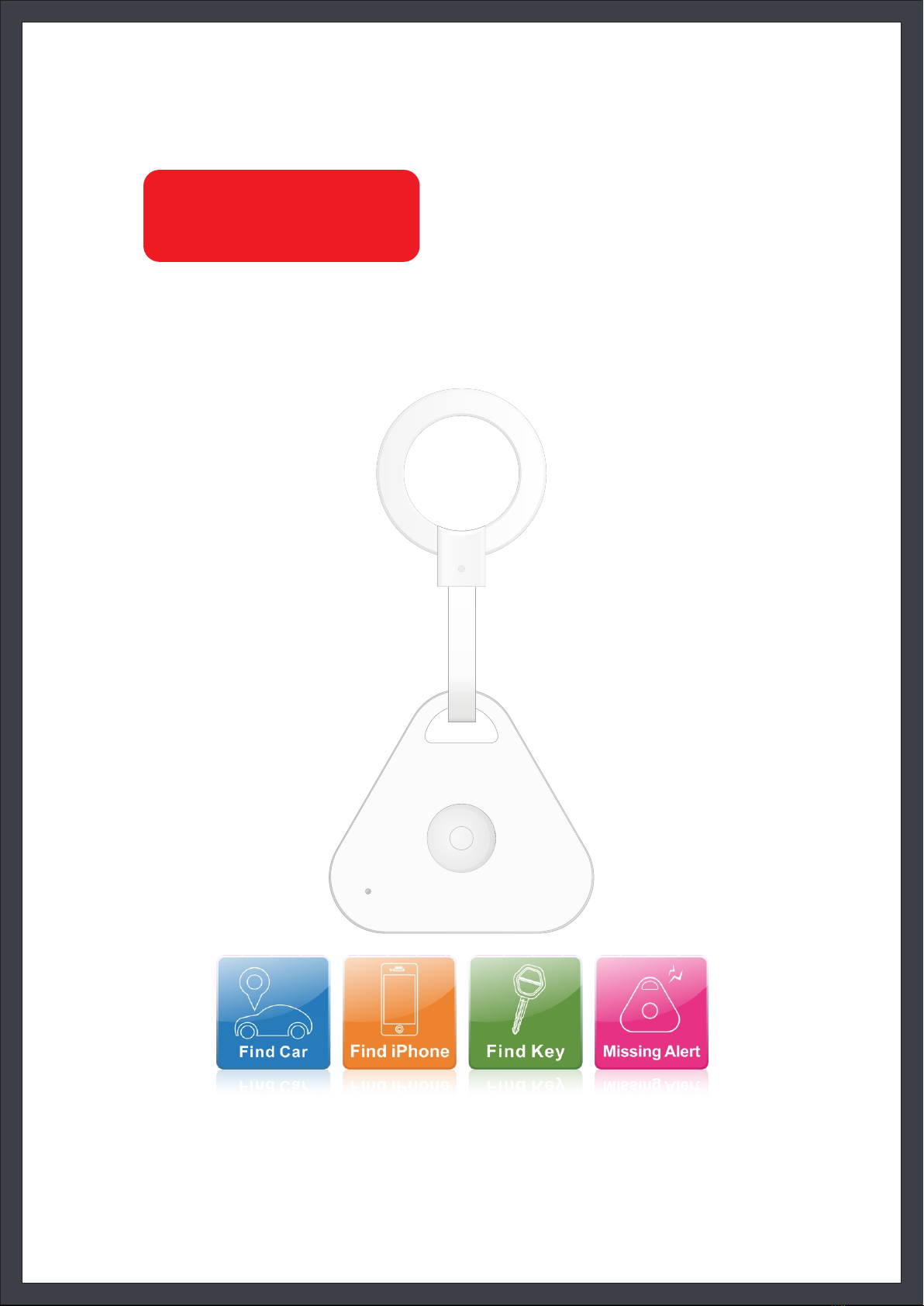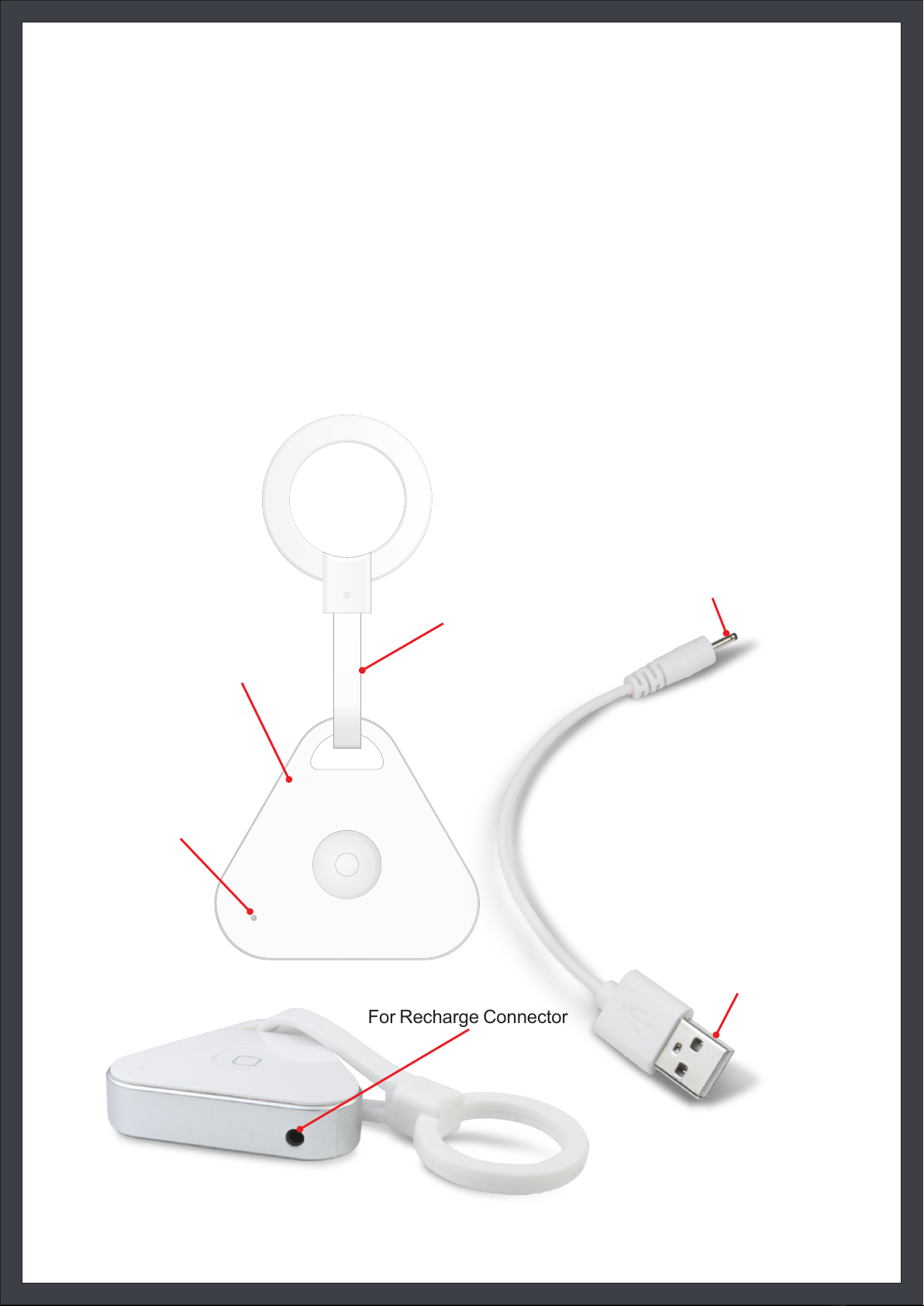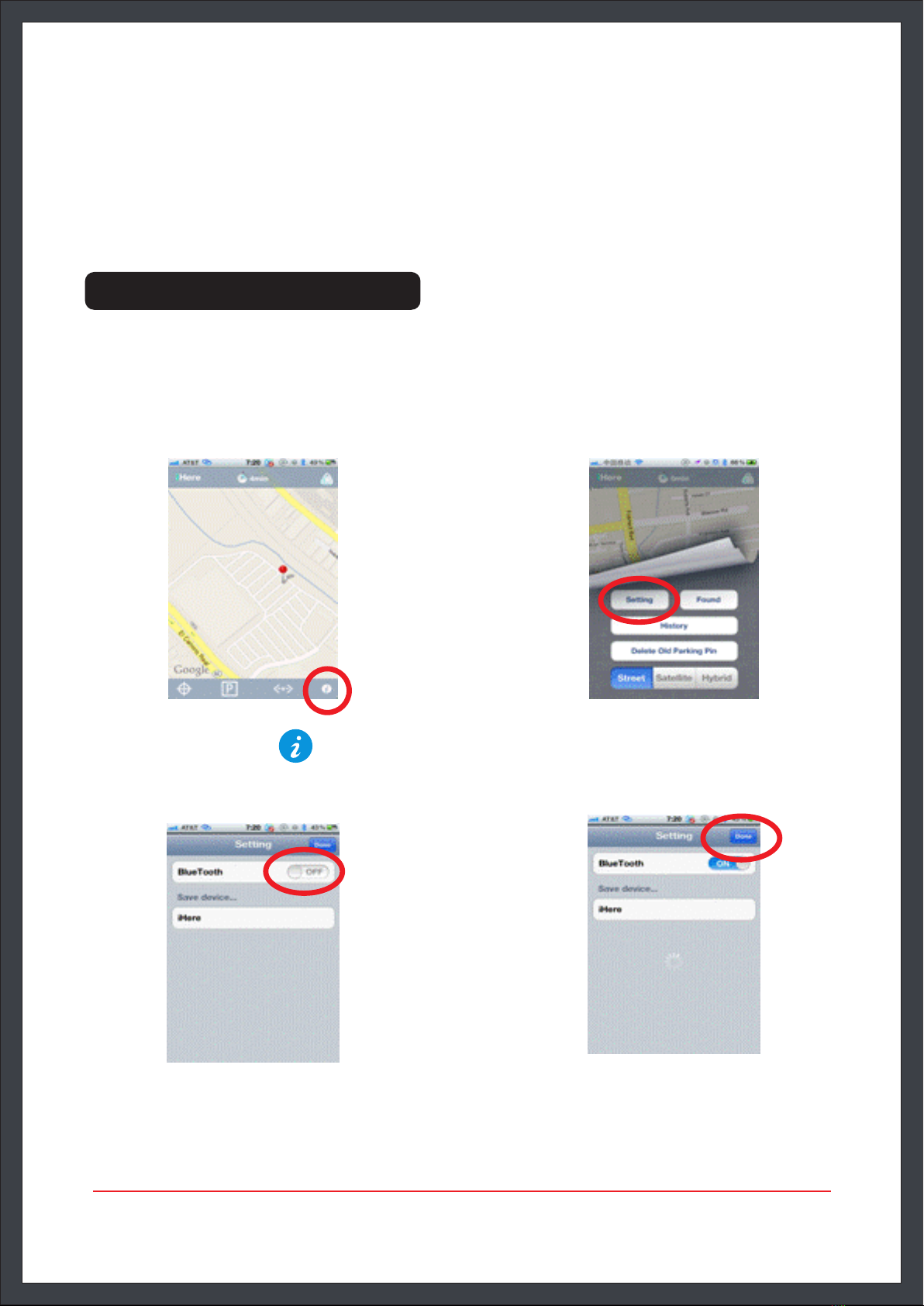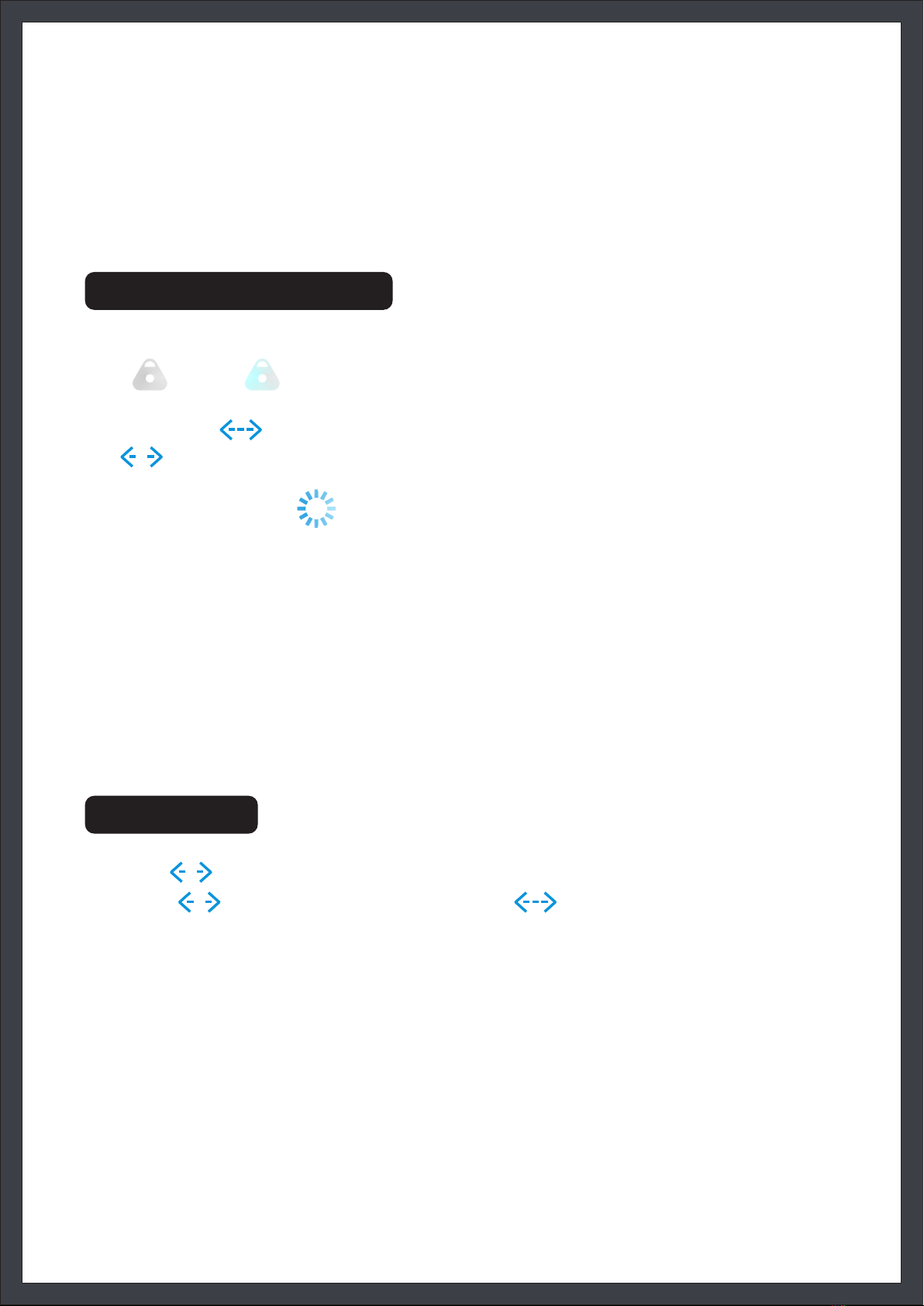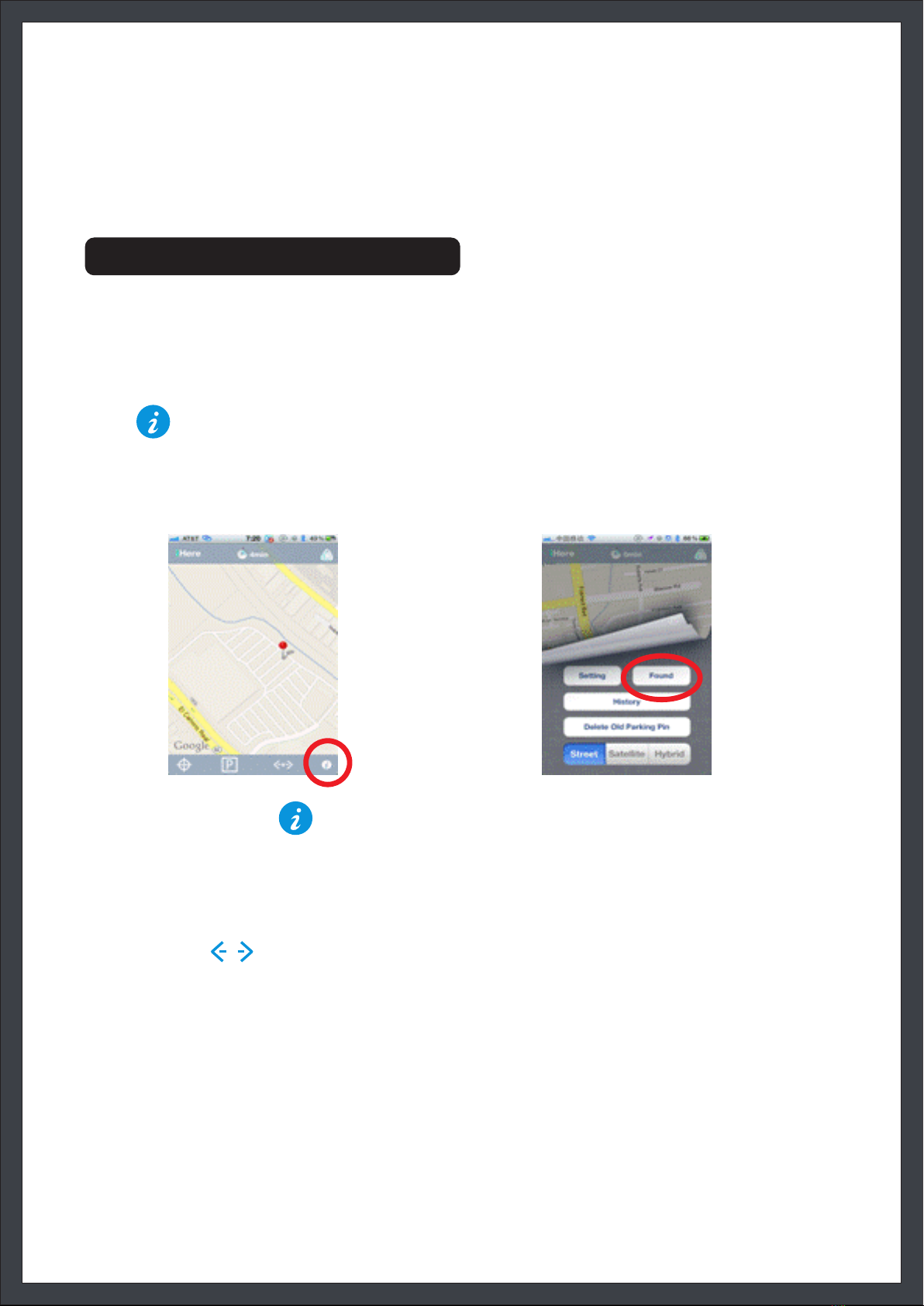Setting
Paired device
Select Device
Slide to ON status, iPhone starts searching for iHere, if found, the device
list will be displayed under “Select device”.
The detected iHere device will be displayed ( on the phone), select the
iHere device you want to connect, after selection, APP will connect to
this iHere device by default
Note: Before searching, please confirm that iHere Bluetooth status
is on. Slide to OFF status, iPhone stops searching.
Current connecting device
If APP and iHere is already connected, APP will refresh and display the
actual status of IHere device.
a. Power saving mode
This status shows the connecting speed of IHere and Iphone, at ON
status, the power consumption decreases, and the communication
speed slows down, on reverse, the speed of IHere and power
consumption increases. It’s recommended to choose ON status.
b. Always be found
This status means that iHere Bluetooth ON state will be opened
regularly, even if APP and IHere device is disconnected, APP can
directly connect to IHere device, otherwise long-press IHere button to
open Bluetooth ON state.
c. Battery
Displays the current battery electric quantity state of iHere