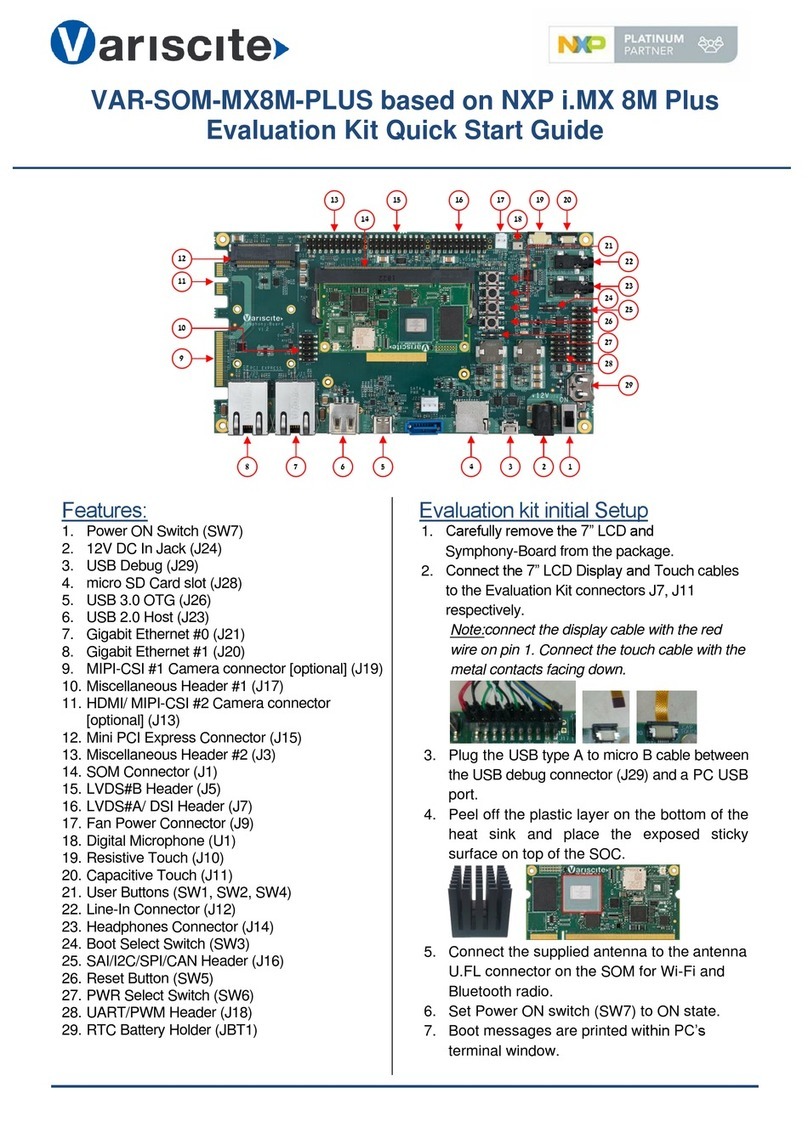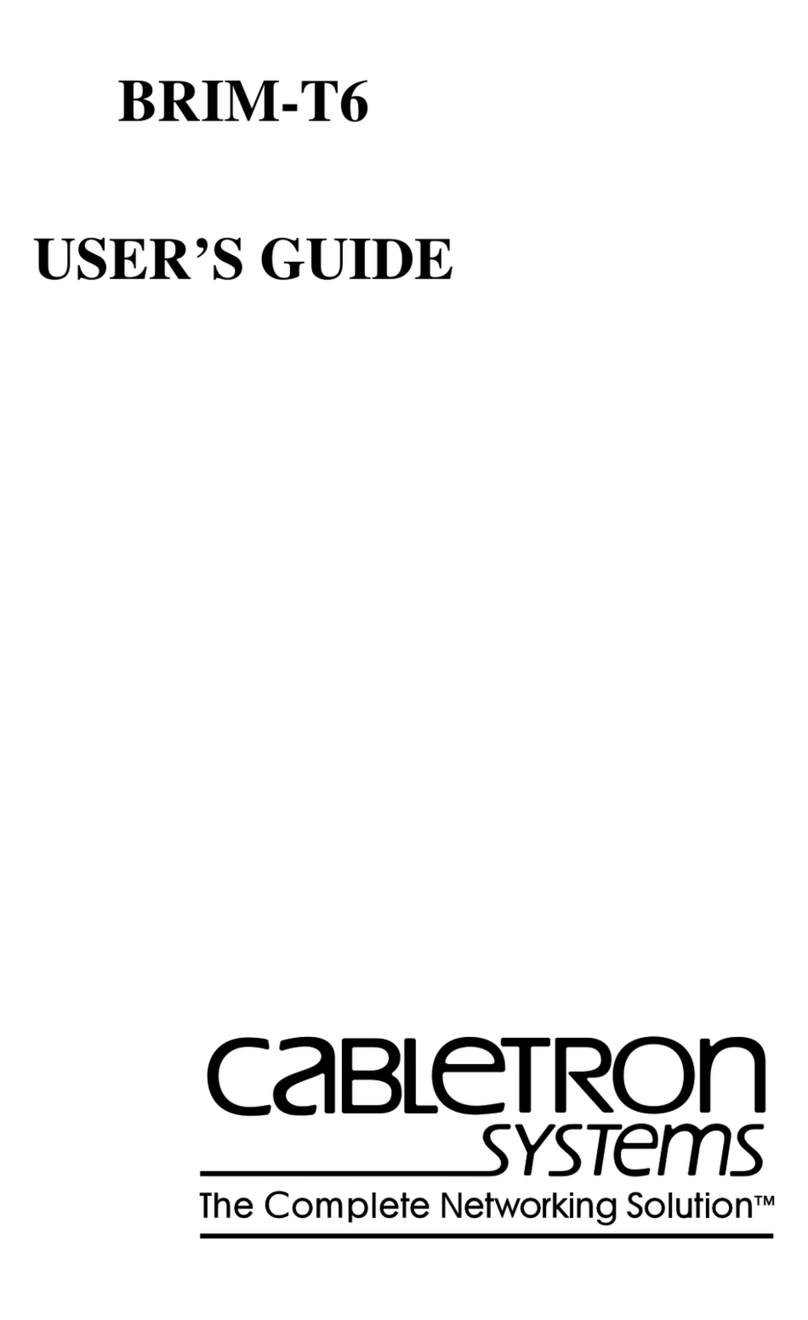Nonius WGS5000 User manual

Configuration Guide ─V3.5
WGS5000
NoniusSoft, Software e Consultoria para
Telecomunicações, S.A.
Rua Actor Ferreira da Silva, 100
4200-298 Porto • Portugal
Phone: +351 220301520
Fax: +351 220301521
E-mail: nonius@noniussoftware.com
Website: www.noniussoftware.com
1 • 91
WGS5000 Configuration Guide
Release - 3.5

Configuration Guide ─V3.5
WGS5000
NoniusSoft, Software e Consultoria para
Telecomunicações, S.A.
Rua Actor Ferreira da Silva, 100
4200-298 Porto • Portugal
Phone: +351 220301520
Fax: +351 220301521
E-mail: nonius@noniussoftware.com
Website: www.noniussoftware.com
2 • 91
ALL OF OUR SOLUTIONS CAN BE CHANGED OR ANY NEW
FEATURES CAN BE IMPLEMENTED TO FIT SPECIFIC CLIENT
REQUIREMENTS.YOU CAN CONTACT US AT:
www.noniussoftware.com
sales@noniussoftware.com
Phone: +351 220301520
Mobile: +351 962095238
Fax: +351 220301521

Configuration Guide ─V3.5
WGS5000
NoniusSoft, Software e Consultoria para
Telecomunicações, S.A.
Rua Actor Ferreira da Silva, 100
4200-298 Porto • Portugal
Phone: +351 220301520
Fax: +351 220301521
E-mail: nonius@noniussoftware.com
Website: www.noniussoftware.com
3 • 91
Index
Index
...............................................................................................................................3
1.
About this guide
...................................................................................................7
1.1. Package Contents ...................................................................................................7
1.1.1. About CD-ROM ................................................................................................................7
1.2. Documentation Comments...................................................................................8
2.
Introducing the WirelessGEST Product Family
...........................................9
2.1. WirelessGEST solutions.........................................................................................9
2.1.1. WGHotel...........................................................................................................................9
2.1.2. WGBizPark .......................................................................................................................9
2.1.3. WGPublic........................................................................................................................10
2.1.4. WGHotspotClusterManager ..........................................................................................10
2.2. License Modules .................................................................................................... 10
3.
Installing the WGS5000
...................................................................................13
3.1. Front View............................................................................................................... 13
3.2. Rear View ................................................................................................................ 14
3.3. Top View .................................................................................................................. 14
3.4. Choosing a suitable site ...................................................................................... 15
3.5. Rack Installation................................................................................................... 15
4.
WGS5000 Application
.......................................................................................16
4.1. Minimum Hardware Requirements.................................................................. 16
4.2. Setting Up For Management .............................................................................. 16
4.3. Application Pages - General Description........................................................ 17
4.4. System Menu .......................................................................................................... 18
4.4.1. Physical Interfaces submenu ................................................................................................18
4.4.2. Network base submenu........................................................................................................19
4.4.3. WGManager submenu .........................................................................................................20
4.5. Network Menu........................................................................................................ 21
4.5.1. WAN Interfaces Submenu ............................................................................................21
4.5.2. Corporate Interface.......................................................................................................22
4.5.3. Virtual Interfaces...........................................................................................................23
4.5.4. VLAN/Bridge Submenu .................................................................................................24
4.5.5. Routing submenu..........................................................................................................26
4.5.6. VPN IPsec ......................................................................................................................27

Configuration Guide ─V3.5
WGS5000
NoniusSoft, Software e Consultoria para
Telecomunicações, S.A.
Rua Actor Ferreira da Silva, 100
4200-298 Porto • Portugal
Phone: +351 220301520
Fax: +351 220301521
E-mail: nonius@noniussoftware.com
Website: www.noniussoftware.com
4 • 91
4.5.7. Firewall...........................................................................................................................29
4.5.8. QoS - Quality of Service Submenu...............................................................................33
4.6. Link Services Menu............................................................................................... 34
4.6.1. Link Failover submenu..................................................................................................34
4.6.2. Load Balancing...............................................................................................................35
4.7. Network Services Menu ...................................................................................... 36
4.7.1. Captive Portal Submenu ...............................................................................................36
4.7.2. DHCP Server..................................................................................................................39
4.7.3. VPN PPTP Submenu......................................................................................................40
4.7.4. Dynamic DNS Submenu................................................................................................41
4.7.5. Radius Server Submenu ...............................................................................................42
4.7.6. HTTP Transparent Proxy ..............................................................................................42
4.7.7. DNS Server ....................................................................................................................42
4.7.8. Service Unavailable.......................................................................................................43
4.7.9. XML 3rd Party Interface................................................................................................43
4.8. Customization Menu ............................................................................................ 44
4.8.1. Customer Submenu ......................................................................................................44
4.8.2. Login Page Submenu....................................................................................................45
4.8.3. Submenu –Time Zone .................................................................................................47
4.8.4. HotSpot Service Submenu............................................................................................48
4.8.5. WGManager Users ........................................................................................................49
4.8.6. Online Register Submenu.............................................................................................50
4.9. Maintenance Menu ............................................................................................... 52
4.9.1. Network Devices Submenu...........................................................................................52
4.9.2. DB Backup Submenu ....................................................................................................53
4.9.3. VPN Submenu................................................................................................................53
4.9.4. UPS Control ...................................................................................................................54
4.9.5. Resource Consumption.................................................................................................55
4.10. Status/Log Menu .............................................................................................. 55
4.10.1. System Status Submenu...............................................................................................56
4.10.2. System Log Submenu...................................................................................................58
4.10.3. Boot Log Submenu........................................................................................................58
4.10.4. Radius Log.....................................................................................................................59
4.10.5. Network Devices Status Submenu...............................................................................59
4.10.6. WGTicket Status Submenu...........................................................................................60

Configuration Guide ─V3.5
WGS5000
NoniusSoft, Software e Consultoria para
Telecomunicações, S.A.
Rua Actor Ferreira da Silva, 100
4200-298 Porto • Portugal
Phone: +351 220301520
Fax: +351 220301521
E-mail: nonius@noniussoftware.com
Website: www.noniussoftware.com
5 • 91
4.10.7. WG3PFO Log Submenu ................................................................................................60
4.10.8. WG3PSW Log Submenu................................................................................................61
4.11. Administration Menu ....................................................................................... 61
4.11.1. Guide Submenu.............................................................................................................61
4.11.2. Upgrades Submenu..........................................................................................................62
4.11.3. Licenses Management Submenu..................................................................................62
4.11.4. Remote Management Submenu...................................................................................63
4.11.5. Upld/Dwnl Sys Files Submenu......................................................................................64
4.11.6. Passwords Submenu.....................................................................................................64
4.11.7. Factory Defaults Submenu ...........................................................................................65
4.11.8. Reboot Submenu...........................................................................................................66
4.11.9. Shutdown Submenu......................................................................................................66
4.11.10. Logout Submenu...........................................................................................................66
4.11.11. WAN Diagnostics Submenu............................................................................................67
4.12. WGHotel menu................................................................................................... 67
4.12.1. WG3PFO Configuration Submenu ................................................................................67
4.12.2. WG3PSW Configuration Submenu ...............................................................................71
4.12.3. WGTicket Configuration Submenu...............................................................................73
4.12.3.1. Press Button and Print Voucher Ticket ...................................................................74
4.12.4. WGPrintServer Configuration Submenu ......................................................................74
4.13. WGPublic Menu ................................................................................................. 75
4.13.1. Authentication Mode Submenu........................................................................................76
4.14. WGBizPark Menu............................................................................................... 77
4.15. WGHotspotManager Menu ............................................................................. 77
5.
WGS5000’s Configuration Examples
............................................................78
5.1. WGHotel................................................................................................................... 78
5.1.1. Configuration example..................................................................................................78
5.1.2. Project Steps .................................................................................................................78
5.2. WGPublic ................................................................................................................. 80
5.2.1. Configuration example..................................................................................................80
5.2.2. Project Steps........................................................................................................................80
5.3. WGBizPark .............................................................................................................. 82
5.3.1. Configuration example..................................................................................................82
5.3.2. Project Steps .................................................................................................................83
5.4. WGHotspotClusterManager ............................................................................... 84

Configuration Guide ─V3.5
WGS5000
NoniusSoft, Software e Consultoria para
Telecomunicações, S.A.
Rua Actor Ferreira da Silva, 100
4200-298 Porto • Portugal
Phone: +351 220301520
Fax: +351 220301521
E-mail: nonius@noniussoftware.com
Website: www.noniussoftware.com
6 • 91
5.4.1. Configuration example..................................................................................................84
5.4.2. Project Steps .................................................................................................................84
6.
Warranty
...............................................................................................................86
7.
Licence
...................................................................................................................87
8.
Technical Specifications
...................................................................................88
9.
Problem Solving
..................................................................................................89
9.1. Reset to Factory defaults.................................................................................... 89
10.
Upgrading Software
......................................................................................90
11.
Contacts
............................................................................................................91

Configuration Guide ─V3.5
WGS5000
NoniusSoft, Software e Consultoria para
Telecomunicações, S.A.
Rua Actor Ferreira da Silva, 100
4200-298 Porto • Portugal
Phone: +351 220301520
Fax: +351 220301521
E-mail: nonius@noniussoftware.com
Website: www.noniussoftware.com
7 • 91
1. About this guide
The WGS5000‟s Configuration Guide was written to provide technical information to who is
responsible for its configuration and setup. This guide assumes the person configuring the
WGS5000 is familiar with the basics of computer networking. The WGS5000 is the central
equipment of the WirelessGEST product line and the WGConfig is its configuration interface. This
guide also explains, step by step, how to use the WGConfig interface. These instructions include
screenshots for each task.
This Section contains information about the documents and Package that accompany your
WGS5000.
1.1. Package Contents
WGS5000 –Internet Access Appliance
User‟s Guide on CD-ROM
Serial Cable (RJ45-DB9)
Power Cord
Note: If any of the above items are missing, please contact your local Nonius commercial channel
partner.
1.1.1. About CD-ROM
The CD-Rom contains the following:
WGS5000 Documentation;
PDFCreator Software;
Adobe Acrobat Reader Software;
Number of useful links.

Configuration Guide ─V3.5
WGS5000
NoniusSoft, Software e Consultoria para
Telecomunicações, S.A.
Rua Actor Ferreira da Silva, 100
4200-298 Porto • Portugal
Phone: +351 220301520
Fax: +351 220301521
E-mail: nonius@noniussoftware.com
Website: www.noniussoftware.com
8 • 91
1.2. Documentation Comments
Your suggestions are very important to us. They will help us making our documentation more
useful to you. Please e-mail comments about this document to Nonius Software at:
Please include the following information when commenting:
Document title
Release
Page number (if appropriate)
Example:
Document title: WGS5000 Configuration Guide
Release: 3.0.0 13/10/2008 (October 10, 2008)
Page number: Page 21 (Network Menu)

Configuration Guide ─V3.5
WGS5000
NoniusSoft, Software e Consultoria para
Telecomunicações, S.A.
Rua Actor Ferreira da Silva, 100
4200-298 Porto • Portugal
Phone: +351 220301520
Fax: +351 220301521
E-mail: nonius@noniussoftware.com
Website: www.noniussoftware.com
9 • 91
2. Introducing the WirelessGEST Product Family
The WGS5000 is the core component for the management of wired/wireless networks, enabling the
commercial offer of Internet access service. The WGS5000 gathers the most complete set of
functionalities available in the market at a low operational and maintenance cost, which allows a
fast implementation of a small scale Internet Service Provider.
The WGS5000 may be adapted to several markets, depending on its configuration and on the
client‟s requirements. The most common markets are the hospitality market (hotels), Estate condos,
business (companies and business parks) and places with high volume of people‟s traffic like
airports, train stations, public hotspots, etc. The next section, 2.1, makes a brief presentation of the
WirelessGEST solution for the different markets. For application examples, please check chapter 5.
2.1. WirelessGEST solutions
2.1.1. WGHotel
WGHotel is the solution for hotels [5.1]. It creates a network for public Internet access in the hotel,
separating it from the hotel‟s internal network, using a firewall. The WGHotel solution is prepared to
integrate the Internet billing with the hotel‟s billing system, by interfacing with the hotel‟s front-
office system. When a room is checked-in, the information is sent to the WGS5000 that
automatically generates a username and a password for that room. The login data can then be sent
to a ticket printer, located at the hotel‟s reception and this ticket may be attached to the room‟s key
card.
WGHotel may also provide 100% security to the hotel‟s clients when they connect to the public
network, through a cabled connection. With the WG3PSW (WirelessGEST 3rd-Party Switch) module
the room‟s Ethernet plug may be enabled at check-in and disabled at check-out, prohibiting its
usage when the room is not checked-in. WG3PSW may also configure one VLAN
per
room,
preventing communication between different rooms in the same LAN.
2.1.2. WGBizPark
The WGBizPark [5.3] is the solution for companies and business parks. When applied to a company,
it provides a hotspot for visitors. This hotspot is separated from the company‟s internal network,
allowing the visitors to have Internet access, but no access to the company‟s important documents.
The visitors will be asked to insert a username and password before accessing the Internet, which
provides the company with a tool to control who is using their Internet connection.
This solution is also prepared to provide VPN access to the company‟s internal network from the
outside, allowing the company‟s workers to have access to the company‟s network from home or
from any other point in the world.
When applied to a business centre, it allows the administrator to control the Internet service
provided to the residing companies.

Configuration Guide ─V3.5
WGS5000
NoniusSoft, Software e Consultoria para
Telecomunicações, S.A.
Rua Actor Ferreira da Silva, 100
4200-298 Porto • Portugal
Phone: +351 220301520
Fax: +351 220301521
E-mail: nonius@noniussoftware.com
Website: www.noniussoftware.com
10 • 91
2.1.3. WGPublic
WGPublic [5.2] is the solution adapted to the profile of airport users, commercial buildings,
exhibition and congress centres, allowing the sharing of Internet access, and the provisioning of
infrastructure to support information services and publicity. Typically, unlike hotels where one can
find a reception desk, in these public places there is no central desk where to register for Internet
access. Therefore, the WGPublic solution allows the users to register via the login page. This is
ideal for free provisioning of Internet, but may be expanded for credit card billing, if required.
The WGPublic solution also allows that remote DHCP-enabled Access Points, directly connected to
Routers, route the users‟ packets to a remote IP, where the WGS5000 is connected and where the
captive portal and AAA server are running. This is the so-called “Layer 3” redirection mechanism
[5.2], and is ideal when the remote routers are connected via a VPN to the router connected to the
hotspot interface of the WGS5000.
2.1.4. WGHotspotClusterManager
The WGHotspotClusterManager [5.4] is used when the client intends to connect several remote
hotspots to a single authentication, authorization and accounting server, allowing the user to
register in one of these hotspots and have Internet access in any of the other hotspots with the
same username and password (this is an optional feature, if required the remote hotspots may be
connected to the central AAA server, but the login data only works in a given hotspot).
This solution requires one WGS5000 to be installed in a central office and one Nonius‟ mini-gateway
in each of the remote hotspots. The connection of the mini-gateways to the WGS5000 is done via
the Internet using an ADSL or CATV line (there must exist one line
per
hotspot). In each hotspot
there will be a login page that may be specific to that hotspot.
2.2. License Modules
The following list is the set of License Modules available with the several WirelessGEST solutions.
Redundancy Module: this module enables the WGS5000‟s redundancy. A master/slave working
mode is then enabled. If the master fails, the slave guarantees the continuation of the service until
the master takes over again.
PayPal Module: the PayPal module allows the purchase of a login account via the Hotspot login
page. Several pre-configured accounts will have an associated PayPal button that, when clicking on
it, displays the PayPal web page allowing the user to buy the desired account using several
payment methods (a PayPal account or Credit Card debit or Bank Transfer, etc.).
High Avalability (Link Resiliency / Load Balancing / QoS) Module: this module enables a
high-availability mode for the Internet service provisioning, between two ADSL lines. Link Resiliency
includes a failover mechanism between the two ADSL routers; Load Balancing distributes internet
sessions among the two routers and QoS enables packet classification and prioritization of
management and real time traffic over background traffic.

Configuration Guide ─V3.5
WGS5000
NoniusSoft, Software e Consultoria para
Telecomunicações, S.A.
Rua Actor Ferreira da Silva, 100
4200-298 Porto • Portugal
Phone: +351 220301520
Fax: +351 220301521
E-mail: nonius@noniussoftware.com
Website: www.noniussoftware.com
11 • 91
WG3PFO - Integration with Front-Office: The WG3PFO module is the interface with the hotel‟s
Front-Office system. Currently integrated systems are: EasyLinq, EasyLynq-CLS, Micros Fidelio
Opera, New-Hotel, Brilliant, Bilógica and Sihot. It works over a TCP/IP or serial connection.
WG3PSW - Control Module Switches VLAN 802.1Q: The WG3PSW (WirelessGEST 3rd. Party
Switch) is the module that controls the active equipment that is connected to the infra-structured
network, controlling the Internet access through the active equipment, by enabling or disabling the
switch‟s port. Moreover, it controls the establishment of independent VLANs for each network plug,
guaranteeing privacy and total security to the customers. It is also the WG3PSW tool that enables
the
Room Auto Discovery
feature.
WGTicket - Tickets Print: If this module is enabled and a ticket printer is present and connected
to the network, a ticket with the client‟s login data is printed. The ticket may be printed when
WG3PFO is present or when the user is manually created through WGManager.
WGPrintServer - Customer Printing: When this module is enabled, the users will be able to
upload PDF files to the WGS5000, using a web interface. There is a link to this web interface in the
login page and in the pop-up window that is automatically opened when the user logs in. The
uploaded files will be printed in a printer that the hotel may make available to its clients. The only
supported printer is right now is the EPSON EPL-6200, HP Color LaserJet 3700, Samsung SXC-
4725FN, Brother MFC-9420CN, Dell MFP Laser 3115cn (support for other printers may be developed
at request).
Tip: Use PDFCreator to create PDF file, this program is on your CD-ROM.
WGPPTP - VPN PPTP Server Windows (100 users): This module allows remote access to the
company‟s intranet through PPTP, creating a safe virtual tunnel in the Internet between the user
and the company. The usage of VPNs is safe due data encryption and to the requirement for
logging in before entering the network.
GSM/GPRS/3G Interface: This module is used in moving facilities, such as boats or buses,
where ADSL and CATV are not available. The WGS5000 will use 2G/3G cellular networks for the
Internet access, doing 3G/UMTS handover to 2G/GPRS in zones not yet covered by 3G.
EvDO Interface Module: This module is used in moving facilities, such as boats or buses, where
ADSL and CATV are not available. The WGS5000 will use the CDMA2000 network deployed, in
Portugal, by Zapp for the Internet access.
Lifetech USB HUB Module: This module enables the expansion of the number of the WGS5000‟s
USB ports, for connecting more than 2 USB peripheral devices.
SEC-TRACE: A recent regulation in Portugal was introduced due to the European Directive
2006/24/CE which sets out the retention obligations for the providers of any kind of
communications. Under the new regulation, the providers of any kind of communication must keep
the data required to identify its origin, its destination, its date and duration, and its type of
communication. Providers must keep such information for a term of at least twelve months. The
interception of content of communications is under judicial control. This module implements the
directive.

Configuration Guide ─V3.5
WGS5000
NoniusSoft, Software e Consultoria para
Telecomunicações, S.A.
Rua Actor Ferreira da Silva, 100
4200-298 Porto • Portugal
Phone: +351 220301520
Fax: +351 220301521
E-mail: nonius@noniussoftware.com
Website: www.noniussoftware.com
12 • 91
SMS Gateway: This module allows the sending of a reminder of login and password to the user´s
mobile phone.
WGS5000 Hotspot Manager: this module (which is different from the WGHotspotManager
solution) enables a centrally located WGS5000 to gather information from remotely placed
WGS5000s. In this way it is possible to consult, in a single, central point, all the statistics from the
remote WGS5000s (user sessions, existing vouchers, registered users and so on).
XML Management: this module allows the interaction with different platforms. An application
programming interface (API) is provided.
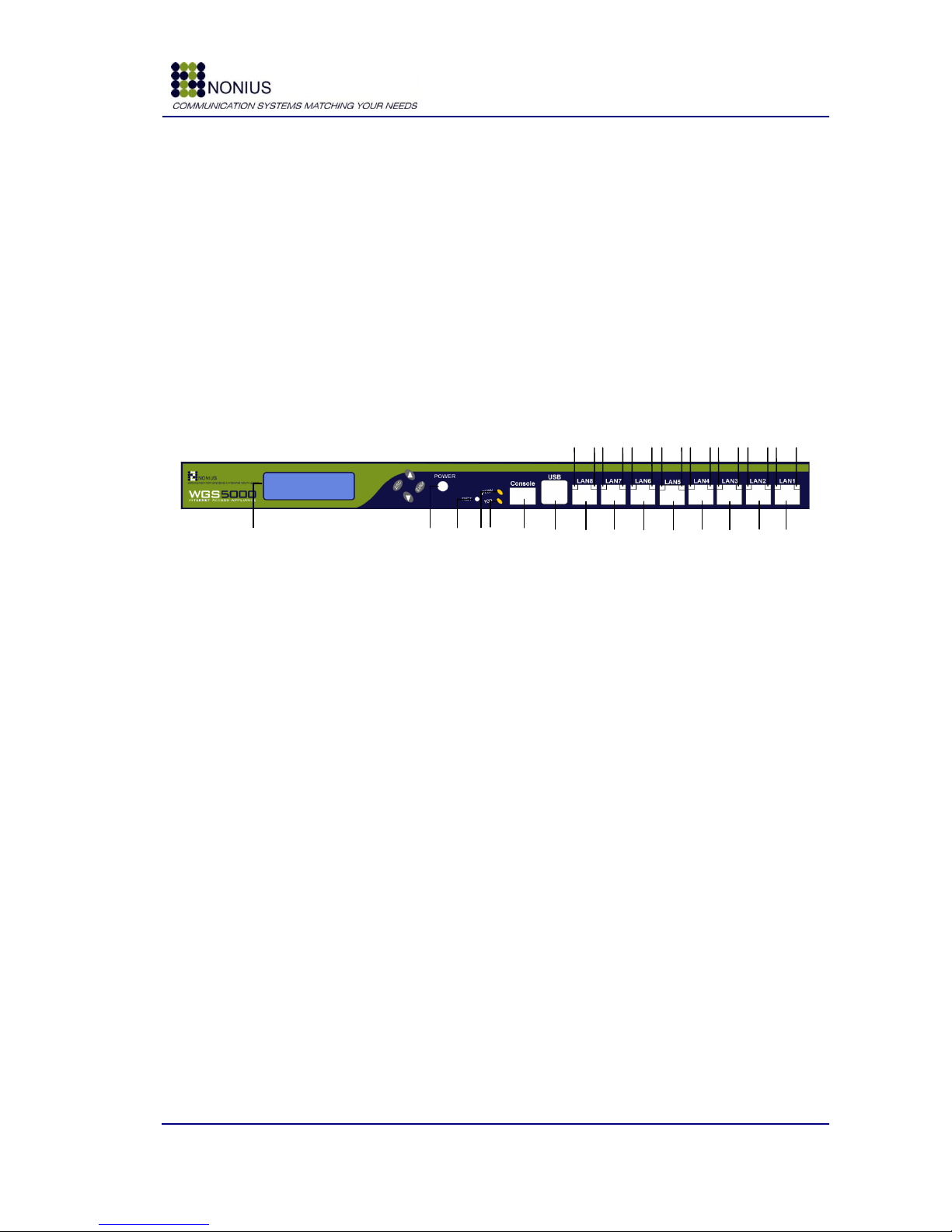
Configuration Guide ─V3.5
WGS5000
NoniusSoft, Software e Consultoria para
Telecomunicações, S.A.
Rua Actor Ferreira da Silva, 100
4200-298 Porto • Portugal
Phone: +351 220301520
Fax: +351 220301521
E-mail: nonius@noniussoftware.com
Website: www.noniussoftware.com
13 • 91
1 2 3 4 5 6 7 8 910 11 12 13 14
15
A B A B A B A B A B A B A B A B
3. Installing the WGS5000
This chapter contains information to install and set up the WGS5000.
Package contents:
WGS5000 unit,
Power cord
AC Power Adapter
Console port Adapter
If any of the above items are damaged or missing, contact your Nonius network supplier
immediately.
3.1. Front View
Figure 1: WGS5000 –Front View
1 –PWN
Power Button
2 –RST
Reset Button
3 –Power LED
A green LED is lighted when WGS5000 is on.
4 –Hard drive LED
A yellow light blinks when WGS5000 is accessing to the Hard Drive
3 –Green LED
10/100 Mb Link
4 –Yellow LED
Activity LED
5 –Console Port
Console Port used to console connection
6 –USB
Two USB ports are available
7 –LAN 8
Gigabit LAN Interface
8 –LAN 7
Gigabit LAN Interface
9 –LAN 6
Gigabit LAN Interface
10 –LAN 5
Gigabit LAN Interface
11 –LAN 4
Gigabit Secondary WAN Interface (default configuration)
12 –LAN 3
Gigabit Corporate LAN Interface (default configuration)

Configuration Guide ─V3.5
WGS5000
NoniusSoft, Software e Consultoria para
Telecomunicações, S.A.
Rua Actor Ferreira da Silva, 100
4200-298 Porto • Portugal
Phone: +351 220301520
Fax: +351 220301521
E-mail: nonius@noniussoftware.com
Website: www.noniussoftware.com
14 • 91
1
1
2
1
34
13 –LAN 2
Gigabit Hotspot/Captive portal LAN Interface (default configuration)
14 –LAN 1
Gigabit Primary WAN Interface and Management Interface
A –Green LED
Green LED lighted when the cable is connected
B –Off/Yellow/Orange
LED
LED Blink when the port has activity
Off- 10Mbps / Yellow –100Mbps / Orange –1Gbps
3.2. Rear View
Figure 2: WGS5000 –Rear View
1 –FAN
Ventilation fans
2 –Expansion Slot
Optional DVB-IP Card
3 –Power connector
Connect here the AC power cord
4 –On/Off Switch
Main Power button
3.3. Top View
In the top view you‟ll see in both sides two labels that provide warranty assurance: if you remove
these labels, the equipment automatically loses its warranty.
Figure 3: WGS5000 –Top View

Configuration Guide ─V3.5
WGS5000
NoniusSoft, Software e Consultoria para
Telecomunicações, S.A.
Rua Actor Ferreira da Silva, 100
4200-298 Porto • Portugal
Phone: +351 220301520
Fax: +351 220301521
E-mail: nonius@noniussoftware.com
Website: www.noniussoftware.com
15 • 91
3.4. Choosing a suitable site
The following conditions must be followed for a proper functioning of the equipment:
1. This Equipment must be installed under protection of an UPS.
2. The Switch is accessible and that cables and the power cord can be connected easily.
3. Water or moisture cannot enter the case of the WGS5000.
4. Airflow is not restricted around the WGS5000 or through the vents in the back of the
Switch. Nonius recommends that you provide a minimum of 25 mm (1 in.) clearance.
5. Air temperature around the WGS5000 does not exceed 60 °C (140 °F).
3.5. Rack Installation
The best possible installation place for the WGS5000 is on a shelf installed on a communication‟s
rack. The following picture shows a proper installation of the equipment.

Configuration Guide ─V3.5
WGS5000
NoniusSoft, Software e Consultoria para
Telecomunicações, S.A.
Rua Actor Ferreira da Silva, 100
4200-298 Porto • Portugal
Phone: +351 220301520
Fax: +351 220301521
E-mail: nonius@noniussoftware.com
Website: www.noniussoftware.com
16 • 91
4. WGS5000 Application
4.1. Minimum Hardware Requirements
The WGConfig is a web environment that runs in its proper web server (the web server is one of
the WGS5000 software components). The WGConfig can be accessed using a standard web
browser. The advised minimum is Microsoft Internet Explorer 5.0+, Netscape 4.7+ Navigator or
Firefox 1.0+.
The minimum hardware requirements are:
WINDOWS
Pentium processor
Windows NT/2000/XP
64MB of memory. We recommend more.
Standard web browser for Windows (available support only for MS Internet Explorer 5,0+,
Netscape 4,7+ Navigator and Firefox 1.0+)
LINUX
Pentium processor
Any Linux distribution
64MB of memory. We recommend more.
Standard web browser for Linux (available support only for Netscape 4,7+ Navigator and
Firefox 1,0+)
4.2. Setting Up For Management
To open the WGConfig - WGS5000‟s configuration interface, for the first time, connect an Ethernet
cable to the “LAN 1” interface (on the right hand from behind), and point your browser to
https://169.254.255.10/WGConfig.
Figure 4: Accessing the WGConfig Login Page
Tip: Assign a fixed IP address to your Nic card. Example: 169.254.255.11/24
Point your browser to
https://169.254.255.10/WGConfig

Configuration Guide ─V3.5
WGS5000
NoniusSoft, Software e Consultoria para
Telecomunicações, S.A.
Rua Actor Ferreira da Silva, 100
4200-298 Porto • Portugal
Phone: +351 220301520
Fax: +351 220301521
E-mail: nonius@noniussoftware.com
Website: www.noniussoftware.com
17 • 91
You should now be able to see the following page:
Figure 5: WGConfig –Login
Insert the username and password credentials. The Administrative username is “admin” and the
password is “ta12jfcp”.
Tip: One of the first things you should do when you login for the first time is to assign a fixed IP
address to the WGS5000‟s WAN interface and to connect it to the internal network (this may be the
client‟s internal network or your company‟s internal network, if you are testing the equipment).
Afterwards you will be able to manage and configure the WGS5000 from any point in your network.
4.3. Application Pages - General Description
After starting the application, as described in the previous chapter, you will have access to a set of
pages that will allow you to configure the WGS5000 system. This page contains essentially two
working areas:
Menu in the left area;
Edition/visualization area in right.
Observe the page in the following figure:
Figure 6: WGConfig –General Description

Configuration Guide ─V3.5
WGS5000
NoniusSoft, Software e Consultoria para
Telecomunicações, S.A.
Rua Actor Ferreira da Silva, 100
4200-298 Porto • Portugal
Phone: +351 220301520
Fax: +351 220301521
E-mail: nonius@noniussoftware.com
Website: www.noniussoftware.com
18 • 91
To choose a given menu, just click the option you desire, and the edition/visualization area will
change accordingly.
In the following chapters, all the WGConfig menus are described.
4.4. System Menu
This menu is used for configuring generic system parameters, such as the behaviour of the physical
Ethernet, USB and Serial interfaces, the activation or deactivation of NAT and the configuration of
the WGManager interface.
Figure 7 - System Menu
4.4.1. Physical Interfaces submenu
This submenu allows the configuration of the physical interfaces behaviour.
Figure 8 - Physical Interfaces submenu
The options for the Ethernet interfaces are:
WAN router –use this option for connecting this interface to an Internet Access
router/modem;
DHCP LAN Port –use this option for enabling a DHCP server, without Captive Portal, on this
port. Users connected through this port will have free Internet access;
Hotspot switch –use this option for enabling a Captive Portal on this port. Users connected
through this port will be redirected and will only have access to the Internet after logging in
successfully;

Configuration Guide ─V3.5
WGS5000
NoniusSoft, Software e Consultoria para
Telecomunicações, S.A.
Rua Actor Ferreira da Silva, 100
4200-298 Porto • Portugal
Phone: +351 220301520
Fax: +351 220301521
E-mail: nonius@noniussoftware.com
Website: www.noniussoftware.com
19 • 91
Corporate LAN switch - use this option for connecting the WGS5000 to the client‟s
corporate network. This is useful, for example, for communication with PMS (Property
Management Systems) systems;
Trunk port –use this option if you need to connect the WGS5000 to an 802.1q enabled
switch.
The options for the USB interfaces are:
None –use this option if no USB device will be connected to the WGS5000.
UMTS/GPRS/GSM –use this option to connect a USB 3G card.
EvDO –use this option to connect a EvDO (Zapp) telemodem.
The options for the Serial interface are:
None –disables the serial interface;
WGS5000 console –use this option for resetting the WGS5000 to factory defaults;
UPS –use this option for connecting the WGS5000 to a programmable UPS that may be
able to restart power under certain conditions;
WG3PFO Serial Interface –use this option for connecting the WGS5000 via serial port to a
PMS system.
4.4.2. Network base submenu
By default the WGS5000 performs NAT to the internal interfaces. It is possible to disable this
behaviour by selecting the option “Router No NAT”.
Figure 9 - Network base submenu

Configuration Guide ─V3.5
WGS5000
NoniusSoft, Software e Consultoria para
Telecomunicações, S.A.
Rua Actor Ferreira da Silva, 100
4200-298 Porto • Portugal
Phone: +351 220301520
Fax: +351 220301521
E-mail: nonius@noniussoftware.com
Website: www.noniussoftware.com
20 • 91
4.4.3. WGManager submenu
This submenu allows the configuration of the WGManager interface.
Figure 10 - WGManager submenu
Business Operation Mode: select the correct value according to your client‟s business profile.
The options are (for descriptions please check [2.1]:
Hospitality –WGHotel
Public Internet Access –WGPublic
Business Park –WGBizPark
Hotspot Management –WGHotspotManager
Hotspot Gateway - miniWGS5000
Language: set the WGManager‟s default language. The options are:
Portuguese
English
French
Spanish
Turkish
The following parameters allow the enabling or disabling of WGManager‟s menu and submenus. For
example, if the General menu is disabled, this menu and the corresponding submenus (Web portal
Config, Hangup user and Free Internet) will not appear in the WGManager.
Table of contents
Popular Network Hardware manuals by other brands

IBM
IBM AS/400 Hardware user manual
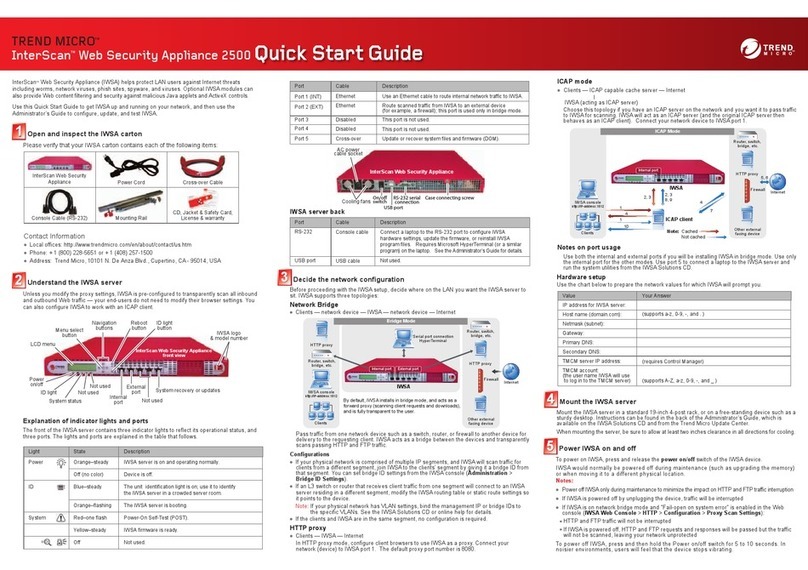
Trend Micro
Trend Micro InterScan Web Security Appliance 2500 quick start guide
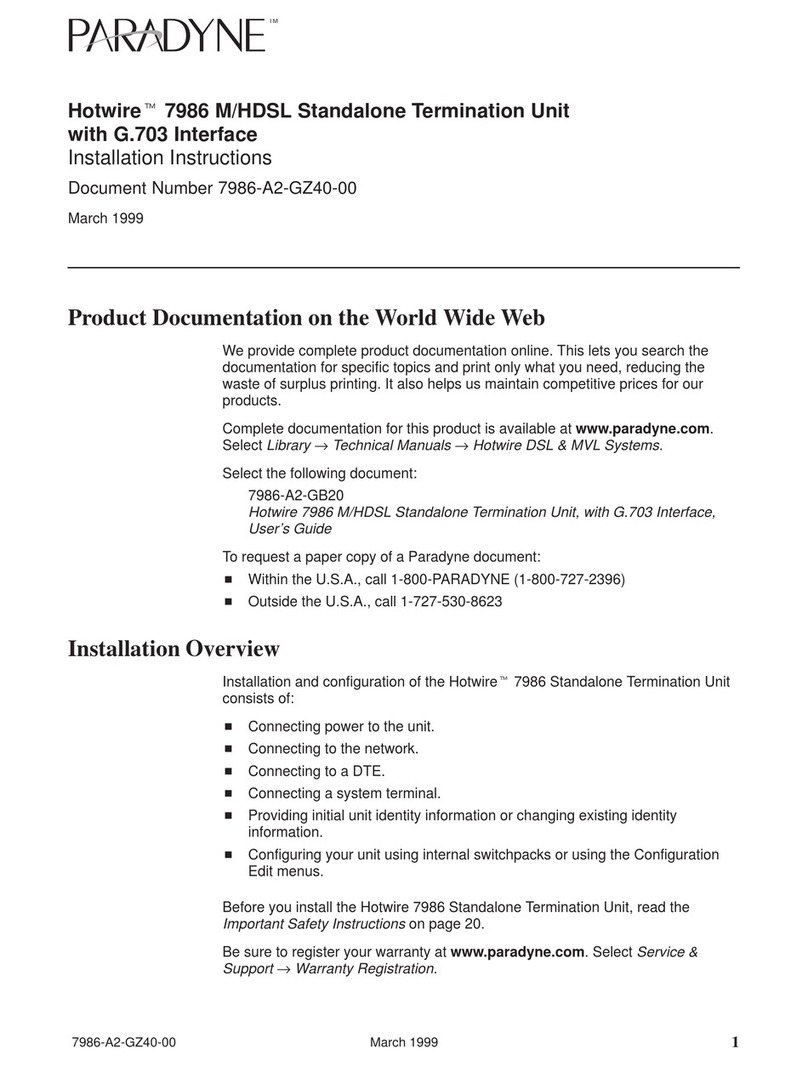
Paradyne
Paradyne 7986 installation instructions
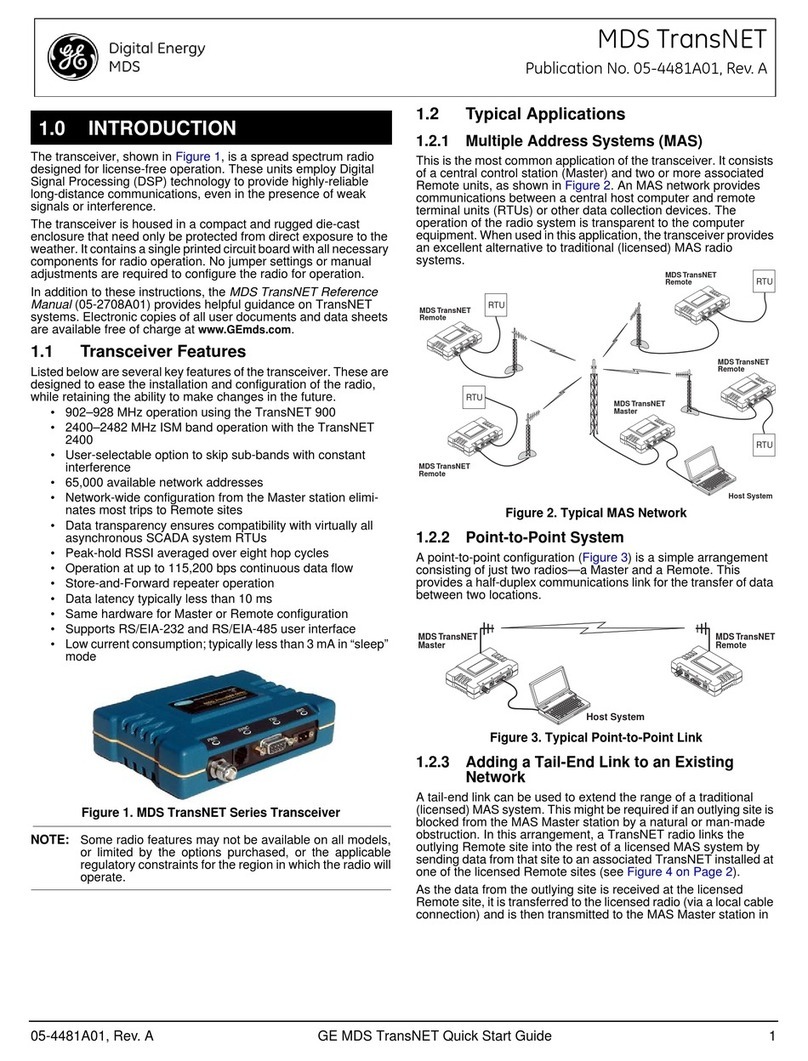
GE
GE MDS TransNET quick start guide
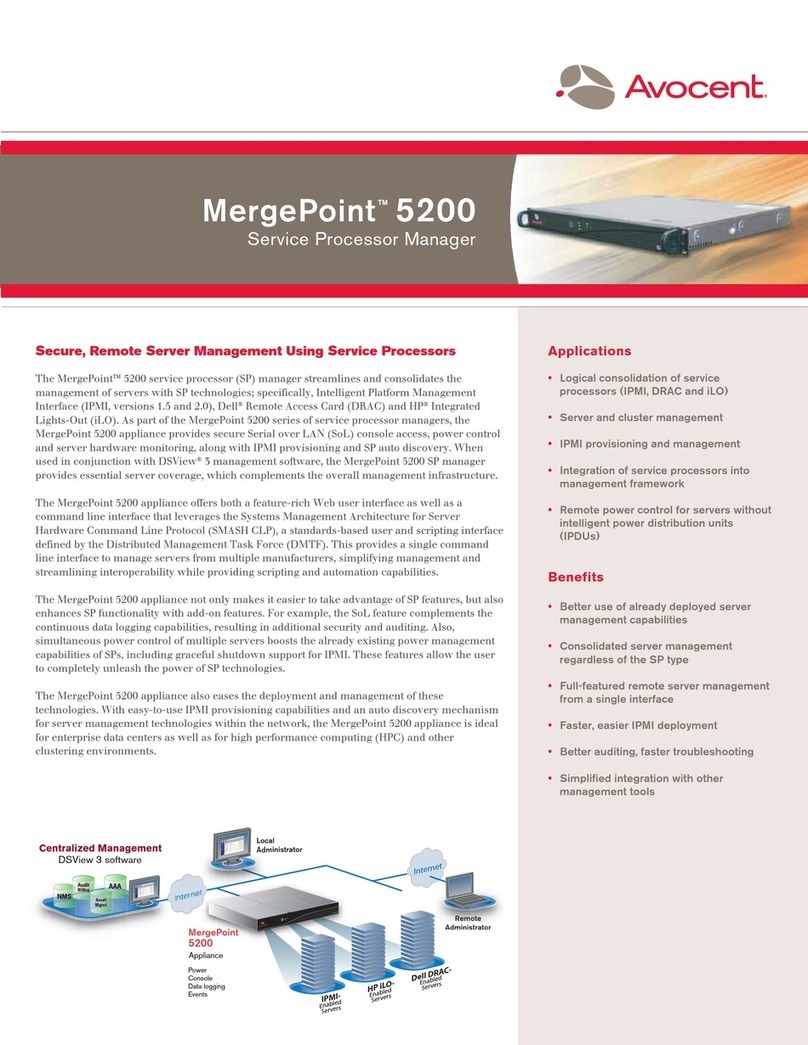
Avocent
Avocent MergePoint 5200 Specification sheet
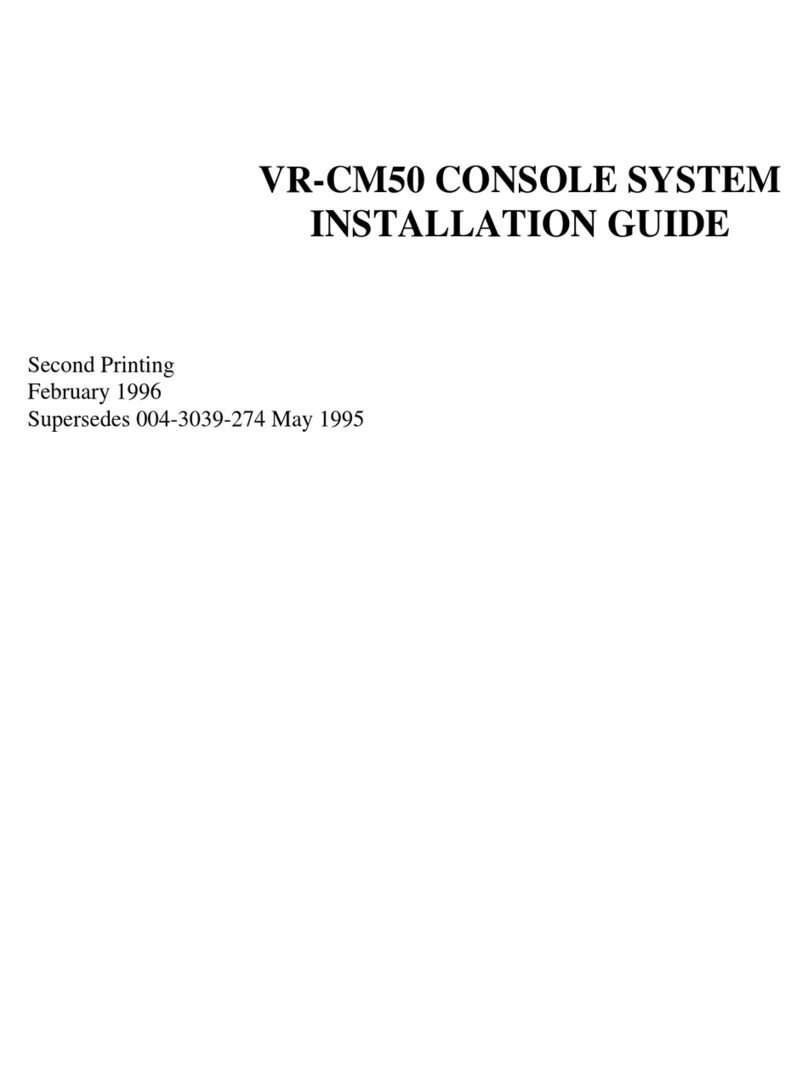
E.F. Johnson Company
E.F. Johnson Company VR-CM50 installation guide
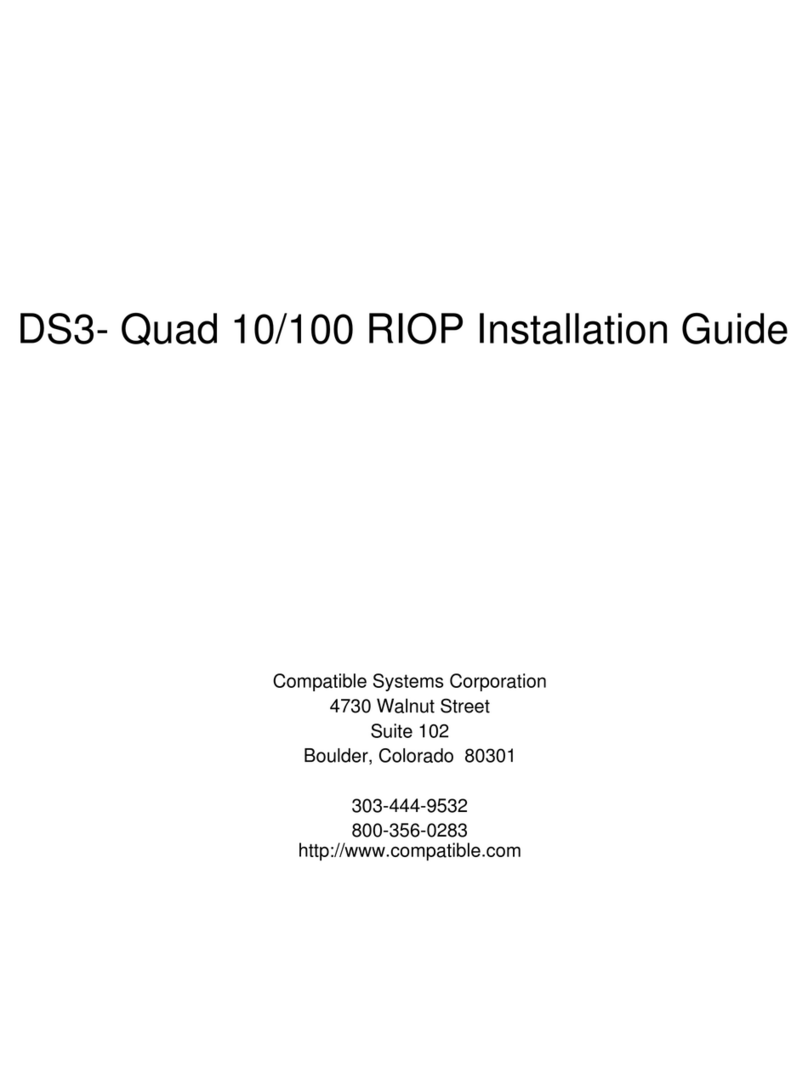
Compatible Systems
Compatible Systems DS3- Quad 10/100 RIOP installation guide

Matrix Switch Corporation
Matrix Switch Corporation MSC-HD44AAS product manual
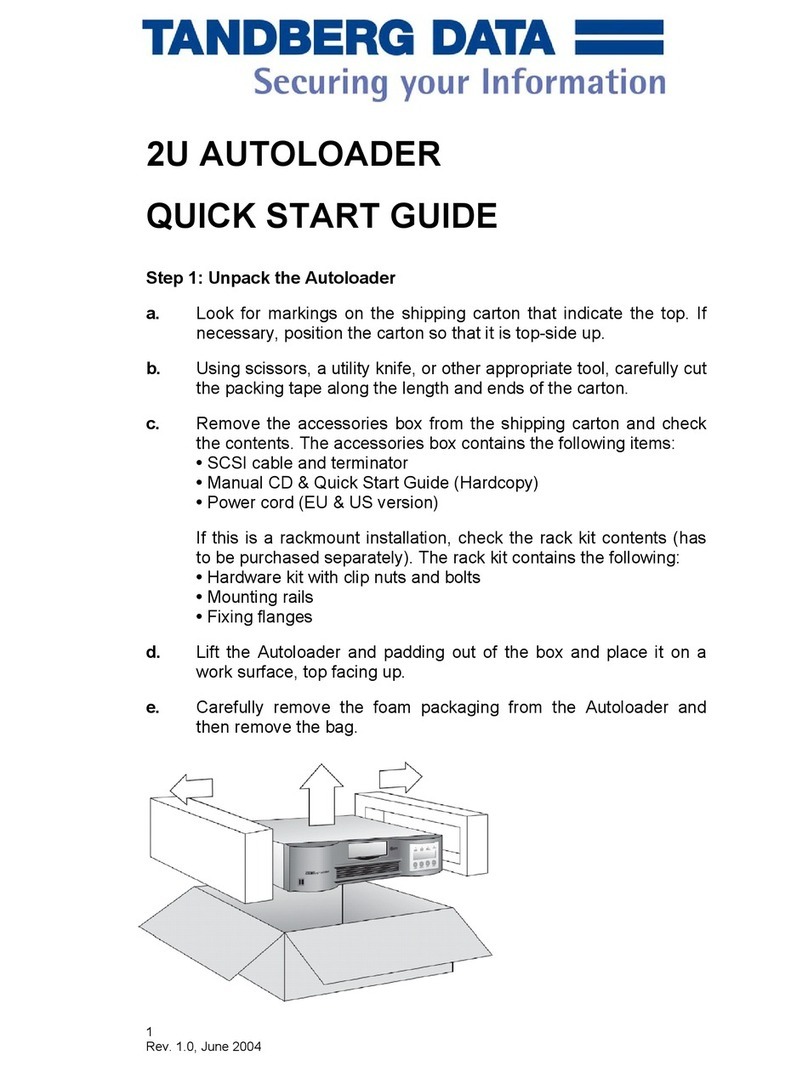
TANDBERG
TANDBERG 2U AUTOLOADER quick start guide
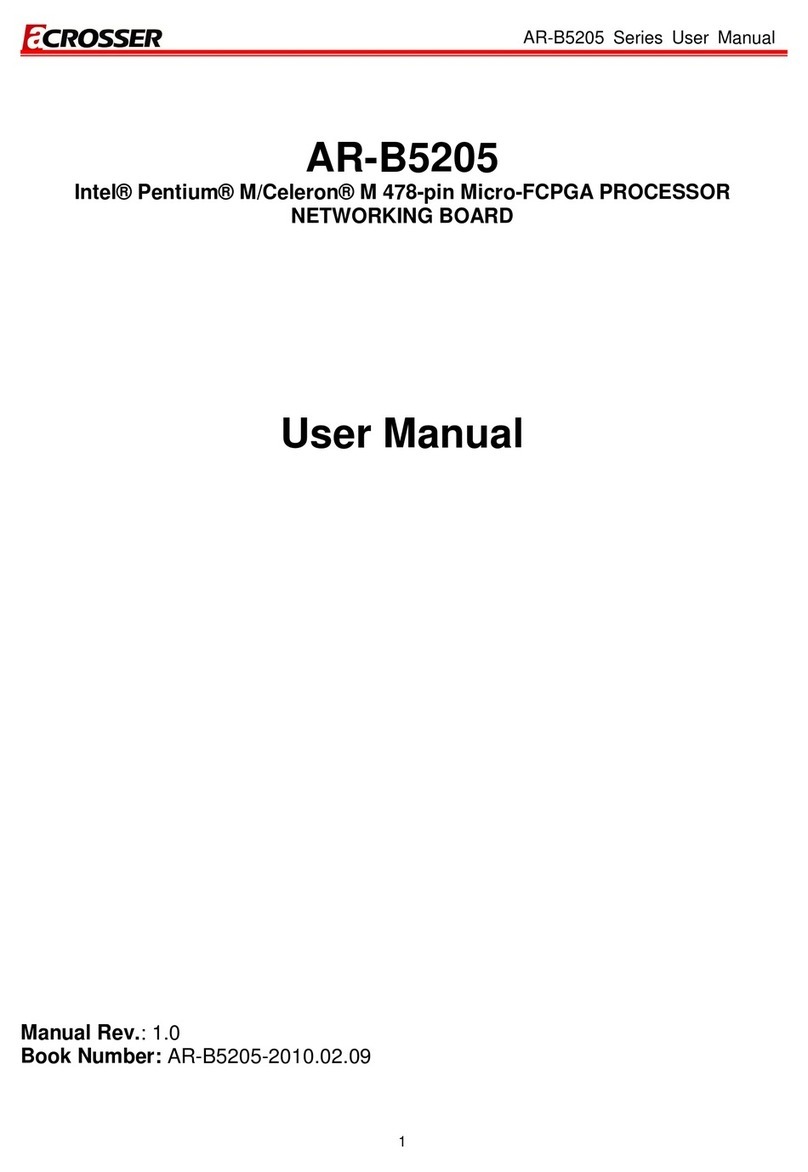
Acrosser Technology
Acrosser Technology AR-B5205 Series user manual

Cisco
Cisco Network Storage System NSS3000 Series Getting started guide
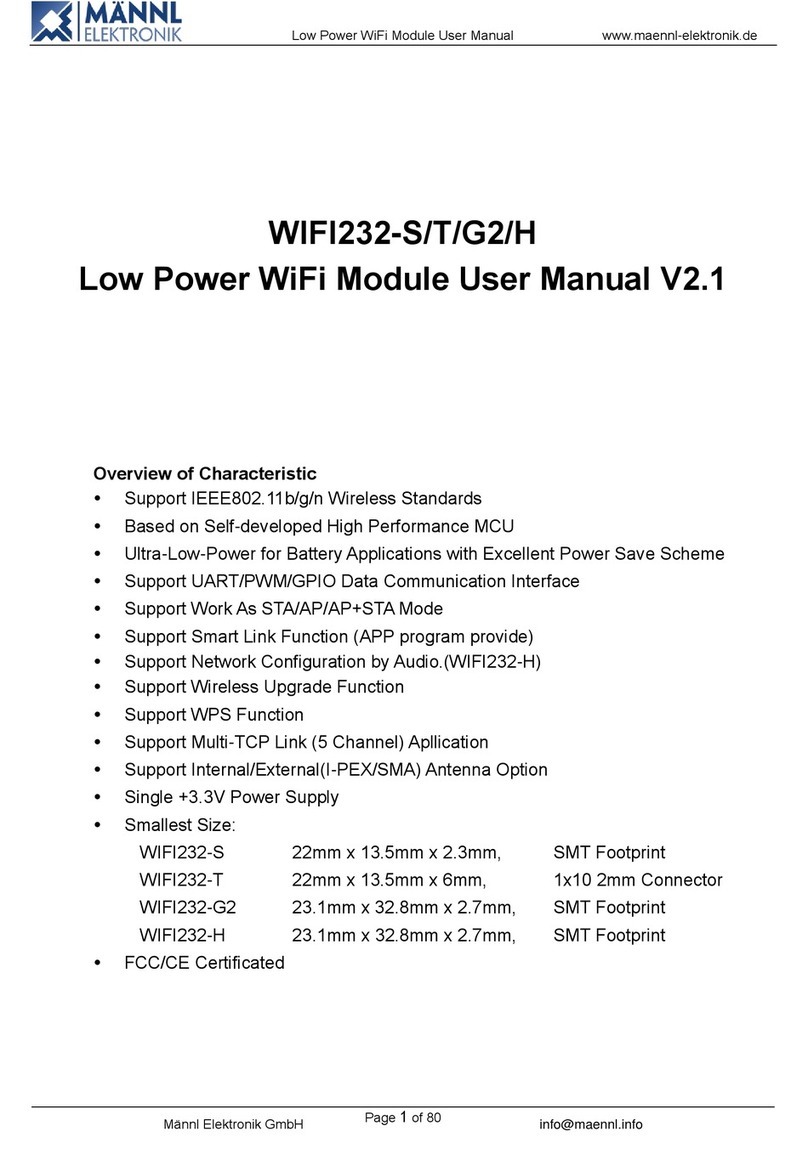
MANNL ELEKTRONIK
MANNL ELEKTRONIK WIFI232-S user manual