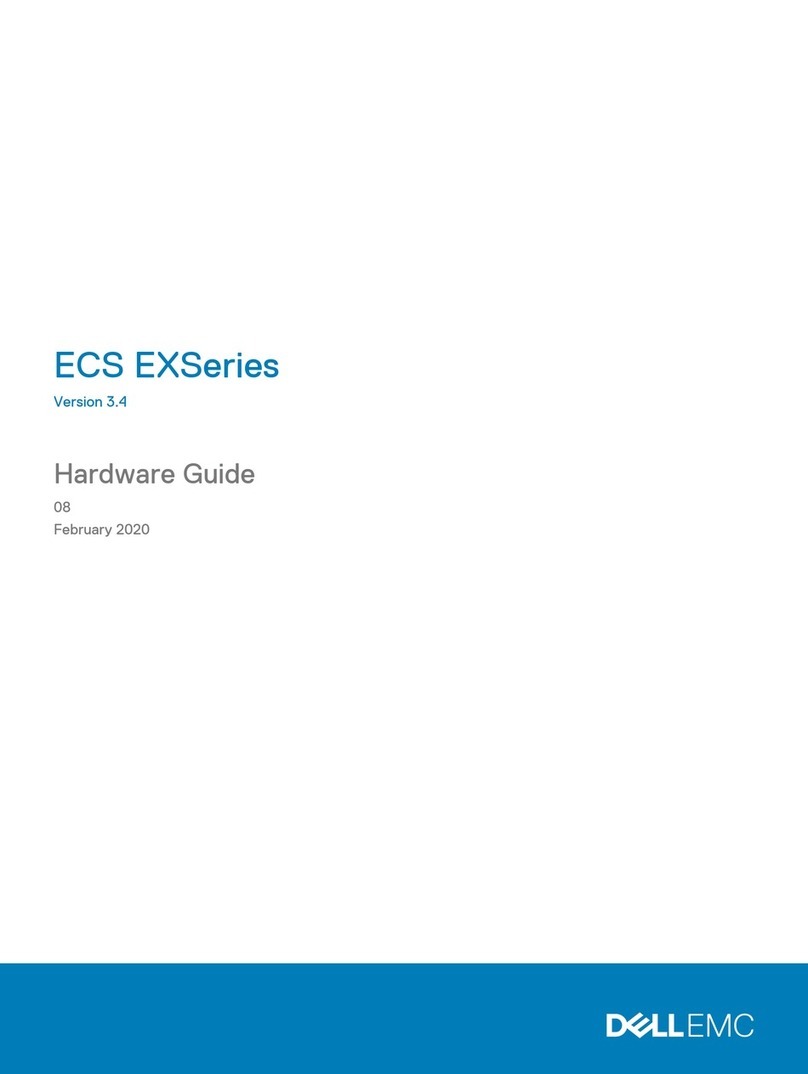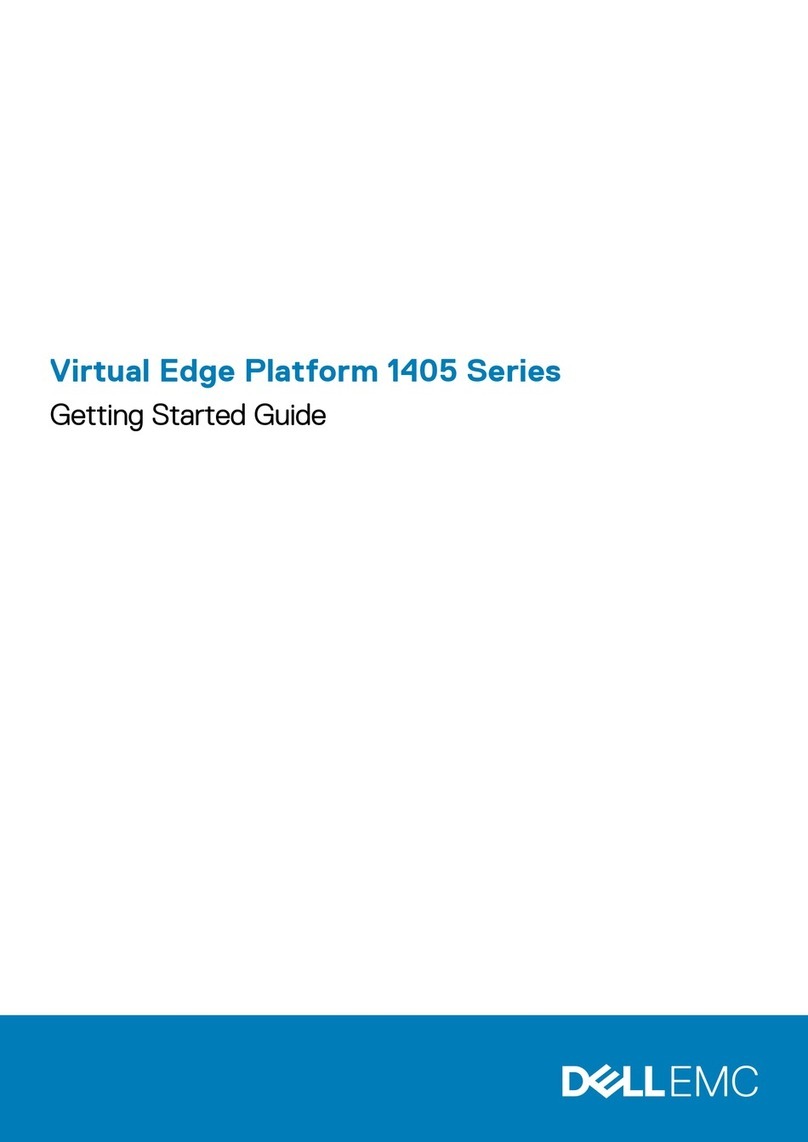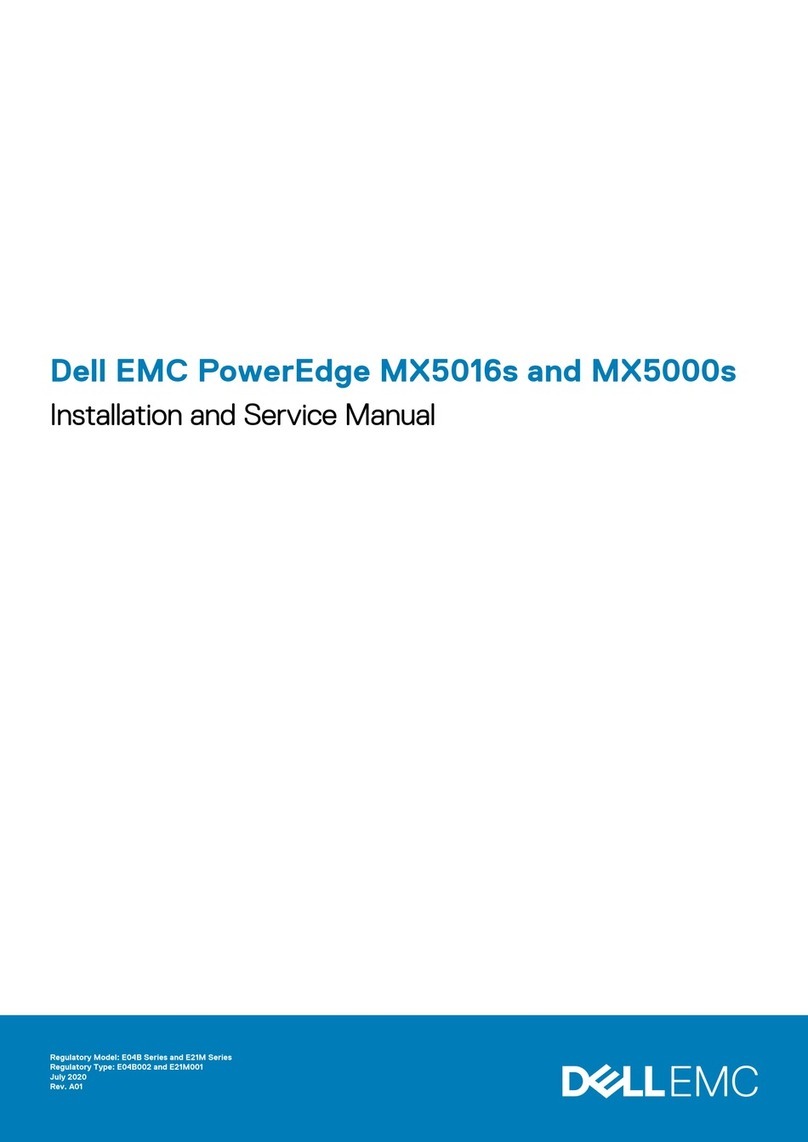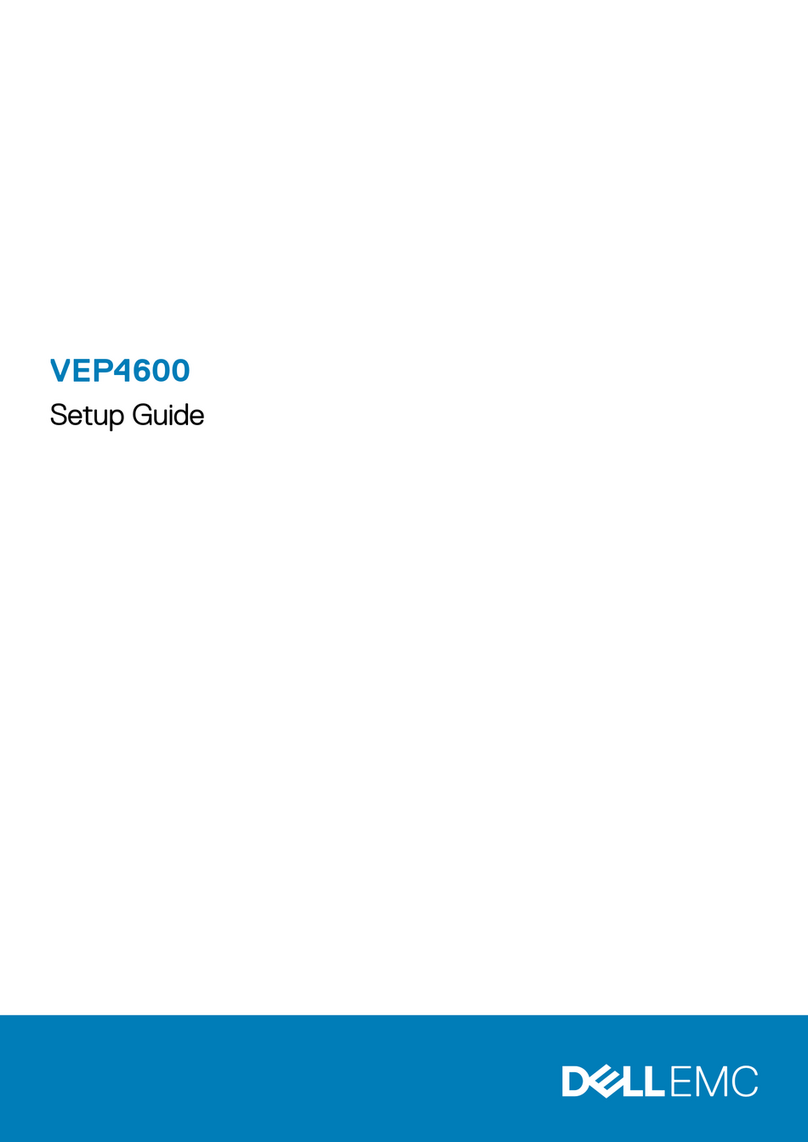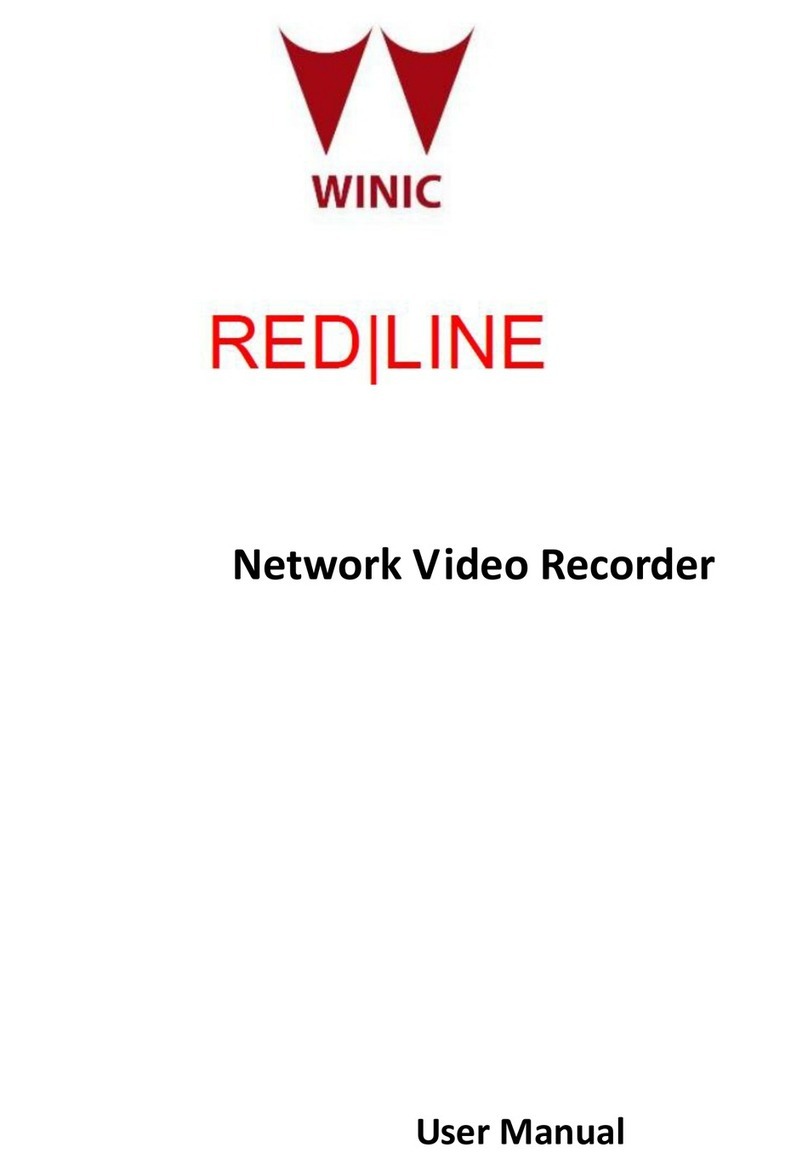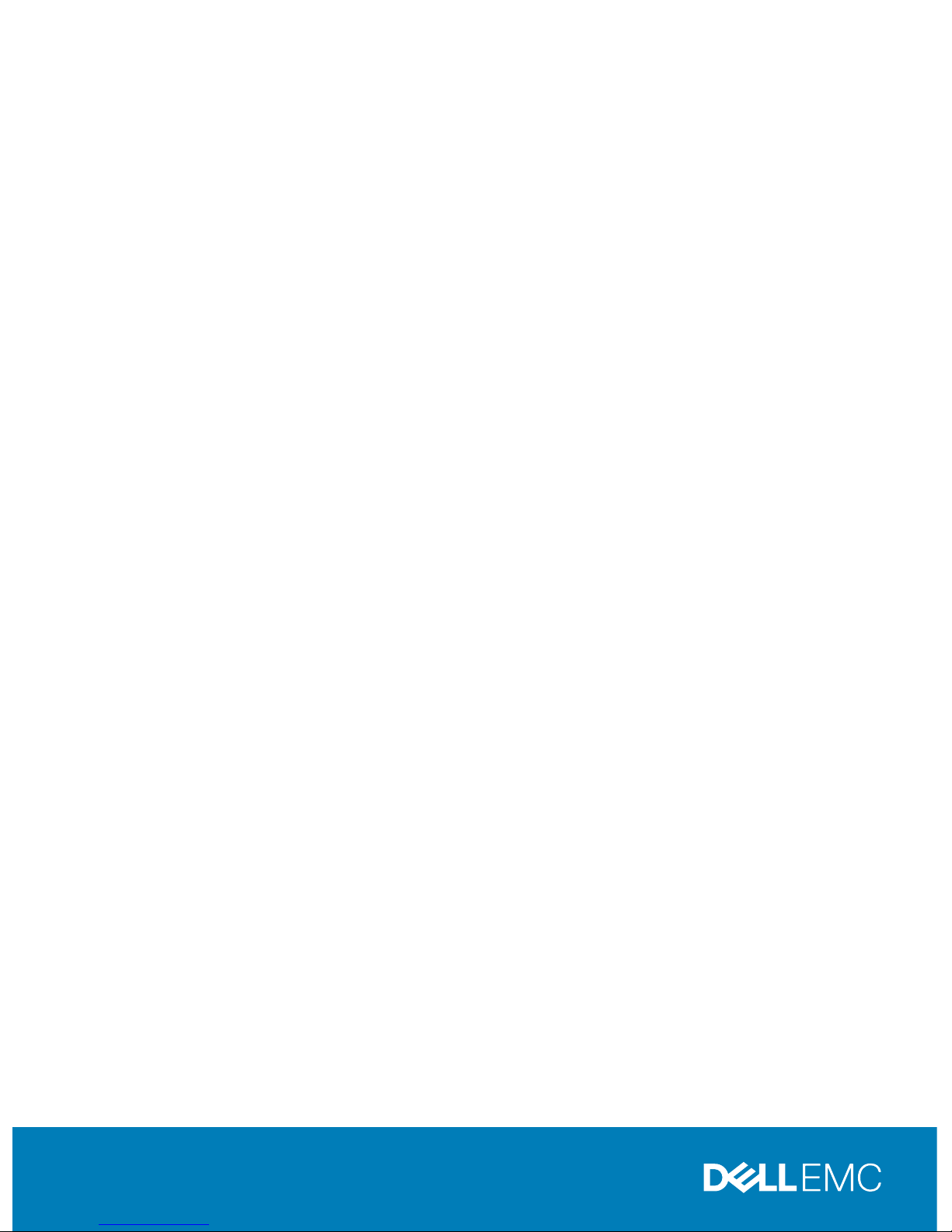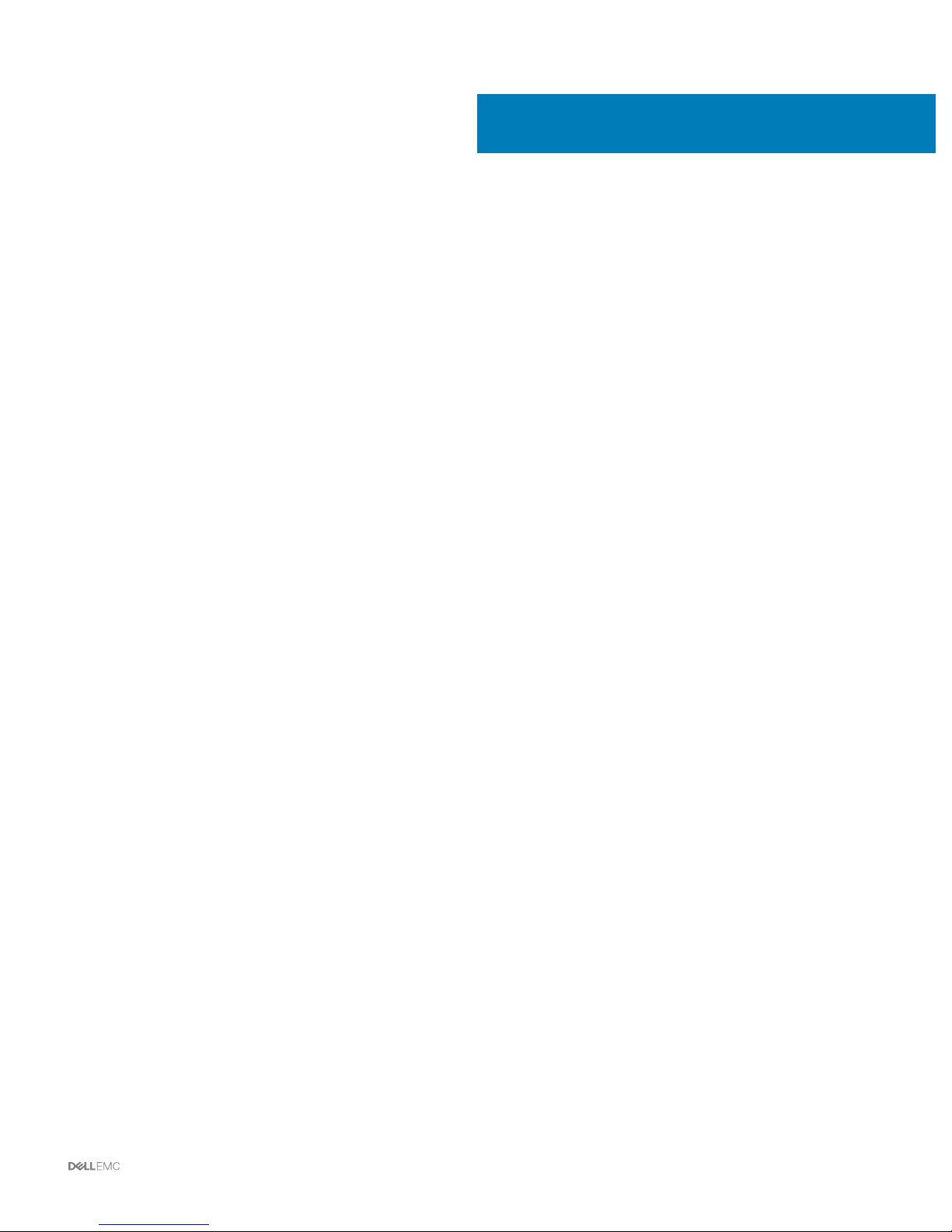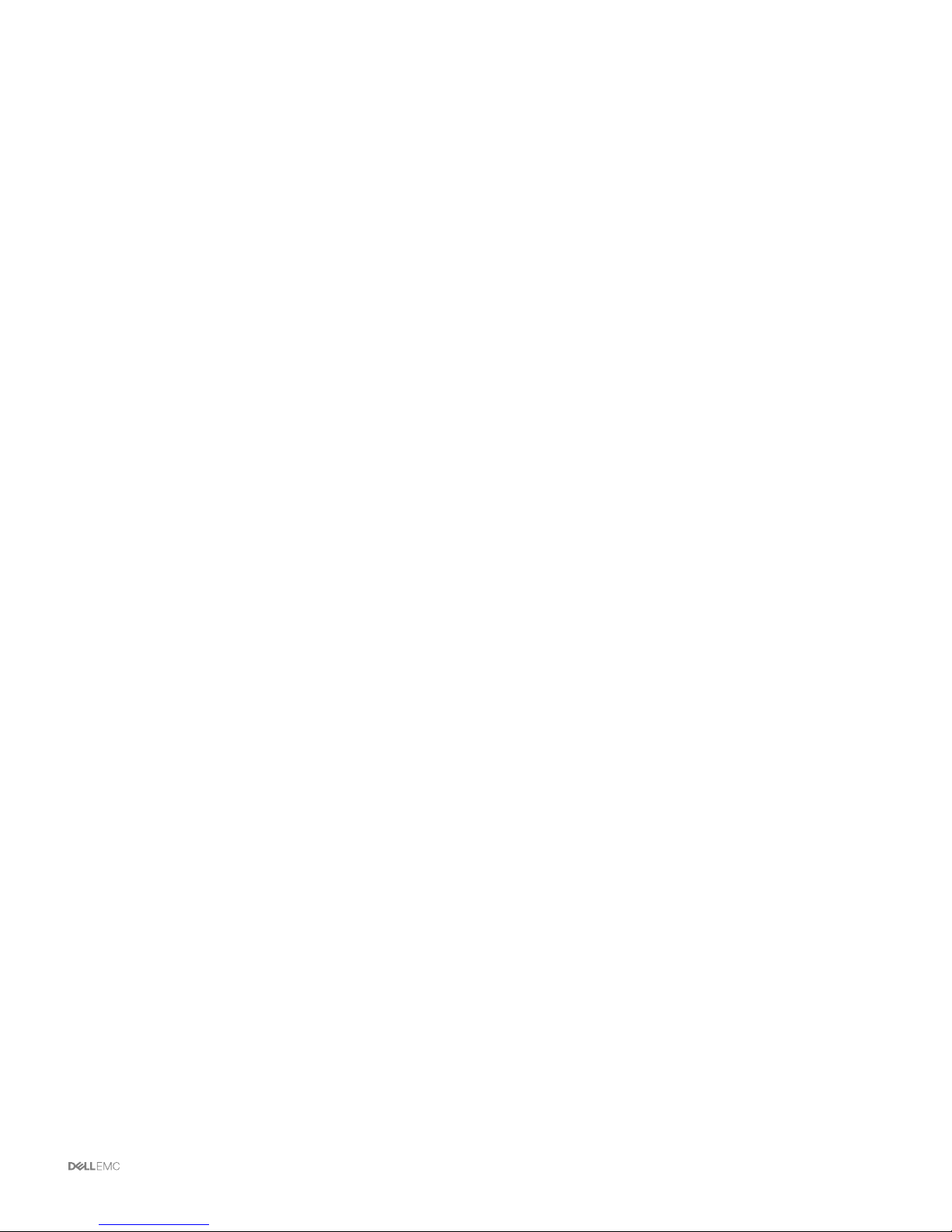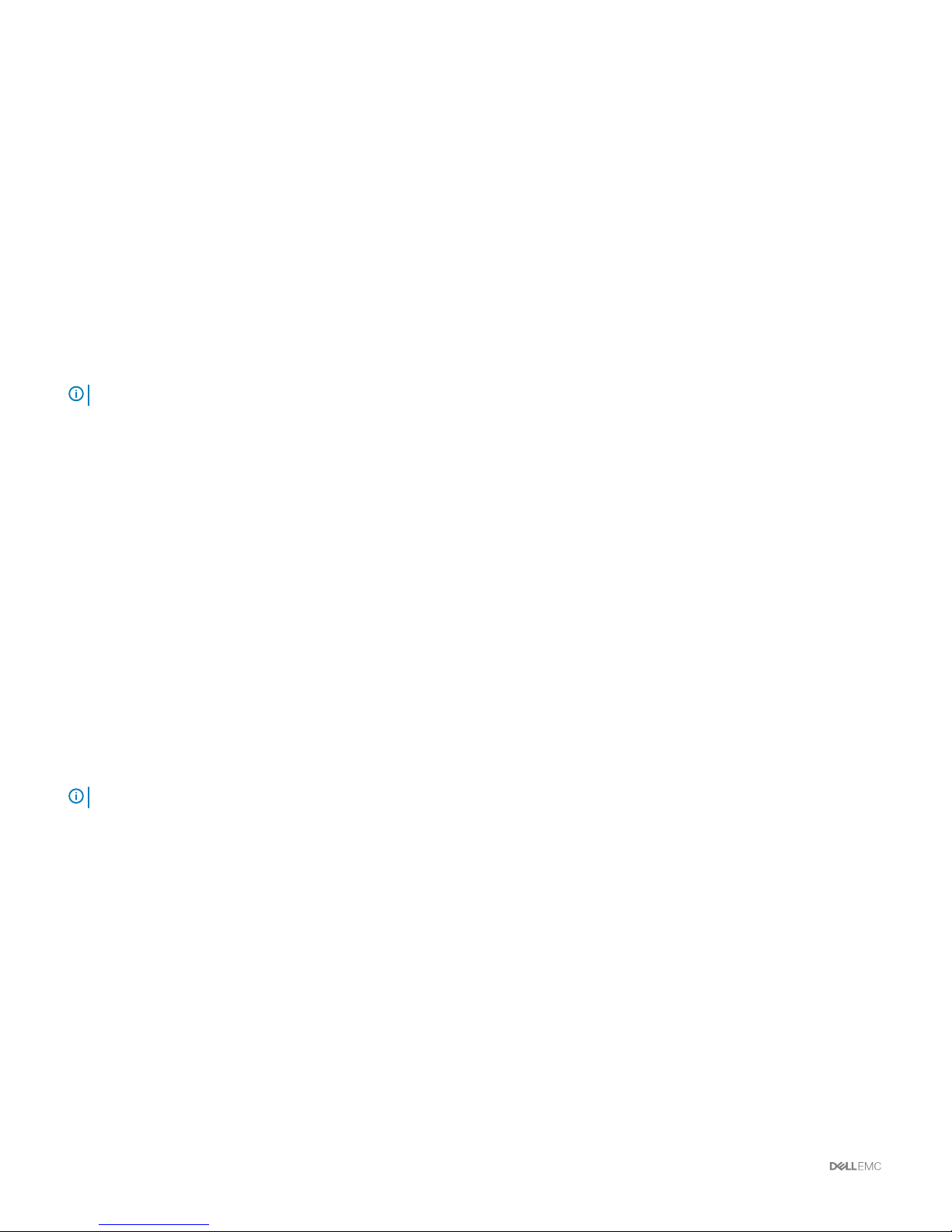Contents
1 About Dell EMC XC6420 Series Hyper-Converged Appliances solution..........................................................4
2 Documentation references.............................................................................................................................5
3 License management..................................................................................................................................... 6
Setting up Nutanix Customer Portal................................................................................................................................6
Managing the license................................................................................................................................................... 7
4 Deploying an appliance.................................................................................................................................. 8
Before you begin................................................................................................................................................................ 8
Setting up your appliance for rst use............................................................................................................................ 9
Deploying XC Series appliances................................................................................................................................. 9
Default cluster credentials................................................................................................................................................ 11
5 Downloading and installing software applications......................................................................................... 13
Downloading OpenManage Essentials........................................................................................................................... 13
Installing Dell OpenManage Essentials on a separate management server...............................................................13
Dell Nautilus.......................................................................................................................................................................14
6 Monitoring XC Series appliances.................................................................................................................. 15
Monitoring the appliance by using iDRAC..................................................................................................................... 15
Monitoring the appliance by using Dell OpenManage Essentials................................................................................15
Monitoring an appliance by using Nutanix Web Console.............................................................................................16
Monitoring an appliance by using Nutanix Prism.......................................................................................................... 16
7 Updating rmware........................................................................................................................................ 17
Updating drive rmware with Dell Nautilus................................................................................................................... 17
8 Replacing hardware...................................................................................................................................... 19
Replacing components with no cluster data................................................................................................................. 19
Replacing failed front hard drive and SSD components that contain cluster data..................................................20
9 Recovering an appliance...............................................................................................................................21
10 Getting help............................................................................................................................................... 22
Contacting Dell EMC....................................................................................................................................................... 22
Dell EMC SupportAssist..................................................................................................................................................22
Locating Service Tag....................................................................................................................................................... 22
Quick Resource Locator for XC6420 systems............................................................................................................. 23
A Bare metal recovery.....................................................................................................................................24
Creating a RASR USB disk for Hyper-V........................................................................................................................ 24
Creating a RASR USB disk for ESXi and AHV..............................................................................................................24
Contents 3