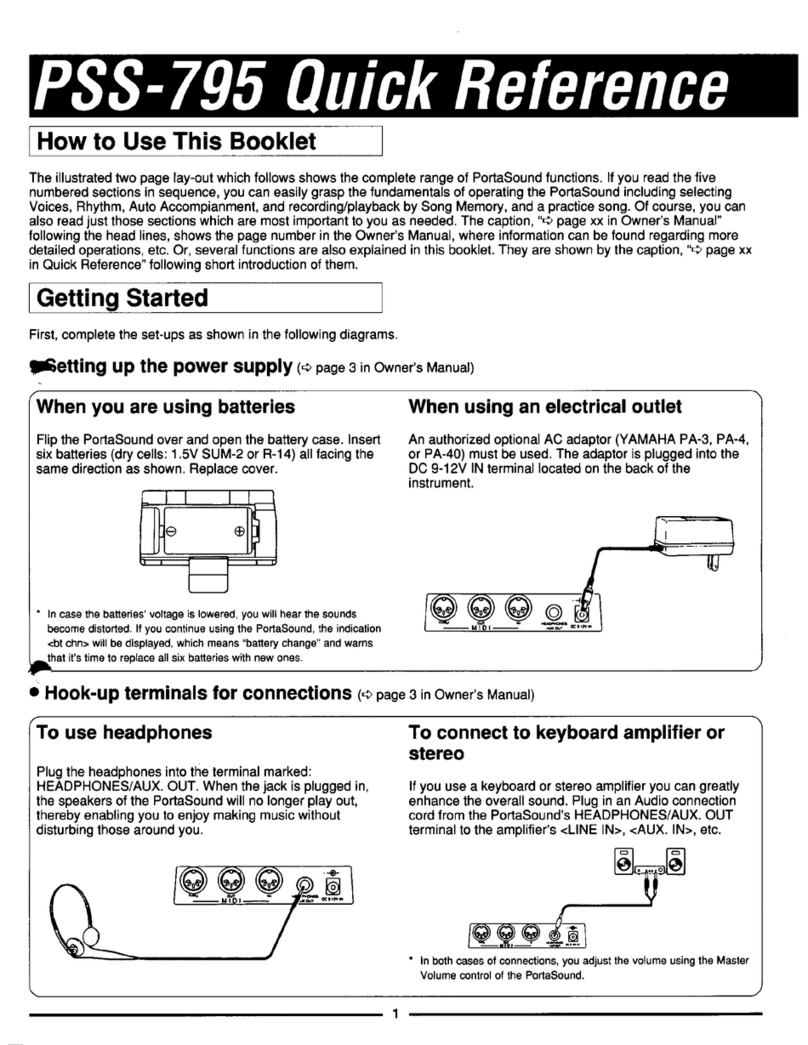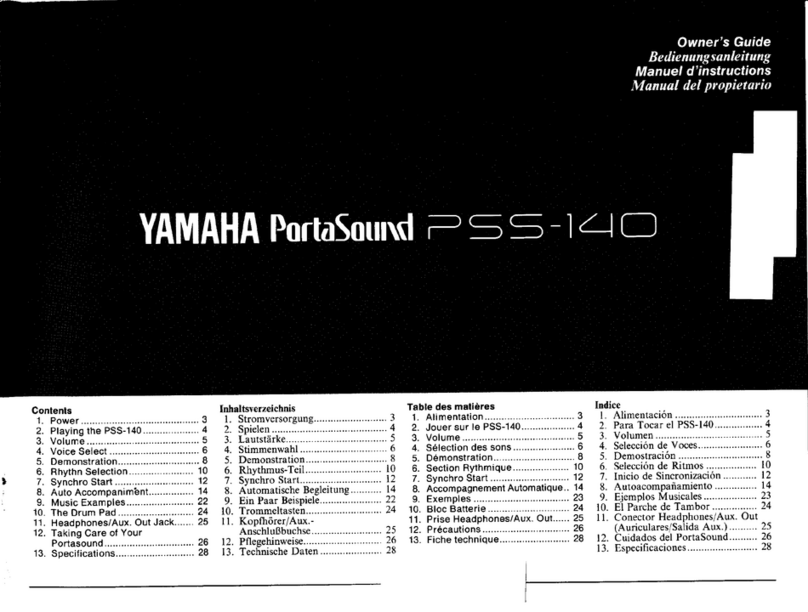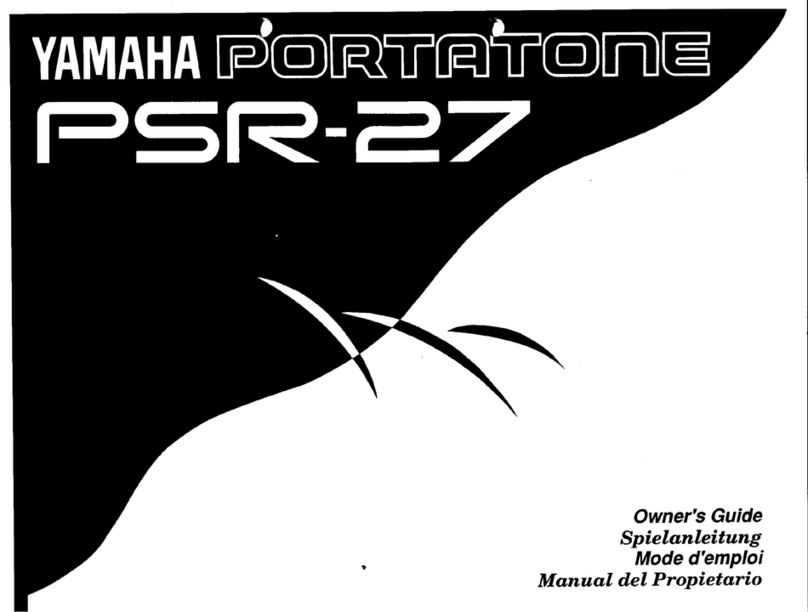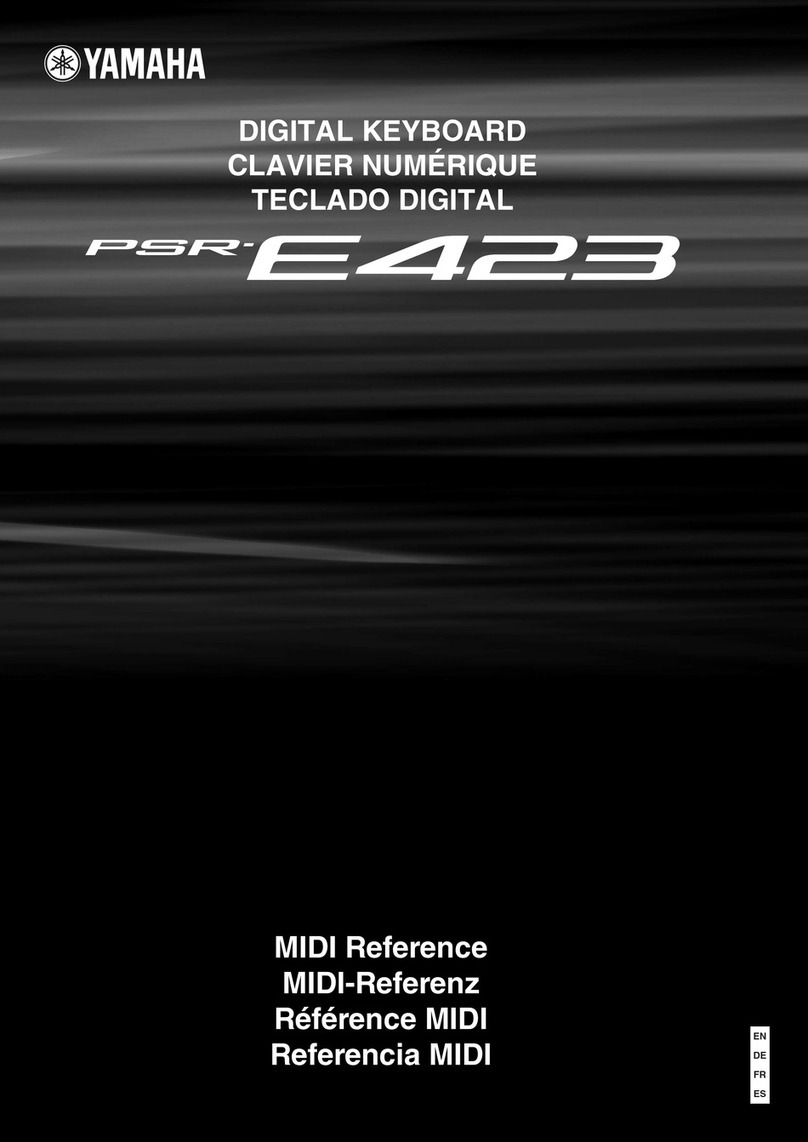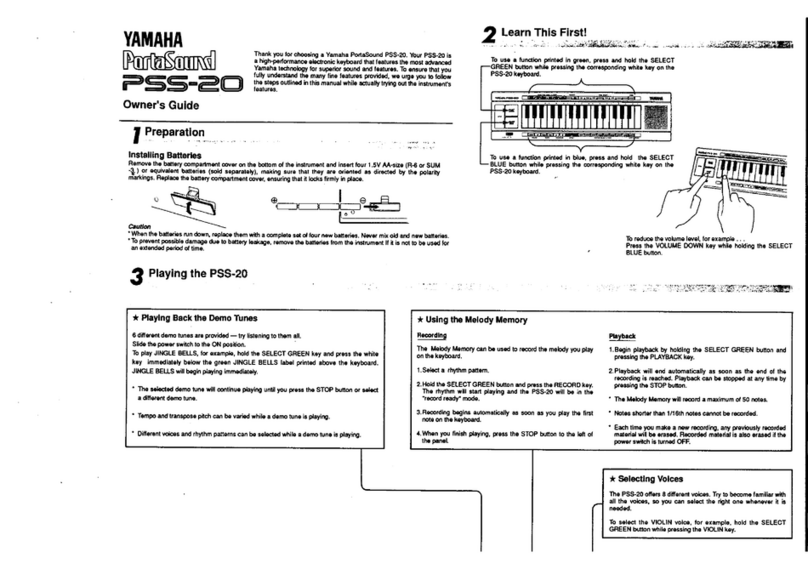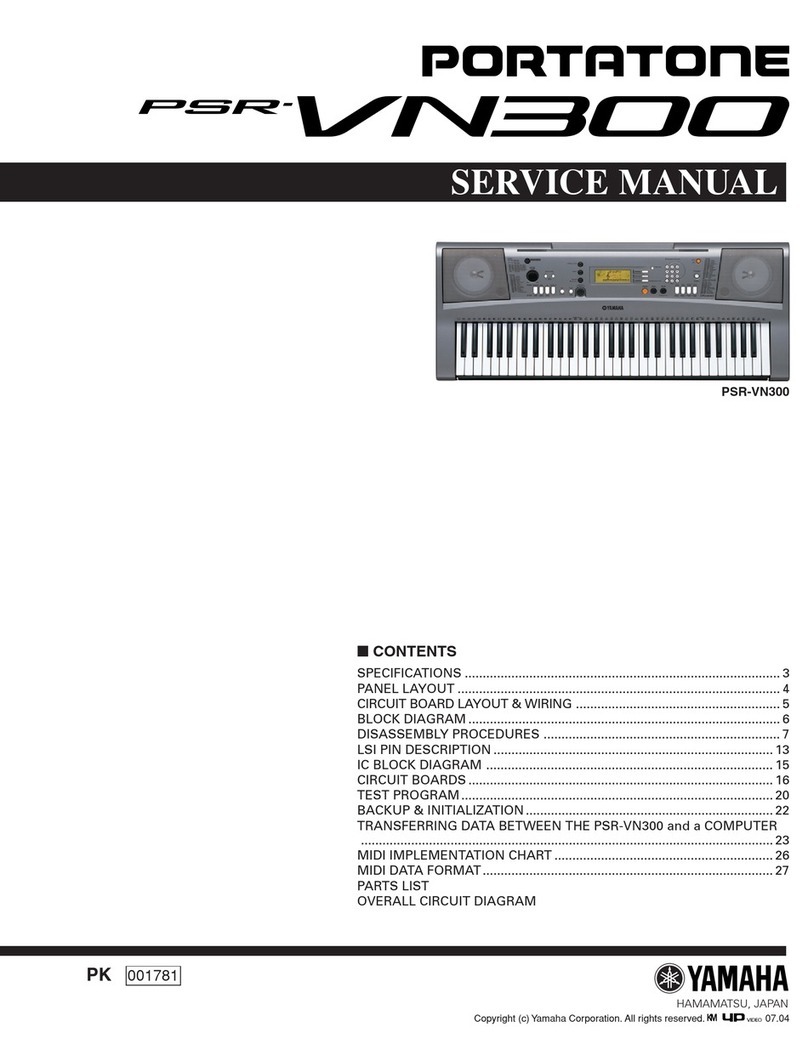NONLINEAR LABS C15 User manual

Vers. 06 (2021-06-11)
C15 Studio Package - Manual Addendum
Introduction
In the development of the C15 we first focused on human control and pla abilit . We designed
a self-contained instrument "for those who love to pla ke s".
The implementation of a MIDI interface is now widening up the spectrum of applications for
the C15 - especiall in the studio environment.
The second extension that is included in this soware release is an internal digital recorder. It
automaticall stores the audio output signal of the last hours. Selected segments of the audio
can be downloaded in a lossless digital format. It also allows to restore the s nth engine's
state at an point in time within the recorded audio.
The MIDI Implementation of the C15
With the Studio Package, the C15 can receive and send MIDI messages. Received MIDI
messages can control the C15 and aect the sound, similar to pla ing the instrument itself.
When pla ing on the C15, MIDI messages can be sent, reflecting the performance. Note that
received MIDI messages will never be sent, so there is no "MIDI Thru" or loopback
functionalit .
Receive and Send options include a Channel (Omni, 1 ... 16) specifier, filtering events
accordingl . When a Split Sound is loaded, a secondar (Split) Channel can be used in order to
separate both Parts from each other.
As classical MIDI operates on 7 bit resolution (128 steps), there is a loss in accurac (the C15
operates on much higher precision). Nevertheless, precision can be maintained b enabling
"High Res." options. When enabled, the resolution increases to 14 bit (16384 steps). Values are
then encoded as a pair of MSB (coarse) and LSB (fine) components, eectivel doubling the
amount of messages. This is still compatible with the classical resolution, as the LSB
component is optional when receiving MIDI messages.
The C15 can send and receive MIDI messages for the following events:
Note On and Note O
When enabled, the C15 will produce sounds when receiving MIDI Note messages. Likewise, the
C15 will send MIDI Note messages when pla ing on the internal ke bed, if enabled. Note On
and O velocities are supported and can optionall operate on high resolution, using an
1

additional MIDI CC (Control Change) message on Control Number 88, encoding the LSB
component.
When a Split Sound is loaded, Notes can be received and sent on both Parts, using the
secondar (Split) Channel setting.
The eight Hardware Sources
Ph sical control elements of the C15 like a pedal or the bender are called Hardware Sources.
The can be flexibl mapped to the Macro Controls, each of which can modulate up to 90
assignable parameters.
In the C15's user interface the Hardware Sources are represented b eight sliders. Their
positions can be sent and received via MIDI in the following wa :
•Pedal 1/2/3/4 can be assigned to MIDI CCs 01...31 for the MSB while CC 33...63 can work
as LSB for 14 bit resolution. CC 64...69 can be assigned in a 2-state switching mode.
•Ribbon 1/2 can be assigned to MIDI CC 01...31 for the MSB while CC 33...63 can work as
LSB for 14 bit resolution.
•The Bender can be assigned to MIDI Pitchbend or to MIDI CC 01...31 for the MSB while
CC 33...63 can work as LSB for 14 bit resolution.
•Aertouch can be assigned to MIDI Channel Pressure or to MIDI CC 01...31 for the MSB
while CC 33...63 can work as LSB for 14 bit resolution, or to one half of the range of MIDI
Pitchbend (up or down).
Note that assignments are non-exclusive, so multiple Hardware Sources can be bound to the
same received MIDI message, as well as being merged into indistinguishable MIDI messages
when sent. This ma be useful in certain scenarios, so there are no restrictions. However, it is
up to the user to find a meaningful setting, apart from the provided default setting, consisting
of distinct assignments.
When a Split Sound is loaded, Hardware Sources can be received and sent onl on the primar
Channel. The secondar (Split) Channel setting does not appl for Hardware Sources.
Preset Selection
One of the Preset Banks can be assigned to receive and send MIDI Program Changes. The
Program Change numbers are mapped to the first 128 presets of this Bank.
MIDI Program Change messages are onl received and sent according to the primar Channel
setting. The secondar (Split) Channel setting does not appl for Program Changes.
2

Connecting the C15 to a USB Device
The C15 has a T pe A connector for USB, and its embedded computer s stem works as a "USB
host" for "USB devices" connected to this port. This means that ou onl need a standard USB
cable to set up a MIDI communication with an instrument, a hardware sequencer, or a MIDI
interface that has a USB T pe B connector.
Please note: If ou connect the C15 to multiple USB devices, it will onl communicate with the
one that has been connected first.
Important:
The USB port of the C15 can onl suppl a limited current to bus-powered devices.
Devices that have a higher power consumption need to be run with their own power suppl , or
through a powered hub.
Connecting the C15 to MIDI Gear that has only 5-pole DIN Connectors
To use the classical MIDI cables and 5-pin DIN Ins and Outs a MIDI interface can be connected
as an USB device directl to the USB port of the C15. The most convenient and cost eective
solution are cables with integrated USB-MIDI interface.
3
C15
Type A Type B
USB Device
USB MIDI
Interface
5 Pole DIN
C15 Type A
or
Type B

Connecting the C15 to a Computer
A computer running a DAW or similar is the center of man setups. It functions as a USB host
and can onl be connected to USB devices. Since the C15 is also a USB host we provide the
"MIDI Bridge" that functions as a double-sided USB device with two T pe B connectors. One of
the ports is connected to the C15 and the second to our computer.
Our adapter will appear as "NLL-MIDI-Bridge" in the list of USB MIDI devices. The two LEDs on
top of the box show the operation of the two USB Ports. If both are lit in green color the box is
working normal. If one of the LEDs ist not green, the connection to its side is interrupted. More
information about the operation of the MIDI Bridge can be found in the "MIDI-Bridge-User-
Manual.pdf".
Besides its function for the C15 the MIDI bridge can also be used for the MIDI connection
between other USB hosts, like two computers.
4
MIDI BridgeC15
Type A Type B Type B Type A
DAW

MIDI Settings in the Setup
In the Setup ou find a new page for "Midi Settings". It is divided into the sections "Receive",
"Send", "Local", and "Mappings".
5

Receive
Channel:
Here ou can select the MIDI channel that is used to receive MIDI messages. With Split Sounds
it is the channel for Part I, and when "Split Channel Part II" is set to "Common" it will be used
also for Part II. If ou select "Omni", messages from all 16 MIDI channels will be applied.
"None" will block all incoming MIDI messages, except in Split mode with Part II set to its own
channel.
Split Channel (Part II):
This setting applies to Split Sounds onl . It controls the MIDI channel for Note messages
received b Part II. If ou choose "Common", it is the same channel as it is set in the "Channel"
menu. If ou select "Omni", messages from all 16 MIDI channels will be applied. "None" will
block all incoming MIDI messages for Part II.
If the channel for Part II is not set to "Common", the Split Point(s) are not applied to the
received MIDI notes. Both Parts can be pla ed over the full MIDI note range.
Enable Program Change:
When set to "O", the received MIDI Program Change messages will be ignored.
Enable Notes:
When set to "O", the received MIDI Note On/O messages will be ignored.
6

Enable Hardware Sources:
When set to "O", the eight Hardware Sources will not be controlled b MIDI Control Change,
Pitchbend or Aertouch messages.
Send
Channel:
Here ou can select the MIDI channel that is used to send MIDI messages. With Split Sounds it
is the channel for Part I, and when "Split Channel (Part II)" is set to "Common" it will be used
also for Part II. "None" will block all outgoing MIDI messages, except in Split mode with Part II
set to its own channel.
Split Channel (Part II):
This setting applies to Split Sounds onl . It controls the MIDI send channel for notes pla ed in
the ke range of Part II. If ou choose "Common", it is the same channel as it is set in the
"Channel" menu. "None" will block all outgoing MIDI messages for Part II.
Enable Program Change:
When set to "O", MIDI Program Change messages will not be sent.
Enable Notes:
When set to "O", MIDI Note On/O messages will not be sent.
Enable Hardware Sources:
When set to "O", the eight Hardware Sources will not generate MIDI Control Change,
7

Pitchbend or Channel Pressure messages.
8

Local
Enable Notes:
When set to "O" the C15's ke board is disconnected from the s nth engine but still can be
used to send MIDI note messages.
Enable Hardware Sources:
When set to "O" the eight Hardware Sources are disconnected from the s nth engine but still
can be used to send MIDI Control Change, Pitchbend or Channel Pressure messages.
(In this mode the user interface displa s, e.g. the LEDs of the ribbons, do not reflect the current
positions of the Hardware Sources. This will be improved in a future update.)
9

Mappings
These settings determine which t pes and numbers of MIDI messages are assigned to the
Hardware Sources. High Resolution options for Velocities and Hardware Sources as well as a
Bank selector for Program Changes are also provided. The Mappings appl to both MIDI Send
and MIDI Receive.
10

11

Pedal 1, 2, 3, 4:
Each pedal can be assigned to a MIDI Control Change. The CC numbers 1 to 31 are available for
continuous operation in 7-bit and 14-bit (High-Res.) mode. In 14-bit mode a second CC with a
number between 33 and 63 is automaticall assigned for the LSB.
In addition, the CC numbers 64 to 69 are available. The work as 2-state switches, as it is
t pical for e.g. a MIDI sustain pedal. When the C15's pedal position rises above 50 %, a MIDI CC
value of 127 is sent, when it falls below 50% a value of 0 is sent. A received MIDI CC value
smaller than 64 sets the pedal position to 0 %. Values of 64 or larger set the pedal position to
100 %.
B selecting "None" the pedal is disconnected from MIDI.
Ribbon 1, 2:
Each ribbon can be assigned to a MIDI Control Change. The CC numbers 1 to 31 are available in
7-bit and 14-bit (High-Res) mode. In 14-bit mode a second CC with a number between 33 and
63 is automaticall assigned for the LSB.
B selecting "None" the ribbon is disconnected from MIDI.
Bender:
In the t pical application as a pitch bender the Bender can be assigned to MIDI Pitchbend. This
has 14 bits resolution b definition.
The Bender can also be assigned to a MIDI Control Change. The CC numbers 1 to 31 are
available in 7-bit and 14-bit (High-Res) mode. In 14-bit mode a second CC with a number
between 33 and 63 is automaticall assigned for the LSB.
B selecting "None" the Bender is disconnected from MIDI.
Aertouch:
The most common assignment would be MIDI Channel Pressure. This has onl 7 bits of
resolution.
Aertouch can also be assigned to a MIDI Control Change. The CC numbers 1 to 31 are
available in 7-bit and 14-bit (High-Res) mode. In 14-bit mode a second CC with a number
between 33 and 63 is automaticall assigned for the LSB.
Two additional options are available to assign Aertouch to one half of the MIDI Pitchbend.
"Pitchbend up" has a range from the center to the maximum while "Pitchbend down" goes
from the center to the minimum. These ranges have 13 bits of resolution.
12

B selecting "None" Aertouch is disconnected from MIDI.
High-Res. Velocity (CC 88):
Note On and Note O velocities can be transmitted with a resolution of 14 bit b sending a CC
88 message before each Note On or Note O message. The value of the CC 88 represents the
LSB that is providing additional 7 bits of resolution.
To avoid conflicts with other applications of CC 88, its use as velocit LSB can be disabled
("O").
High-Res. CCs (use LSB):
Control Changes can be transmitted with a resolution of 14 bit b using two CCs, one for
coarse (MSB) values and one for fine (LSB) values. The LSB message has to be sent before the
MSB message. The number of the CC for the LSB is derived from the number of the CC for the
MSB b adding 32.
To avoid conflicts with other applications of the LSB CCs, their use can be disabled ("O"). This
setting applies to all assigned MIDI Control Changes.
Default Mappings:
Pedal 1: CC20 (+ CC52 as LSB)
Pedal 2: CC21 (+ CC53 as LSB)
Pedal 3: CC22 (+ CC54 as LSB)
Pedal 4: CC23 (+ CC55 as LSB)
Ribbon 1: CC24 (+ CC56 as LSB)
Ribbon 2: CC25 (+ CC57 as LSB)
Bender: MIDI Pitchbend
Aertouch: MIDI Channel Pressure
High-Res. Velocit (CC88): On
High-Res. CCs (use LSBs): On
13

Choosing a Bank for MIDI Program Change:
To make use of MIDI Program Change messages one of the C15's preset banks has to be
assigned as the source and target of Program Changes. A received Program Change would
select the preset with the referring number in this bank and the selection of a new preset in
the bank will send a MIDI Program Change with its number. Selecting a preset that has a higher
number than 128 will not send a Program Change.
The "Direct Load" switch decides if the C15 onl sends a MIDI Program Change when ou
select a preset, or if the preset is also loaded into the sound engine. Therefore it has a similar
eect like a "Local O" for Program Changes.
The header of the MIDI-assigned bank is marked b a s mbol that looks like a 5-pole MIDI
connector. The bank can be connected or disconnected in the following wa s:
- In the graphical UI ou find the entr "Connect Bank to MIDI PC" or "Disconnect Bank from
MIDI PC" in the context menu of the bank header.
- In the Preset Screen of the Hardware UI activate the "Bank" focus b pressing the So Button
1 (with a dual preset hold the button for a second). In the "Edit" menu ou find the entr "MIDI
PC: On" or "MIDI PC: O", that can be toggled b the "Enter" button.
B connecting a bank with MIDI PC the previousl connected bank will be disconnected. Aer
disconnecting the currentl connected bank, none of the banks will be connected.
The currentl assigned bank can also be found and changed in the Program Change Bank
menu that ou can find in the MIDI Settings.
[[ TBD: screenshots ]]
14

The Digital Audio Recorder
[[ TBD: signal flow diagram ]]
General Function
The internal recorder enables ou to capture the C15's output signal with the best possible
audio qualit at an time, without connecting a soundcard.
The stereo signal behind the So Clipper and before the D/A converter is written to the RAM,
using the lossless compression of the FLAC format (24 bits, 48 kHz).
A maximum of 500 MB can be stored in the RAM. Because of the FLAC compression this is
enough for hours of permanent pla ing and for da s of recording when there are pauses in the
pla ing.
If the recorded amount of data exceeds the limit of 500 MB, the oldest data will be overwritten.
Therefore it works like a ring buer that alwa s contains the latest recording.
The content of the RAM will be lost, when ou switch o the C15. You can select a segment of
the recorded audio and download it to our computer to use it in our production
environment.
Recorder Settings - Auto-Start
[[ TBD: screenshots ]]
In the Setup ou find a new page for "Recorder" settings. With the option "Auto-Start
Recorder" the user can decide if the audio recording starts automaticall when the C15 is
switched on, or if the user has to start it b the Record button.
15

User Interface
The Recorder tab can be opened b the "Open Recorder" entr in the "View" menu.
(The tab has the address http://192.168.8.2/NonMaps/recorder/index.html)
The recorder works independent from its browser tab being open or not.
Zoom and Scroll
At the bottom of the recorder displa ou find a dark stripe representing the whole length of
the audio recording that is in the memor . It is the frame for a bar that is used for scrolling and
zooming. B holding the bar in its gre center area and dragging it, ou shi the visible section
of the recorded audio, which means that the displa content is scrolled. B the two handles at
the ends of the bar ou can change its length and therefore the zoom factor.
The two buttons with magnifier "+" and "-" icons and the mouse wheel can also be used to
zoom in and out.
16

17

Control Buttons
Restore - Pla /Pause - Record - Download - Delete
Computer Keyboard Shortcuts
Pla / Pause space bar
Record R
Restore Z
Download S
Zoom In / Out + / -
Scroll le / right arrow ke s
[ To Previous/Next Preset Marker up / down arrow ke s ] (coming soon)
18

Playing back Recorded Audio
The C15 can pla back the recorded audio through its outputs. The pla back start position is
set b a click/touch in the darker outer lanes of the recorder displa . A green line - the Pla
cursor - shows the position. A time label is attached.
When the Pla button is pressed, the Pla cursor starts to move and the recorded audio is
pla ed back. The button gets a "Pause" s mbol and can be used to interrupt and continue the
pla back. Alternativel ou can press the space bar for toggling between Pla and Pause.
You can pla the C15 live while the pla back is running, but please be aware that the sum of
the two signals can cause clipping distortion.
19

Restoring a Sound
The Undo s stem of the C15 memorizes ever user action on parameters or presets. It allows
to go back to the state of the s nth engine at an point in time since the start of the session.
Therefore it is possible to restore the sound at a certain position on the timeline of the
Recorder and to use the same state of the s nth engine as it was at the time of recording.
For this ou move the Pla cursor to the point in time of which ou want to restore the sound
and press the Restore button or the Z ke on our ke board. The Undo S stem will go back to
the state of the parameters at the selected point in time, takes a "snapshot" of them and
copies it into the editbuer.
Preset Labels
Please note that the selection and load status of a preset cannot be restored because the
preset might have been changed, moved or deleted.
In order to not loose the information which presets were used, the Recorder creates a label
when a preset is loaded. The le end of the label is aligned to the loading time. The label
contains the number and name of the bank and the preset. This might have changed in the
meantime, but oen it can still be found under the same name at the same place.
To be on the safe side we recommend to create copies of the banks that contain important
presets b using the "Export" command.
20
Other manuals for C15
14
Other NONLINEAR LABS Electronic Keyboard manuals