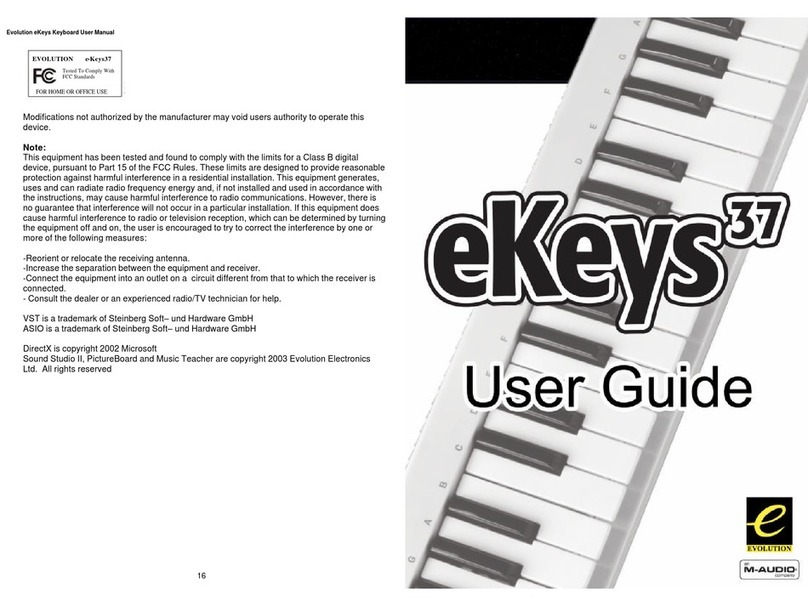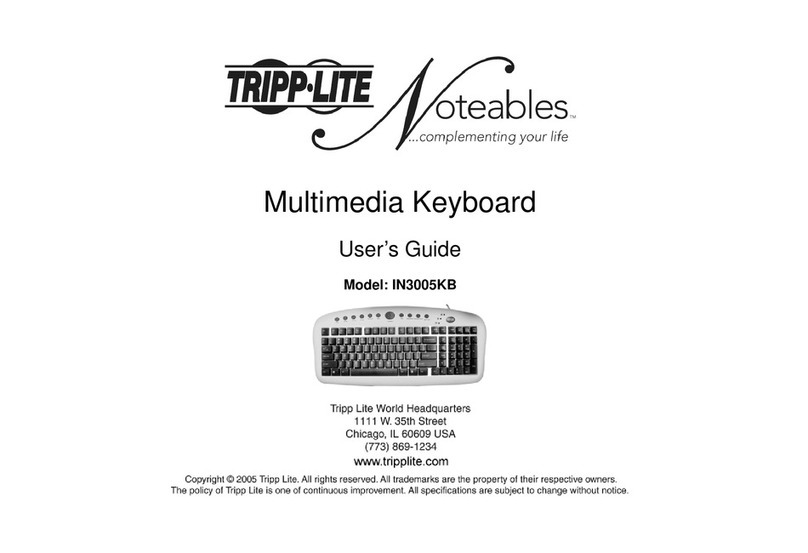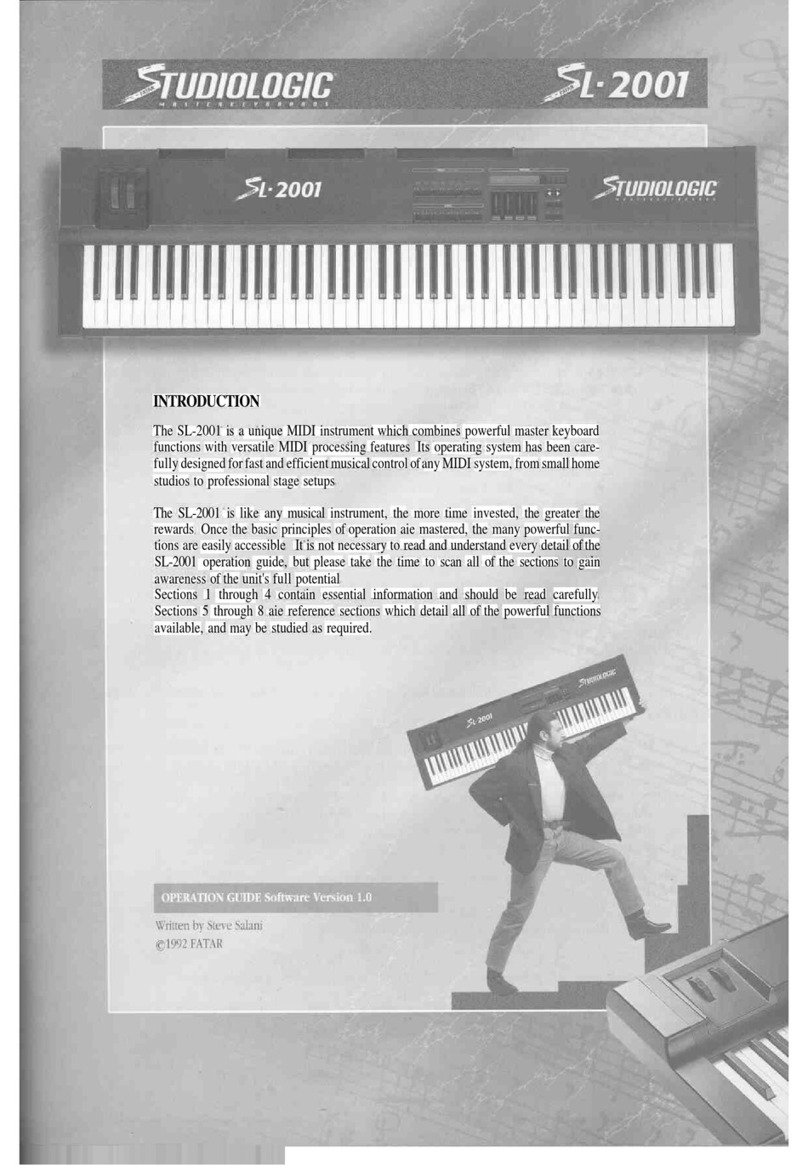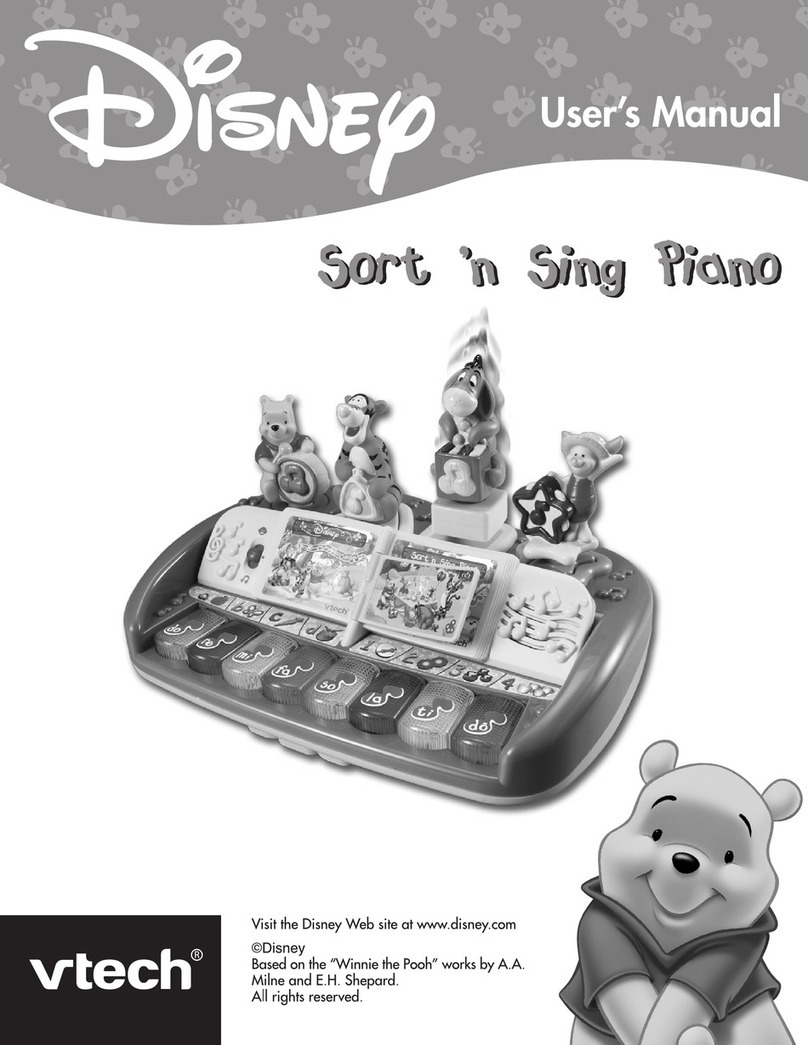NONLINEAR LABS C15 User manual


Quickstart
Quickstart
2 3
Package Contents
2×
QUICK
START
C15 Base Unit
2 Mounting BracketsPower Supply Adapter and Cable
Printed C15 Quickstart Manual Unit Connector Cable
USB Stick containing:
• the Factory Preset Collection
• the User Manual (PDF and HTML)
The stick has a special format to be used for
installung updates. Therefore keep it safe!
C15 Panel Unit
Precautions
Power Supply
Please consider using only the included power adapter. If this is not possible, get a power
adapter matching the following specifications:
• 19 V DC
• 1.5 A or higher
• Plug inner contact: 2.5 mm (+)
• Plug outer contact: 5.5 mm (–)
Do not use power adapters with dierent or unknown specifications, as this may cause
electrical damage on the device! Furthermore, if an external power adapter is used, this
will be at your own risk. Nonlinear Labs will not be liable to damage caused by external
power adapters.
Pedal Integration
Please avoid connecting pedals when the C15 is running and connect them when the C15
is switched o instead. Only the booting process will recognize a pedal’s pin assignment
and inner circuit aspects automatically.
Invalid integration of pedals may lead to overheating or permanent damage of the C15.

Quickstart
Quickstart
4 5
20 Panel Unit Fixation Screw
21 Mounting Bracket for Panel Unit
22 Audio Outputs
(line level, balanced)
23 Connectors for Pedals
24 USB Connector
25 On/O Button, LED
26 Power Supply Connector
27 Unit Connector Cable
PEDALSAUDIO OUT USB
12LR 34
–+Funct Mode
Attack Decay 1 BP Level Deacay 2 Sustain Release
Attack Deacy 1 Decay 2 Level Vel Level KT Gain
Attack Deacy 1 BP Level Deacay 2 Sustain Release
Release Level Vel Level KT Level Vel Level KT Gain
Pitch Fluct Phase PM Self PM B PM FB
Drive Fold Asym Mix FB Mix Ring Mod
Setup
Sound
Info
Shi
Fine
Default
Enter
Undo
Edit
RedoDec (–) Inc (+)
Preset
Store
Pitch Fluct Phase PM Self PM A PM FB
Drive Fold Asym Mix FB Mix Ring Mod
Comb S.V. F. Eects Reverb Drive Level
A – B Pitch Decay AP Tune Hi Cut PM
A B Comb S .V.F. Drive Le vel
A – B Comb Mix Cut O Reson Spread FM
Drive Tilt Mix Center Gap Mix
Rate Env Time Mod AP Mod Feedbk Mix
Voices Volume
Time Feedback Mix Size Color Mix
ENVELOPE A
ENVELOPE C ENVELOPE A
ENVELOPE B
ENVELOPE C ENVELOPE B
OSCILLATOR A
SHAPER A
OSCILLATOR B
SHAPER B
FEEDBACK MIXER
COMB FILTER
OUTPUT MIXER
STATE VARIABLE FILTER
CABINET GAP FILTER
FLANGER
MACRO CONTROLS UNISON MASTER
ECHO REVERB
1 Base Unit
2 Panel Unit
3 Parameter Panel
4 Parameter Group
5 Parameter Selection Button
6 Parameter Selection Indicator
7 Multiple Parameter Indicator
8 Edit Panel
9 Panel Unit Display
10 Encoder
11 So Buttons
12 Base Unit Display
13 Base Unit Control Panel
14 Bender
15 Ribbon 1
16 Ribbon 2
17 Headphones Connector
18 Headphones Volume
19 Output Volume
Device Overview
⓱ ⓲
⓴
⓳
➊
⓮
⓯
⓰
⓱ ⓲ ⓳
➋ ➌ ➍ ➎ ➏ ➐ ➑ ➒ ➓ ⓫ ⓬ ⓭

Quickstart
Quickstart
6 7
Now the C15 is ready to use and can be switched on. In order to disassemble the paired
setup, follow this protocol by applying the described four steps in reverse manner and
order. The C15 Base Unit can be used on its own as well.
Connections
Besides the Unit Connector Cable, the following external connections are provided by the
Base Unit:
The headphone output provides a 6.3 mm
stereo headphone socket with separate,
preset-independant adjustable headphone
level.
The audio output provides two 6.3 mm
line-level audio sockets with separate,
preset-independent adjustable output
level. The signals are transformer-balanced
and ground-free, therefore in most cases a
DI-box is not necessary. Unbalanced and
balanced plugs can be connected.
Four 6.3 mm pedal sockets are provided for
external pedal control. In general, any key-
board controller pedal can be connected.
Nevertheless, only continuous pedals
allow for a nuanced performance and are
therefore recommended.
Setting up the C15
Mounting the Panel Unit
Ensure the C15 is switched o before following the next four steps:
Attach mounting brackets to Base Unit by
hanging and snapping.
Place Panel Unit on fixated mounting
brackets. There are two screws (mounting
pins) on the bottom side of the Panel Unit
fitting into corresponding holes near the
peak of each mounting bracket.
Tighten Panel Unit fixation screws in order
to lock Panel Unit in place.
Connect Base Unit and Panel Unit with the
Unit Connector Cable.

Quickstart
Quickstart
8 9
The USB connection allows for plugging
in the USB stick, which is part of the C15
package. Via USB, preset banks can be
transferred and updates can be installed.
The C15 comes with its own external power
adapter, which can be connected to the
corresponding appliance inlet. A small LED
next to the inlet indicates the power, boot
and shut-down states of the C15.
Start and Shutdown
Turn on the C15 by pressing the power
button and holding it for around a second.
The boot process will take several seconds
before the device is ready to use. The last
settings will be loaded on startup. To shut
down the C15, press the power button and
hold it for around a second. The shutdown process will take several seconds, storing the
current settings for the next startup, before the device will turn o. A small LED next to the
inlet indicates dierent operation states of the C15 as follows:
steady lit on/normal operation
slow blinking booting
fast blinking shutting down
flashing every 2 seconds Standby mode
A flickering LED indicates an irregular operation mode. It means for example the supply
voltage is too low.
߱Ensure that the power supply is not interrupted when using the C15 (booting,
performance, shutdown) in order to prevent data loss.
Connecting Pedals and mapping Hardware Sources
Most factory presets use a mapping as shown below. For more information on Hardware
Sources and especially modulation aspects, refer to chapter 5.4 of the User Manual.
Pedals
Macro
Controls
Continous
Mode !
Color 2
2
Color 1
1
Pitchbend
3
Sust Pedal
4
DP-10
Ribbons
Bender

Quickstart
Quickstart
10 11
߱If you encounter problems with your setup, there are some things you can do.
If possible, try to restart or change to another browser (or device). If not, or if
the problem won’t disappear, contact us directly. We appreciate feedback and
reports of dysfunctionalities and will try to solve problems quickly.
Wi-Fi Settings
In order to set all relevant aspects of a well defined Wi-Fi connection, enter the Setup
Menu on the Hardware User Interface (Setup button) and navigate to “System Info”.
Here, all relevant aspects of the Wi-Fi connection are listed:
Device Name You can give a name to your C15 instrument by focussing on the
device name entry and pressing enter, accessing the Rename
Screen. Once the name is set, an SSID will be generated. The SSID
is composed of a prefix (“NL-C15-”) and the name you just gave to
the instrument.
SSID A Wi-Fi network with the same name as the SSID will be provided
once you scan for available networks on your external device.
When connecting to this network, your external device will be
able to control the C15 over a browser. The SSID is generated
once during the booting process, so renaming your device will
require restarting.
Passphrase The network connection is secured, so a passphrase is needed in
order to establish a connection. When connecting to the network
from your external device, use the displayed passphrase to
confirm. The passphrase can be randomly generated by focussing
on the corresponding entry and pressing enter. The command
“generate new” has to be selected and executed. If you suspect
that the passphrase isn’t secure anymore (because it has been
shared with someone), a new passphrase should be generated.
Address 192.168.8.2
Once the connection is established, post and submit the address
into your browser’s address bar and the Graphical User Interface
should appear in your browser.
The Wi-Fi connection can also be disabled, providing a more secure setup and preventing
any remote control of the device. This may be useful especially when performing live.
Enter the Setup Menu on the Hardware User Interface (Setup button) and navigate to the
“Device Settings”. At the bottom of the list, the “Enable/Disable WiFi” entry can be found
and changed.
Setting up a Device for the Graphical User Interface
Concept
The C15 is designed to be of flexible usage and interaction, requiring at least the Base
Unit for connections and performance. In addition, the Panel Unit provides the Hardware
User Interface and therefore access to all parameters, presets and settings.
Finally, the Base Unit also provides a Wi-Fi hotspot in order to connect external devices,
such as smartphones, tablets, laptops and desktop computers. When connected, the
Graphical User Interface can be accessed by using a browser from the external device.
Multiple external devices can be connected simultaneously, each capable of showing
dierent features. However, only one parameter can be focussed at a time, synchronizing
the Hardware User Interface with every connected external device.
Furthermore, the Wi-Fi connection allows for preset interchange and therefore the
possibility of backing up preset banks to the external device. The C15 User Manual is also
accessible in the browser.
System Requirements
Due to the browser-based implementation of the Graphical User Interface, there are
almost no limitations concerning compatibility between operating systems or browsers.
Basically, the only required device functionalities are the device being capable of a Wi-Fi
connection and an installed browser.
However, in the wide variety of devices, operating systems and browsers, there may be
some restrictions and optimal performance can not be guaranteed. Dierences between
browsers, fast technological advances and frequent updates contribute to a complex
situation, in which it is increasingly hard to state what is suitable.
Nevertheless, there are some experiences that emerged during development and can be
expressed as a recommendation, or understood as minimal requirements:
• The device should run at least with a 1 GHz processing unit and 2 GB RAM space.
• The device display should support multi touch, or a mouse should be connected. A
connected or integrated keyboard is useful in the Graphical User Interface.
• The device display should span at least 7’’ diagonally.
• Although the choice of the browser is completely up to the user, currently (July 2019)
the best performance is achieved by using a Google Chrome browser.

Quickstart
Quickstart
12 13
Introduction to the User Interface
Edit Panel
Base Unit Control Panel
Loading a Preset
Open the Preset screen by pressing Preset ➋. Select a preset by the Encoder ⓴or
Dec/Inc ⓯⓰.
When “Direct Load” is on, the preset will be loaded instantly, otherwise Enter ⓬will load
the preset. Toggle “Direct Load” mode by pressing So Button ➐. Other preset banks
can be selected by the two So Buttons ➎➏. Pressing the “Bank” So Button ➍redi-
rects to the Preset screen in Bank mode, where banks can be selected by the Encoder⓴
or Dec/Inc ⓯⓰, and presets can be selected by the So Buttons ➎➏.
–+Funct Mode
Attack Decay 1 BP Level Deacay 2 Sustain Release
Attack Deacy 1 Decay 2 Level Vel Level KT Gain
Attack Deacy 1 BP Level Deacay 2 Sustain Release
Release Level Vel Level KT Level Vel Level KT Gain
Pitch Fluct Phase PM Self PM B PM FB
Drive Fold Asym Mix FB Mix Ring Mod
Setup
Sound
Info
Shi
Fine
Default
Enter
Undo
Edit
RedoDec (–) Inc (+)
Preset
Store
Pitch Fluct Phase PM Self PM A PM FB
Drive Fold Asym Mix FB Mix Ring Mod
Comb S.V.F. Eects Reverb Drive Level
A – B Pitch Decay AP Tune Hi Cut PM
A B Comb S.V.F. Drive Level
A – B Comb Mix Cut O Reson Spread FM
Drive Tilt Mix Center Gap Mix
Rate Env Time Mod AP Mod Feedbk Mix
Voices Volume
Time Feedback Mix Size Color Mix
ENVELOPE A
ENVELOPE C ENVELOPE A
ENVELOPE B
ENVELOPE C ENVELOPE B
OSCILLATOR A
SHAPER A
OSCILLATOR B
SHAPER B
FEEDBACK MIXER
COMB FILTER
OUTPUT MIXER
STATE VARIABLE FILTER
CABINET GAP FILTER
FLANGER
MACRO CONTROLS UNISON MASTER
ECHO REVERB
⓲
⓳
⓴
➊ ➋
➌ ➍ ➎ ➏ ➐ ➑
➒ ➓ ⓫ ⓬
⓭ ⓮ ⓯ ⓰ ⓱
–+Funct Mode
Attack Decay 1 BP Level Deacay 2 Sustain Release
Attack Deacy 1 Decay 2 Level Vel Level KT Gain
Attack Deacy 1 BP Level Deacay 2 Sustain Release
Release Level Vel Level KT Level Vel Level KT Gain
Pitch Fluct Phase PM Self PM B PM FB
Drive Fold Asym Mix FB Mix Ring Mod
Setup
Sound
Info
Shi
Fine
Default
Enter
Undo
Edit
RedoDec (–) Inc (+)
Preset
Store
Pitch Fluct Phase PM Self PM A PM FB
Drive Fold Asym Mix FB Mix Ring Mod
Comb S.V.F. Eects Reverb Drive Level
A – B Pitch Decay AP Tune Hi Cut PM
A B Comb S.V.F. Drive Level
A – B Comb Mix Cut O Reson Spread FM
Drive Tilt Mix Center Gap Mix
Rate Env Time Mod AP Mod Feedbk Mix
Voices Volume
Time Feedback Mix Size Color Mix
ENVELOPE A
ENVELOPE C ENVELOPE A
ENVELOPE B
ENVELOPE C ENVELOPE B
OSCILLATOR A
SHAPER A
OSCILLATOR B
SHAPER B
FEEDBACK MIXER
COMB FILTER
OUTPUT MIXER
STATE VARIABLE FILTER
CABINET GAP FILTER
FLANGER
MACRO CONTROLS UNISON MASTER
ECHO REVERB
⓲
⓳
⓴
➊ ➋
➌ ➍ ➎ ➏ ➐ ➑
➒ ➓ ⓫ ⓬
⓭ ⓮ ⓯ ⓰ ⓱
Storing a Preset
Pressing Store ➑opens the Preset screen in Store mode.
With the So Button ➐you can choose “Append”, “Overwrite” or “Insert”, creating a new
preset at the end of the list (append), behind the selected preset (insert), or overwriting
the data of the selected preset (overwrite).
The store location can be changed by the Encoder ⓴or Dec/Inc ⓯⓰. Other preset
banks can be selected by the two So Buttons ➎➏.
To finish the store process press Enter ⓫. Pressing Store ➑will cancel the process.
When storing a new preset the Rename screen will open, so you can edit the label.
Edit
Certain elements include additional functions which will be provided when pressing
Edit⓬. Examples of additional functions are “Rename”, “Edit Info” (for presets, banks
and Macro Controls) as well as “Copy”, “Paste”, or “Delete” (for presets and banks).
Init Sound
Pressing Sound ➌will invoke the Sound screen, providing options to further manipulate
the current sound. Press So Button ➍to select and then the Enter ⓫button to recall
the Init sound. Every parameter will load its default value.
߱Note that the factory default values for Output Mixer component levels are zero,
meaning that the initial sound is silent.

Quickstart
Quickstart
14 15
Adjusting a Parameter
The parameters of the synth engine can be accessed by the 96 selection buttons. The LED
of the pressed button will light up. Dots below the LED indicate if additional parameters
can be selected by pressing the button multiple times. The stack of selectable parameters
is also shown at the right side of the display ⓳. You can step through it by using the So
Button ➐as well.
The selected parameter can be adjusted by the Encoder ⓴and Dec/Inc ⓯⓰. Pressing
Default ⓮recalls the default value. The resolution can be toggled between coarse and
fine mode by pressing Fine ➓.
Macro Controls
Up to four Macro Controls (MC) can be assigned to modify the sound of a preset. You can
access them by their Selection Buttons . Their labels and info can be defined
per preset.
For the selected MC the LEDs of the target parameters will blink. The MC can be adjusted
like a parameter. It can be influenced by Hardware Sources as well, as shown by the eight
small bar graphs at the right end of the display ⓳.
–+Funct Mode
Attack Decay 1 BP Level Deacay 2 Sustain Release
Attack Deacy 1 Decay 2 Level Vel Level KT Gain
Attack Deacy 1 BP Level Deacay 2 Sustain Release
Release Level Vel Level KT Level Vel Level KT Gain
Pitch Fluct Phase PM Self PM B PM FB
Drive Fold Asym Mix FB Mix Ring Mod
Setup
Sound
Info
Shi
Fine
Default
Enter
Undo
Edit
RedoDec (–) Inc (+)
Preset
Store
Pitch Fluct Phase PM Self PM A PM FB
Drive Fold Asym Mix FB Mix Ring Mod
Comb S.V.F. Eects Reverb Drive Level
A – B Pitch Decay AP Tune Hi Cut PM
A B Comb S.V.F. Drive Level
A – B Comb Mix Cut O Reson Spread FM
Drive Tilt Mix Center Gap Mix
Rate Env Time Mod AP Mod Feedbk Mix
Voices Volume
Time Feedback Mix Size Color Mix
ENVELOPE A
ENVELOPE C ENVELOPE A
ENVELOPE B
ENVELOPE C ENVELOPE B
OSCILLATOR A
SHAPER A
OSCILLATOR B
SHAPER B
FEEDBACK MIXER
COMB FILTER
OUTPUT MIXER
STATE VARIABLE FILTER
CABINET GAP FILTER
FLANGER
MACRO CONTROLS UNISON MASTER
ECHO REVERB
⓲
⓳
⓴
➊ ➋
➌ ➍ ➎ ➏ ➐ ➑
➒ ➓ ⓫ ⓬
⓭ ⓮ ⓯ ⓰ ⓱
Macro Controls
Assigning to a Macro Control
The most significant parameters can follow movements of a Macro Control. In order to
assign the selected parameter to a Macro Control, use the “MC Sel” So Button ➎and
select the desired Macro Control by using the Encoder ⓴or Dec/Inc ⓯⓰.
When a Macro Control has been chosen, use the “MC Amt” So Button ➏to focus on the
modulation amount and adjust the amount like a parameter. The modulation amount
of a parameter specifies intensity and direction of its movement, following the assigned
Macro Control.
Assigning to Hardware Sources
Macro Controls can follow movements of multiple Hardware Sources. There are eight
Hardware Sources provided by the C15: four connectors for external pedals, two Ribbons,
the Bender and monophonic Aertouch. In order to assign a Hardware Source to a
selected Macro Control, use the “HW Sel” So Button ➎and select the desired Hard-
ware Source by using the Encoder ⓴ or Dec/Inc ⓯⓰. The So Button ➐can also be
used to select a Hardware Source.
For the selected Hardware Source use the “HW Amt” So Button ➏to adjust its influ-
ence on the MC.
Info
Press Info ➒to get information about a parameter, Macro Control, preset or bank. The
infos of Macro Controls, presets and banks are user-definable.
Undo / Redo
For un-doing and re-doing editing steps use Undo/Redo ⓱⓲. Pressing both of them at
the same time will open the undo history in the display ⓳.

Quickstart
Quickstart
16 17
Base Unit Functionality
The Base Unit provides four operational modes which can be selected with Mode .
In Play mode, the display shows the labels of the Macro Controls to which the
Ribbons are assigned (or “Not assigned”). The letter “a” or “r” indicates if the touch strip
works as absolute or relative input device. The last touched Ribbon is indicated by “<”
and its input mode can be switched with Funct .
With -/+ you can shi the keyboard range up and down by octaves. Holding one
button while pressing the second will shi the pitch by semitones.
In Edit mode, Ribbon 1 will be assigned to the currently selected parameter as additional
editing tool, while Ribbon 2 remains in play mode.
In Bank mode, banks can be navigated with -/+ , while Funct serves as “Direct
Load” (DL) switch when held for a second.
In Preset mode, presets can be navigated with -/+ . When “Direct Load” is o and an
arrow is shown, Funct will load/reload the selected preset. “Direct Load” (DL) can be
toggled by holding Funct for a second.
Mode
press and hold
for a second
Bank ModeEdit Mode
Play Mode Preset Mode
press briefly press briefly
–+Funct Mode
Updates and Downloads
The latest soware versions, user manuals and preset collections can be downloaded
from our website:
www.nonlinear-labs.de/support/support.html
For an update of your C15 please follow the protocol below step by step:
1. Select the desired update in the download area of the Nonlinear Labs website and
download it to your computer.
2. Connect the USB stick which is included in the C15 package to your computer.
3. The downloaded file is a .tar archive file named “nonlinear-c15-update.tar”. Please do
not extract it. Instead just copy or move it to the top directory of the USB stick..
4. Switch o the C15 and plug the USB stick to the USB connector on the backside of the
Base Unit. Then start the C15.
5. An automatic update process will start, as indicated on the Base Unit Display. When
the shown status indicates that the update has finished, switch o the C15.
6. The USB stick can be removed now. Aer a successful installation, the update file on
the USB stick will have been renamed to „nonlinear-c15-update.tar-copied“. It should
be deleted before the next update.
When starting the C15 again, it will run the new soware version.
Besides, the C15 can display if a valid update file is found on the USB stick, which will be
useful prior to installing updates. This can be seen in the System Info section of the Setup
Menu, as there is an „Update Available“ entry at the bottom.
We recommend to always have the latest version installed, but it is also possible to down-
grade to a previous version by running the described installation process with the .tar file
for that version. However, preset compatibility is only guaranteed if updating to newer
versions. Presets created with a newer version may be corrupted when loading them with
an older version.
߱The included USB stick of the C15 package has a special format – other USB
sticks will not work for C15 updates.
–+Funct Mode
Attack Decay 1 BP Level Deacay 2 Sustain Release
Attack Deacy 1 Decay 2 Level Vel Level KT Gain
Attack Deacy 1 BP Level Deacay 2 Sustain Release
Release Level Vel Level KT Level Vel Level KT Gain
Pitch Fluct Phase PM Self PM B PM FB
Drive Fold Asym Mix FB Mix Ring Mod
Setup
Sound
Info
Shi
Fine
Default
Enter
Undo
Edit
RedoDec (–) Inc (+)
Preset
Store
Pitch Fluct Phase PM Self PM A PM FB
Drive Fold Asym Mix FB Mix Ring Mod
Comb S.V. F. Eects Reverb Drive Level
A – B Pitch Decay AP Tune Hi Cut PM
A B Comb S.V. F. Drive Level
A – B Comb Mix Cut O Reson Spread FM
Drive Tilt Mix Center Gap Mix
Rate Env Time Mod AP Mod Feedbk Mix
Voices Volume
Time Feedback Mix Size Color Mix
ENVELOPE A
ENVELOPE C ENVELOPE A
ENVELOPE B
ENVELOPE C ENVELOPE B
OSCILLATOR A
SHAPER A
OSCILLATOR B
SHAPER B
FEEDBACK MIXER
COMB FILTER
OUTPUT MIXER
STATE VARIABLE FILTER
CABINET GAP FILTER
FLANGER
MACRO CONTROLS UNISON MASTER
ECHO REVERB
⓲
⓳
⓴
➊ ➋
➌ ➍ ➎ ➏ ➐ ➑
➒ ➓ ⓫ ⓬
⓭ ⓮ ⓯ ⓰ ⓱
–+Funct Mode

Quickstart
Quickstart
18 19
Shaper A
PM
PM PM
PM
FB
Shaper A
Dry
EectsSVFComb
RM
RM
Comb SVFBA
Wet
Shaper B
Shaper B
L
R
L
R
FB
FB
FB
Env A
PM FB
Env A
Env B
KT
Env C
KTVel
KTVel
KTVel
1PM Self
1
Env A
Env C
Gate
Env A
Env A
Gain
Env B
Gain
Env B
1
Env C
Env C KTGate
Gate
Key Pos
Env C KT
Gate
PM B
Env A
PM FB
Env C
1PM A
1
Env C KT
Env C KT
Note On
Note On
Env B
1
PM Self
Env C
Gate
Master
Level
Level
Shaper
Shaper
Shaper
Shaper
RM
Comb
RM
Reverb
So
Clip
Pan Voice Mix
FB Mix
Mix
FB Mix
Mix
A
BA
B
A
B
A
B
Shaper
Shaper
Chirp
Filter
Chirp
Filter
Envelope A
Envelope B
Envelope C
Gate
Shaper A
CabinetFlanger Echo Reverb
Gap
Filter
Feedback Mixer
Oscillator B
Oscillator A
Shaper B
Comb
Filter
State
Variable
Filter
Output Mixer
BA
B
A
B
A
A
Comb SVF
Reverb
Comb
SVFComb
FB
FB
FB
Self
B
FB
Self
LRLR
Dry
Wet
Eects
Env B Env C
Env A
Env B
Env C
Gate
Env A Env A Gate
Env C Gate Env C
Env A
Env C
Env A Env C Env B Env B Gate
Env B
Env C
Shaper
FB Mix
FB Mix
Shaper
Envelope A
Oscillator A Shaper A
Comb
Filter
RM
Envelope B
Envelope C
Gate
Output Mixer (Stereo)
Feedback Mixer
State
Variable
Filter
Oscillator B Shaper B
Cabinet Gap FilterFlanger Echo Reverb
C15 Synth Engine – Overview
C15 Synth Engine – Detailed

NONLINEAR LABS GmbH
Helmholtzstraße 2-9 E
10587 Berlin
Germany
www.nonlinear-labs.de
info@nonlinear-labs.de
Quickstart Manual
Document Version: 3.3
Date: July 01, 2019
© NONLINEAR LABS GmbH, 2019, All rights reserved.
Other manuals for C15
14
Table of contents
Other NONLINEAR LABS Electronic Keyboard manuals