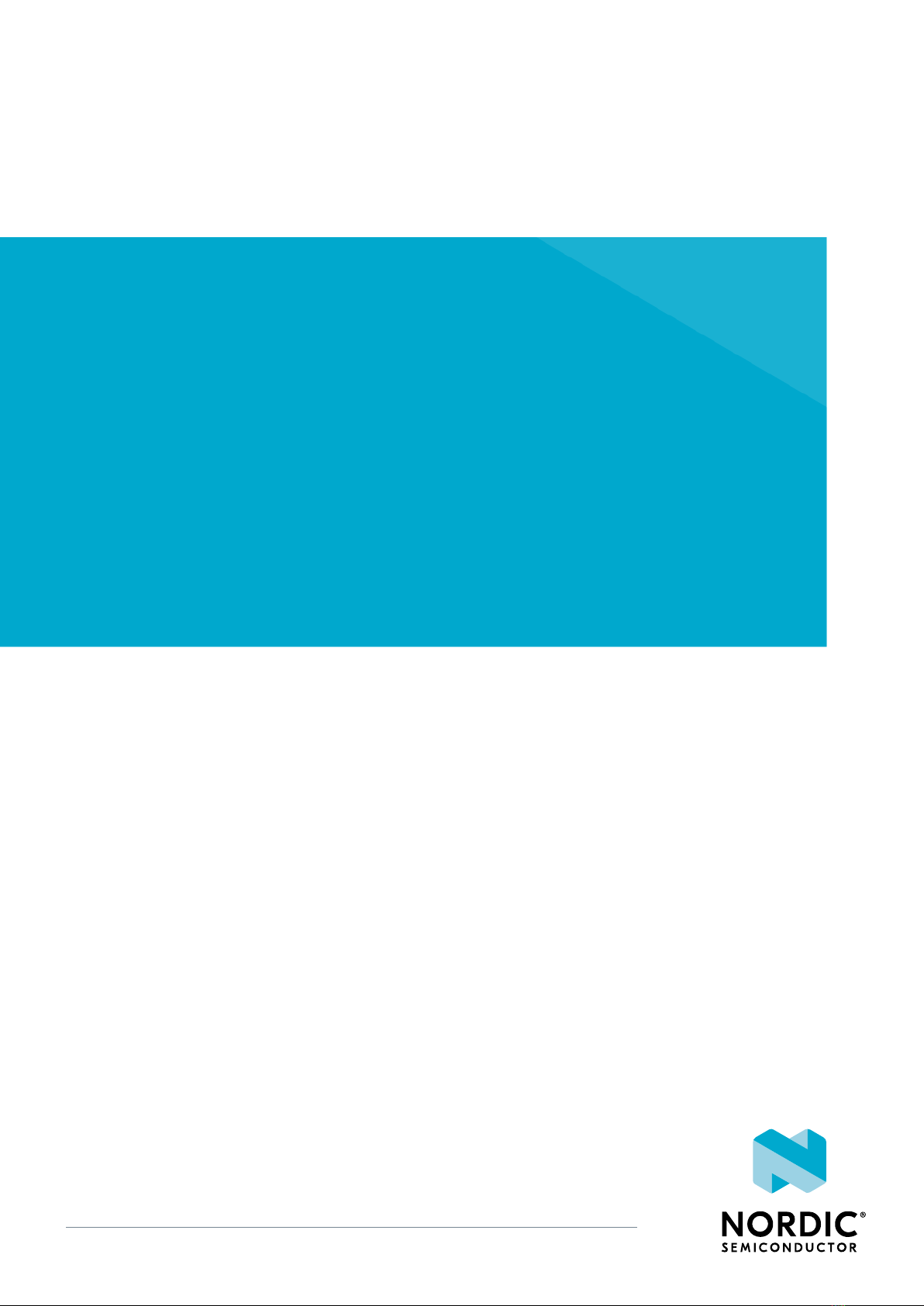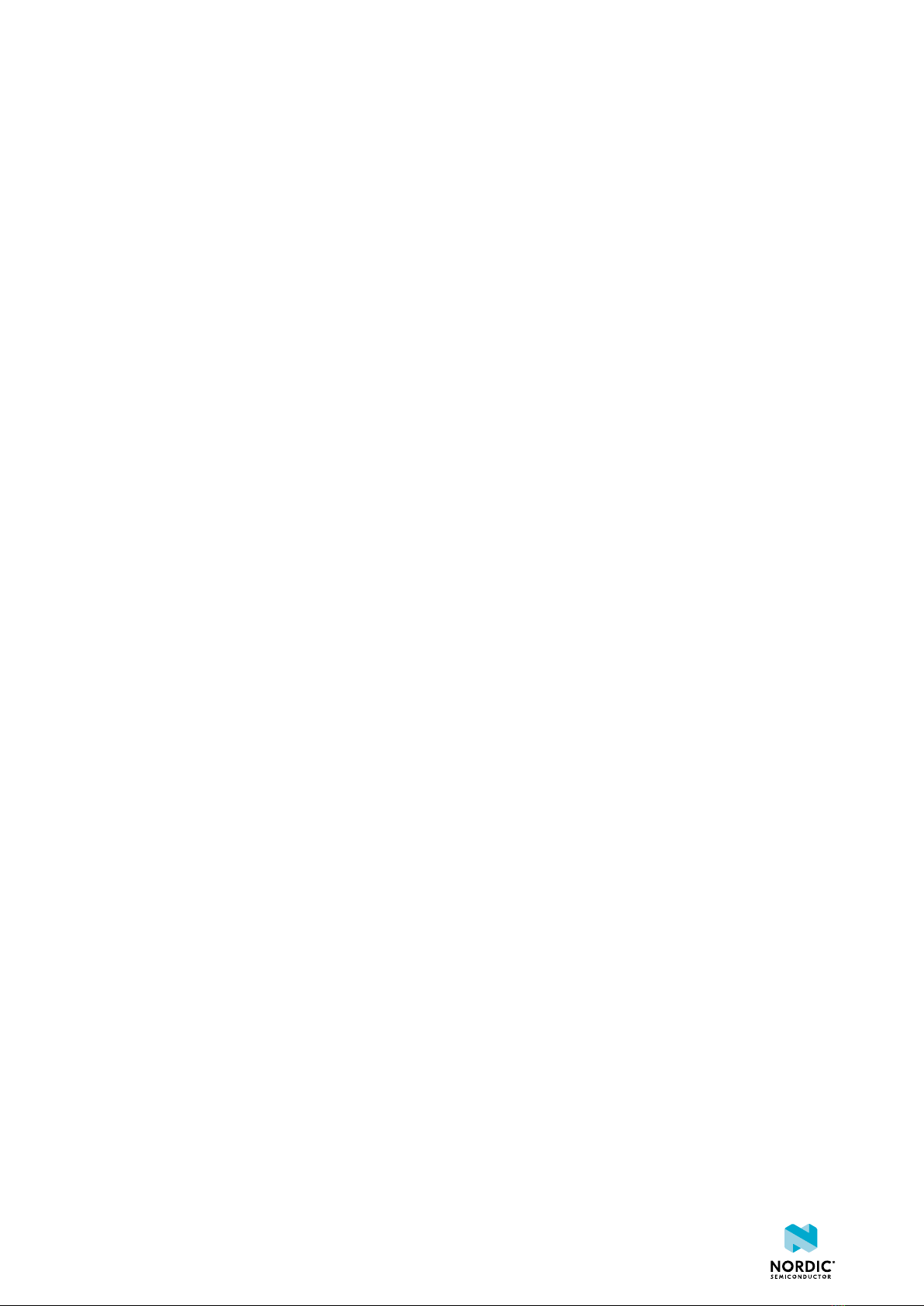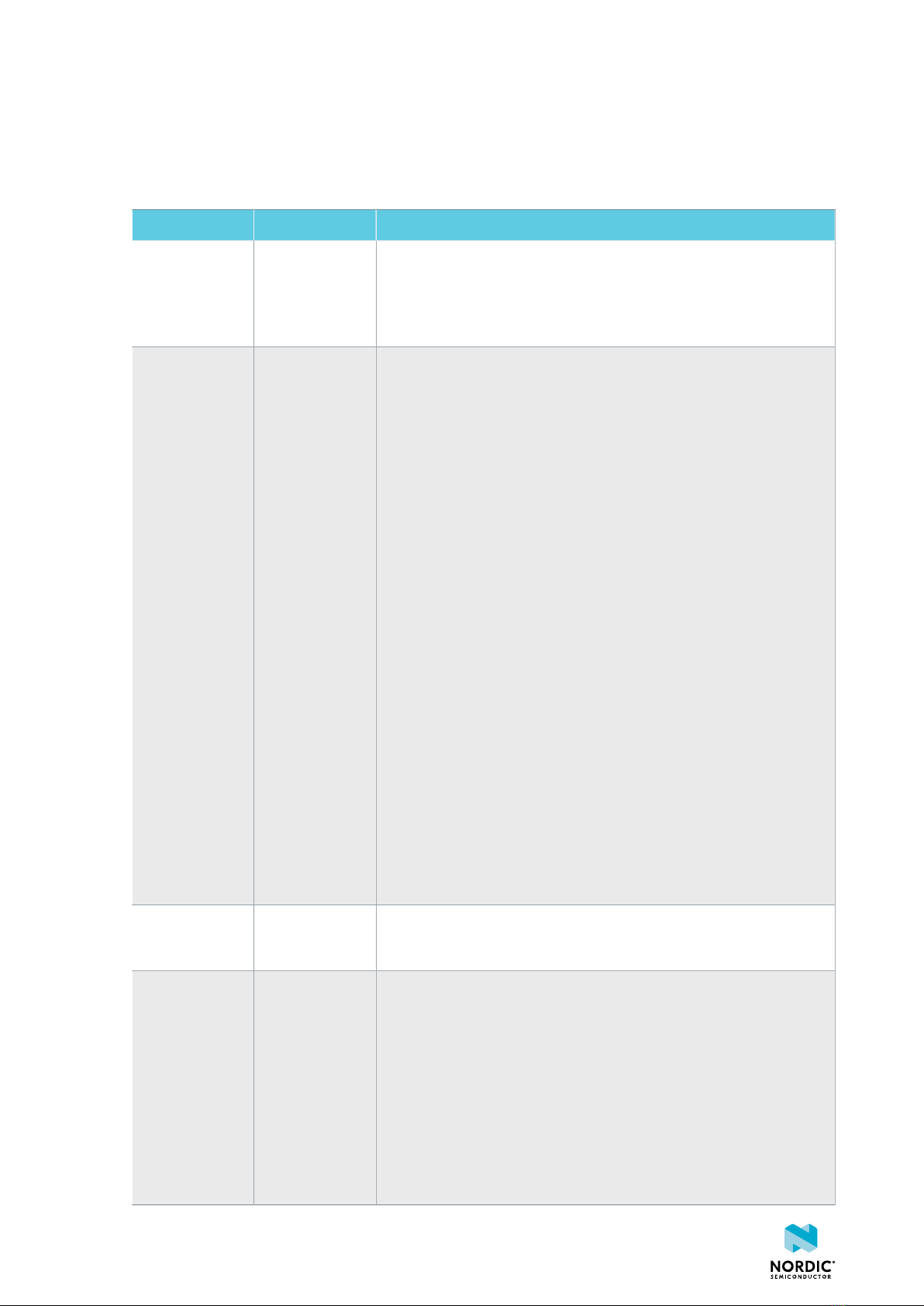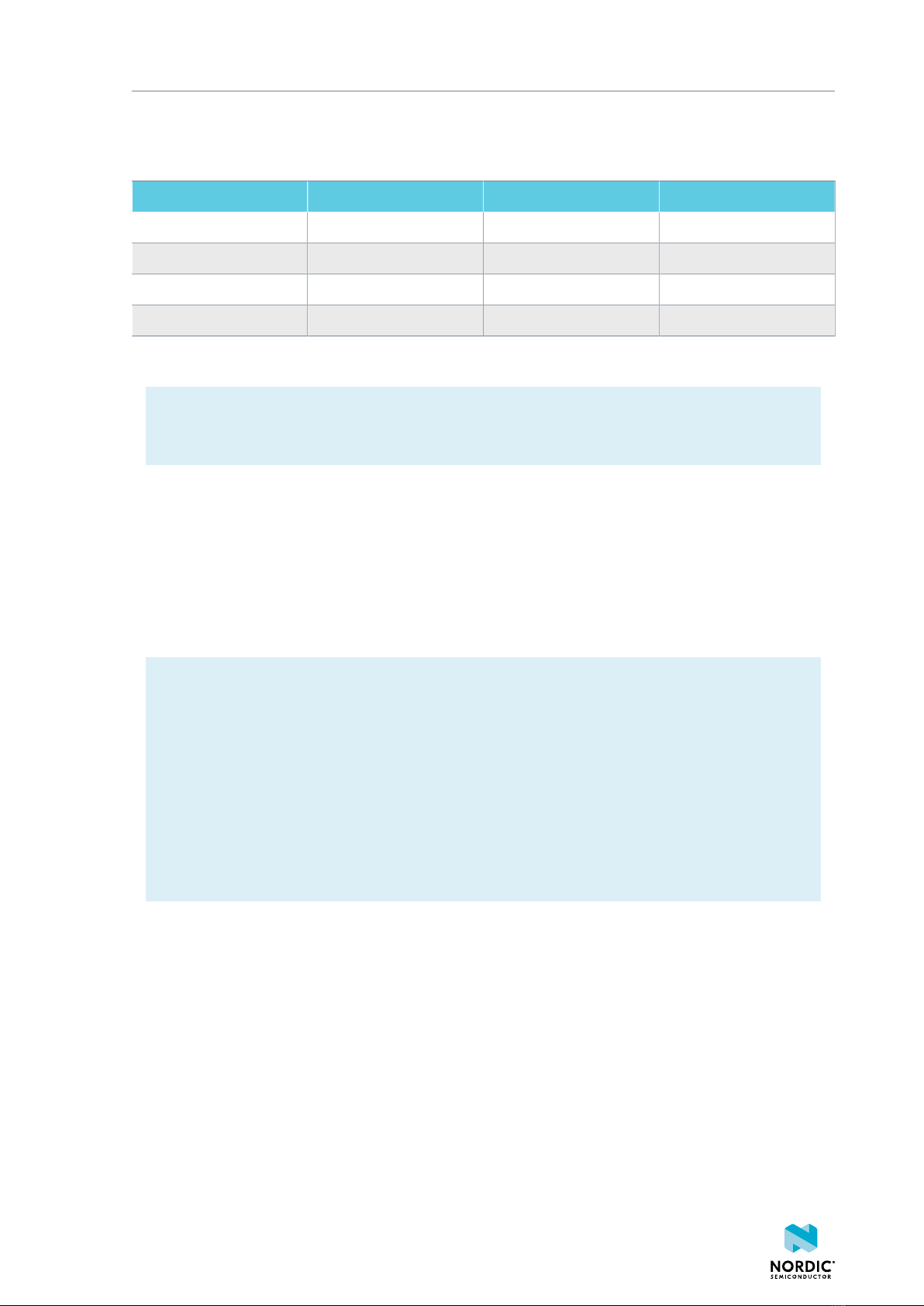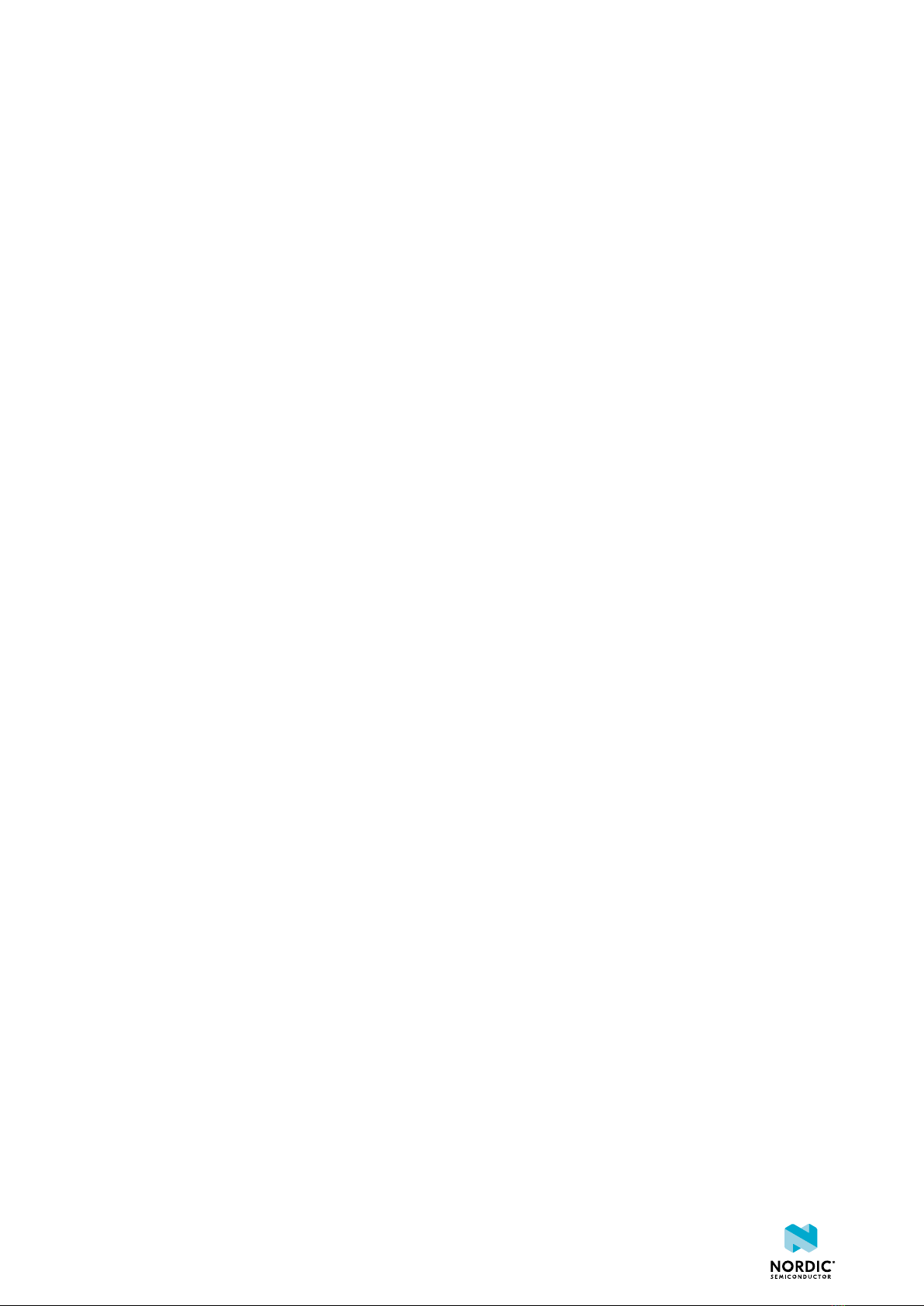
Contents
Revision history.................................. iv
1Introduction................................... 6
1.1 Related documentation .............................. 6
2Kit content.................................... 8
2.1 Hardware content ................................ 8
3Operating modes................................ 9
3.1 Firmware development mode ........................... 9
3.1.1 Device programming ............................. 9
3.1.2 Virtual COM port ............................... 9
3.1.3 MSD ....................................10
3.1.4 Reset ................................... 10
3.2 Performance measurement mode ......................... 11
3.2.1 USB detect ................................. 11
4Hardware description............................. 13
4.1 Block diagram ................................. 13
4.2 Hardware figures ................................ 13
4.3 Power supply ..................................14
4.3.1 nRF9160 supply ............................... 16
4.3.2 VDD supply rail ............................... 16
4.3.3 Other power domains ............................ 17
4.4 Antenna interfaces ............................... 17
4.5 GPS ...................................... 17
4.6 GPIO interfaces ................................. 18
4.7 nRF52840 ................................... 20
4.7.1 nRF9160 DK board control .......................... 21
4.7.2 Bluetooth/IEEE 802.15.4 network processor ................... 22
4.8 Buttons, slide switches, and LEDs ......................... 23
4.9 Debug input and trace options .......................... 24
4.10 Debug output ................................. 25
4.10.1 Connectors for programming external boards .................. 26
4.11 Signal routing switches ............................. 27
4.11.1 Interface MCU disconnect switches ...................... 27
4.11.2 Switches for UART interface ......................... 28
4.11.3 Switches for buttons and LEDs ........................ 29
4.11.4 Switches for nRF52840 interface ....................... 31
4.12 SIM and eSIM ................................. 32
4.13 Additional interfaces .............................. 33
4.14 SiP enable .................................. 34
4.15 Solder bridge configuration ........................... 34
5Measuring current............................... 36
5.1 Preparing the development kit for current measurements ............... 36
5.2 Using an oscilloscope for current profile measurement ................ 37
5.3 Using a current meter for current measurement ................... 37
4418_1216 v0.9.1 ii