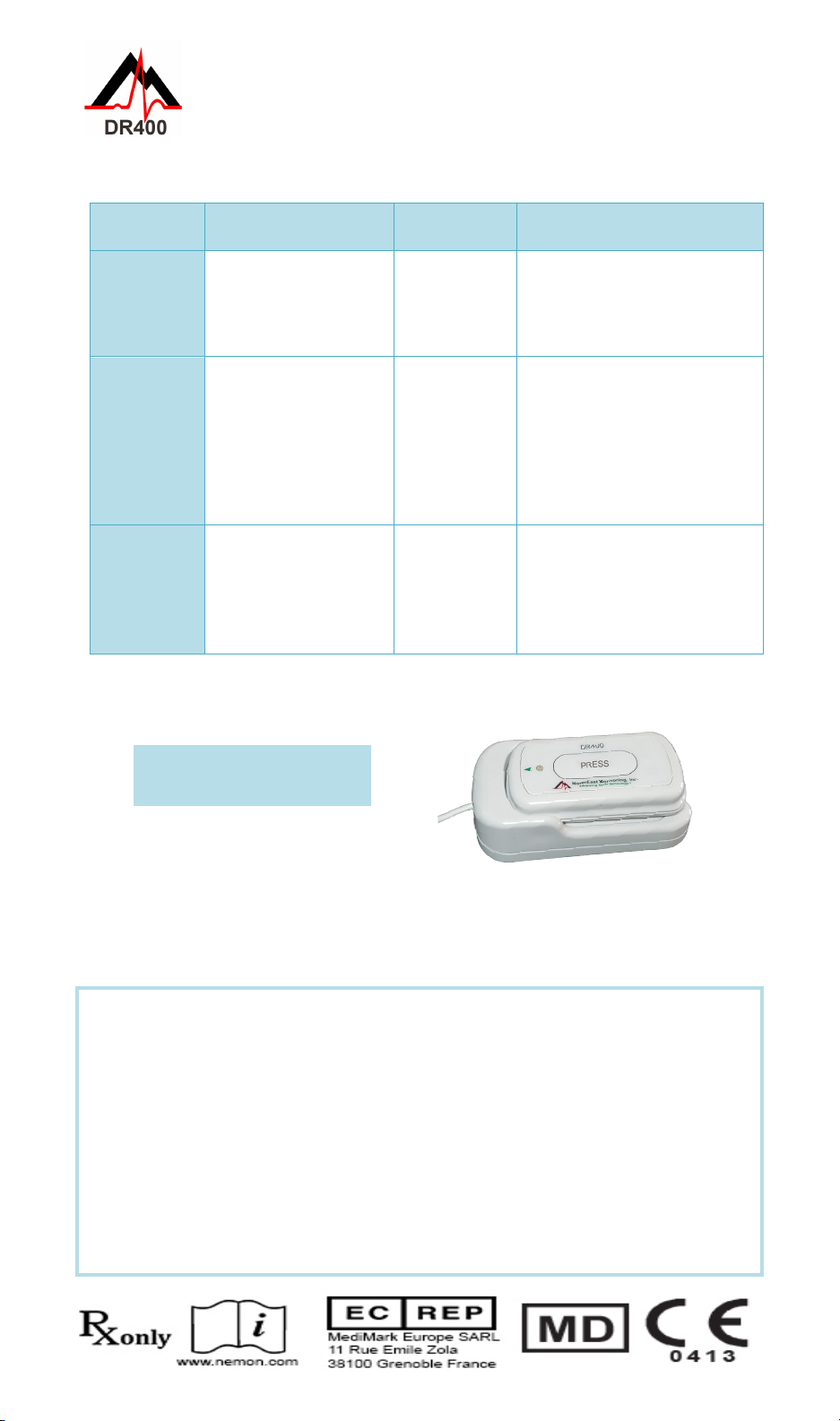
DR400 Functions and Modes
DR400 FUNCTIONS
FUNCTION DO THIS:
RESPONSE: MORE INFORMATION:
While recording, quickly
press the PRESS
button
DR400
flashes green
slowly
for several
seconds
While recording and
with PCPatch running,
hold PRESS button
down until DR400 start
flashing green
DR400
flashes green
rapidly
when
transmitting
Bluetooth data
•View ECG window will open in
a few seconds
•For this to work, the DR400
must be paired with the
NorthEast Bluetooth USB and
the PCPatch utility must be
running on PC where the
Bluetooth USB is attached
STOP
RECORDING,
Put DR400 into docking
station that is attached
to PC where PCPatch is
DR400 starts
charging and
is ready for
PCPatch
•Use PCPatch to Preview, copy
and/or erase the flash.dat file
•Also use PCPatch to update
Settings, and pair DR400 with
Bluetooth USB and/or
Gateway (for Event)
Not sure if the DR400 is Recording or in Standby? When DR400
not connected, quickly press the button and observe:
• IftheDR400ashesgreenforabout30seconds,itisRecording.
• Iflightisgreenwhenpressed,butnoashingfollows,theDR400isin
Standby and ready for next patient.
• If the light is orange when pressed, the DR400 is not recording and
cannot be started as is. Before next use, use PCPatch to Preview, Save,
Erase and enter new patient ID. Recorder may need to be charged.
• If no light shows, the DR400 battery needs to be charged.
When the DR400 is in the docking
station and connected to PC or power:
• It is Chargingwhenthelightashesorange,or
• Fully Charged whenthelightashesgreen
• When not connected, the DR400 is either Recording or in Standby mode
DR400 Modes