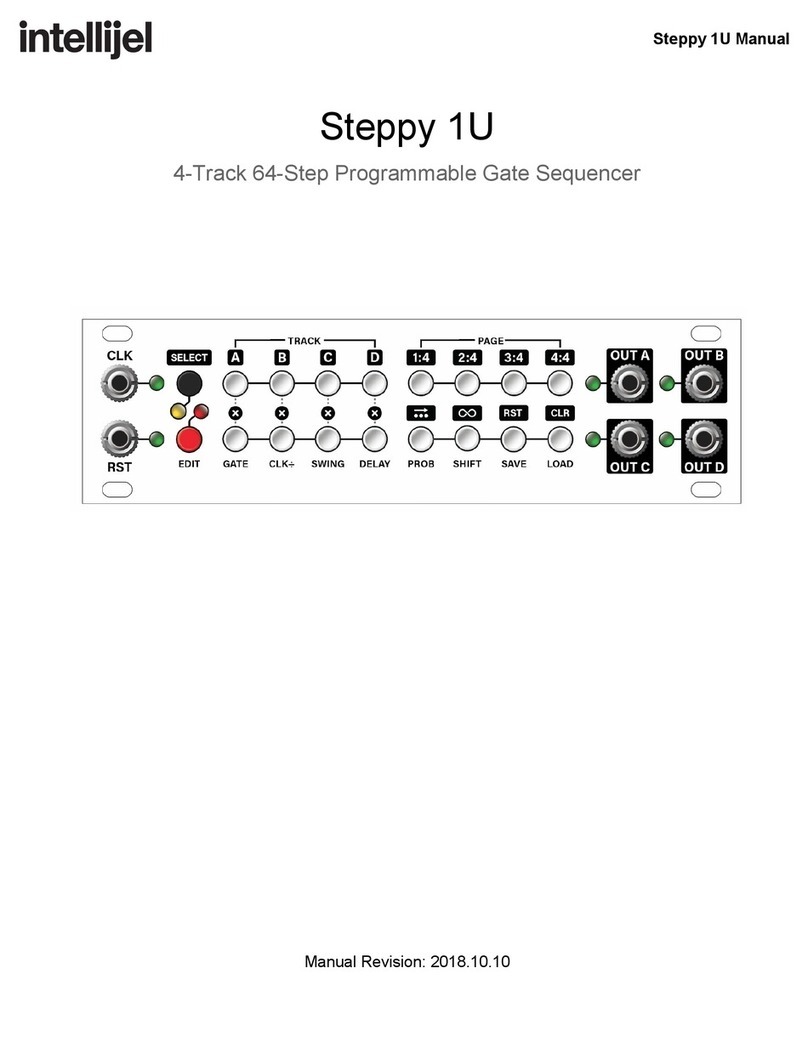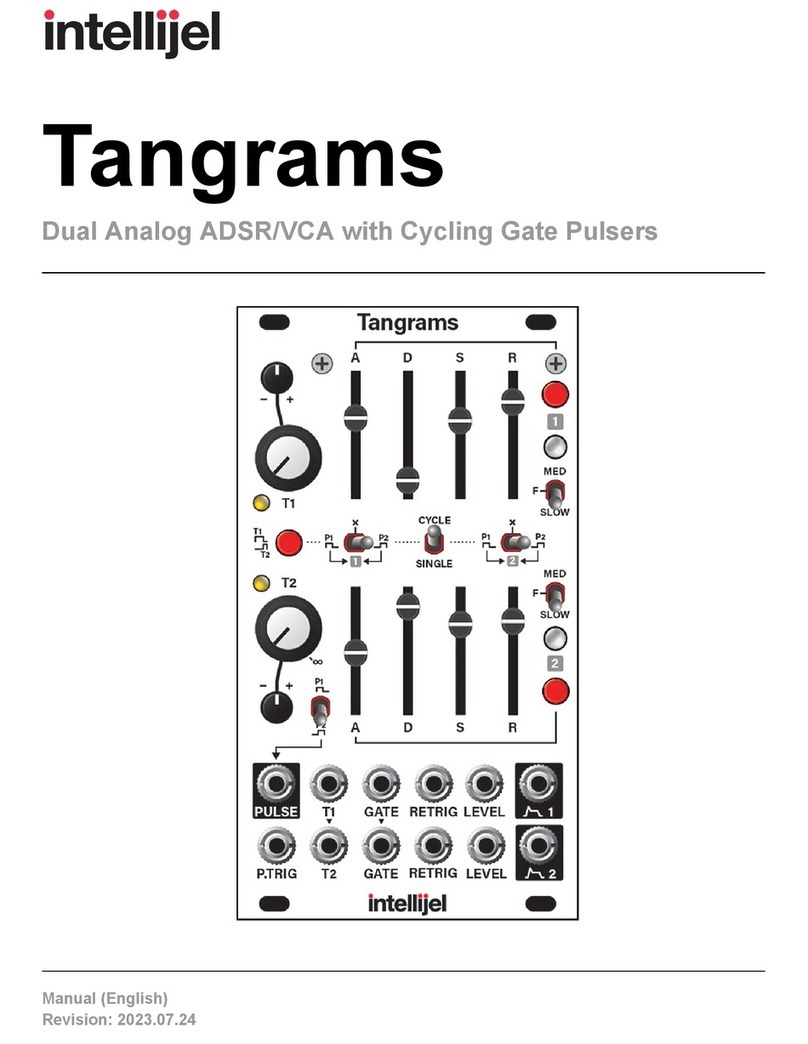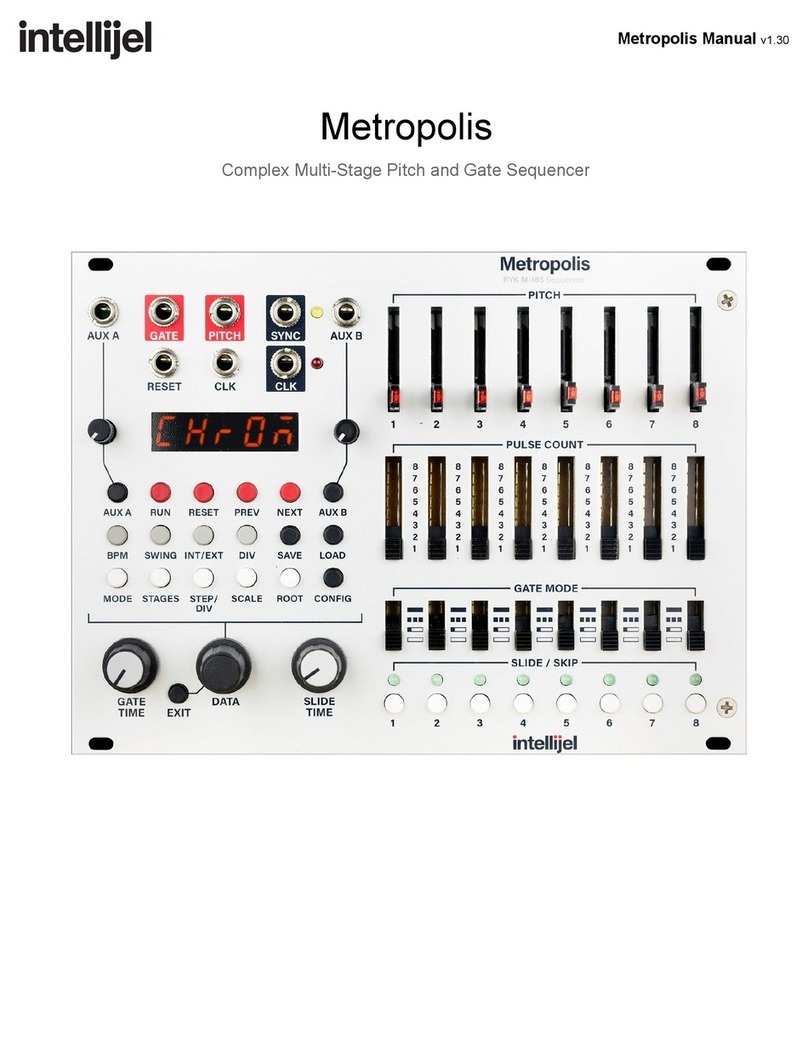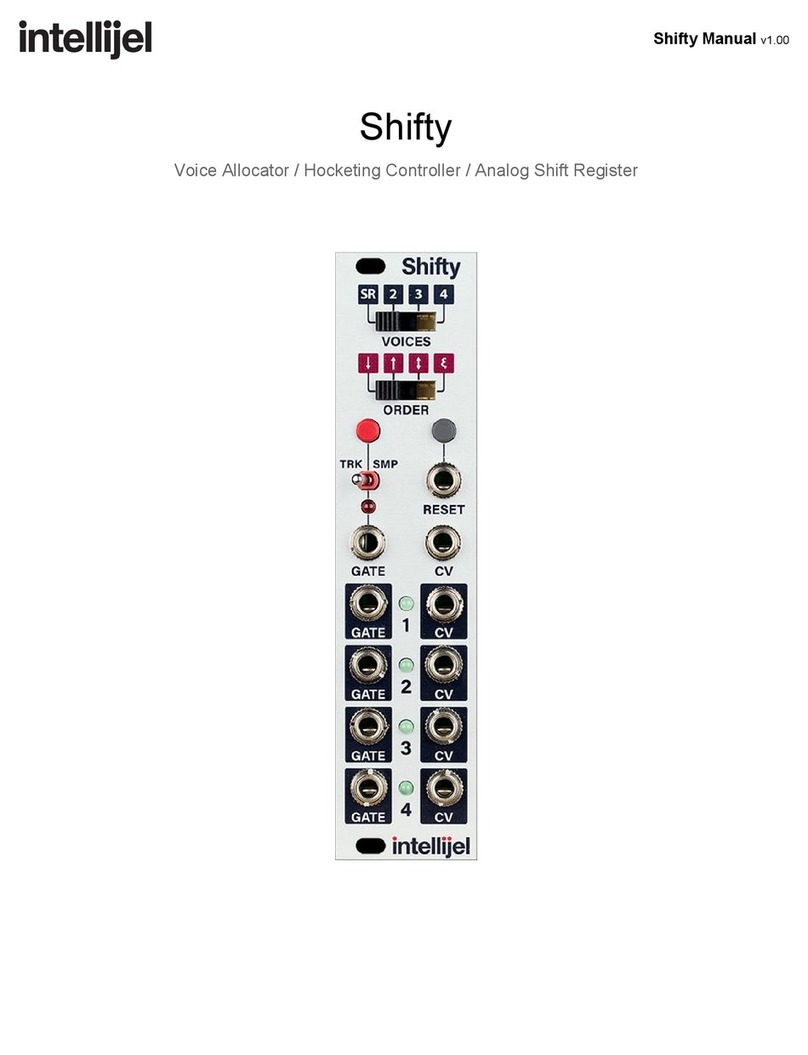Scales
Installation
Intellijel Eurorack modules are designed to be used with a Eurorack-compatible case and power
supply. We recommend you use Intellijel cases and power supplies.
Before installing a new module in your case, you must ensure your power supply has a free
power header and sufficient available capacity to power the module:
● Sum up the specified +12V current draw for all modules, including the new one. Do the
same for the -12 V and +5V current draw. The current draw will be specified in the
manufacturer's technical specifications for each module.
● Compare each of the sums to specifications for your case’s power supply.
● Only proceed with installation if none of the values exceeds the power supply’s
specifications. Otherwise you must remove modules to free up capacity or upgrade your
power supply.
You will also need to ensure your case has enough free space (hp) to fit the new module. To
prevent screws or other debris from falling into the case and shorting any electrical contacts, not
leave gaps between adjacent modules, and cover all unused areas with blank panels. Similarly,
do not use open frames or any other enclosure that exposes the backside of any module or the
power distribution board.
You can use a tool like ModularGrid to assist in your planning. Failure to adequately power your
modules may result in damage to your modules or power supply. If you are unsure, please
contact us before proceeding.
Installing Your Module
When installing or removing a module from your case
always turn off the power to the case and disconnect the
power cable. Failure to do so may result in serious injury
or equipment damage.
Ensure the 10-pin connector on the power cable is
connected correctly to the module before proceeding.
The red stripe on the cable must line up with the -12V
pins on the module’s power connector. The pins are
indicated with the label -12V, a white stripe next to the
connector, the words “red stripe”, or some combination of
those indicators.
Page 4