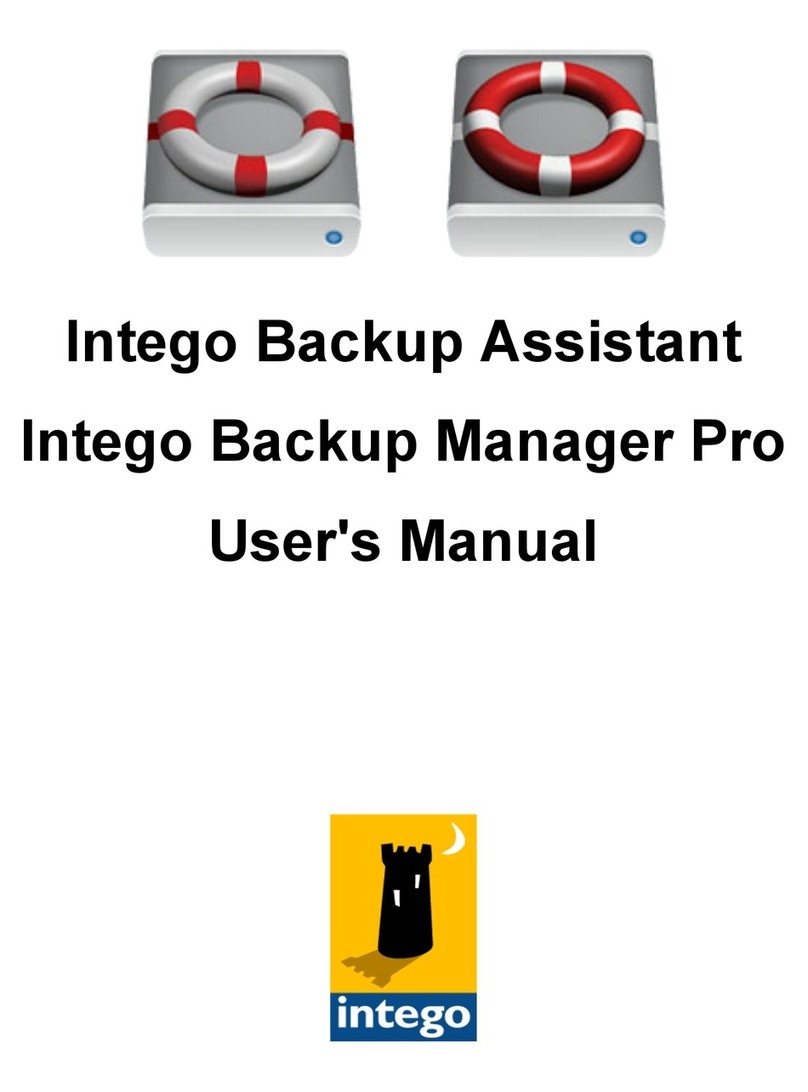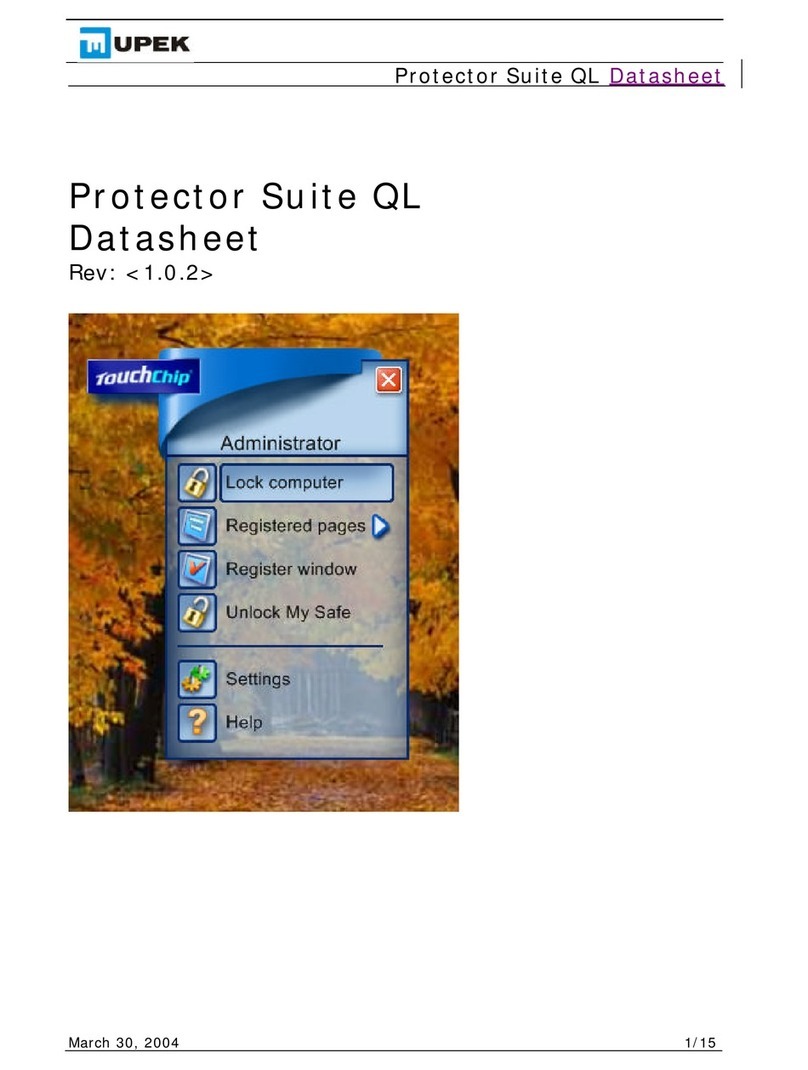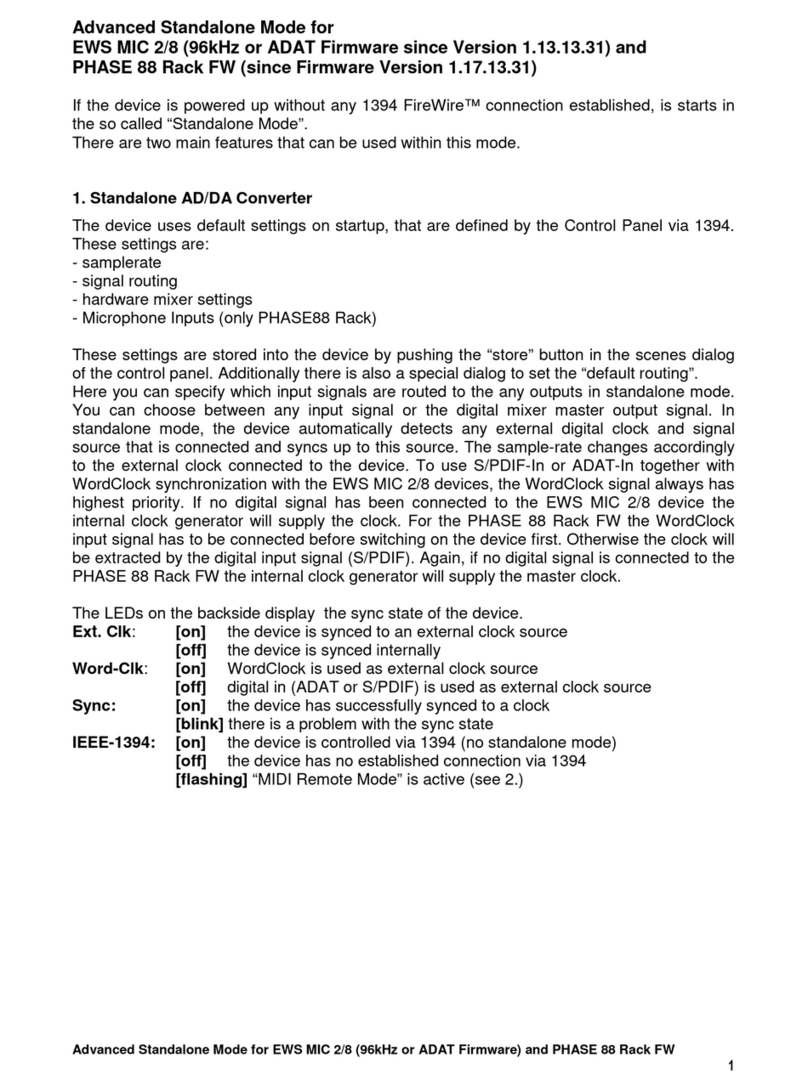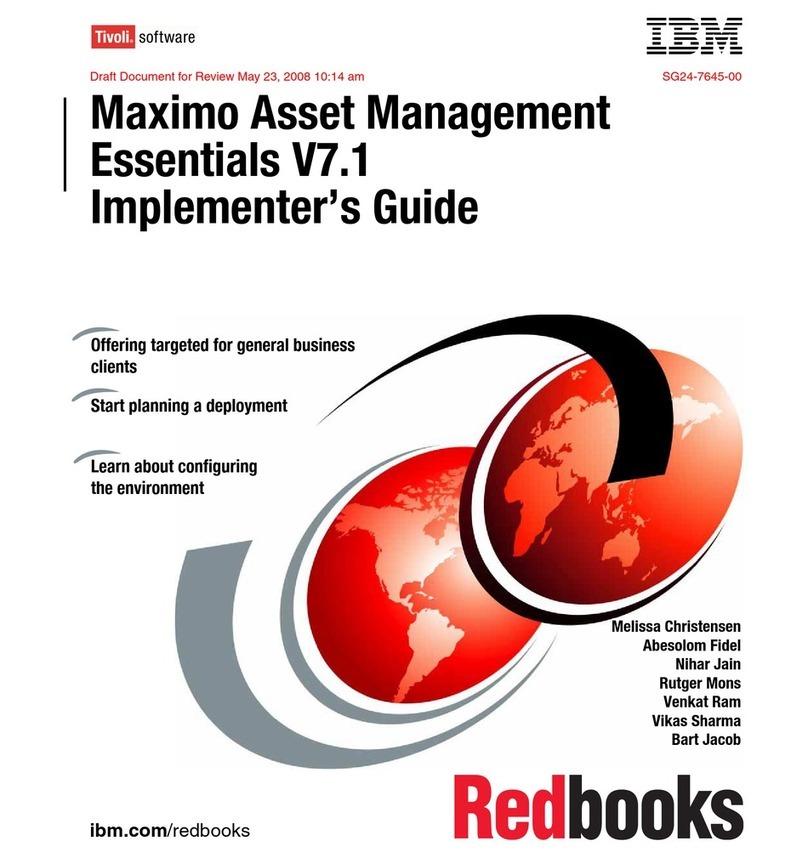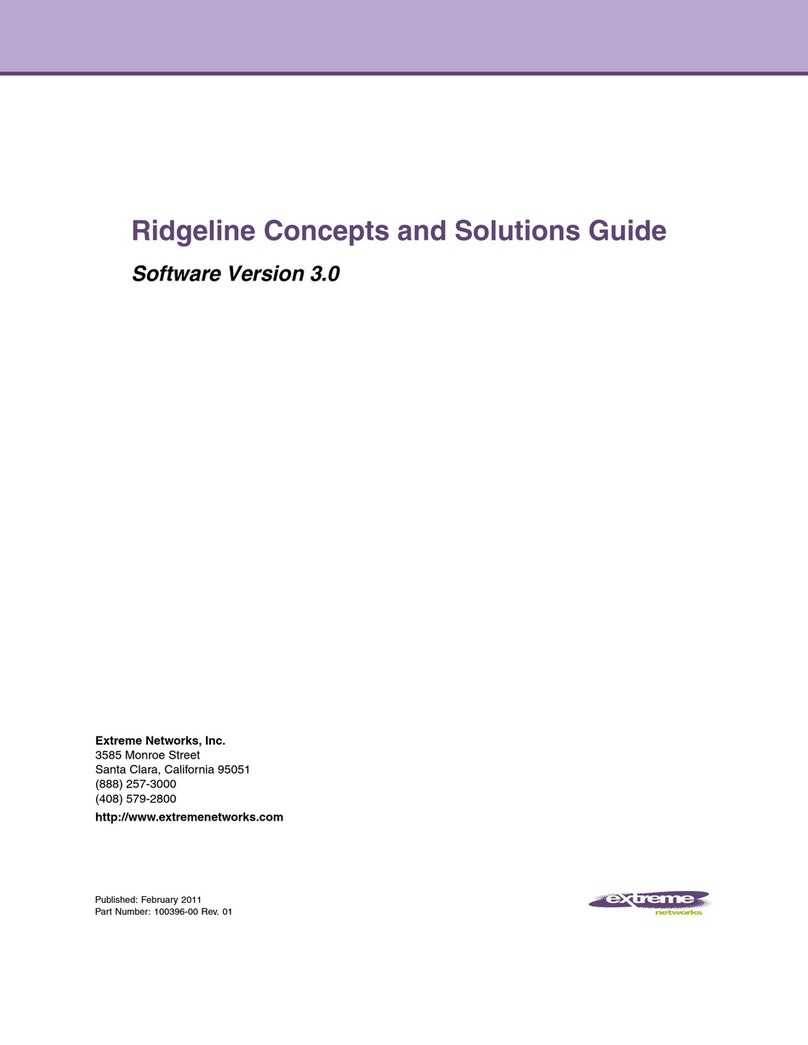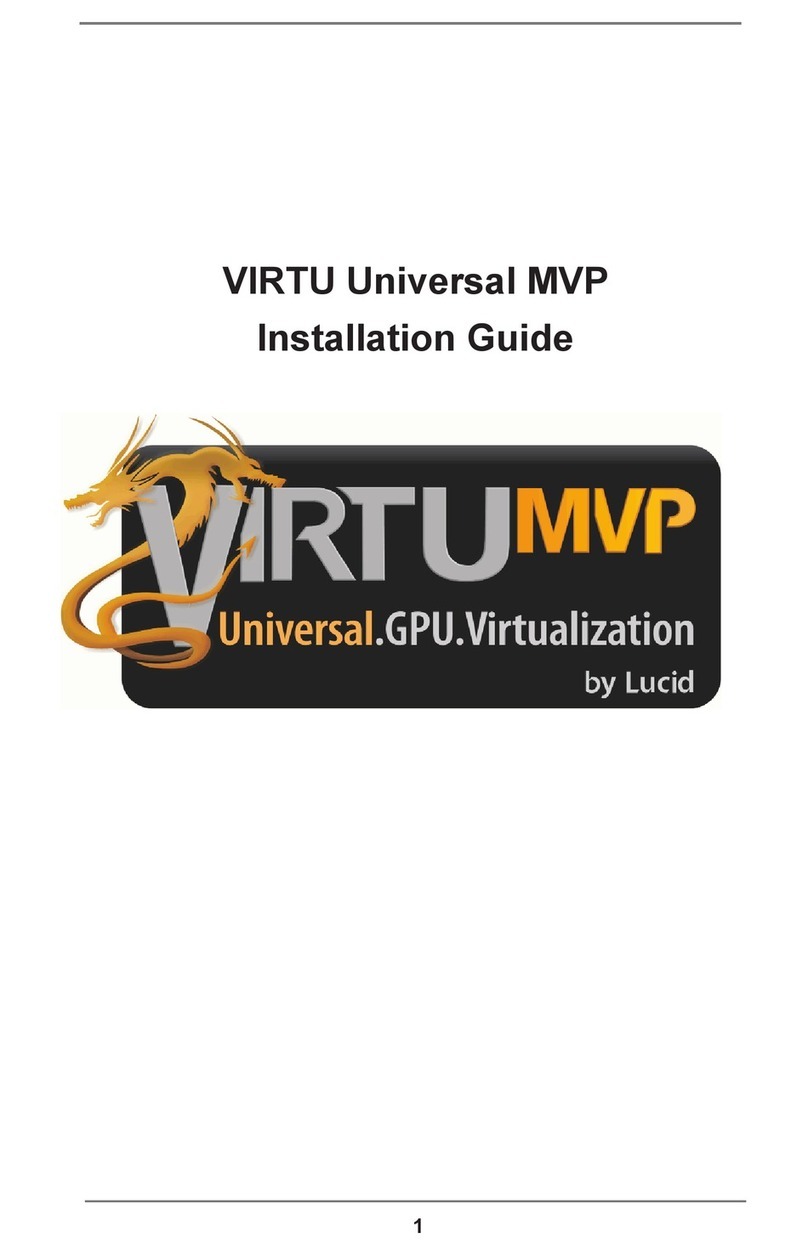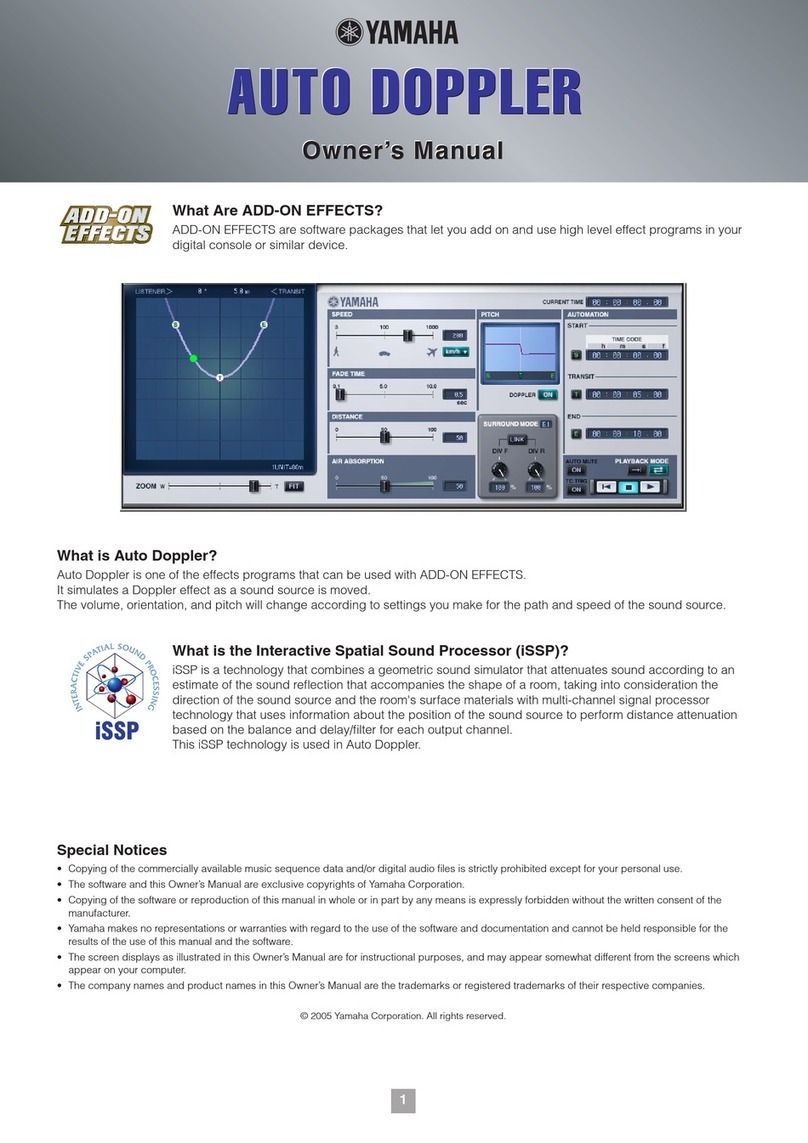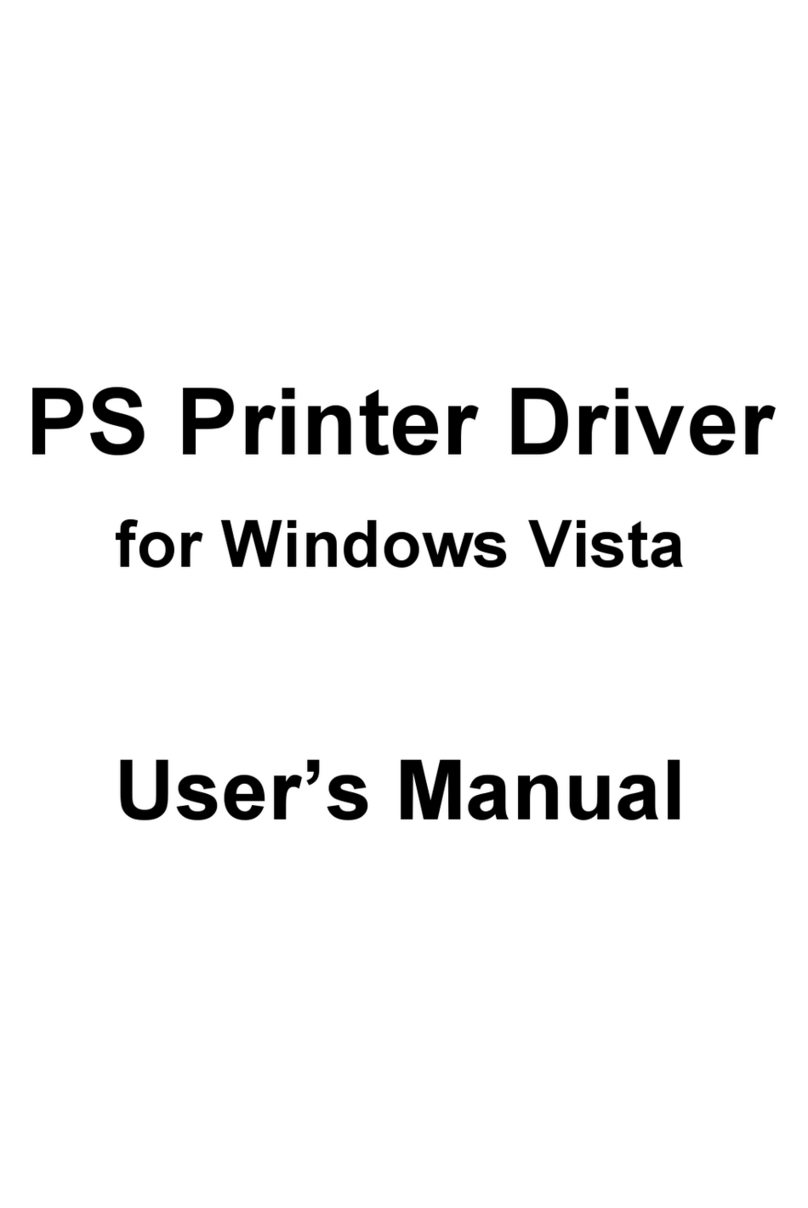noveltech CHARACTER User manual

ADAPTIVE SOUND-SHAPING SOLUTION
MANUAL


PAGE 1
CHARACTER
EENNGGLLIISSHH
TABLE OF CONTENTS
TABLE OF CONTENTS . . . . . . . . . . . . . . . . . . . . . . . . . . . . . . . . . . . . .1
ABOUT THE COMPANY . . . . . . . . . . . . . . . . . . . . . . . . . . . . . . . . . . . .2
INTERNATIONAL DISTRIBUTION . . . . . . . . . . . . . . . . . . . . . . . . . . . . . .2
TC SUPPORT INTERACTIVE . . . . . . . . . . . . . . . . . . . . . . . . . . . . . . . . .3
INTRODUCTION . . . . . . . . . . . . . . . . . . . . . . . . . . . . . . . . . . . . . . . . .4
GETTING STARTED . . . . . . . . . . . . . . . . . . . . . . . . . . . . . . . . . . . . . . .5
SYSTEM REQUIREMENTS . . . . . . . . . . . . . . . . . . . . . . . . . . . . . . . . . .5
POWERCORE REQUIRED! . . . . . . . . . . . . . . . . . . . . . . . . . . . . . . . . . . .5
PLUG-IN VIEW . . . . . . . . . . . . . . . . . . . . . . . . . . . . . . . . . . . . . . . . . .6
GENERAL PLUG-IN CONTROLS . . . . . . . . . . . . . . . . . . . . . . . . . . . . . . .6
MODE . . . . . . . . . . . . . . . . . . . . . . . . . . . . . . . . . . . . . . . . . .6
TARGET . . . . . . . . . . . . . . . . . . . . . . . . . . . . . . . . . . . . . . . . . .7
CHARACTER . . . . . . . . . . . . . . . . . . . . . . . . . . . . . . . . . . . . . . . . . .7
NO LATENCY MODE . . . . . . . . . . . . . . . . . . . . . . . . . . . . . . . . . . . . . . .7
METERING OPTIONS . . . . . . . . . . . . . . . . . . . . . . . . . . . . . . . . . . . . . .8
LEVEL FALLBACK . . . . . . . . . . . . . . . . . . . . . . . . . . . . . . . . . . . . . . . .8
PEAK HOLD . . . . . . . . . . . . . . . . . . . . . . . . . . . . . . . . . . . . . . . . . .8
PEAK FALLBACK . . . . . . . . . . . . . . . . . . . . . . . . . . . . . . . . . . . . . . . . .8
CLIP HOLD . . . . . . . . . . . . . . . . . . . . . . . . . . . . . . . . . . . . . . . . . .8
PRESET MANAGEMENT . . . . . . . . . . . . . . . . . . . . . . . . . . . . . . . . . . . .9
PRESET FILE MENU . . . . . . . . . . . . . . . . . . . . . . . . . . . . . . . . . . . . . .9
QUICK PRESET COMPARISON . . . . . . . . . . . . . . . . . . . . . . . . . . . . . . .9
COMPARISON KEY COMMANDS . . . . . . . . . . . . . . . . . . . . . . . . . . . . .10
DEFAULT PRESET LOCATIONS: . . . . . . . . . . . . . . . . . . . . . . . . . . . . . .10
GETTING THE BEST RESULTS WITH CHARACTER . . . . . . . . . . . . . . . . .11
Version1.6

EENNGGLLIISSHH
PAGE 2
CHARACTER
ABOUT THE COMPANY
Noveltech Solutions Ltd was founded to commercialize novel technologies resulting
from scientific research. For more information about Noveltech visit www.noveltechso-
lutions.com and for more information about Noveltech's audio related technologies
visit www.noveltechaudio.com. If you would like to get in touch with us please email
Noveltech Solutions Ltd.
Tykistökatu 4 (Eurocity)
20520 Turku
FINLAND
© BY NOVELTECH SOLUTIONS LTD. ALL PRODUCT AND COMPANY NAMES ARE TRADEMARKS OF THEIR
RESPECTIVE OWNERS. VST IS A TRADEMARK OF STEINBERG A.G., AUDIO UNITS IS A TRADEMARK OF
APPLE COMPUTER. ALL SPECIFICATIONS ARE SUBJECT TO CHANGE WITHOUT NOTICE. ALL RIGHTS
RESERVED.
INTERNATIONAL DISTRIBUTION
Noveltech CHARACTERTM is distributed by TC Electronic. If you would like to get in
the TC Electronic distributor in your area, or write to:
TC ELECTRONIC A/S
Customer Support
Sindalsvej 34
Risskov DK-8240
Denmark
www.tcelectronic.com
e-mail: [email protected]
USA:
TC Electronic, Inc.
5706 Corsa Ave. Suite 107
Westlake Village, Ca. 91362
www.tcelectronic.com
e-mail: [email protected]

PAGE 3
CHARACTER
EENNGGLLIISSHH
TC SUPPORT INTERACTIVE
If you need support for the CHARACTERTM Plug-In for PowerCore visit the support sec-
tion on TC pages www.tcelectronic.com to browse the online knowledge base, or con-
tact the support staff with any questions you might have.
The TC Support Interactive website is designed as an interactive online support and
information center. On the site you can find answers to specific questions regarding
TC soft- and hardware. All known issues are stored in a database searchable by prod-
uct, category, keywords, or phrases.
Under the section "My Stuff" you can login to check the status of your questions,
download materials such as product manuals, software updates, and new presets. This
site has been specifically designed to meet the needs of our users. We constantly
update the database and you will find the site to be a vast and instant resource of
information.
Browse through Q&A's and discover new aspects of your TC product. If you can't find
an answer online, you have the option of submitting a question to our technical sup-
port staff that will then reply to you by e-mail. The TC Support Team will help you in
any way they can.

EENNGGLLIISSHH
PAGE 4
CHARACTER
INTRODUCTION
Thank you for purchasing CHARACTERTM Plug-In for PowerCore. The Noveltech Audio
development team welcomes you to a new era of audio processing.
The CHARACTERTM algorithm involves a new ideology and fundamental approach to
audio processing. Conventional tools simply modify the frequency intensity or dynamic
structure of the source material without analyzing its contents prior to processing. This
turns audio processing with such tools into a specialist's job, requiring lots of engi-
neering expertise to get the desired results. The CHARACTERTM technology overcomes
this significant limitation and brings a truly intuitive approach and instant gratification
to complex sound processing.
The latest scientific research in digital signal processing and psychoacoustics has led
to the birth of this revolutionary solution. The CHARACTERTM algorithm is based on
Noveltech's Intelligent Adaptive Filtering (IAF) technology. The processing affects both
the frequency response and dynamic properties of the input material in a highly time-
varying sense. CHARACTERTM intelligently identifies and enhances the characteristics
in audio material that are pleasing to the human ear. One example of such character-
istics is the time related attack and decay properties of the signal's transients. The
processing is non-linear and highly dependent on the source material's original con-
tent, aiming to enhance the perceivably favored characteristics of the original musical
instrument or voice.
Conventional audio processing tools such as EQs and compressors involve a large
number of technical parameters, which have to be set to the correct values in order to
get the desired result. CHARACTERTM intelligently enhances the relevant characteris-
tics found in the source, automatically adjusting complex sets of parameters rather
than only statically boosting e.g. one specific frequency region. This revolutionary
approach allows you to get to the desired results much faster - with almost instant
gratification, requiring only three intuitive user parameters!
Keep in mind however, that CHARACTERTM doesn't perform magic or miracles - It can
only emphasize existing characteristics that are present in the source material.
Enjoy!
The Noveltech Audio Team

PAGE 5
CHARACTER
EENNGGLLIISSHH
GETTING STARTED
SYSTEM REQUIREMENTS
WINDOWS
•POWERCORE PCI or FIREWIRE running system 1.9.3 or later
•Windows XP
•PIII 1 GHz or faster
•256 MB RAM
•Any VST compatible host application
•System must meet requirements of the host application
MAC OS X
•POWERCORE PCI or FIREWIRE running system 1.9.3 or later
•Mac OS X (10.2 or higher)
•G4 / 800 MHz or faster
•256 MB RAM
•Any VST or AudioUnits compatible host application.
•System must meet requirements of the host application
POWERCORE REQUIRED!
The CHARACTERTM Plug-In requires POWERCORE hardware available in your system.
This Plug-In will NOT run without POWERCORE.

PLUG IN VIEW
EENNGGLLIISSHH
PAGE 6
CHARACTER
GENERAL PLUG-IN CONTROLS
The CHARACTERTM Plug-In is designed for ease of use. Three different processing
modes ensure the suitability for basically all types of audio material. The Target
parameter adjusts the processing focus of the algorithm from the low to the high fre-
quency region, and Character adjusts the amount of processing.
MODE
There are three different modes in the CHARACTERTM algorithm, which are used to
select the type of characteristics to be enhanced.
Mode 1 is optimised for percussive instruments and vocals.
Mode 2 is optimised for guitars and synths.
Mode 3 is optimized for bass guitar and pads.
TIP: : While all modes can be used for any type of input source, we recommend start-
ing with Mode 1, which works with the widest range of material.

TARGET
The Target parameter sets the relative frequency range where the processing is target-
ed. The target parameter affects relatively depending on the input material. The target
scale from 0 to 100 does not represent absolute frequency. It represents the relative
position in the full frequency range of the input signal at a current time instant. For
example, the frequency range of the characterization with the same target value will
be significantly different for bass guitar and for female voice. Furthermore, the fre-
quency range of the characterization for each string of a bass guitar will be different
in order to achieve a similar level and type of characterization in a perceived sense.
CHARACTER
The character parameter sets the amount of processing.
NO LATENCY MODE
By default, the NO LATENCY mode is disabled. In CHARACTERTM the NO LATENCY
mode can be engaged by clicking the PowerCore icon. Engaging the NO LATENCY
mode will eliminate DSP latency when using CHARACTERTM in the signal chain. While
mixing or during playback, we advise you to disable the NO LATENCY mode.
Switching to NO LATENCY will increase the host CPU power.
PAGE 7
CHARACTER
EENNGGLLIISSHH

METERING OPTIONS
CHARACTERTM has three different meters; input level, output level, and a main meter
for the amount of characterization. By clicking the input and output level meters you
will have access to customize the visual feedback provided by the meters.
LEVEL FALLBACK
The Level Fallback parameter sets the level indication's display speed to fall back to
the current level. '20dB/s' is the fastest setting; '3dB/s' is the slowest setting.
PEAK HOLD
The Peak Hold option adjusts the time that the maximum peak value is displayed in
the meter. The hold time range, in seconds, is 5, 2, 1, or None.
PEAK FALLBACK
The Peak Fallback parameter sets the speed of the peak level indication to fall back to
the current peak level (after the hold time is over). '20dB/s' is the fastest setting;
'3dB/s' is the slowest setting.
CLIP HOLD
The Clip Hold option adjusts the time that the plug-in displays clipping in the Clip
Indicator. The Hold Time options are "6 seconds", "Forever" and "Disabled". There is
also a Reset option, which is useful when Clip Hold "Forever" is engaged.
EENNGGLLIISSHH
PAGE 8
CHARACTER

PRESET MANAGEMENT
CHARACTER's comprehensive file based preset architecture makes archiving presets a
simple process. This allows you to organize your presets the way you find most com-
fortable for your workflow, and for exchanging presets with other users. No matter
what platform or application is used! Presets are saved as discrete files on your hard
drive. Once a preset is saved into the default location, it will automatically appear in
the 'File' menu every time you use the Plug-In. The files can then be organized into
subfolders, where you can delete, rearrange or create your own sub-folders to accom-
modate your needs. For example, you could create preset folders for projects, cus-
tomers or by application, such as 'Clean Up'.
NOTE: A folder will not appear in the Preset File Menu unless it has at least one pre-
set inside!
PRESET FILE MENU
Pressing the 'File ' button will open the File menu. The following options are available
from the File menu.
LOADING A PRESET
By selecting 'Load', you can navigate to any folder on the system that you have read
access to, including any shared folder. By default, these will be loaded from the
default location for CHARACTER presets. Only presets located in the default file loca-
tion will appear in CHARACTER's pop-up preset menu.
SAVING A PRESET
By selecting 'Save', you can save your preset to any folder on the system that you have
write access to, including any shared folder. By default, presets are saved to the
default location for the CHARACTER presets.
QUICK PRESET COMPARISON
The "A / B" function of the CHARACTERTM plug-in allow for a quick comparison of two
different settings. Select "Store" and then "A" or "B" to save a setting into either the
"A" or "B" memory. After setting up both an "A" and a "B" setting, you can simply
select either "A" or "B" to immediately compare the two settings. As these are meant
for a quick comparison, these settings are LOST when closing the Plug-In! If you love
your preset, we advise you to save it!
PAGE 9
CHARACTER
EENNGGLLIISSHH

EENNGGLLIISSHH
PAGE 10
CHARACTER
COMPARISON KEY COMMANDS
APressing 'A' on the keyboard will select the temporary preset stored in location 'A'.
If store is engaged, pressing 'A' on the keyboard will store current preset to loca-
tion 'A'.
BPressing 'B' on the keyboard will select the temporary preset stored in location 'B'.
If store is engaged, pressing 'B' on the keyboard will store current preset to loca-
tion 'B'.
SWill engage and disengage Store.
DEFAULT PRESET LOCATIONS:
The following locations will describe where you can find the CHARACTER presets,
which are stored in a folder unique to each plug-in:
MAC OS X
Files are stored in your user folder:
~ \ Library \ Application Support \ Noveltech \ Character
~ \ Refers to your user folder: Users \ Your Name
WINDOWS
Files are stored on the Windows OS hard drive.
~ \ TCWorks \ Powercore \ Noveltech \ Character
(“~ \” Refers to the path for your System Hard Drive \ Program Files)
• To delete a file, simply move it to the 'Trash' or 'Recycle bin'.
• To create a new subfolder that appears in the Plug-In menu, simply create a new
folder in the Plug-In folder that resides in the PRESETS folder of the CHARACTER
default preset location.
NOTE: A folder will not appear in the Preset File Menu unless it has at least one pre-
set inside!

GETTING THE BEST RESULTS
- WITH CHARACTER
The CHARACTERTM is designed for unprocessed audio material. Heavily compressed
material can overdrive the algorithm and result in over-characterization, which will
sound unnatural. The CHARACTERTM is optimized for single instruments, but it can
also create good results for mixed groups such as drums and guitars etc. The use of
Mode 1 for mixed material is recommended.
Basically, CHARACTERTM can be used with all types of source material. Mode 1 is
optimized for percussive signals such as kick drums, snares, or cymbals. For example,
getting the high frequency snap added to your kick drum has never been easier: just
select Mode 1 and twist the target knob towards the higher frequency range until you
hear the desired result. Mode 2 is tuned for guitars and synths whereas Mode 3 is
designed mainly for electric bass. All of the modes can be used for any type of input
material, depending on what type of characterization is required. However, for complex
audio material mode 3 may create slow modulation. To prevent this, use mode 3 only
with relatively stationary audio material.
TIP: The use of CHARACTER increases the output peak level, which might cause clip-
ping problems. In case of clipping decrease the input level until the clipping disap-
pears.
PAGE 11
CHARACTER
EENNGGLLIISSHH
Table of contents
Popular Software manuals by other brands

AMX
AMX CAFE DUET STANDARD NETLINX API (SNAPI)... instruction manual
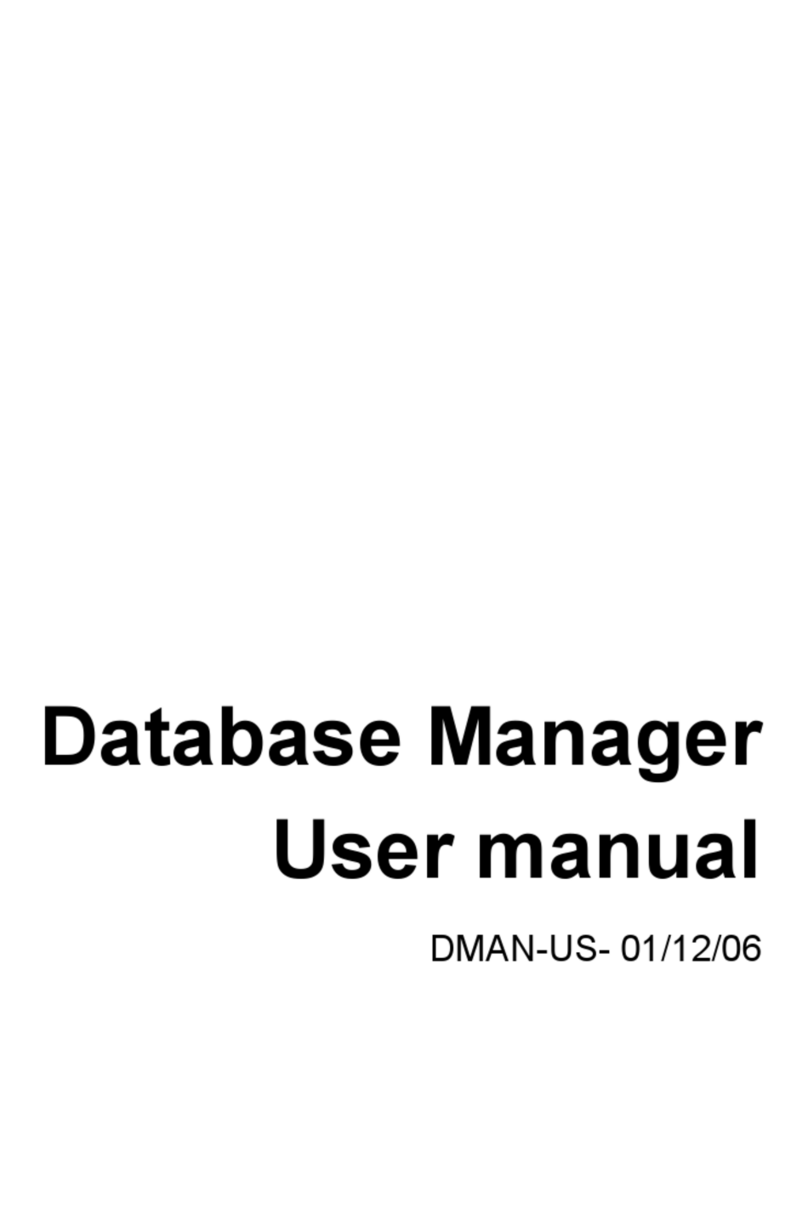
Braton Group
Braton Group Database Manager user manual
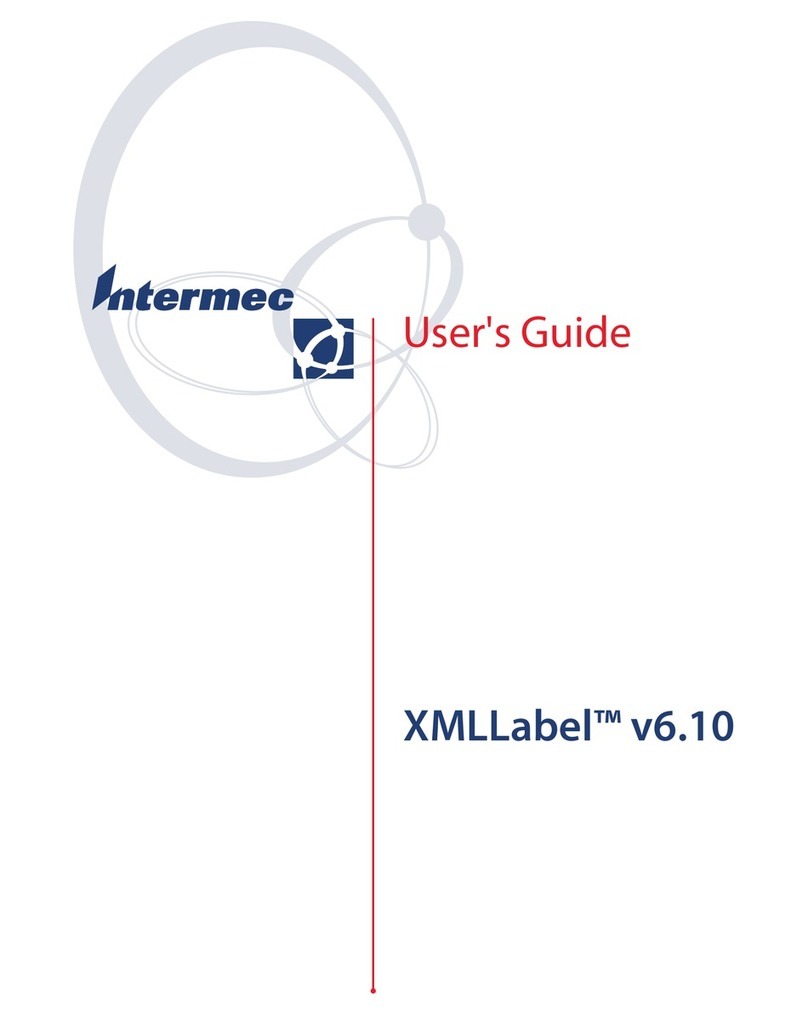
Intermec
Intermec XMLLabel user guide

Novell
Novell EDIRECTORY 8.8 SP5 installation guide

Sanyo
Sanyo VPC HD700 - Xacti Camcorder - 720p instruction manual

Socket
Socket BlueSoleil user guide