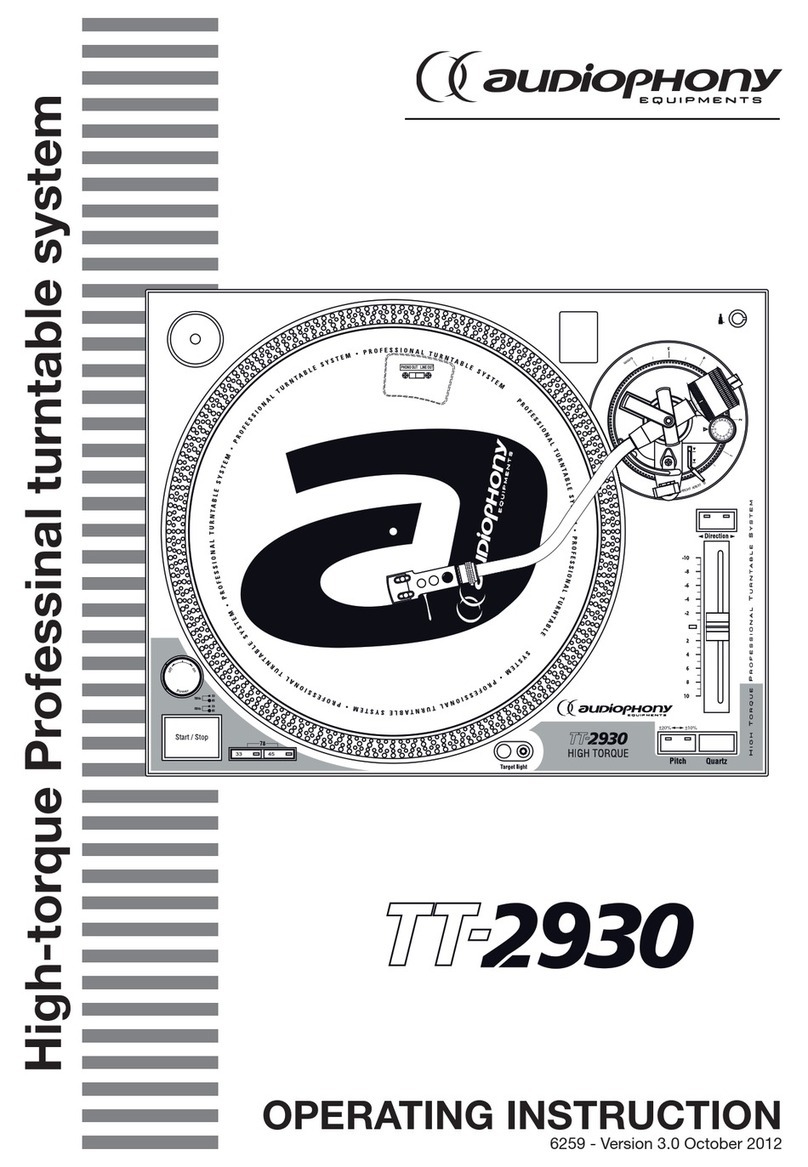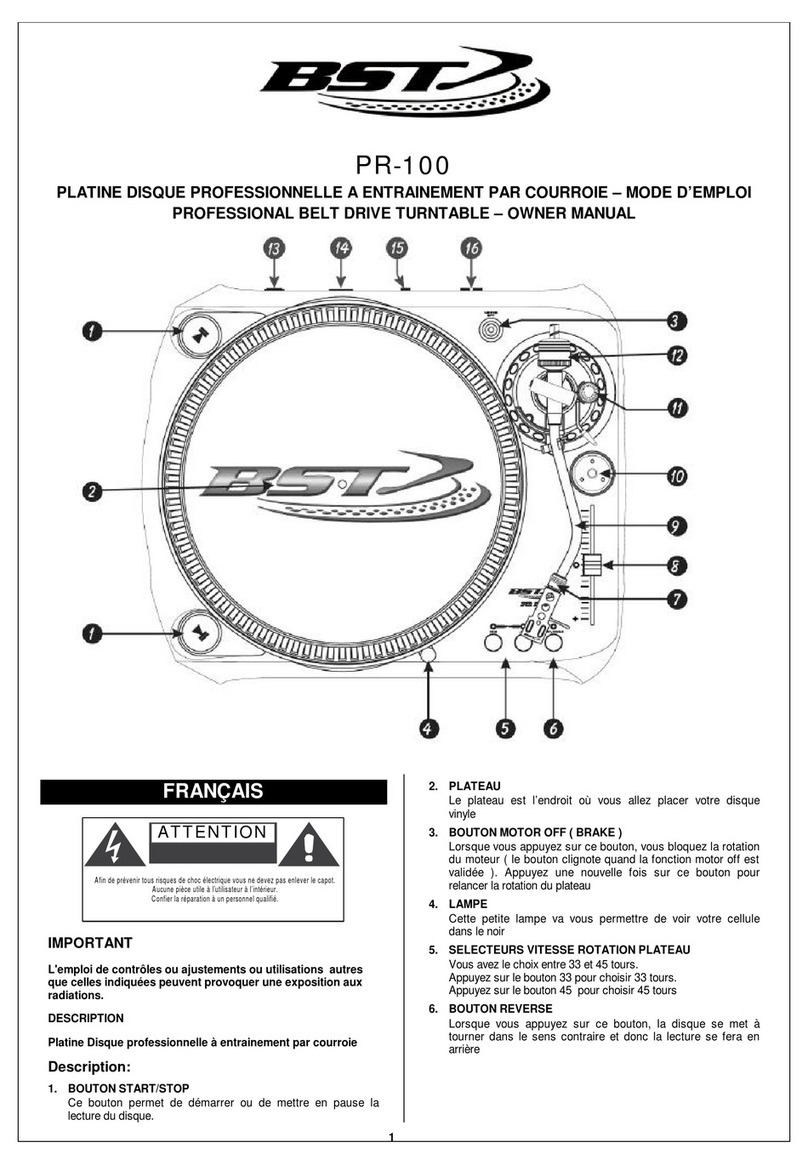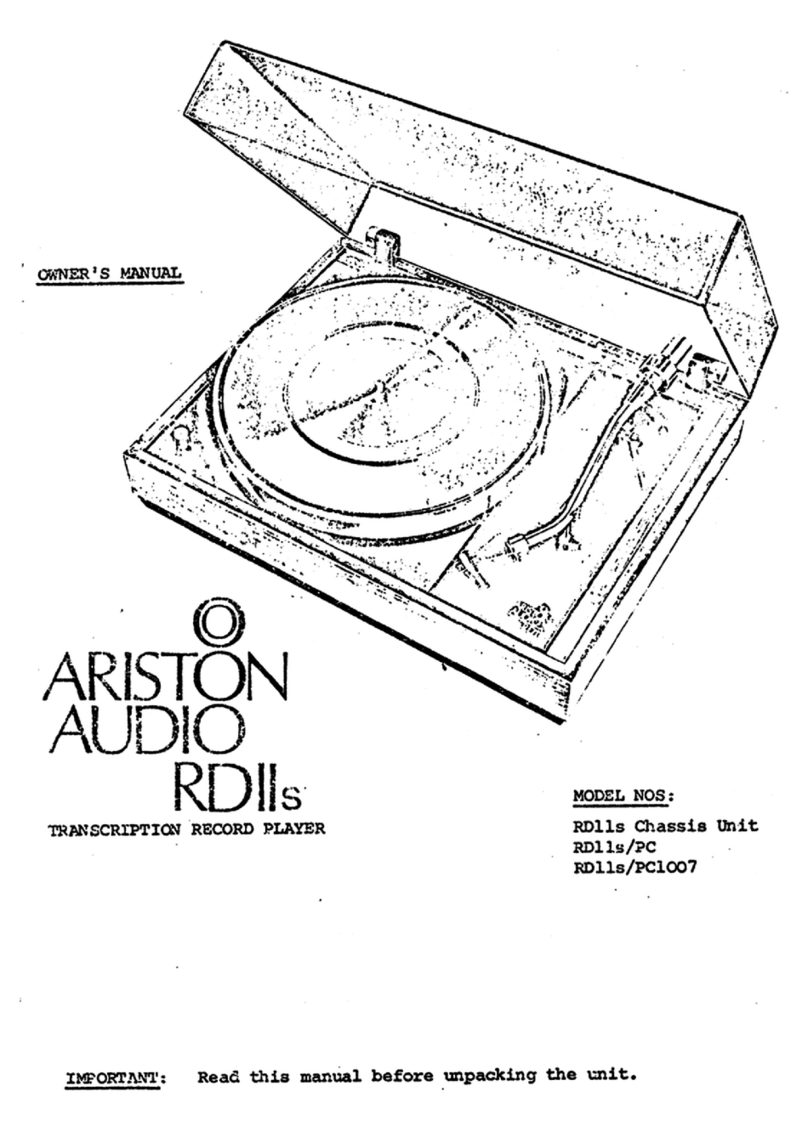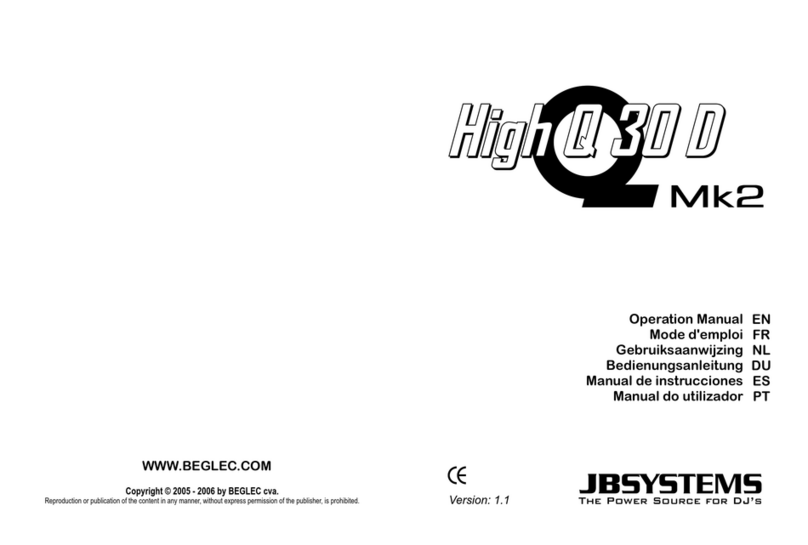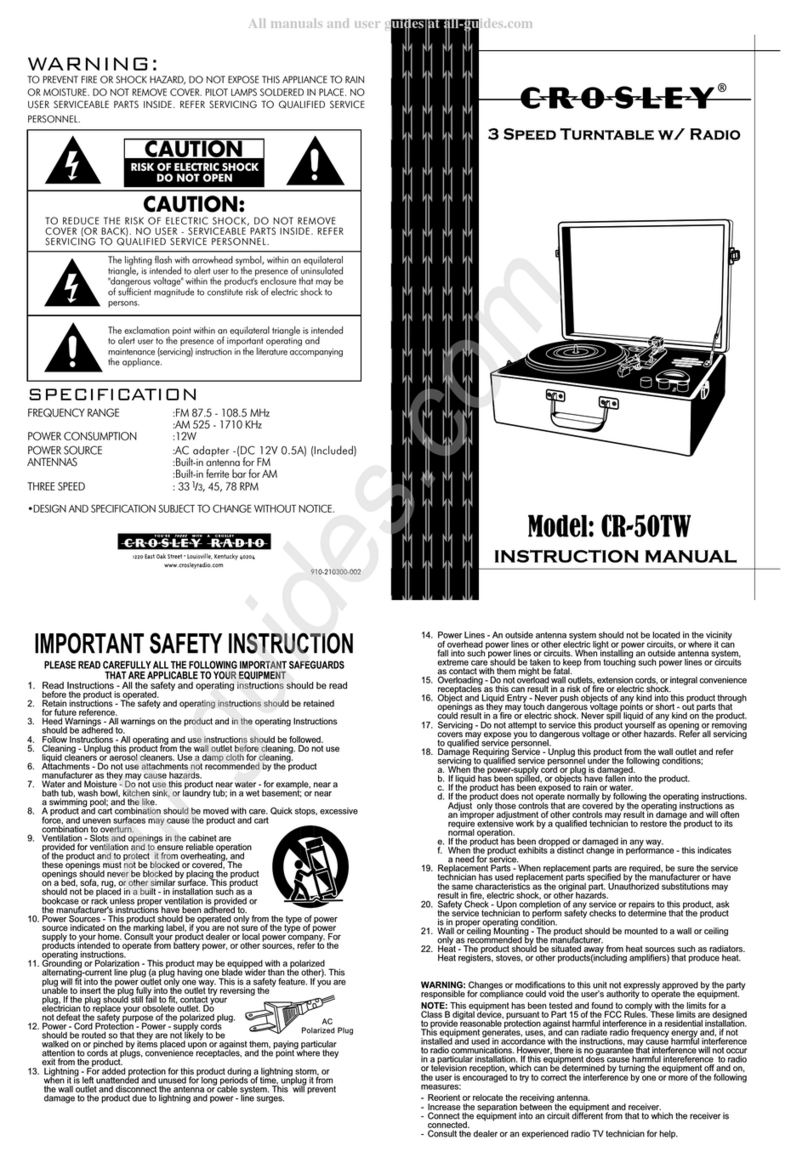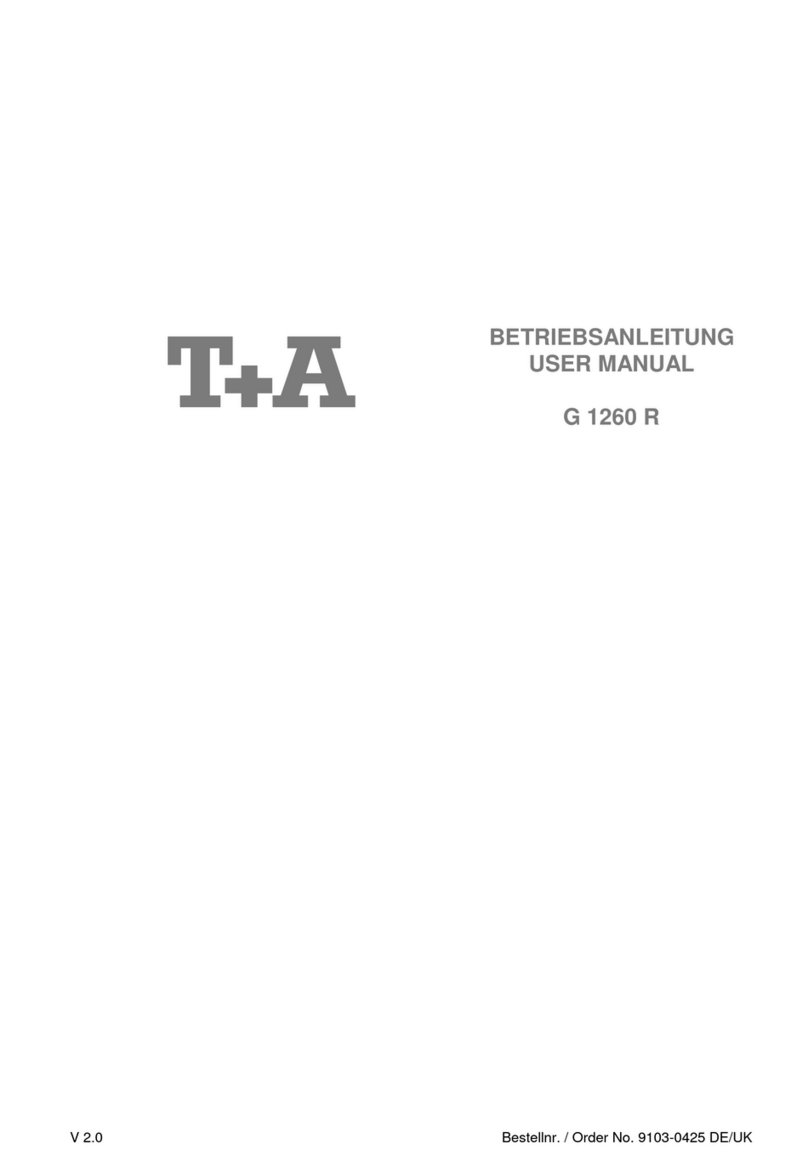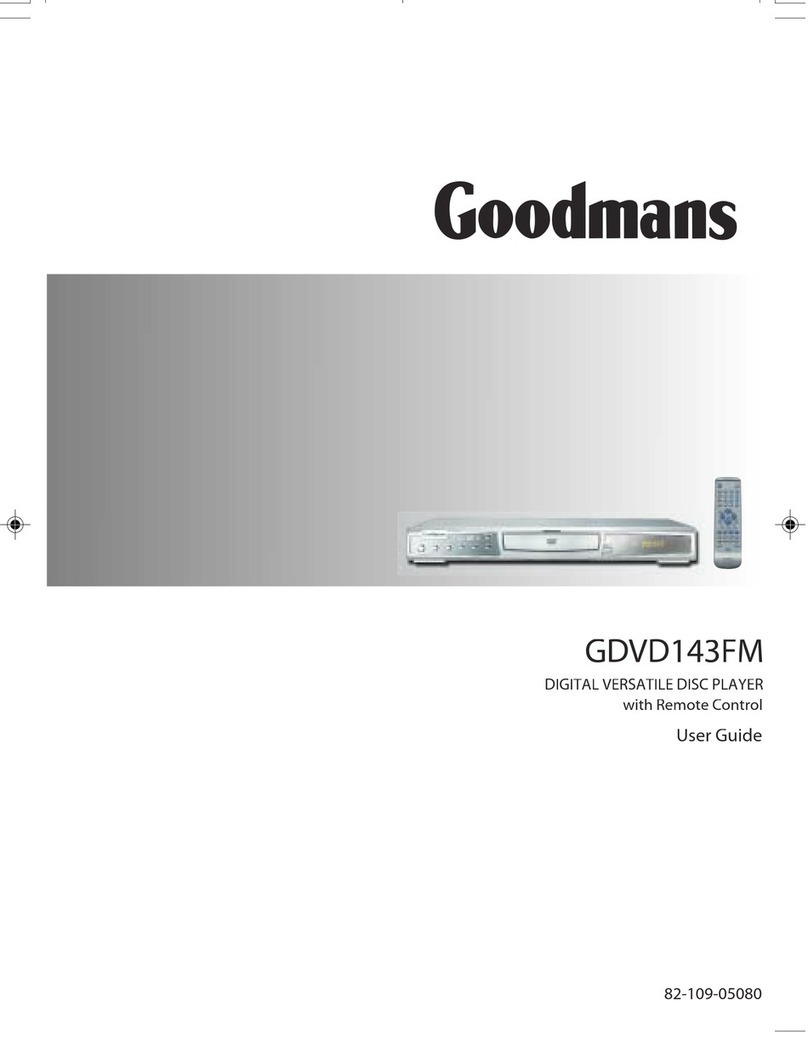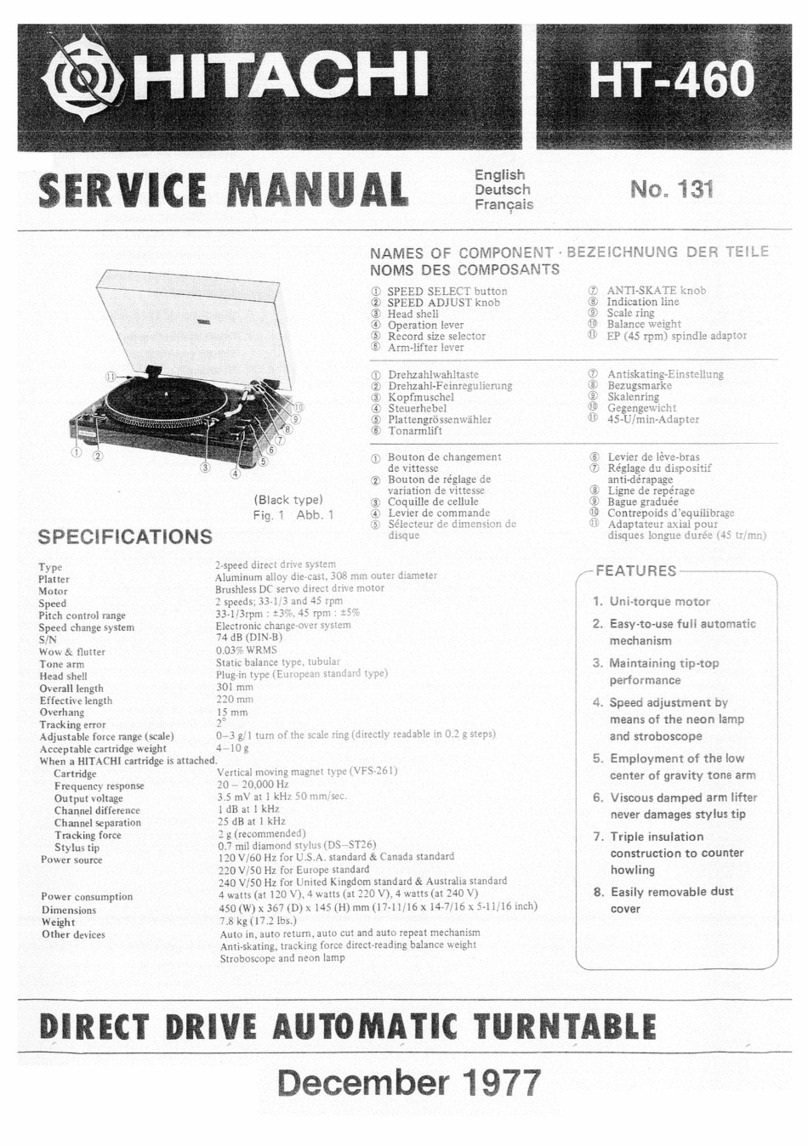NOVENTRI SF-200 User manual

SF-200
QUICK START
GUIDE
Suite Version 2.8
20940 Twin Springs Drive
Smithsburg, MD 21783-1510
Phone: 301-790-0103
Fax: 301-790-0173
Web: www.noventri.com
Email: support@noventri.com
SF200-0161-01 REV 01
TECH SUPPORT
Web
www.noventri.com/digital-signage-support.php
Forum
www.noventri.com/forum
Email
Phone
301-790-0103
Video Tutorials
www.youtube.com/user/noventri09
SWITCH/ROUTER
NOVENTRI
SERVER
SUITE
SF-200
Ethernet
Power
Only Authorized Adapters
HDMI
USB Drive
**Must Be Installed**
MONITOR
Ethernet

OVERVIEW
Visit
www.noventri.com/forum
to register and download the latest version
of Noventri Suite.
to download the SF-200 Manual for complete
installation instructions and the Suite
Manualsfor software installation/use
instructions.
This Quick Start guide will help you through the
typicalsetup procedure for installation of
Noventri Suite and Server using one computer
connected to a single SF-200 player.
SF-200 PLAYER SETUP
1. Connect the SF-200player as shown on the
reverse side. DO NOT REMOVE the USB Drive
that comes with the SF-200. After the player boots
up, it will display the IP address and Resolution on
the monitor. If DHCP is not available on the network,
the player will default to: 192.168.0.190
2. Open a web browser on the same subnet and
type in the IP address displayed on the monitor.
Once the SF-200 Configurationappears, enter the
default password: noventri
3. You will need to enter network settings that are
appropriate for your network. Type the IP address of
the computer where you intend to install the Server
software into the NOVENTRI SERVERfield (default
port is 20940). The server computer must have a
static IP address(cannot use DHCP) or the
SF-200 will not be able to maintain a connection.
4. We advise that you change the default password
to something more secure after configuration.
5. Click the Submitbutton to save your changes.
6. The SF-200 will now show up in the Manage tab
of the NoventriSuitesoftware. You will then be able
to configure additional settings, such as player name,
location, timezone, etc through the Manage tab.
SOFTWARE INSTALLATION
1. Verify that the server computer has a
STATIC IP address (not DHCP). Ask your
network administrator to help set this up for you.
2. Double-click the Noventri Suite Download
on the Noventri Forum and Save the File.
Double-click on this file to start installation.
Follow the on-screen instructions to install the
selected Suite and/or Server. Shortcuts will be
added to your desktop after installation is
complete.
Note: The Server software is only required if the
SF-200 is being used as a networked player.
NOVENTRI SERVER
The Noventri Server is the interface between
Noventri Suite and the SF-200 player.
At installation a default Server instance will be
created using port 20940.
The Server is monitored by Noventri Service
Manager, a service that runs in the background
and allows the Server to communicate with the
SF-200 player even if the user is logged off.
NOVENTRI SUITE
1. Run Noventri Suite to start the software.
2. Noventri Suite is divided into three main
tabs. Design,Schedule, and Manage.
3. In the Design tab, create a New Project by
selecting a Project Name, the Resolution, and
the Orientation of the display you plan to use
with this project, then select OK.
4. The Design tab contains two sub tabs. Edit
Page tab and Edit Sequence tab.
5. Use the Edit Page tabto create Pagesand
insert Image,Text, or Clock regions.
6. Use the Edit Sequence tab to order Pages
into a Sequence. Click the Page icon(s) to add
the pages to the Timeline.
7. Once your project is created, choose
Publish from the file menu and select Upload
Project to Server if using networked players.
Connecting to the Server will prompt you to
Login. The defaults:
Host: localhost
Username: Admin
Password: noventri
Note: If you will be using your SF-200 as a
Stand-Alone (Sneakernet) player, first plug the
USB Drive into the computer’s USB port, then
choose Publish from the file menu and select
Publish to Thumb Drive. Select the USB Drive
and save the project. You are now ready to plug
the USB back into the SF-200 to start playback.
8. Click the Schedule tab. Choose your project
from the left dropdown and the player from the
right dropdown. Select a day of the week button
and click a Sequence icon on the left to insert
it. Double-click the newly added sequence for
more properties. Click the Assign button, input
a name for the schedule, and click the Save.
Note: The SF-200 must be configured properly
before it will be visible in the player dropdown.
9. Networked SF-200 players will start to play
the Sequence automatically at the day and
time you specified. A Stand-
A
lone (Sneakernet)
player will automatically play the Sequence
once the USB Drive is plugged in.
10. Click the Manage tab to view player status,
change passwords, advanced settings, etc.
Other manuals for SF-200
1
Table of contents