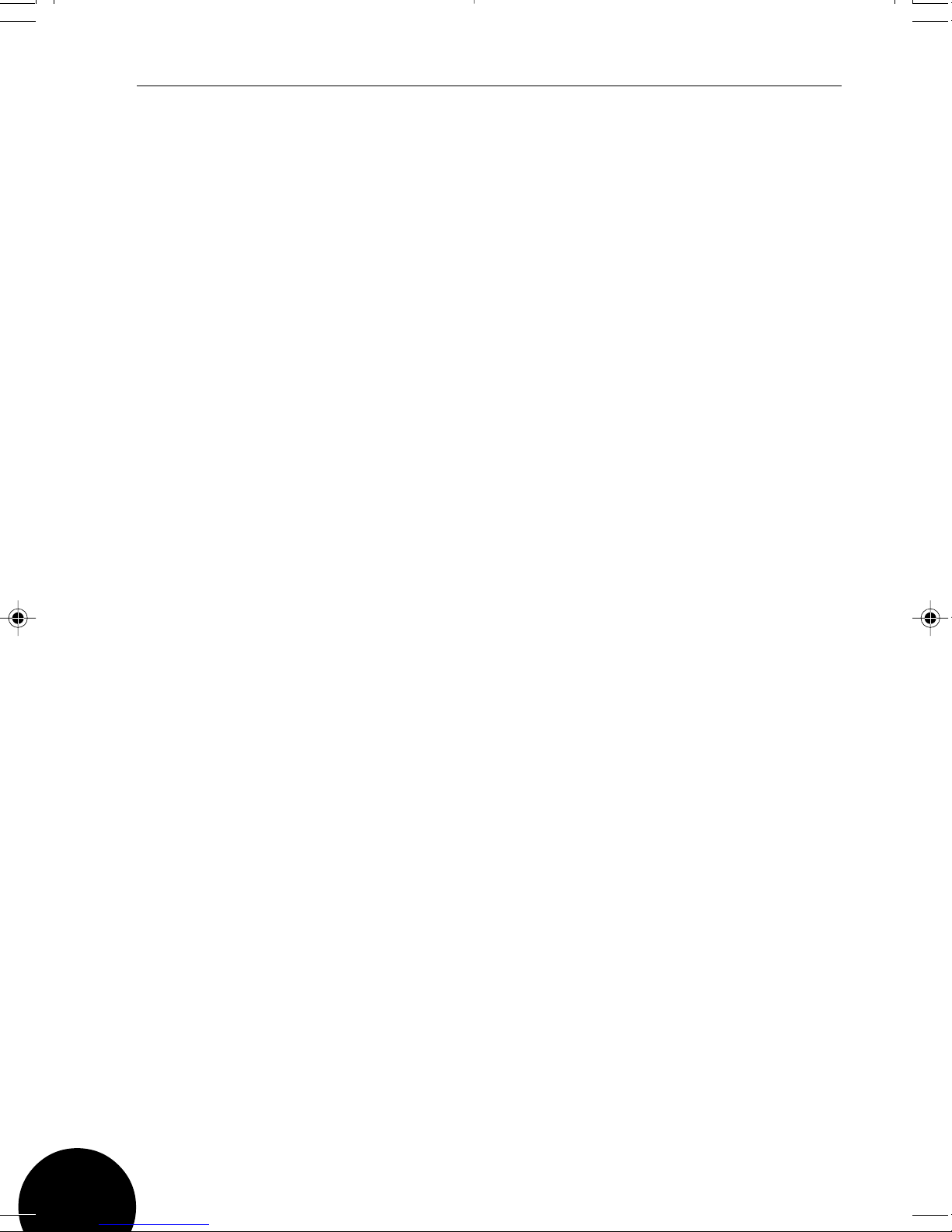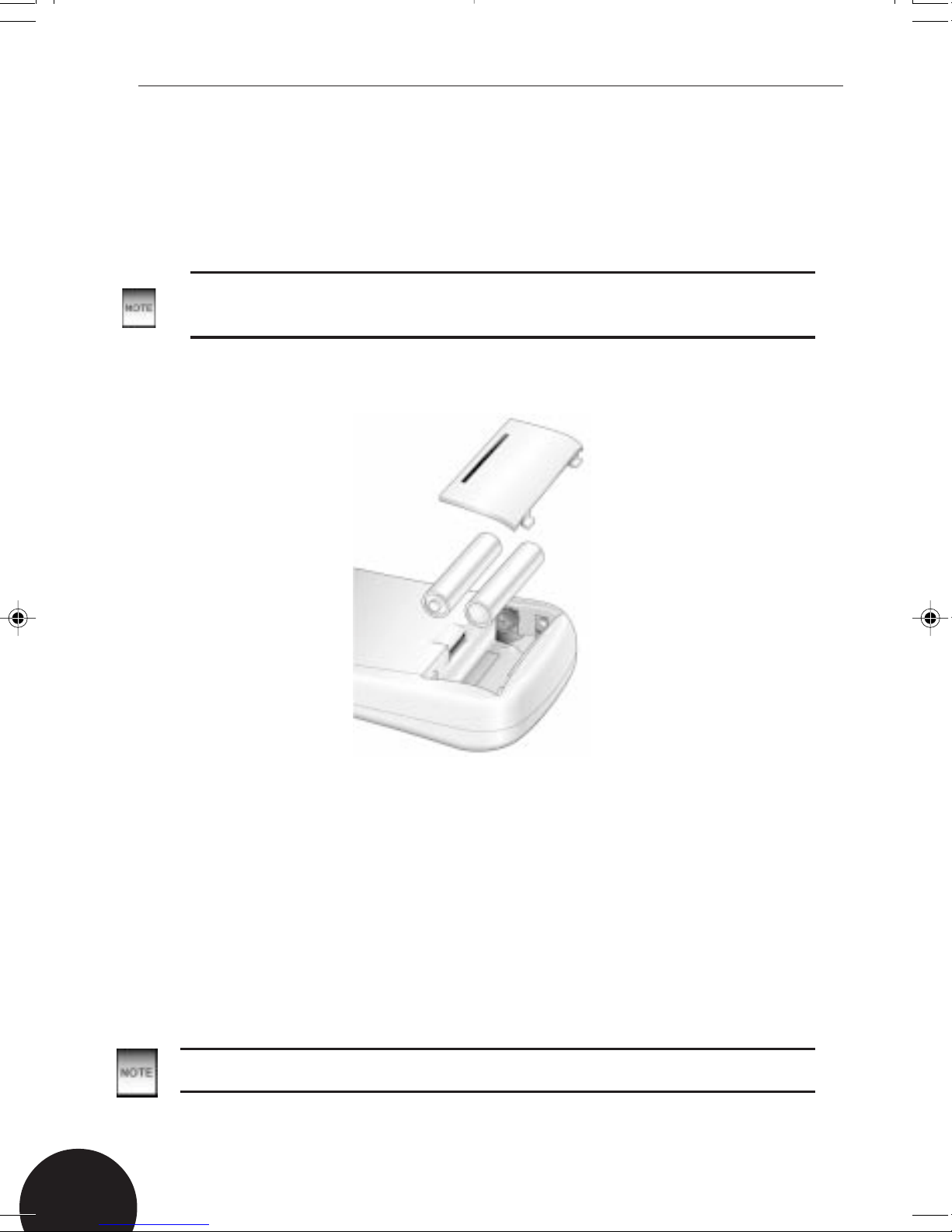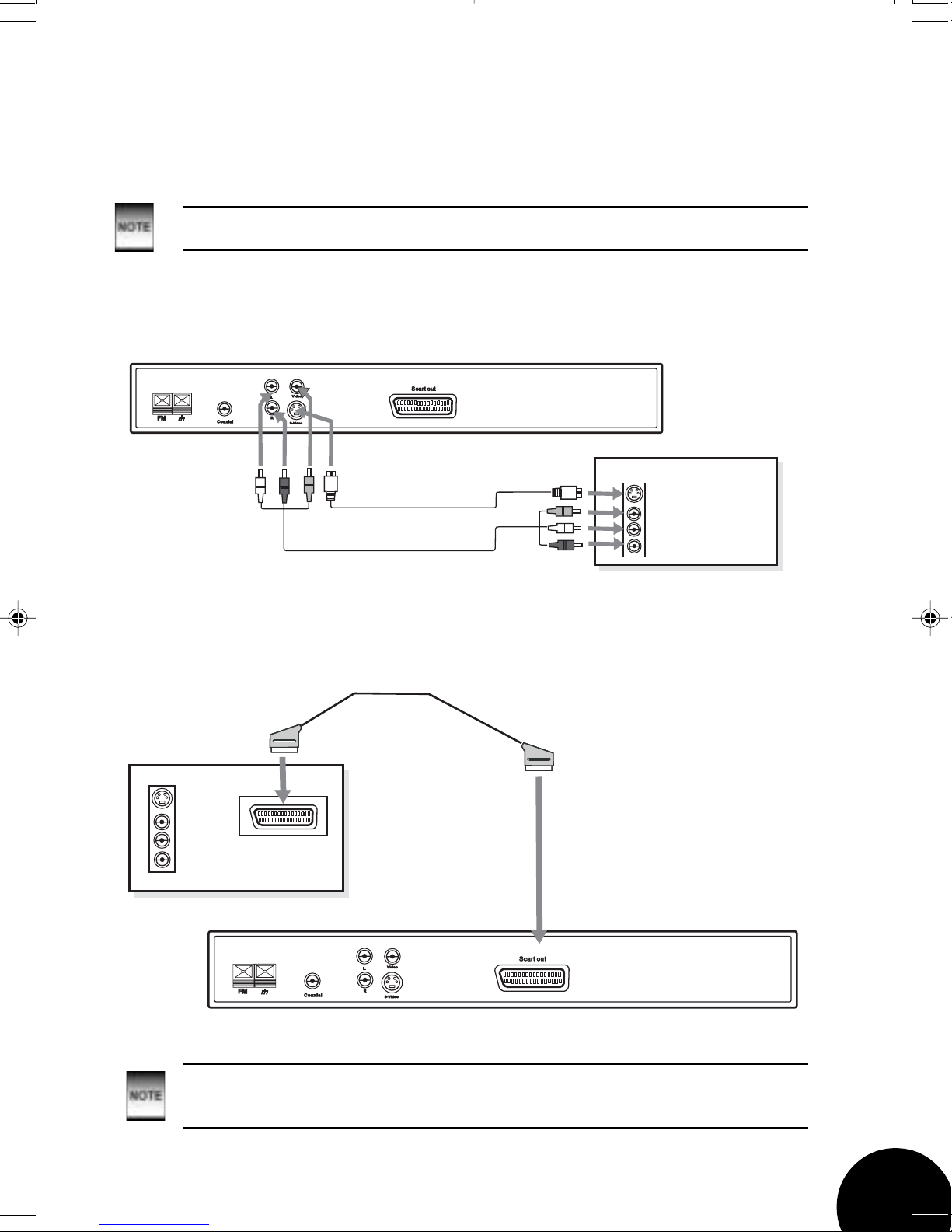2
GDVD143FM
Contents
Introduction ............................................................................................... 4
Safety is Important .................................................................................... 4
Parts and Controls .................................................................................... 5
Front panel ............................................................................................ 5
Rear Panel ............................................................................................ 5
Remote Control ..................................................................................... 6
Getting Started........................................................................................... 7
In The Box ............................................................................................. 7
Turning the Unit On/Off ......................................................................... 7
Screen Saver ........................................................................................ 7
The Remote Control .................................................................................. 8
Installing the batteries ........................................................................... 8
Using the Remote Control ..................................................................... 8
Connecting External Equipment .............................................................. 9
Connecting to a stereo television .......................................................... 9
Connecting to a mono television ........................................................... 10
Connecting to a stereo audio system .................................................... 11
Connecting to a decoder with Dolby Digital (AC-3) processing 12
Connecting to a FM wire aerial 13
Region code ...............................................................................................
14
Compatible Discs ......................................................................................
14
Inserting a Disc ......................................................................................... 15
Language Setup ........................................................................................
15
Menu systems ...........................................................................................
15
Screen Setup ............................................................................................. 16
TV Type ................................................................................................. 16
4:3 PS (Pan and Scan) Mode ............................................................... 16
4:3 LB (Letterbox) Mode ....................................................................... 17
16: 9 Mode ............................................................................................ 17
Screen saver ......................................................................................... 18
TV System ............................................................................................ 18
Brightness ............................................................................................. 19
Contrast ................................................................................................ 19
Video Out .............................................................................................. 20
Audio Setup ............................................................................................... 20
Custom Setup ............................................................................................ 21
Parental Control .................................................................................... 21
Change Password
................................................................... 23
Parental Control continued
................................................................................. 24
Default .................................................................................................. 24
Help and Advice ......................................................................................... 25
.............
..............................................................