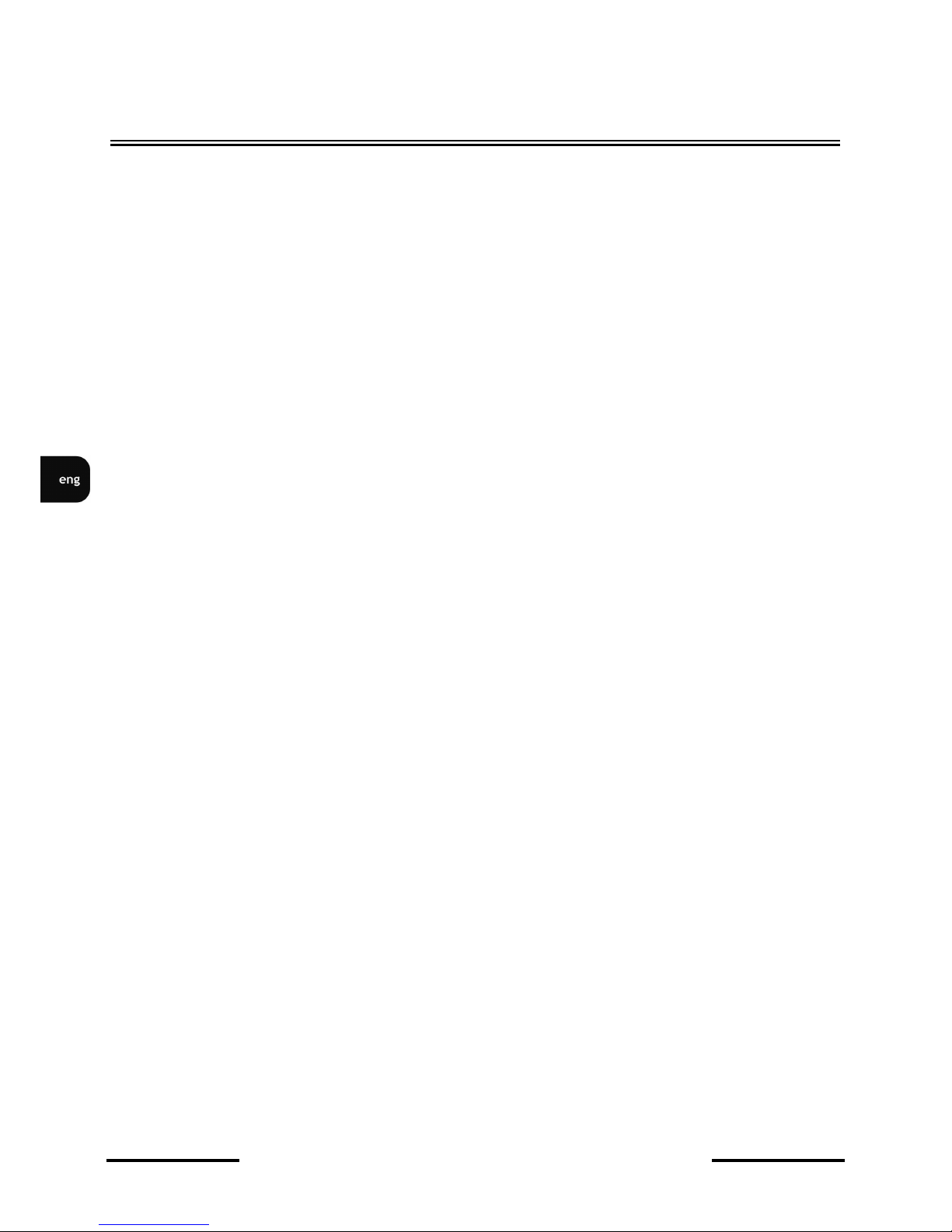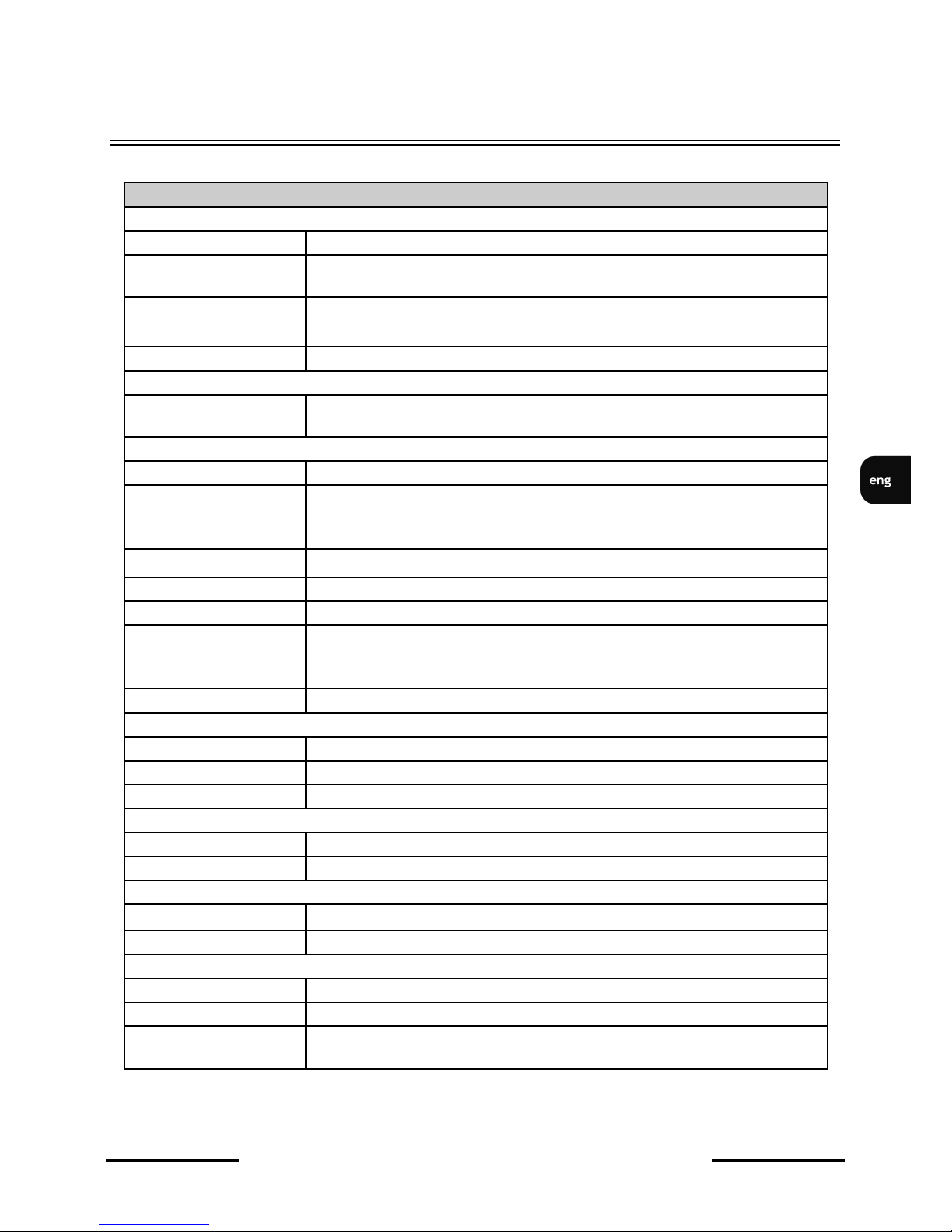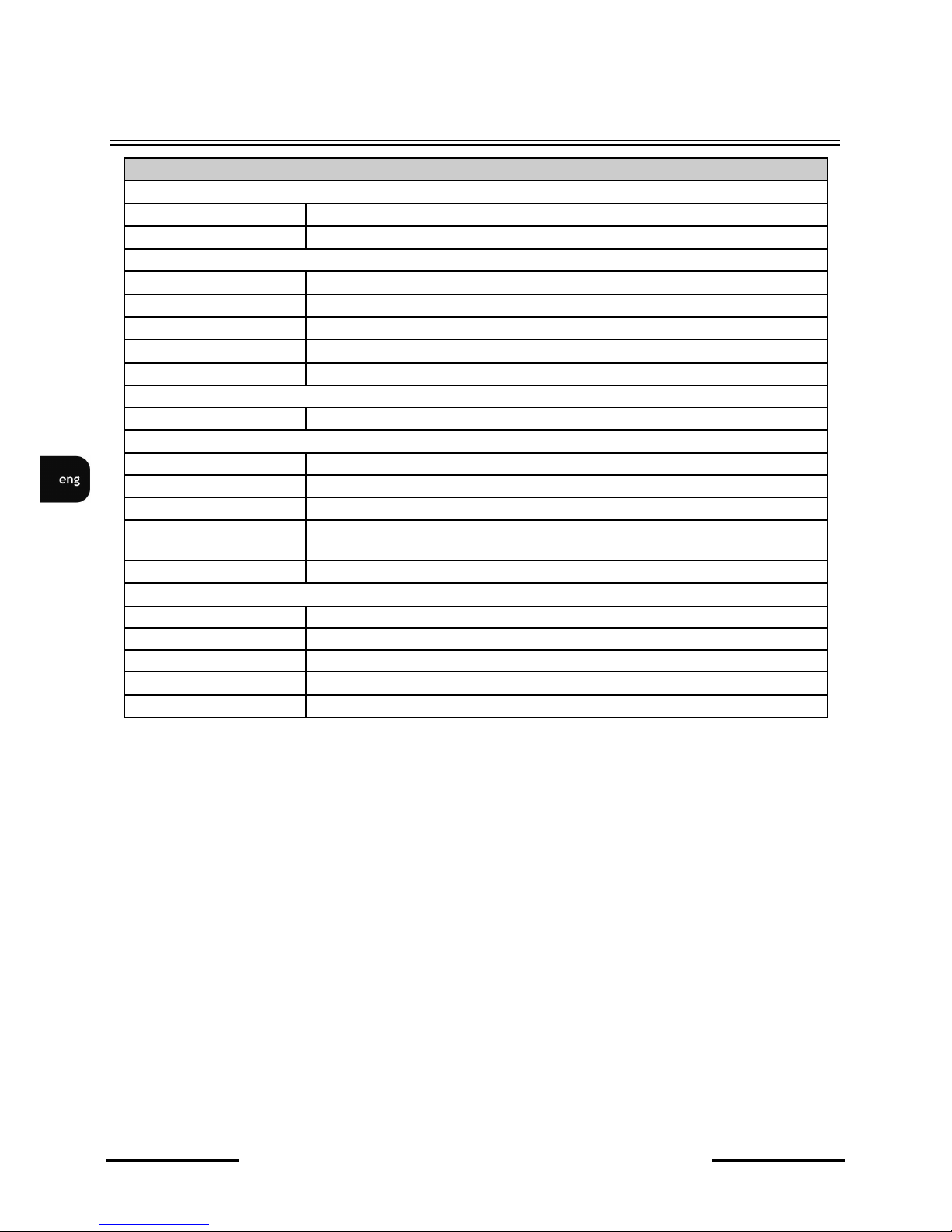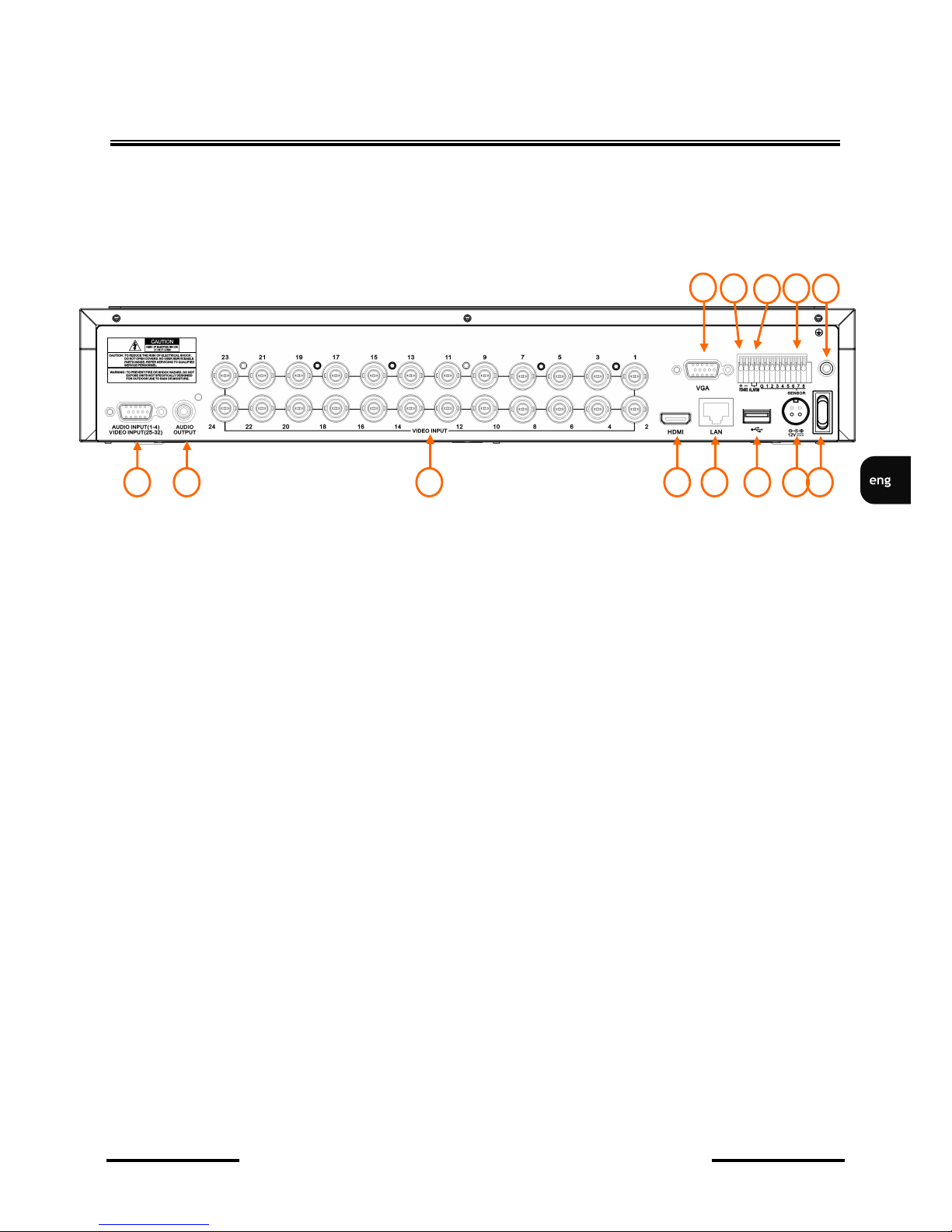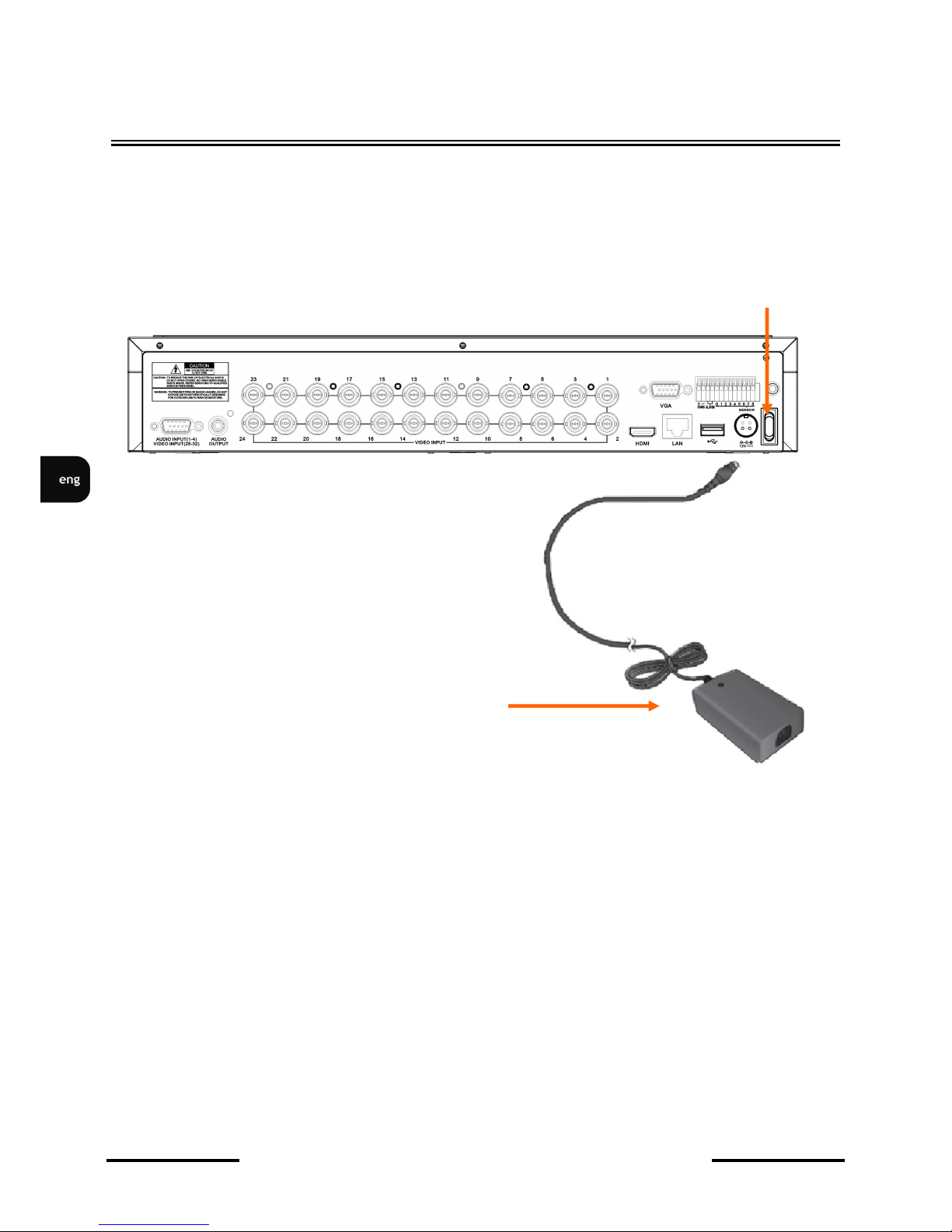NHDR-5132AHD User's manual (short) ver. 1.1
All rights reserved © AAT Holding S.A.
3
SAFETY REQUIREMENTS
ATTENTION!
PRIOR TO UNDERTAKING ANY ACTION THAT IS NOT PROVISIONED FOR THE
GIVEN PRODUCT IN ITS USER’S MANUAL AVAILABLE AT WWW.NOVUSCCTV.COM
AND OTHER DOCUMENTS DELIVERED WITH THE PRODUCT, OR THAT ARISES
FROM THE NORMAL APPLICATION OF THE PRODUCT, ITS MANUFACTURER MUST
BE CONTACTED OR THE RESPONSIBILITY OF THE MANUFACTURER FOR THE
RESULTS OF SUCH AN ACTION SHELL BE EXCLUDED.
1. Prior to undertaking any action please consult the following manual and read all the safety and
operating instructions before starting the device.
2. Please keep this manual for the lifespan of the device in case referring to the contents of this manual
is necessary;
3. All the safety precautions referred to in this manual should be strictly followed, as they have a direct
influence on user’s safety and durability and reliability of the device;
4. All actions conducted by the servicemen and users must be accomplished in accordance with the
user’s manual;
5. The device should be disconnected from power sources during maintenance procedures;
6. Usage of additional devices and components neither provided nor recommended by the producer is
forbidden;
7. You are not allowed to use the device in high humidity environment (i.e. close to swimming pools,
bath tubs, damp basements);
8. Mounting the device in places where proper ventilation cannot be provided (e. g. closed lockers etc.)
is not recommended since it may lead to heat build-up and damaging the device itself as a
consequence;
9. Mounting the device on unstable surface or using not recommended mounts is forbidden.
Improperly mounted device may cause a fatal accident or may be seriously damaged itself. The
device must be mounted by qualified personnel with proper authorization, in accordance with this
user’s manual.
10. Device should be supplied only from a power sources whose parameters are in accordance with
those specified by the producer in the devices technical datasheet. Therefore, it is forbidden to
supply the devices from a power sources with unknown parameters, unstable or not meeting
producer’s requirements;
11. You cannot allow any metal objects get inside the recorder. It might cause serious damage. If a
metal object gets inside the device contact the authorised Novus service immediately.
12. The manufacturer does not bear responsibility for damage or loss of data stored on HDDs or other
media occurred during the usage of the product.
Due to the product being constantly enhanced and optimized, certain parameters and functions
described in the manual in question may change without further notice.
We strongly suggest visiting the www.novuscctv.com website in order to access the newest
manual .
NOVUS AHD DVRs are dedicated to work with NOVUS AHD cameras. Using only NOVUS
products guarantees the highest image quality. Connecting cameras from other manufacturers to
NOVUS DVRs may decrease video quality.
Technical changes reserved without prior notice and printing errors possible.