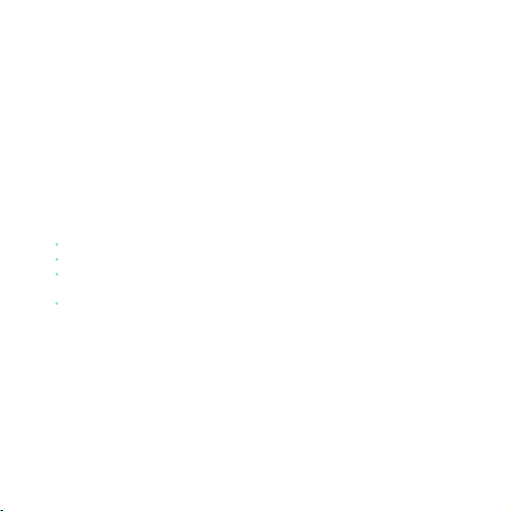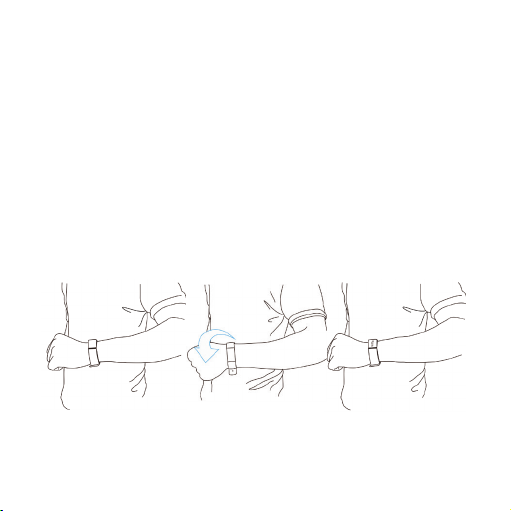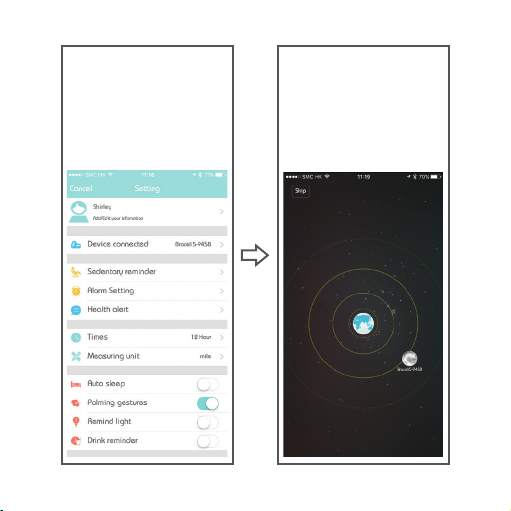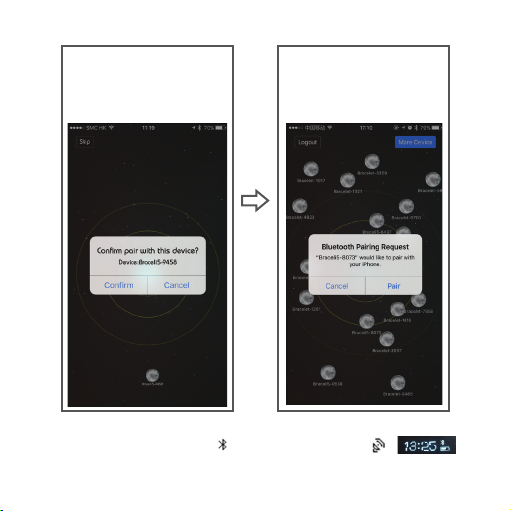- 7 -
6. SYNC Data
The bracelet will SYNC data automatically after being connected with phone by
APP (Nuband i-Touch), the bracelet time will be calibrated to the same time as the
phone. SYNC data includes: steps, calorie, distance. You can check out if the data
SYNC is completed successfully on the APP. First SYNC data takes 1-2 minutes. SYNC
data can be done manually by clicking the refresh button on APP. If unable to sync,
disconnect Bluetooth and start process again until successful.
7. Sleep monitor
Turn on Sleep Mode: Slide to the moon icon , hold finger on screen until icon
shows and bands buzzes, then it will pop up and show time along with the moon
icon, , this means sleep mode is now active.
Exit the sleep mode: press the screen to light up display, hold finger on screen until
till it shakes, then the moon icon will disappear. Now display is back to the original
that shows time, , this means that awake mode is now active.
8. Auto sleeping mode
Turn on the sleeping-mode by setting, , the band will check
if you are in sleeping-mode during 8:00p.m.-9:00a.m.
9. Searching for mobile phone
Hold finger on the searching for phone icon until in shakes, the searching mobile
will ring if it is under ringing mode, will shakes one time if it under vibration mode.
10. Sedentary reminder
Open the Sedentary reminder settle the time quantum
by the Sedentary reminder setting. The time settling should be a valid
time quantum, like 9:00-17:00 instead of 9:00-5:00, then it under Sedentary
reminder mode successfully . The band will shake and show
sedentary icon kept motionless for an hour.