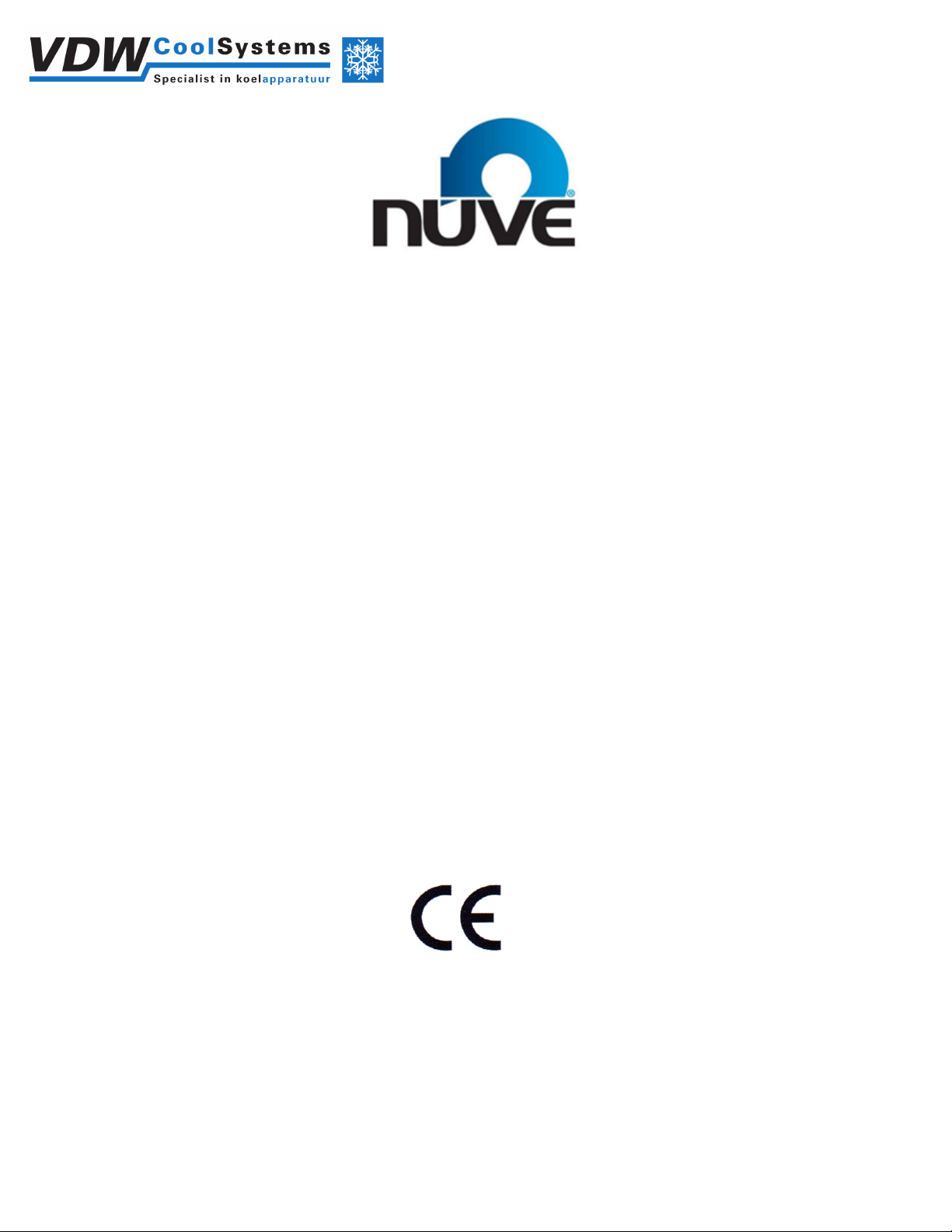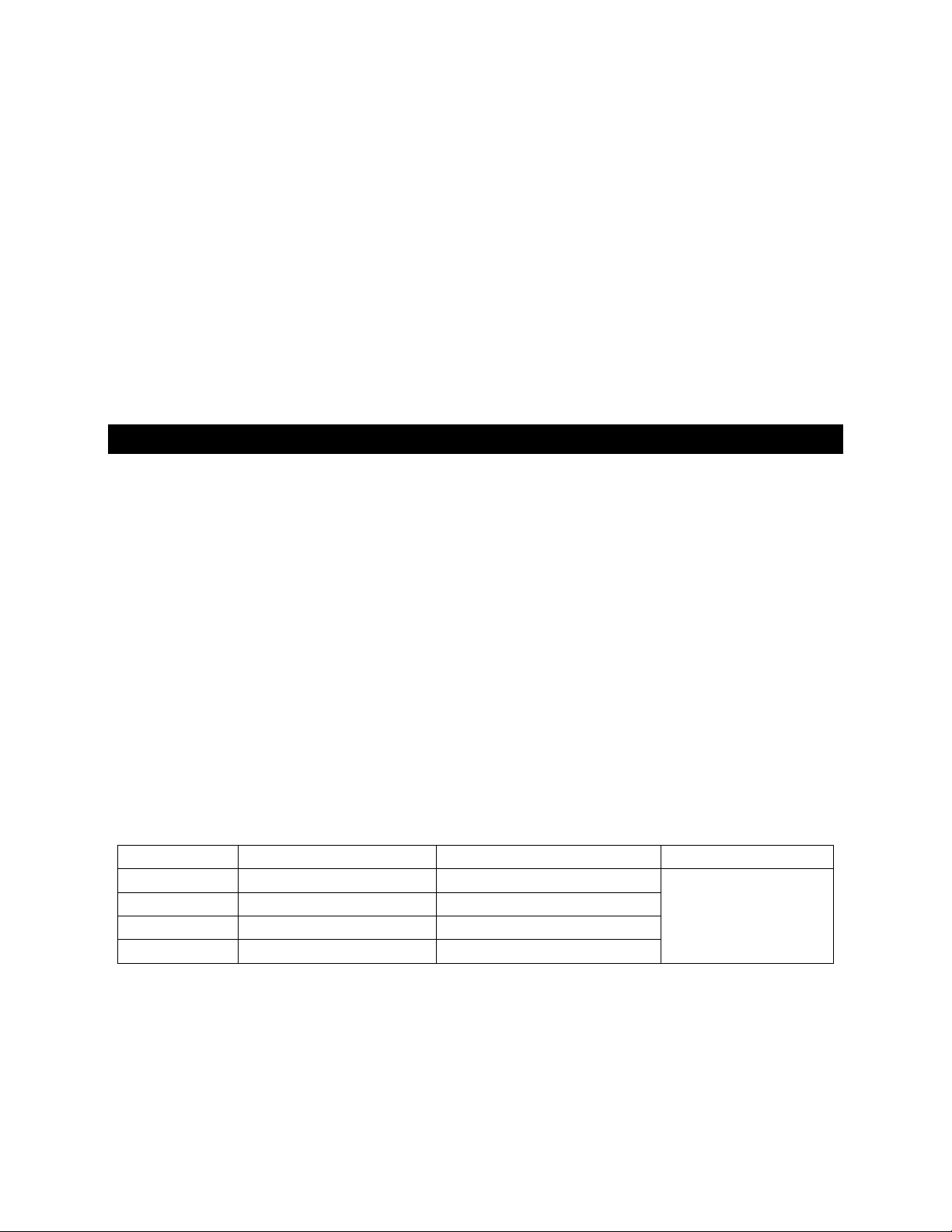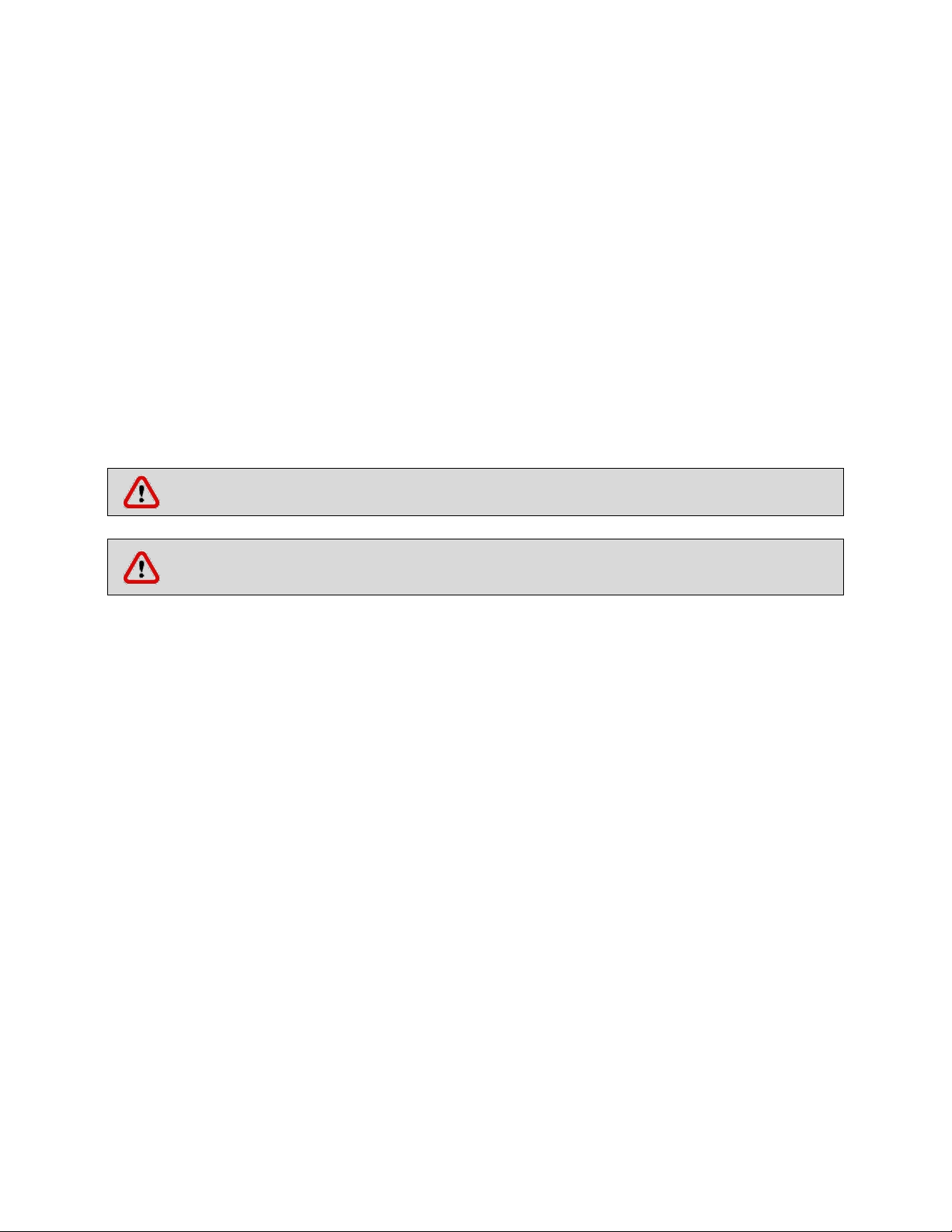4
CONTENT
Page
1. INTRODUCTION .................................................................................................................................................... 5
1.1. USE AND FUNCTION ..................................................................................................................................... 5
2. TECHNICAL SPECIFICATIONS................................................................................................................................. 6
2.1. TECHNICAL SPECIFICATIONS TABLE .............................................................................................................. 6
2.2. ACCESSORIES ................................................................................................................................................ 7
2.2.1. FACTORY FITTED OPTIONS ................................................................................................................... 7
2.2.2. OPTIONAL ACCESSORIES...................................................................................................................... 7
3. PRECAUTIONS AND LIMITATIONS ON USE ........................................................................................................... 7
4. SYMBOLS AND LABELS.......................................................................................................................................... 8
5. INSTALLATION....................................................................................................................................................... 8
5.1. ENVIRONMENTAL CONDITIONS ................................................................................................................... 8
5.2. HANDLING AND TRANSPORTATION ............................................................................................................. 8
5.3. UNPACKING .................................................................................................................................................. 9
5.4. MAINS SUPPLY .............................................................................................................................................. 9
5.5. POSITIONING ................................................................................................................................................ 9
5.6. GENERAL PRESENTATION ........................................................................................................................... 10
5.7. CONTROL PANEL......................................................................................................................................... 11
5.8. PRIOR TO OPERATION ................................................................................................................................ 13
6. OPERATING PRINCIPLES...................................................................................................................................... 13
6.1. PROGRAMMING ......................................................................................................................................... 13
6.1.1. OPERATING MODE............................................................................................................................. 13
6.1.2. SETTINGS............................................................................................................................................ 14
6.1.3. MEMORY............................................................................................................................................ 15
6.1.3.1. INTERNAL MEMORY ...................................................................................................................... 15
6.1.3.2. EXTERNAL MEMORY (USB STICK) .................................................................................................. 17
6.1.4. SMS .................................................................................................................................................... 17
6.1.5. E-MAIL................................................................................................................................................ 18
6.1.6. SET TEMPERATURE ............................................................................................................................ 20
6.1.7. GRAPH WORKING SCREEN ................................................................................................................. 20
7. PERIODIC MAINTENANCE AND CLEANING ......................................................................................................... 20
7.1. PERIODIC MAINTENANCE ........................................................................................................................... 20
7.2. CLEANING ................................................................................................................................................... 20
8. DISPOSAL MANAGEMENT CONCEPT .................................................................................................................. 20
9. TROUBLESHOOTING ........................................................................................................................................... 21
9.1. ERROR CODES ............................................................................................................................................. 21
9.2. FUSE REPLACEMENT ................................................................................................................................... 21
10. OPTIONS.......................................................................................................................................................... 22
10.1. AlerText™ GSM MODULE ....................................................................................................................... 22
10.2. NüveWarn™REMOTE ALARM SYSTEM ................................................................................................... 23
10.2.1. MOUNTING REMOTE ALARM ................................................................................................................. 23
10.3. CHART RECORDER .................................................................................................................................. 24
11. ELECTRICAL CIRCUIT DIAGRAM....................................................................................................................... 25
11.1. KN 72 AND KN 120 ELECTRICAL CIRCUIT DIAGRAM ............................................................................... 25
11.2. KN 294 ELECTRICAL CIRCUIT DIAGRAM.................................................................................................. 26
11.3. KN 504 ELECTRICAL CIRCUIT DIAGRAM.................................................................................................. 27