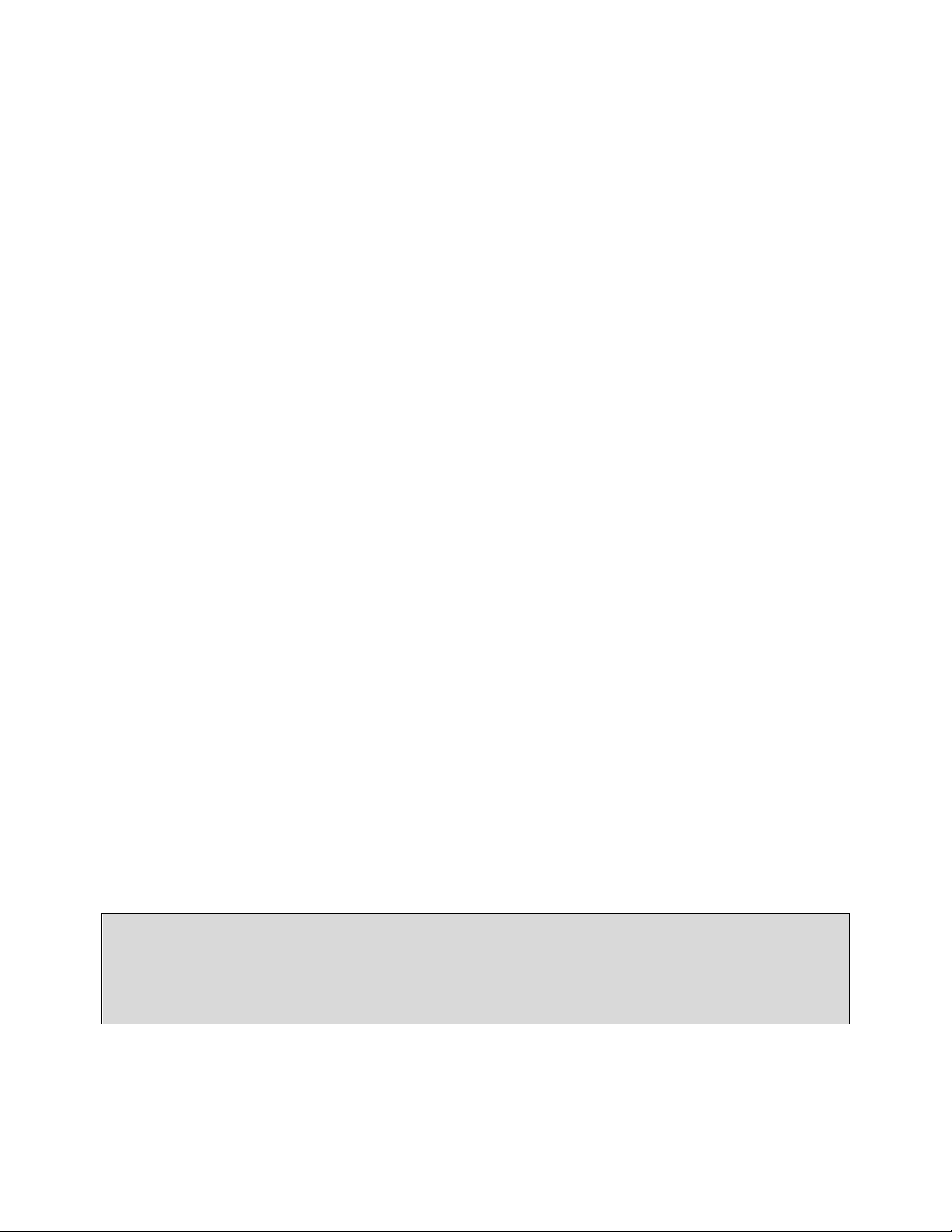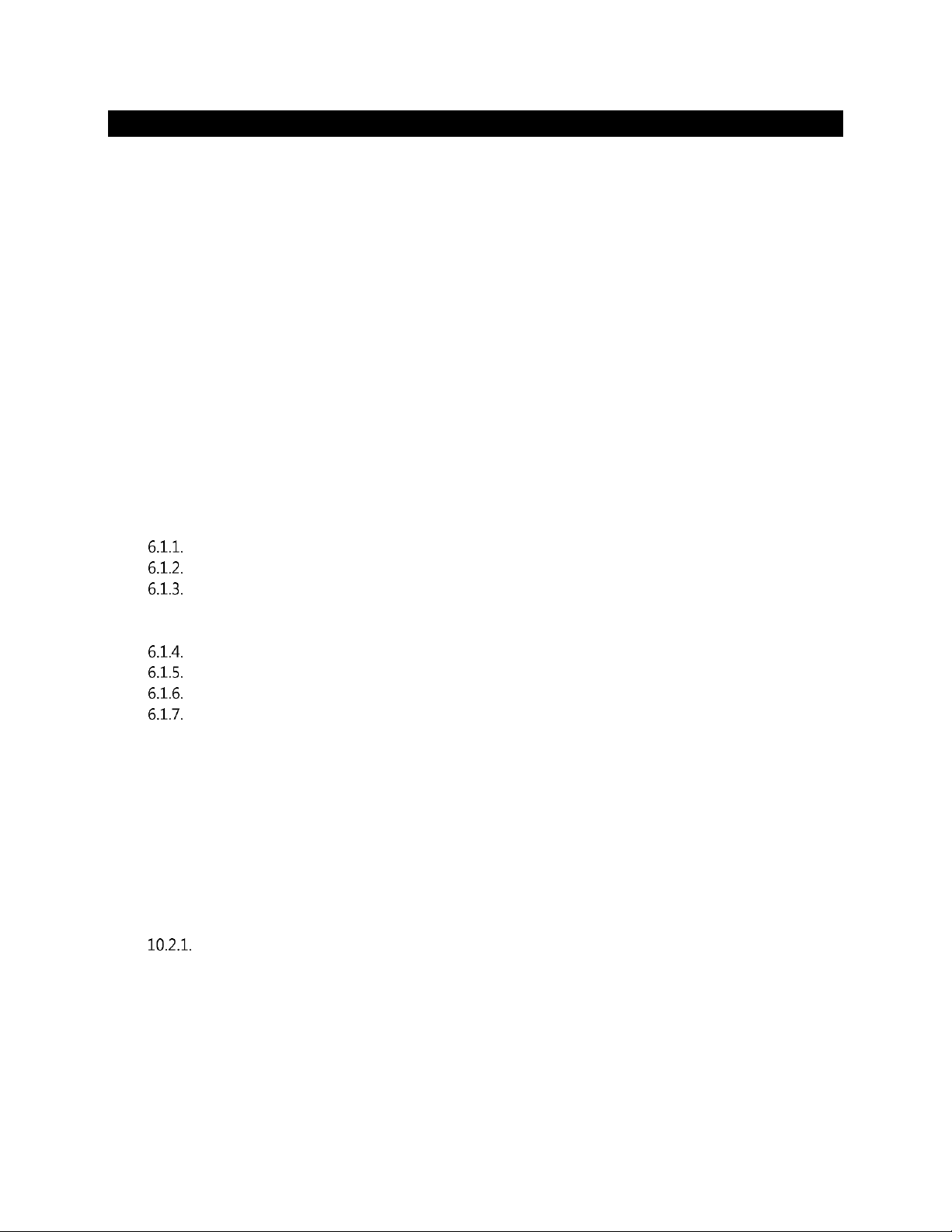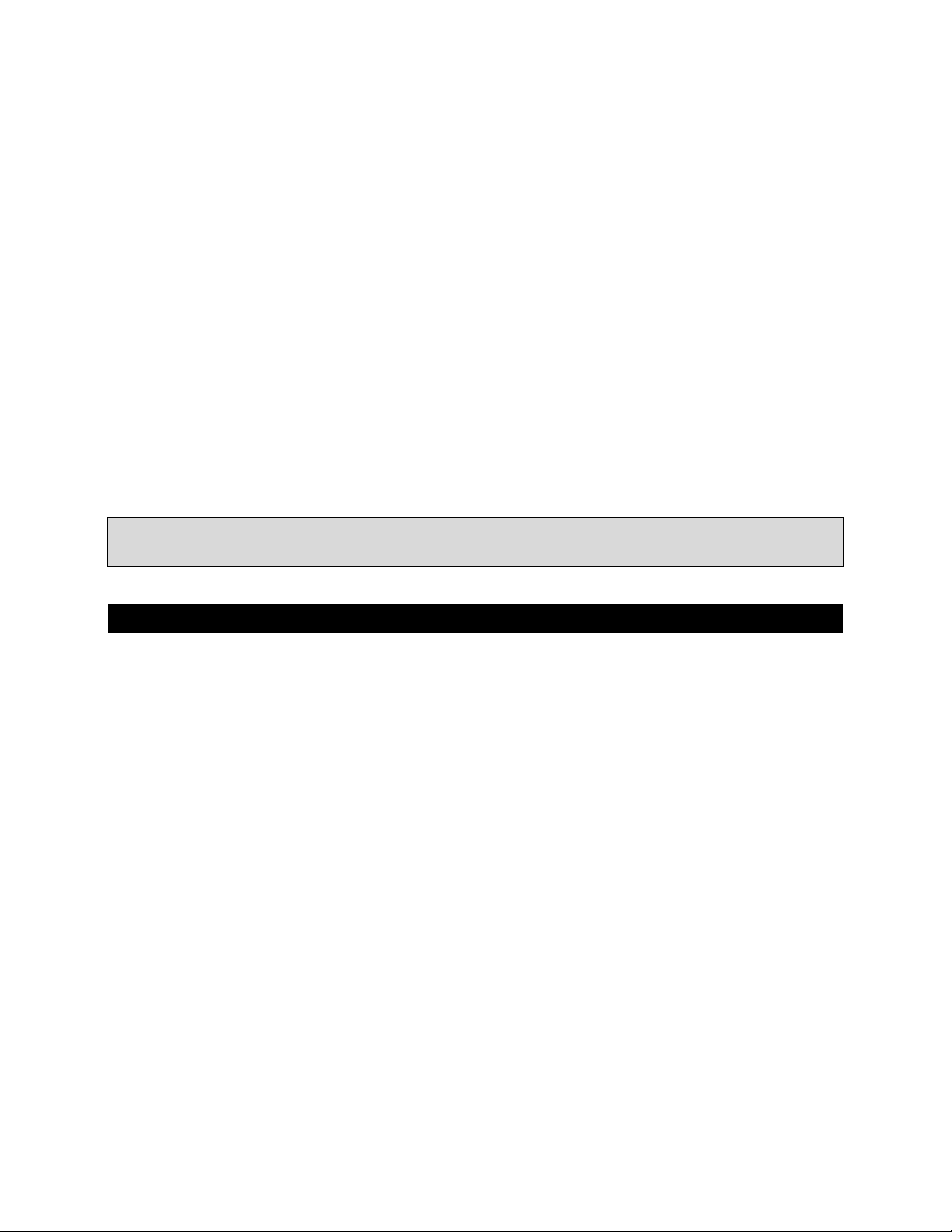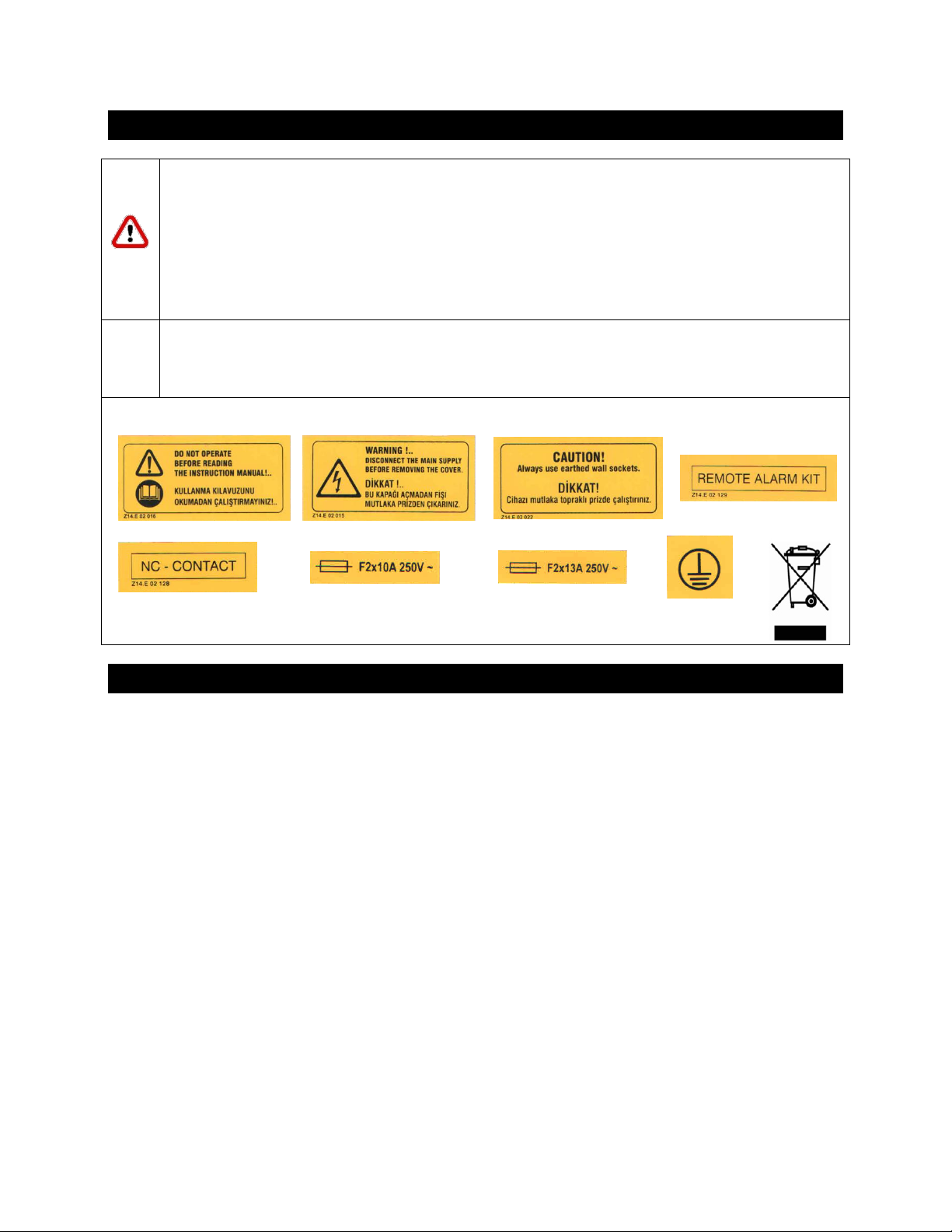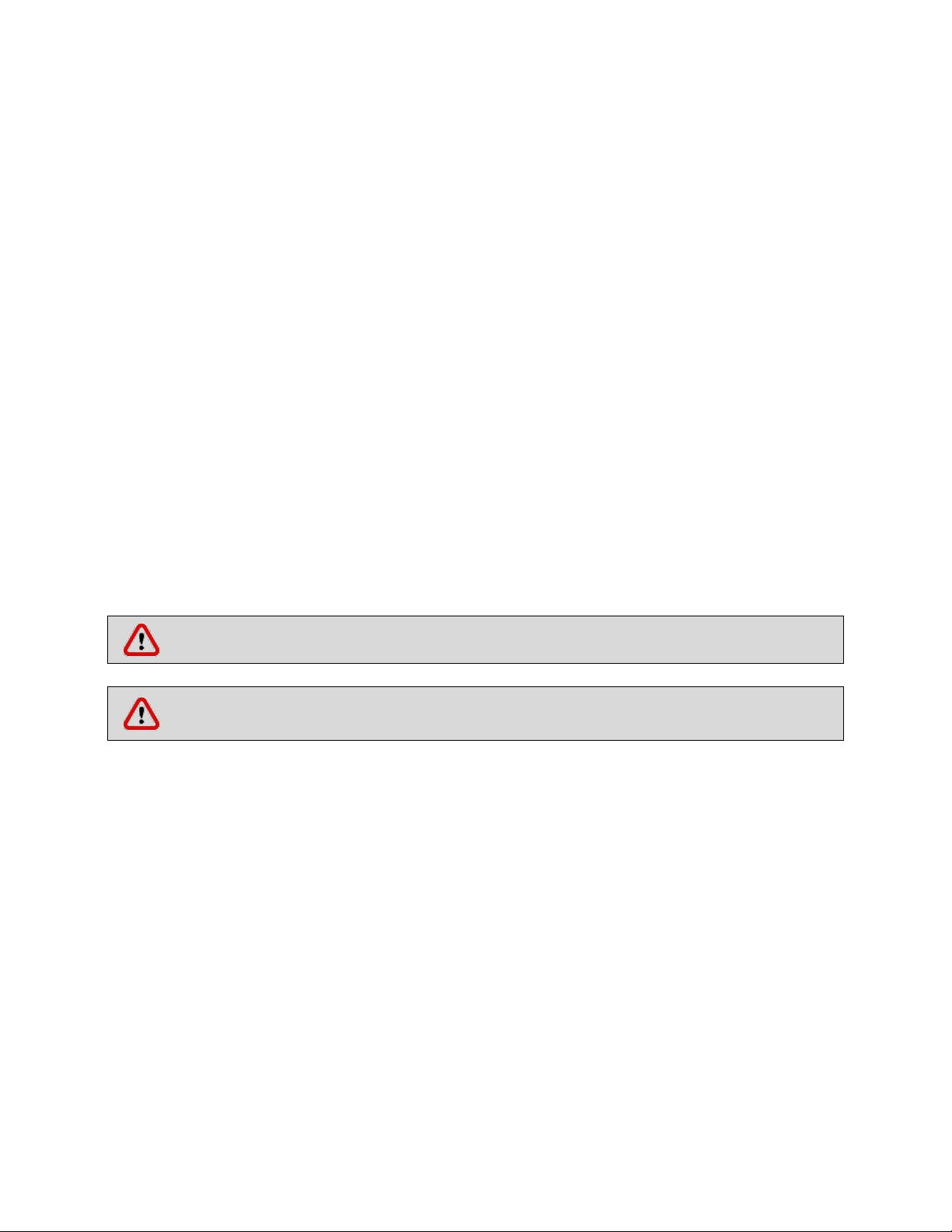4
CONTENT
Page
1. INTRODUCTION .................................................................................................................................................... 5
1.1. USE AND FUNCTION ..................................................................................................................................... 5
2. TECHNICAL SPECIFICATIONS................................................................................................................................. 6
2.1. TECHNICAL SPECIFICATIONS TABLE .............................................................................................................. 6
2.2. ACCESSORIES ................................................................................................................................................ 7
3. PRECAUTIONS AND LIMITATIONS ON USE ........................................................................................................... 7
4. SYMBOLS .............................................................................................................................................................. 8
5. INSTALLATION....................................................................................................................................................... 8
5.1. ENVIRONMENTAL CONDITIONS ................................................................................................................... 8
5.2. HANDLING AND TRANSPORTATION ............................................................................................................. 8
5.3. UNPACKING .................................................................................................................................................. 9
5.4. MAINS SUPPLY .............................................................................................................................................. 9
5.5. POSITIONING ................................................................................................................................................ 9
5.6. GENERAL PRESENTATION ........................................................................................................................... 10
5.7. CONTROL PANEL......................................................................................................................................... 11
5.8. PRIOR TO OPERATION ................................................................................................................................ 12
6. OPERATING PRINCIPLES...................................................................................................................................... 13
6.1. PROGRAMMING ......................................................................................................................................... 13
OPERATING MODE ............................................................................................................................. 13
SETTINGS............................................................................................................................................ 14
MEMORY............................................................................................................................................ 15
6.1.3.1. INTERNAL MEMORY .................................................................................................................. 15
6.1.3.2. EXTERNAL MEMORY (USB STICK) .............................................................................................. 16
SMS .................................................................................................................................................... 17
E-MAIL................................................................................................................................................ 18
SET TEMPERATURE ............................................................................................................................ 19
GRAPH WORKING SCREEN ................................................................................................................. 19
7. PERIODIC MAINTENANCE AND CLEANING ......................................................................................................... 20
7.1. PERIODIC MAINTENANCE ........................................................................................................................... 20
7.2. CLEANING ................................................................................................................................................... 20
8. DISPOSAL MANAGEMENT CONCEPT .................................................................................................................. 20
9. TROUBLESHOOTING ........................................................................................................................................... 20
9.1. ERROR CODES ............................................................................................................................................. 20
9.2. FUSE REPLACEMENT ................................................................................................................................... 21
10. OPTIONS......................................................................................................................................................... 21
10.1. GSM MODULE ........................................................................................................................................ 21
10.2. REMOTE ALARM ..................................................................................................................................... 22
MOUNTING REMOTE ALARM ........................................................................................................ 23
10.3. CHART RECORDER .................................................................................................................................. 23
11. ELECTRICAL CIRCUIT DIAGRAM...................................................................................................................... 25
11.1. MD 72 AND MD 120 ELECTRICAL CIRCUIT DIAGRAM............................................................................. 25
11.2. MD 294 ELECRICAL CIRCUIT DIAGRAM .................................................................................................. 26
11.3. MD 504 ELECTRICAL CIRCUIT DIAGRAM ................................................................................................ 27