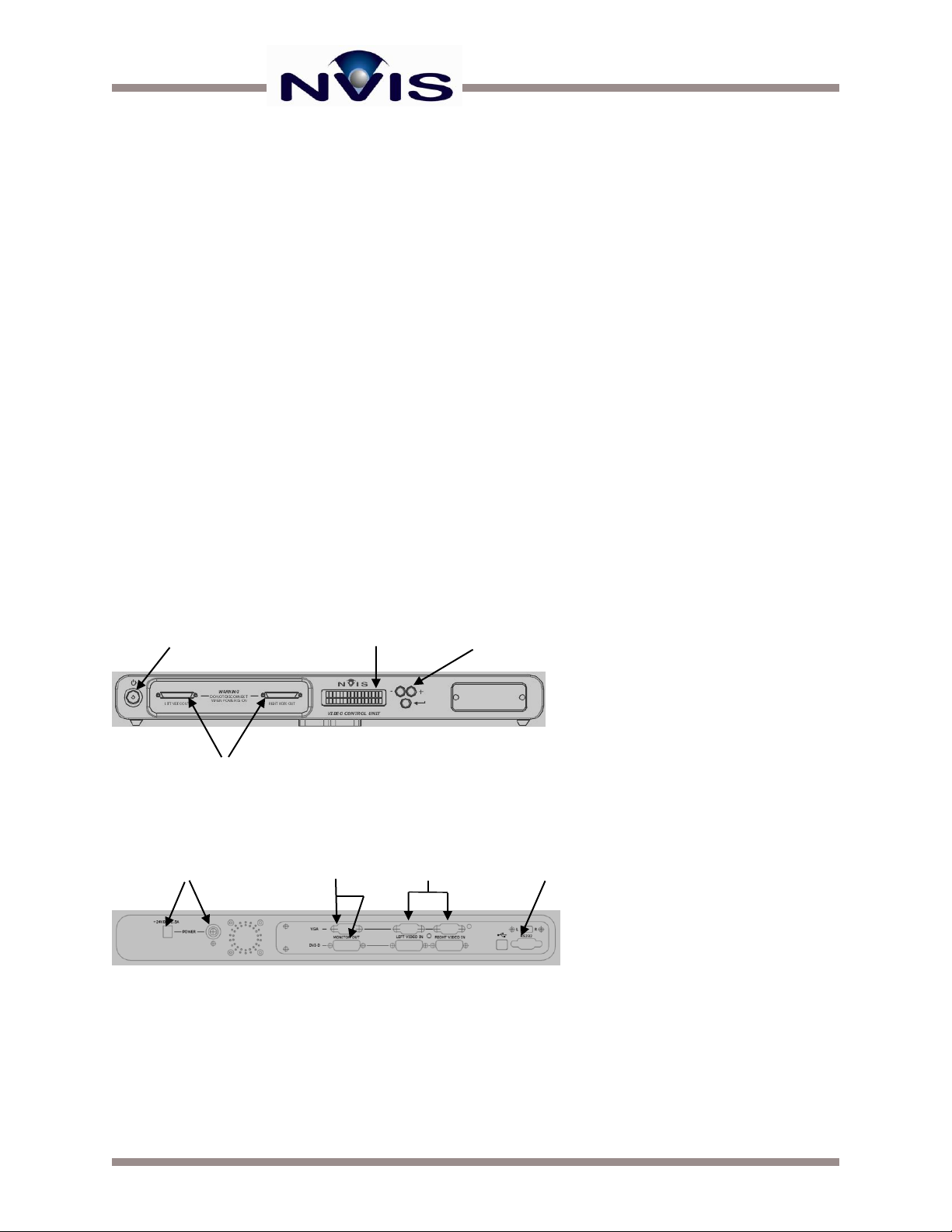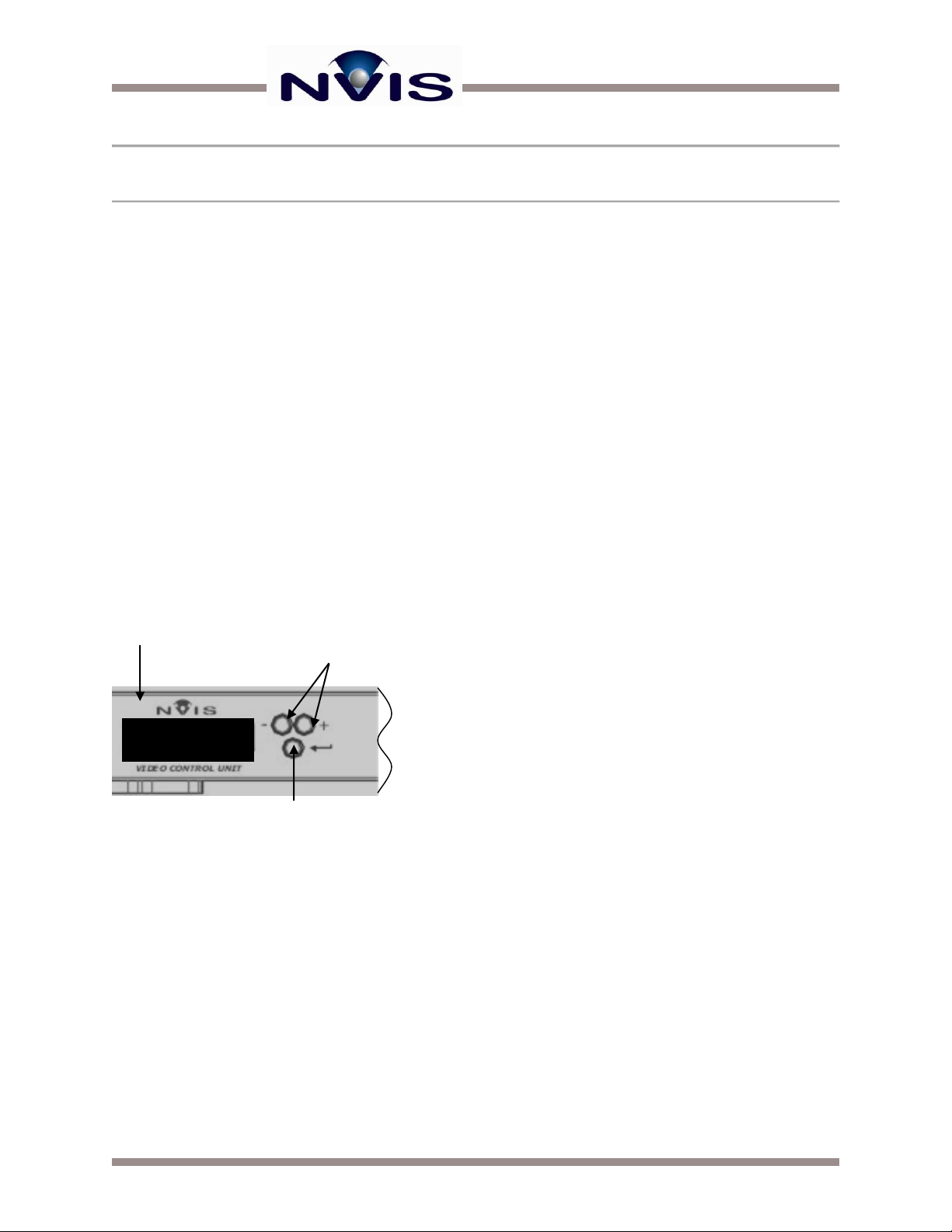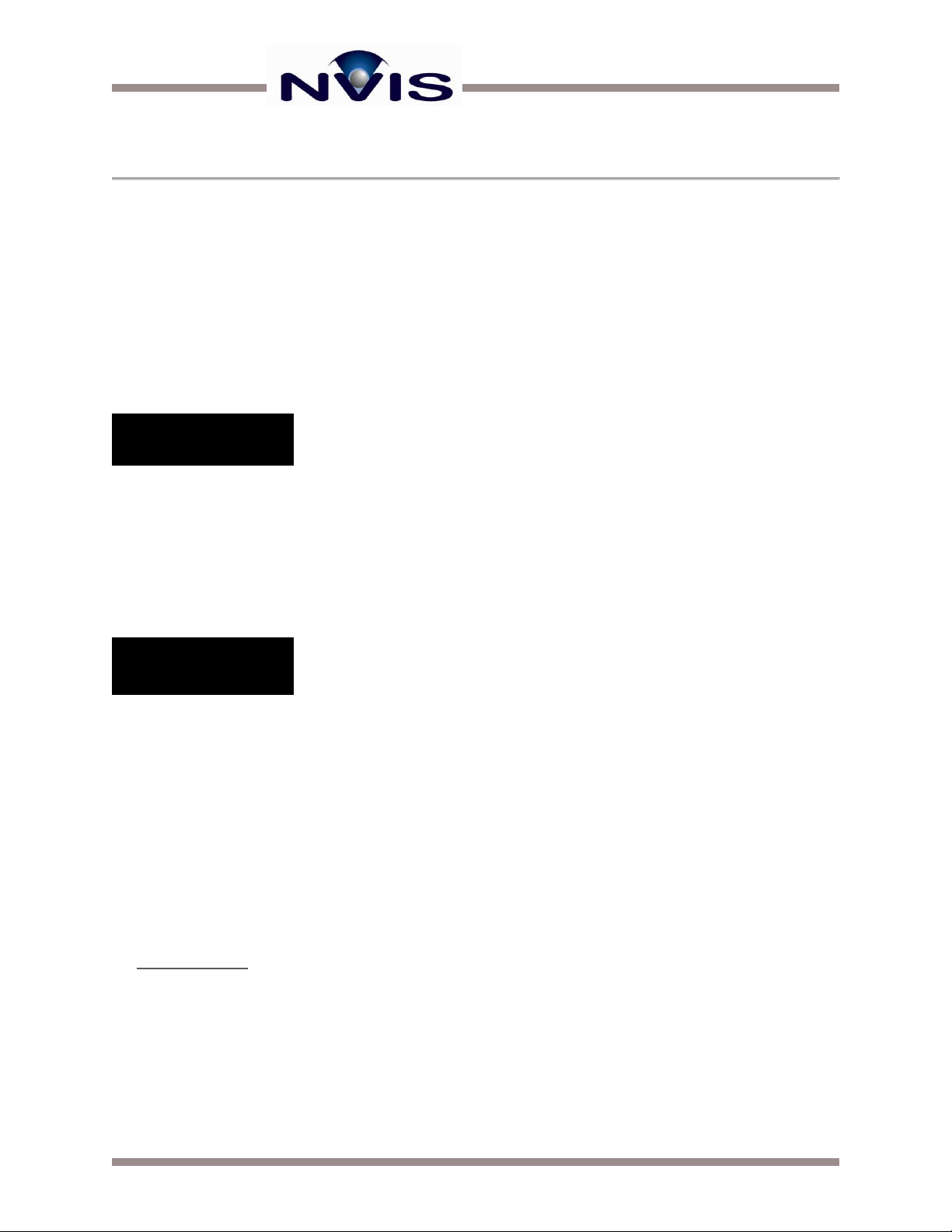Advanced Video Control Unit (AVCU) User Guide 7| www.nvisinc.com
SETTING AVCU PREFERENCES
The AVCU can detect video inputs in most situations. However there are instances when manual
configuration is required. This is particularly common when running video through active
extenders, and when using video distribution amplifiers. In addition to disabling the video
detection circuitry, several other options can be changed in the AVCU preferences.
You can easily change the AVCU preferences by using the selection buttons on the front of the
AVCU:
First, make sure the AVCU is powered OFF.
Simultaneously hold down the - and + selection buttons, and then press the Power button.
You should then see the Preferences label on the LCD control panel display (Figure 10).
Figure 10: The Preferences Label
Press the +, -, or Enter button to continue.
You are now in the Preferences menu. Navigation through the Preferences menu is done by
pressing +/- buttons to scroll through the various settings. You can hit the Enter button to change
a setting. In Figure 11, the DAC output setting is selected. The pointy brackets on the first line
of the LCD indicates that there are more options available by pressing the “+“ button.
Figure 11: DAC Output Selected
Once the desired setting has been selected to be changed, pressing Enter will allow changes to
the setting.
Once enter is pressed, square brackets will appear on the first line of the LCD display, and pointy
brackets will appear on the second line. Use the +/- buttons to select the desired option and press
enter again to change the setting to the selected option.
There are several settings that can be changed on the AVCU. These include the following 4
settings:
DAC OUTPUT –this setting controls the digital to analog converter on the AVCU for the VGA
monitor out. The options are:
Auto –attempt to automatically detect whether a monitor is connected to the VGA monitor out
and turn the DAC on/off accordingly.
Always On –the DA converter is always turned on.
Preferences
Press Any Key