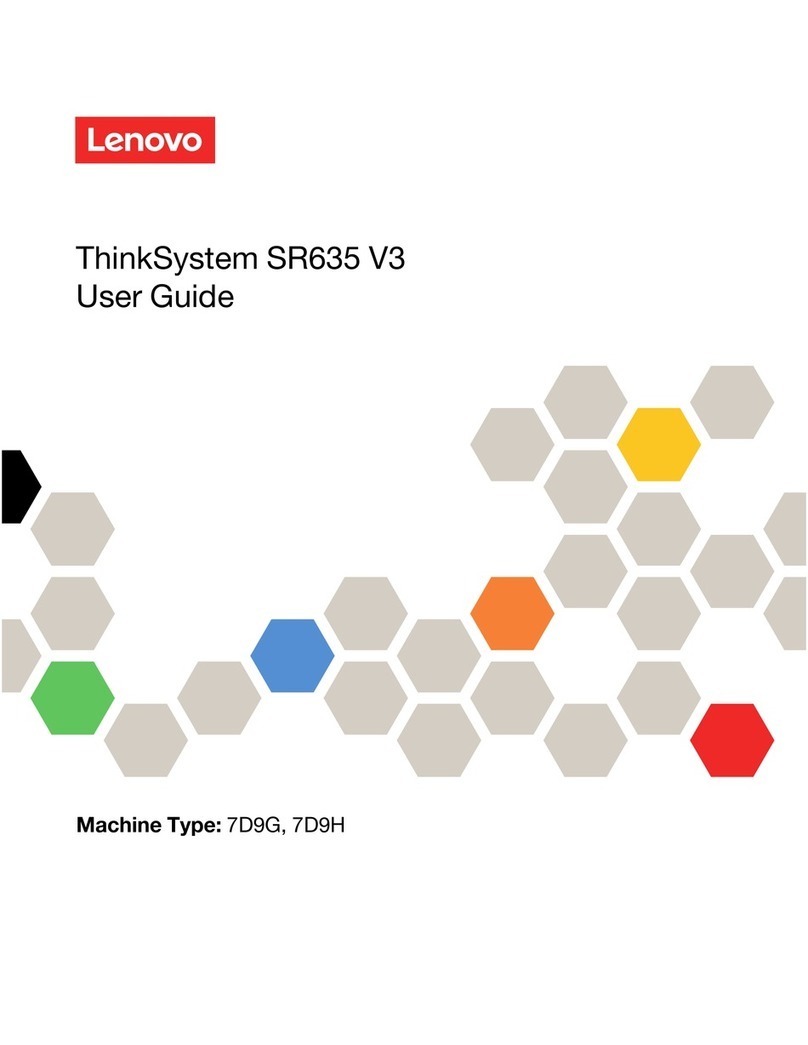Nvix HDHome S4 User manual

User Manual
version HEIUBE02
HD Multimedia Home Server
HDHome S4

2| INDEX
Table of contents
WARNING . . . . . . . . . . . . . . . . . . . . . . . . . . . . . . . 5
Important Safety Instructions. . . . . . . . . . . . . . . . . . . . . . . 5
Precautions . . . . . . . . . . . . . . . . . . . . . . . . . . . . . . . 6
Notes on Disc Handling. . . . . . . . . . . . . . . . . . . . . . . . . . 6
Notes about This Server . . . . . . . . . . . . . . . . . . . . . . . . . 6
Home Server Overview . . . . . . . . . . . . . . . . . . . . . . . . 7
Introduction . . . . . . . . . . . . . . . . . . . . . . . . . . . . . . 7
Main Features. . . . . . . . . . . . . . . . . . . . . . . . . . . . . . 7
Parts and Controls. . . . . . . . . . . . . . . . . . . . . . . . . . . 8
Top Panel . . . . . . . . . . . . . . . . . . . . . . . . . . . . . . . . 8
Rear Panel . . . . . . . . . . . . . . . . . . . . . . . . . . . . . . . 9
Remote Controller . . . . . . . . . . . . . . . . . . . . . . . . . . . . 10
Getting Started . . . . . . . . . . . . . . . . . . . . . . . . . . . . 13
Step1. Checking the Accessories. . . . . . . . . . . . . . . . . . . . . . 13
Step2. Open the back cover . . . . . . . . . . . . . . . . . . . . . . . . 13
Step3. Connecting to the TV or Monitor . . . . . . . . . . . . . . . . . . 13
Step4. Connecting to the Network. . . . . . . . . . . . . . . . . . . . . 13
Step5. Connecting to the Power Cord . . . . . . . . . . . . . . . . . . . 13
Step6. Connecting to the Speaker (If yourTV or Monitor is without Speaker) . . 14
Step7. Checking HDD . . . . . . . . . . . . . . . . . . . . . . . . . . 14
Step8. Preparing the Remote Controller . . . . . . . . . . . . . . . . . . 14
Step9. Power On/O the system. . . . . . . . . . . . . . . . . . . . . . 14
Inserting HDDs . . . . . . . . . . . . . . . . . . . . . . . . . . . . 15
Inserting/Removing Discs . . . . . . . . . . . . . . . . . . . . . . . . 15
Inserting Discs . . . . . . . . . . . . . . . . . . . . . . . . . . . . . 15
Eject Discs . . . . . . . . . . . . . . . . . . . . . . . . . . . . . . . 15
Manually Eject Discs . . . . . . . . . . . . . . . . . . . . . . . . . . . 15
Inserting Memory Cards. . . . . . . . . . . . . . . . . . . . . . . . 15
Vedio Connections. . . . . . . . . . . . . . . . . . . . . . . . . . . 16
Connecting a TV (or Monitor) . . . . . . . . . . . . . . . . . . . . . 16
Selecting a video cable . . . . . . . . . . . . . . . . . . . . . . . . 16
Connecting with an HDMI cable . . . . . . . . . . . . . . . . . . . . 16
Connecting with an DVI cable . . . . . . . . . . . . . . . . . . . . . 16

INDEX | 3
Table of contents
Connecting with an HDMI cable. . . . . . . . . . . . . . . . . . . . . . 16
Connecting an AV Amplier. . . . . . . . . . . . . . . . . . . . . . . . 17
Selecting an audio cable . . . . . . . . . . . . . . . . . . . . . . . . . 17
Connecting with a Coaxial Audio Cable. . . . . . . . . . . . . . . . . . . 17
Connecting with a Toslink Optical Digital Audio Cable . . . . . . . . . . . . 17
Connecting with an HAMI Cable. . . . . . . . . . . . . . . . . . . . . . 17
Connecting Multi-Channel Audio . . . . . . . . . . . . . . . . . . . . . 17
Enjoying Videos, Photos, and Music . . . . . . . . . . . . . . . . . . . . 18
Getting started with Widows Media Center . . . . . . . . . . . . . . 18
Step1. Setting up Windows Media Center . . . . . . . . . . . . . . . . . 18
Step2. Optimize howWindows Media Center looks on your display. . . . . . . 18
Step3. Set up your speakers. . . . . . . . . . . . . . . . . . . . . . . . 19
Step4. Set up your media libraries. . . . . . . . . . . . . . . . . . . . . 19
Step5. Congure tuners, TV signal, and Guide. . . . . . . . . . . . . . . . 20
Watching TV. . . . . . . . . . . . . . . . . . . . . . . . . . . . . . 20
To watch liveTV . . . . . . . . . . . . . . . . . . . . . . . . . . . . . 21
To watch liveTV using a Media Center remote controller . . . . . . . . . . . 21
To nd movies that are schedule to be broadcast . . . . . . . . . . . . . . 21
To watch InternetTV in Media Center . . . . . . . . . . . . . . . . . . . 22
Record TV . . . . . . . . . . . . . . . . . . . . . . . . . . . . . . . 22
To record a liveTV show or movie . . . . . . . . . . . . . . . . . . . . . 22
To schedule recordings using the Guide . . . . . . . . . . . . . . . . . . 22
To schedule recordings using Search. . . . . . . . . . . . . . . . . . . . 22
To record a TV series . . . . . . . . . . . . . . . . . . . . . . . . . . . 23
To play a recordedTV program . . . . . . . . . . . . . . . . . . . . . . 23
To schedule recordings based on channel and time . . . . . . . . . . . . . 23
To schedule recordings based on keywords . . . . . . . . . . . . . . . . . 23
To add or remove folders thatWindows Media Center searches when it looks for
recorded TV . . . . . . . . . . . . . . . . . . . . . . . . . . . . . . . 24
Play video and watch pictures. . . . . . . . . . . . . . . . . . . . . 24
To nd and view a picture . . . . . . . . . . . . . . . . . . . . . . . . 24
To view or import pictures or videos from a removable device . . . . . . . . 24
To create a slide show . . . . . . . . . . . . . . . . . . . . . . . . . . 25
To play a slide show . . . . . . . . . . . . . . . . . . . . . . . . . . . 25
To customize setting for slide shows . . . . . . . . . . . . . . . . . . . . 25

4| INDEX
Table of contents
To rate and play your favorite pictures . . . . . . . . . . . . . . . . . . . 25
To nd and play a video le. . . . . . . . . . . . . . . . . . . . . . . . 26
To slow down, speed up, or rewind a video le . . . . . . . . . . . . . . . 26
To change the video background color . . . . . . . . . . . . . . . . . . . 26
Play a CD or DVD or BD. . . . . . . . . . . . . . . . . . . . . . . . . 27
To play a DVD . . . . . . . . . . . . . . . . . . . . . . . . . . . . . . 27
To change the setting for DVD playback . . . . . . . . . . . . . . . . . . 27
To play an audio CD . . . . . . . . . . . . . . . . . . . . . . . . . . . 28
To play media les from a data CD, data DVD, or removable device . . . . . . 28
Supporting File Types . . . . . . . . . . . . . . . . . . . . . . . . . 28
Music le types . . . . . . . . . . . . . . . . . . . . . . . . . . . . . 28
Video le types . . . . . . . . . . . . . . . . . . . . . . . . . . . . . 28
Picture le types . . . . . . . . . . . . . . . . . . . . . . . . . . . . 28
Changing the Server Settings . . . . . . . . . . . . . . . . . . . . . 30
Display Settings . . . . . . . . . . . . . . . . . . . . . . . . . . . . 33
Change your screen resolution . . . . . . . . . . . . . . . . . . . . 33
Make the text on your screen larger or smaller . . . . . . . . . . . . 33
Audio Settings . . . . . . . . . . . . . . . . . . . . . . . . . . . . 34
Network Settings . . . . . . . . . . . . . . . . . . . . . . . . . . . 35
Bluetooth Settings . . . . . . . . . . . . . . . . . . . . . . . . . . 32
DTV Settings . . . . . . . . . . . . . . . . . . . . . . . . . . . . . 34
Windows Home Server Setting . . . . . . . . . . . . . . . . . . . . 38
Sharing Folders . . . . . . . . . . . . . . . . . . . . . . . . . . . . 35
User Accounts Setup. . . . . . . . . . . . . . . . . . . . . . . . . . 35
Additional Information . . . . . . . . . . . . . . . . . . . . . . . . 36
About Windows update . . . . . . . . . . . . . . . . . . . . . . . . 38
The newWindows Update is easier to use compared to its predecessor. . . . . 38
FindingWindows Updates . . . . . . . . . . . . . . . . . . . . . . . . 38
Specication . . . . . . . . . . . . . . . . . . . . . . . . . . . . . . 40

WARNING | 5
To reduce the risk of re or electric shock, do not
expose this device to rain or moisture.
To avoid electric shock, do not open the chassis.
Refer servicing to qualied personnel only.
Batteries or batteries installed device shall not be
exposed to excessive heat such as sunshine, re or
the like.
Note: This equipment has been tested and found
to comply with the limits for a Class B digital
device, pursuant to Part 15 of the FCC Rules. These
limits are designed to provide reasonable protec-
tion against harmful interference in a residential
installation. This equipment generates, uses, and
can radiate radio frequency energy and, if not
installed and used in accordance with the in-
structions, may cause harmful interface to radio
communications. However, there is no guarantee
that interference will not occur in a particular
installation. If this equipment does cause harmful
interference to radio or television reception, which
can be determined by turning the equipment o
and on, the user is encouraged to try to correct
the interference by one or more of the following
measures:
Reorient of relocate the receiving antenna,•
Increase the separation between equipment•
and receiver.
Connect the equipment into an outlet on cir-•
cuit dierent from that to which the receiver
is connected.
Consult the dealer or an experienced radio/TV•
technician for help.
Shielded network cable must be used between
network hub and client in order to comply with
the limits for a digital device pursuant to Subpart
B of Part 15 of FCC Rules.
Important Safety Instructions
Always read the safety instructions carefully.1.
Keep this user’s manual for future reference.2.
Keep this equipment away from humidity.3.
Lay this equipment on a reliable at surface4.
before setting it up.
The ventilator on the enclosure is used for air5.
convection and to prevent the equip¬ment
from overheating. Do not cover the ventilator.
Make sure that the power voltage is within its6.
safety range and has been adjusted properly
to the value of 100~240V before connecting
the equipment to the power inlet.
Place the power cord in a way that people are7.
unlikely to step on it. Do not place anything
on the power cord.
CAUTION:
Dangerous explosion if battery is incorrectly replaced. Replace only
with the same or equivalent type recommended by the manufacturer.
This symbol indicates that the product should not be placed in city / municipal waste.
Check local regulations for disposal of electronic products.

6| PRECAUTIONS
For Safety
Internal part is hazardous moving parts; please keep ngers and
other body parts away.
For Power Sources
For every change in power cord’s usage, please use an ap-•
proved power cord with condition greater or equal to H05VV-F,
3G, and 0.75mm.
Do not disable the protective earth pin from the plug; the•
equipment must be con¬nected to an earthed mains socket-
outlet.
For Placement
For pluggable equipment, the socket-outlet shall be installed•
near the equipment and shall be easily accessible.
Adjustment of the volume control as well as the equalizer to•
other settings than the center position may increase the ear-/
headphones output voltage and therefore the sound pressure
level.
Notes on Disc Handling
To keep the disc clean, handle the disc by its edge. Do not•
touch the surface.
Do not expose the disc to direct sunlight or heat sources such•
as hot air ducts, or leave it in a car parked in direct sunlight as
the temperature may rise considerable inside the car.
After ejection a disc from the server, store the disc in its case.•
Clean the disc with a cleaning cloth. Wipe the disc from the•
center out.
Do not use solvents such as benzene, thinner, commercially•
available disc/lens cleaners, or anti-static spray intended for
viny1 LPs.
If you have printed the disc’s label, dry the label before playing.•
Do not attach a sticker type label on the disc.The disc changer•
may be damaged.
Do not insert the following unsupported• discs; doing so will
damage the unit or discs.
Discs whose shapes are nonstandard- sized or nonstandard-•
shaped. (Card, heart, star, etc.
Discs with a paper sticker or seals.•
Discs with a cellophane tape, or an adhesive residue of a•
removed label.
Discs of non-standard thickness (thinner than 1.0mm, or•
thicker than 1.5mm)
Copyrights
This product and manual are produced by Mvix(USA), Inc. and is
under copyright protection. Any reproduction, transfer, copy or other
illegal usages is not permitted, except for backup purpose by the
purchaser of the product.
We have put in our best eort to maintain accuracy in this manual,
but we may not guarantee the contents are absolutely accurate, for
the specication of this product may upgrade or change over time.
We reserve the right to make changes without notice.
.
Notice
If you want to know more about instruction and guidance for
Windows 7, please refer to http://windows.microsoft.com/en-US/
windows7/help/getting-started

HOME SERVER OVERVIEW | 7
Introduction
Thank you for purchasing MVIX Multimedia Mini-Theater System, which will bring you full enjoyment
and high performance. We have especially designed this system to become the multimedia center of
your living room. With Dolby surround 5.1 channel and wireless transmission; you can get more through
easier way.
Main Features
Designed for High-speed, full HD enjoyment and style pursing.•
The central server of Home IT system.•
Audio/Video les sharing•
Compatible with most of audio and video formats.•
Built-in TV tuner with Antenna (optional)•
Blu-Ray Drive•
Support Wireless transmission•
Multi-tasking advanced solution•
Support 2/4/5.1 channel HD audio•
Compatible with versatile le formats including MP3, WMA, WAV, JPEG, MPEG-1/2/4 and DIVX with•
video solution for NTSC, PAL and HD up to 1080P full HD.
Multi-tasking performance to get more done.•
Easy installation with unique thermal heat pipe valve and good noise control under 20dB.•
Chic color lighting creates atmosphere & achieve ambience within home.•

8 | PARTS AND CONTROLS
No. Part Name Description
1 Slot-in Optical Drive Insert the CD or DVD disk into this slot, and it will load the contents
automatically.
2 Manual-Eject Hole When system is o, push a straightened paper clip into the manual
eject hole to release the disk.
3 Optical Drive Active Indicator It will be lit when the optical drive is active.
4 Optical Driver Eject Button Press this button to eject the CD or DVD.
5 Card Reader This Card Reader supports the following memory card:
(1) Smart Media (SM)
(2) SD/ SDHC/ MicroSD/ MiniSD/ TransFlash/ MMC
(3) Compact Flash (CF)
(4) Memory Stick (MS)
6 Power Button Press this button to power on the system
7 Hot-Swap Serial ATA bays 4x2.5” SATA I/II Hot-Swap Bays (Each support 500GB, up to 2TB);
Push the blue part to eject the drive.
8 System Disk HDD_0 is the internal system disk
9 MIC-IN Jack (pink) Plug a microphone into this jack.
Headphone-out Jack (green) Plug an earphone or speaker into this jack.
10 USB2.0 Ports Connect USB devices such as keyboard, mouse or USB Flash.
Top Panel
123456
87910

PARTS AND CONTROLS | 9
No. Part Name Description
1 TV Antenna Port Connect antenna to this port to receive TV contents (Optional)
2 System Thermal Fans This System Thermal Fan could lower down the temperature of the System
eciently
3 Gigabit LAN port The Gigabit LAN port can provide 10/100/1000Mbps transmission speed
4 Audio ports Line-in/Optical S/PDIF-out (light-blue): Connect to an analog audio source
like CD/.DVD player / Connect to a Digital Decorder.
Line-out (green): Plug an earphone or speaker into this jack
Mic-in (pink): Plug a microphone into this jack Support High Denition
Audio 5.1 channels output.
5 Power Jack Connect Power Cord to provide power to the system.
6 Power Thermal Fan This Power Thermal Fan could lower down the temperature of the Power
eciently.
7 DVI output DVI port can output digital signal to the monitor
8 HDMI output HDMI port can output digital video and audio signal to the monitor and the
audio system at the same time.
9 VGA output VGA port can output analog signal to the monitor
10 eSATA ports eSATA port can provide 3Gbps transmission speed to the connected
devices
11 USB2.0 Ports Connect USB devices such as keyboard, mouse or USB Flash.
Rear Panel
e-SATA
12
68910 11
4
3
57

10 | PARTS AND CONTROLS
The remote control has ve types
of buttons:
The remote control has ve types of buttons:
Playback Buttons: To control your media.•
Navigation Buttons: To move between•
items on the screen.
Audio-visual (AV) Buttons: To change•
channels and adjust volume.
Numeric Keypad Buttons: To enter al-•
phanumeric characters or TV channels.
Teletext and Fastext Buttons: To access•
teletext functionality (if available).
A
B
C
D
E
1
564
789
0
*#
23
ABC DEF
GHI JKL MNO
PQRS
CLEAR
ENTER
TUV WXYZ
1
2
3
4
5
9
7
8
6
10
11
12
13
17
16
14
18
19
19
15
22
22
25
26
28
27
30
31
29
23
20
21
24

No. Part Name Description
1 Power button Press to put the computer in standby mode; press again to bring the computer out of
standby mode and return to the desktop.
A. Playback Buttons
2 PAUSE Pause the currently playing media; press again to resume.
3 STOP Stop the currently playing media. (Press PLAY to start the track again from the beginning.)
4 FWD Speed up the currently playing media; if pressed repeatedly, cycles through three fast
forward speeds from slowest to fastest.
5 PLAY Play the selected song, Album, or Playlist.
6 SKIP For Album or Playlist, skip to the next song. For Recorded TV, skip ahead 29 seconds.
7 RECORD Record the TV show to disk. If pressed while live TV is on, record the current show.(If pressed
twice, record the series). If pressed from the Electronic Programming Guide, record a TV
show or TV series to disk.
8 REW Rewind the currently playing media; if pressed repeatedly, cycles through three rewind
speeds from slowest to fastest.
9 REPLAY For TV, go back ve seconds. For Album or Playlist, play the previous song. For DVD, play the
previous chapter.
B. Navigation Buttons: Use the navigation buttons on the remote control to move between items on the screen in
Media Center.
10 START Start Media Center, or go to the Start menu if Media Center is already running.
11 MORE Show information about the selected item.
12 UP Move to the item above.
13 RIGHT Move to the item on the right, or move from the menu to the folder items. If a slide show is
playing, skip to the next picture.
14 OK/ Mouse Pad Select the active item & mouse function touch pad(as the mouse button lightened)
15 BACK Go to the previous screen
16 LEFT Move to the item on the left, or move to the menu. IF a slide show is playing, return to the
previous picture.
17 DOWN Move to the item below.
PARTS AND CONTROLS | 11

12 | INDEX TO PARTS AND CONTROLS
C. AV Buttons: Use the AV buttons to change channels, adjust volume, access a DVD menu, or to put Media Center in
standby mode. Some buttons, such as GUIDE, act as shortcuts.
No. Part Name Description
18 MUTE Mute the sound. Press MUTE again to turn the sound back on.
19 CH/PG+ / CH/PG- Change the channel
20 GUIDE Go to the Electronic Programming Guide.
21 LIVE TV Switch to live TV if TV is not currently playing. If TV is paused, skip to live programming.
22 VOL+ / VOL- Adjust the volume
23 RECORDED TV Go to the Recorded TV page
24 DVD MENU Display the DVD menu
25 VIDEO Go to the Video Page
26 RAIDO Go to the Radio Page
27 PICTURE Go to the Picture Page
28 MUSIC Go to the Music Page
29 MOUSE
30 MOUSE RIGHT KEY
31 MOUSE LEFT KEY
D. Numeric Keypad
The numeric keypad consists of numbers from 0 through 9 and two other keys: ENTER and CLEAR. You can use the
numeric keypad to type alphanumeric characters anywhere in Media Center that you can enter text. If you want to
delete characters you have typed, press CLEAR; press ENTER to submit the characters you have typed. You can also use
the numeric keypad to enter TV channels.
E. Teletext Buttons
Media Center supports teletext when it is available. The colored Fastext buttons on the remote control for Media Cen-
ter PC work much like the teletext buttons on a standard teletext-enabled TV.

GETTING STARTED | 13
The box contains accessories, padding material
and Server unit. Please must operate this unit
according to the following procedures.
Step 1. Checking the Accessories
The following items are supplied in the accessory
pack:
(1) Power Cord x 1pcs
(2) Remote Controller x 1pcs
(3) Size AA/AAA batteries x 2pcs
(4) Driver CD with user manual x 1pcs
(5) TV Dongle with antenna x 1pcs (optional)
(6) Wireless Keyboard with Mouse x 1pcs (op-
tional)
Note: The packing contents may vary from dierent area, and if you have any question
about the above list, please feel free to contact your local dealers for the details. Mvix
reserves the right to change or upgrade the contents for better performance.
Step2. Open the back cover
Open the back cover before inserting the connec-
tors
Step3. Connecting to the TV or Monitor
Method 1. Connecting a TV or Monitor with an
HDMI cable;
Method 2. Connecting a TV or Monitor with DVI
connector cable;
Method 3. Connecting a TV or Monitor with VGA
connector cable.
*Please see Page 16 for Various Connections.
Step 4. Network Connections
Connect a DSL modem and Media Server with
Ethernet cable (as below).
(Please see Section on Network setup)
Step 5. Power Connections
Connect the supplied power cord to AC-IN termi-
nal of the server. Then plug the server and TV or
Monitor Power Cord into the AC outlet.
Note: The power cord type will be dierent as dierent country,
please check the power cord type with your local dealer if the sup-
plied power cord is not correct.
HDMI
HDMI
VGA cable
DVI cable
Ethernet cable
LAN/ WLAN Router
or Boardband wireless Router
Wi-Fi

Step 9. Power On / O the system
Once you complete to assemble the basic equip-
ment with Media Server together, please press the
Power Button on the front of the panel to
turn on the system.
When you would like to turn o the system, please
select “Shut Down”from the “Start” on the screen
of OS; or press“Power Button”of Remote Control-
ler to enter“Sleep Mode”.
Note:
1. If you have selected S3 (BIOS) to shutdown the system and the light on the
device is ON about 15~20 seconds, please WAIT until the light is o.
2. In order for the audio system to perform optimally, the S/PDIF cable
length should be less than 2m. We suggest a cable with length no more
than 1m.
Step 6. Connecting to the Speaker (If your TV or
Monitor is without Speaker)
Connecting the Speaker with audio cable as below:
Step 7. Checking HDD
HDHome S4 has four 2.5”hard disk drivers with
hot swap function. Please check if the system is
installed one HDD at least on the HDD_0 position.
(Please see detail instruction of Hot Swap HDD Cage)
Step 8. Preparing the Remote Control
Before using the Remote Controller, please
insert the batteries at the back as shown
Remove the battery compartment1.
cover by pushing on its release
and lifting up.
2. Insert the batteries, making2.
sure to properly orient the
positive (+) and negative (-) ends
as specied by the battery
compartment labels.
Replace the battery3.
compartment cover.
5.1 Channels
2.1 Channels Microphone
Power button
Power button
1
564
789
0
*#
23
ABC DEF
GHI JKL MNO
PQRS
CLEAR
ENTER
TUV WXYZ
14 | INSTALLING HARD DRIVES/ INSERTING / REMOVING DRIVES

The HDHome S4 system supports four 2.5”hard
disk or solid state drives and the HDHome S2
System supports two 2.5” hard disk or Solid State
Drives. You can add hard disk drives to expand
your storage size as you need. Also, you can use
these drives to organize RAID conguration or
hot-swap hard disk drives while the system is
operating.
Please follow the instructions to setup your hard
disk drives:
Step1. Push the black round clip from right to left
to release the drive to eject the installed hard disk
drive cage.
Step2. Hold the black bar to pull the hard disk
drive out from the tray.
Step3. You can follow the similar way to add or
remove hard disk drives. When you add or replace
a hard disk drive, do the following steps to x the
drives.
Step4. Push the hard disk drive back into the ray,
press and hold the clip.
Step5. Push the black bar back to the position,
then release the blue clip to x the hard disk drive.
Move the black round
clip from right to left.
Hold the black bar to
pull the hard disk
Inserting Discs
Step1. Press power button to turn on the server.
Step2. Place the disc into the slot-in optical drive,
then the disc will be loaded automatically.
Eject Discs
Step1. Press the eject button to release disc.
Step2. Remove the disc from the optical drive.
Manually Eject Discs
Step1. Make sure your system if o.
Step2. Locate the manual ejecting hole as shown
in the images below.
Step3. Carefully push a straightened paper clip
into the manual ejecting hole and press gently to
release the disc.
Caution:
1. Never remove the disc manually while your system is on.
2. If the disc does not eject immediately, repeat the manual eject procedure
until the disc is released.
Inserting Memory Cards
Insert the memory cards as follows.
SM: Smart Media
CF: Compact Flash
SD: Secure Digital Card
MS: Memory Stick
(Once the Media Center is reading the memory card, LED indi-
cator will turn yellow.)
Note::
* With a Memory Stick or an SD memory Card, push the card until clicks.
* Do not remove or insert memory cards while the Memory Stick/CF/SD/xD-Picture Card LED indica-
tors are lighting as the cards are being accessed.
* Be sure to insert the memory card into the corresponding slot. Inserting a wrong card may cause a
malfunction.
SM SD
MS
CF
INSTALLING/ INSERTING / REMOVING HARD DRIVES | 15

16 | VIDEO CONNECTIONS
Connecting a TV (or Monitor)
Refer to the following sections for details
about connection to a TV (or monitor).
Selecting a video cable
HDMI Cable
HDMI is the new standard that provides both audio
and video transmission through a single cable. HDMI
supports resolution of 1080p with digital audio and are
used for connecting to an HDTV.
Standard HDMI cables can be up to 5 meters long, but
higher quality ones can be up to 15 meters long, and
the length can be further increased with ampliers.
VGA Cable
A standard VGA connector has 15-pins. VGA Cable
is one of the most common video connectors for
computer monitors and high-denition TVs.
DVI Cable
A DVI cable has 29 pins, though some connectors
may have fewer pins depending on their
conguration. We recommend that you select the
DVI-D type for your system.
Connecting using an HDMI cable
Refer to Rear Panel Section and your HDTV
direction to locate the HDMI connector. Connect
your system to the HDTV as shown below.
Connecting with a DVI cable
Refer to Rear Panel section and your monitor
direction to locate the DVI connector. Connect
your system to the monitor as shown below.
Connecting with a VGA cable
Refer to Rear Panel section and your monitor
direction to locate the VGA connector. Connect
your system to the monitor as shown below.
e-SATA
HDMI
HDMI
e-SATA
e-SATA

CONNECTING AN AV AMPLIFIER | 17
Connecting an AV Amplier
Refer to the following sections for details about
connection to an AV Amplier (or speakers).
Selecting an audio cable
Coaxial Audio Cable: For Coaxial S/PDIF
3.5mm Stereo Audio Cable: A 3.5mm stereo audio
cable lets you connect to a 2 channel speakers.
Toslink Optical Digital Audio Cable: For Optical S/
PDIF Optical S/PDIF
Connecting using a Coaxial Audio Cable
Refer to Rear Panel section (page 9) and your AV
Amplier direction to locate the Coaxial S/PDIF
connector. Connect your system to the AV Ampli-
er as shown below.
Connecting using a Toslink Optical Cable
Refer to Rear Panel section
(page 9)
and your AV
Amplier direction to locate the Optical S/PDIF
connector. Connect your system to the AV Ampli-
er as shown below.
Connecting with an HDMI Cable
Refer to Rear Panel section (page 9) and your AV
Amplier direction to locate the HDMI connector.
Connect your system to the AV Amplier as shown
below.
Connecting Multi-Channel Audio
Use 3.5mm stereo audio cable may need to plus a
2-RCA converter to connect to your AV Amplier
or Multi-Channel speakers.
Refer to the following diagrams for the function of
each audio jack on the rear panel.
2-Channel Mode
HDMI
HDMI
Sterero Speaker

18 | ENJOYING VIDEOS, PHOTOS, AND MUSIC
4-Channel Mode
5-channel Mode
Side-Surround
Channels
Front channels
Side-Surround
Channels
Front channels
Center/ Subwoofer
Channels
Your Mvix HDHome comes pre-loaded with Win-
dows Media Center. Which is fully-equipped for
you to enjoy Videos, Photos, and Music
Getting started with Media Center
Step 1. Setting up Windows Media Center
The rst time you start Media Center, you'll see
a setup page with information about various
features, as well as two setup options. The quick-
est method is, not surprisingly, Express. You can
choose this option now if you want to jump right
in.
Let’s walk through the Custom setup options to
give you a better idea of what you can do with
Media Center.
Using a Media Center remote, press the green1.
Start button .
The rst time you start Media Center, on the2.
setup page, select Continue, and then select
Custom.
When you reach the page titled Get the Most3.
from Windows Media Center, select Yes to
allow Media Center to download album cover
art, DVD cover art, current TV guide listings,
information from online media services, and
other useful information.
Step 2. Optimize the display.
The Display Conguration wizard is helpful for
getting the best image quality possible on your TV
screen or computer monitor.
The wizard takes you through the main part of the
process with a series of easy-to-understand ques-
tions. If you’re unsure about the details of your
hardware setup, such as the name of a cable or the
type of display you have, look at the illustrations
in the wizard—they can help you gure out what
type of connection you’re using. When you’ve

ENJOYING VIDEOS, PHOTOS, AND MUSIC | 19
nished answering the questions, and you’re hap-
py with the way your display looks, exit the wizard.
If you’re not satised, you can nd additional
display options under Adjust display controls.
You can return to the Display Conguration wizard
any time:
Using a Media Center remote, press the green1.
Start button .
On the Windows Media Center start screen,2.
scroll to Tasks, select Settings, select Gener-
al, select Windows Media Center Setup, and
then select Congure Your TV or Monitor.
Step 3. Set up your speakers
If your Media Center is connected to a surround
sound system, you can use the Speaker Setup wiz-
ard. Choose your speaker conguration, and then
use the test feature to play a chime sound. Listen
closely to each individual speaker to make sure it’s
receiving a signal.
You can return to the Speaker Setup wizard any
time:
Using a Media Center remote, press the green1.
Start button .
On the Windows Media Center start screen,2.
scroll to Tasks, select Settings, select Gener-
al, select Windows Media Center Setup, and
then select Set Up Your Speakers.
Step 4. Set up your media libraries
Each time you start Media Center, it automatically
scans the Music, Pictures, and Videos libraries on
your computer. But what if your music les are
on an external hard drive or your pictures are on
a dierent computer in your home group? Don’t
worry—Media Center has solutions.
In the1. Media Library wizard, select the type
of media you want to add (for example, Mu-
sic), and then select Next.
Select2. Add folders to the library, and then
select Next.
Select3. On this computer (includes mapped
network drives), and then select Next.
Browse to nd the folder where your les are4.
stored, select the check box next to the folder,
and then select Next.
Media Center will search the folder for digital me-
dia. It will also save your folder selections for the
next time you start the program.
If you want to import les from a shared folder
on another computer, the process is similar: Just
select On another computer and Media Center
will search for shared folders rather than local
ones. For more information, see Add media les to
Windows Media Center.
You can return to the Media Library wizard any
time:
Using a Media Center remote, press the green1.
Start button .
On the Windows Media Center start screen,2.

20 | WATCHING TV
scroll to Tasks, select Settings, and then select
Media Libraries.
Step5. Congure Tuners, TV signal, and Guide
This option only appears in the Optional Setup
menu if Media Center detects a TV tuner. A TV
tuner is a hardware device that you can connect
to your computer through an internal expansion
slot or an external expansion port, such as a USB
port. With a compatible TV tuner, you can connect
a TV signal to your computer to use one of Media
Center's best features: watching and recording TV.
The TV Setup wizard will guide you through the
process of setting up a TV signal to watch and
record in Media Center. When you reach the TV
Signal Detection Result page, select Yes, cong-
ure TV with these results, and then Media Center
will do most of the work for you.
When you reach the Guide wizard, you'll need to
enter your ZIP Code and then select your TV ser-
vice provider from a list. If you're not sure, choose
the one that's closest to your area. Media Center
will use this information to set up the Guide, an
essential tool for watching and recording TV.
You can return to the TV Setup wizard any time:
Using a Media Center remote, press the green1.
Start button .
On the Windows Media Center start screen,2.
scroll to Tasks, select Settings, select General,
select Windows Media Center Setup, and then
select Set Up TV Signal.
For more information about setting up TV tun-
ers, see TV on your computer: Understanding TV
signals and TV tuners.
If your computer has the necessary hardware, you
can use Windows Media Center to watch, pause,
and rewind live and recorded TV programs on
your PC.
There are two primary ways to control Media Cen-
ter: with a mouse and keyboard, or with a Media
Center remote control. Most of the procedures
in this topic refer to the mouse and keyboard
method, but the remote control method is often a
more satisfactory experience.
There are many types of Media Center remote
controls available to buy—make sure that the one
you want is compatible with your computer.
Table of contents
Popular Server manuals by other brands

LG
LG Centric PCS150R Pro Installation & setup guide

Dell
Dell EMC Connectrix EC-1700 Series Installation and setup manual

Allworx
Allworx Allworx 10x Service and troubleshooting guide

HPE
HPE ProLiant ML350 Gen10 Maintenance and service guide
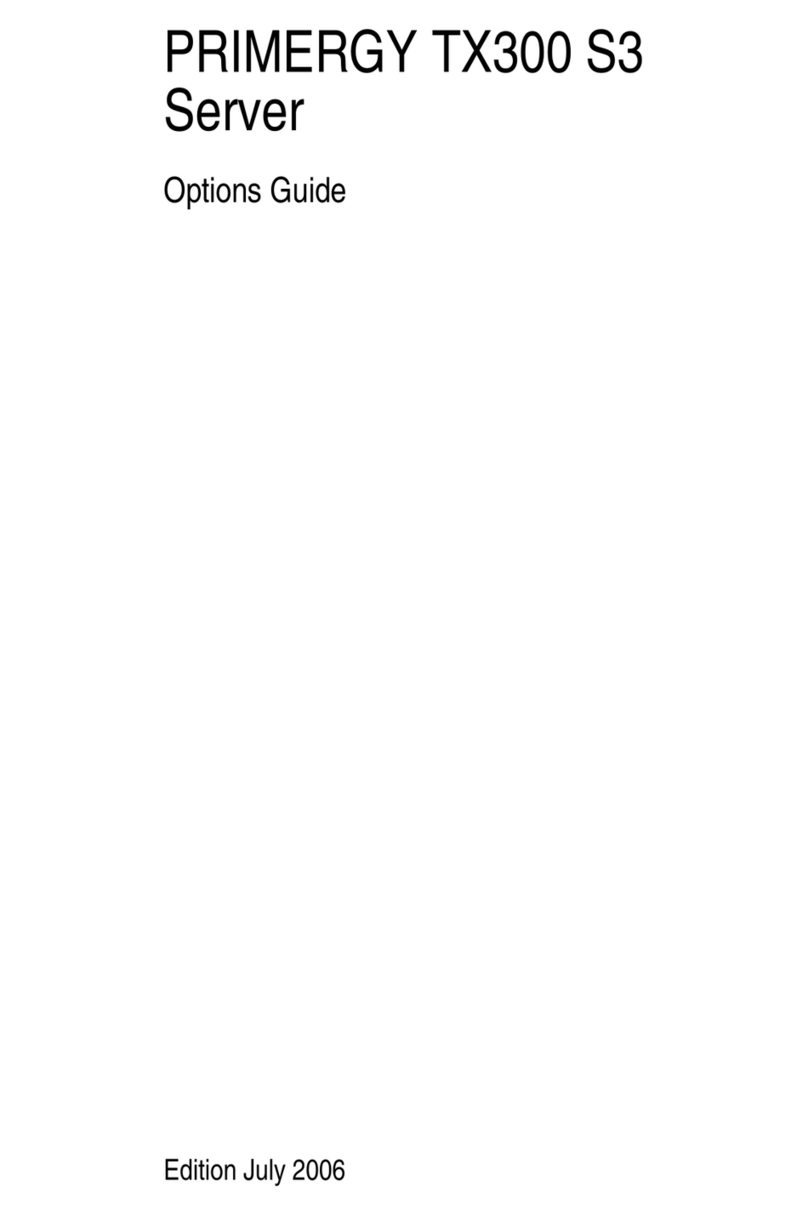
Fujitsu
Fujitsu PRIMERGY TX300 S3 Options guide
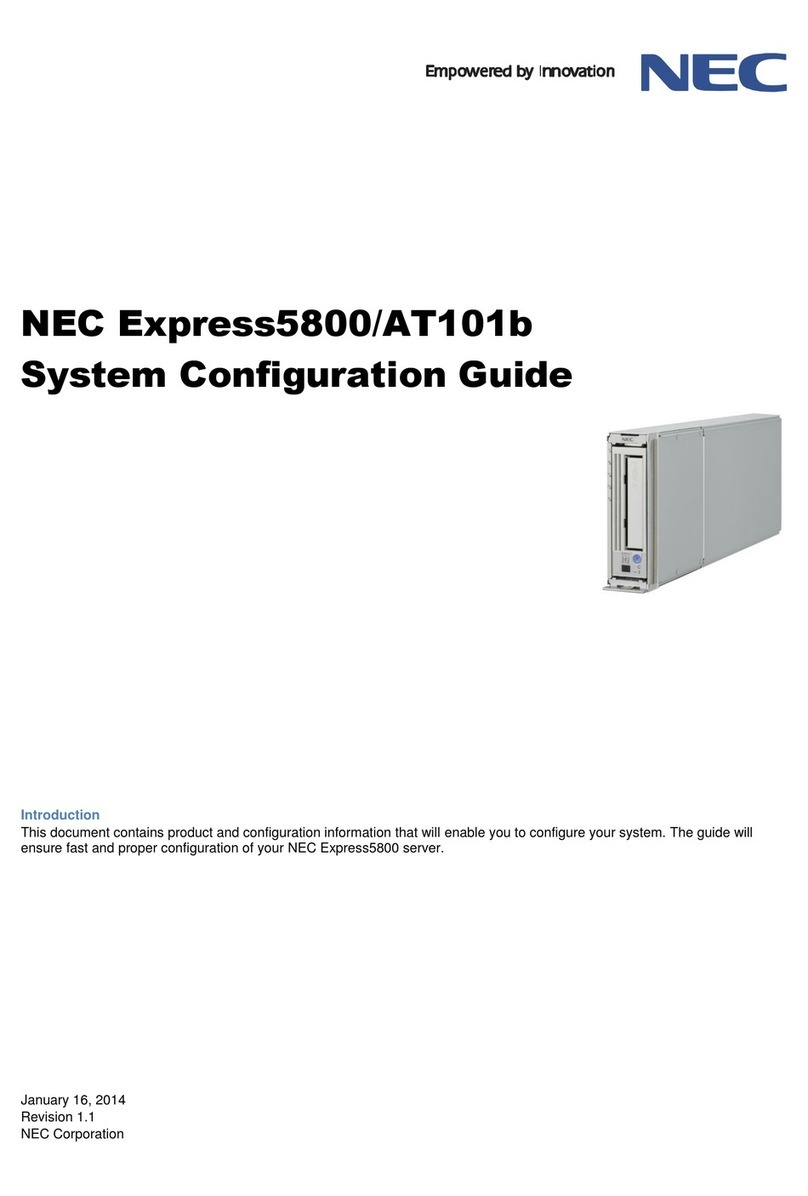
NEC
NEC NEC Express5800 Series System configuration guide
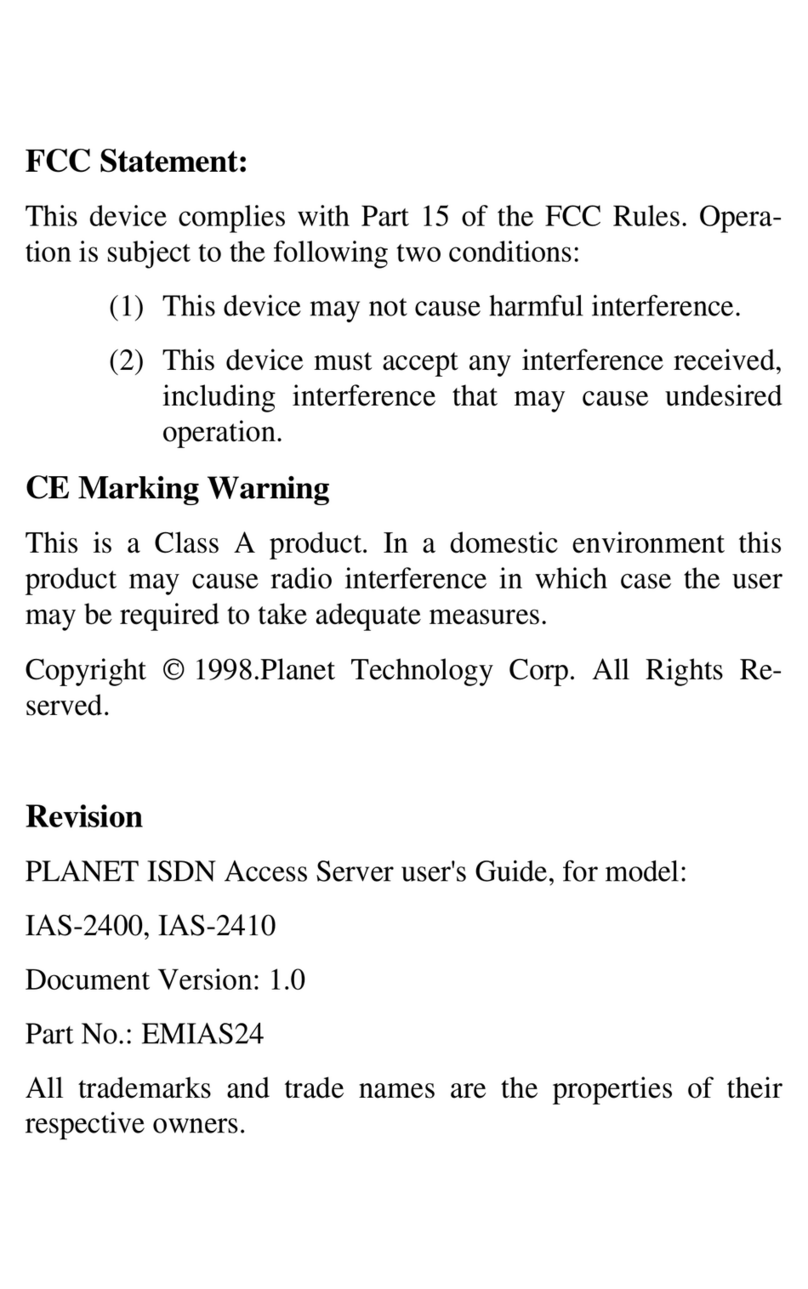
Planet Networking & Communication
Planet Networking & Communication IAS-2400 user manual
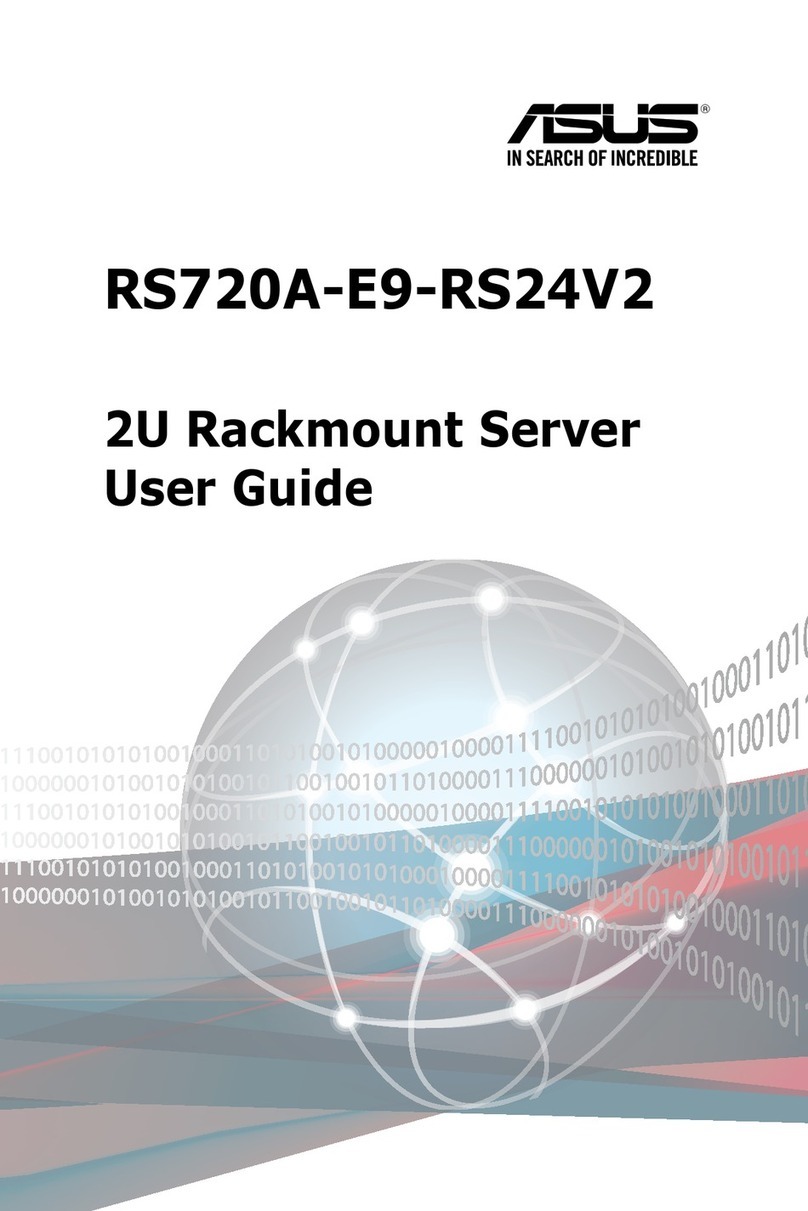
Asus
Asus RS720A-E9-RS24V2 user guide

Lenovo
Lenovo ThinkServer RD330 Safety information
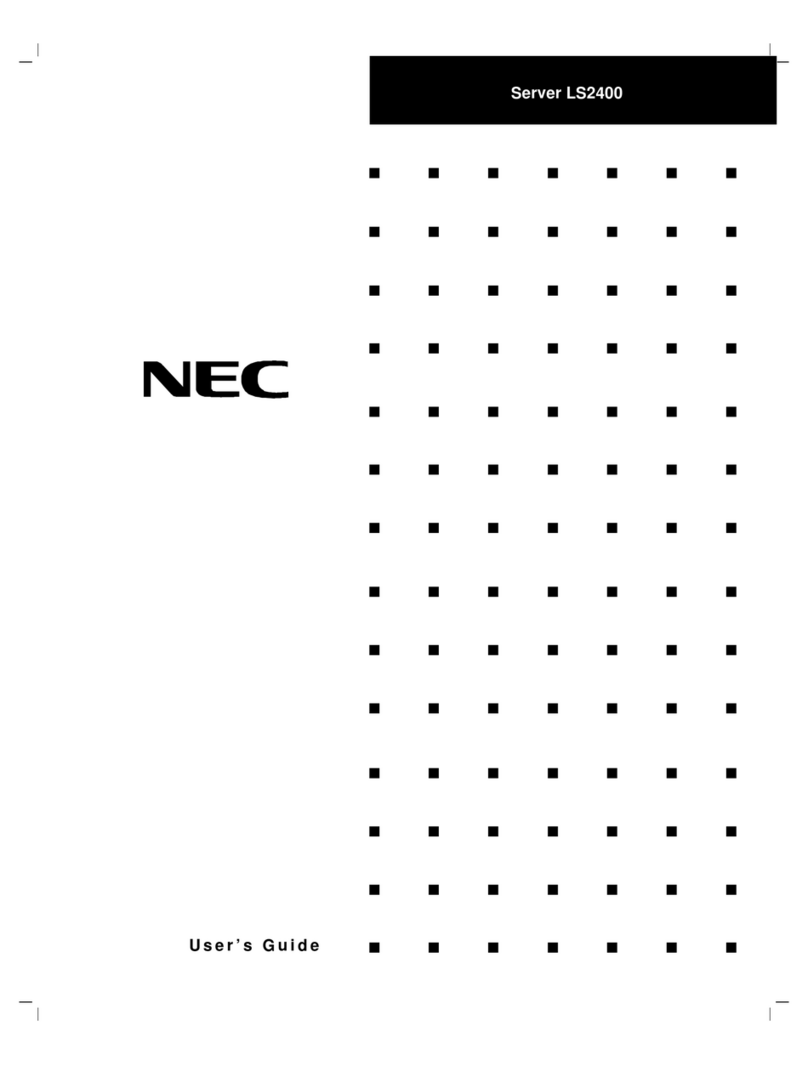
NEC
NEC LS2400 user guide
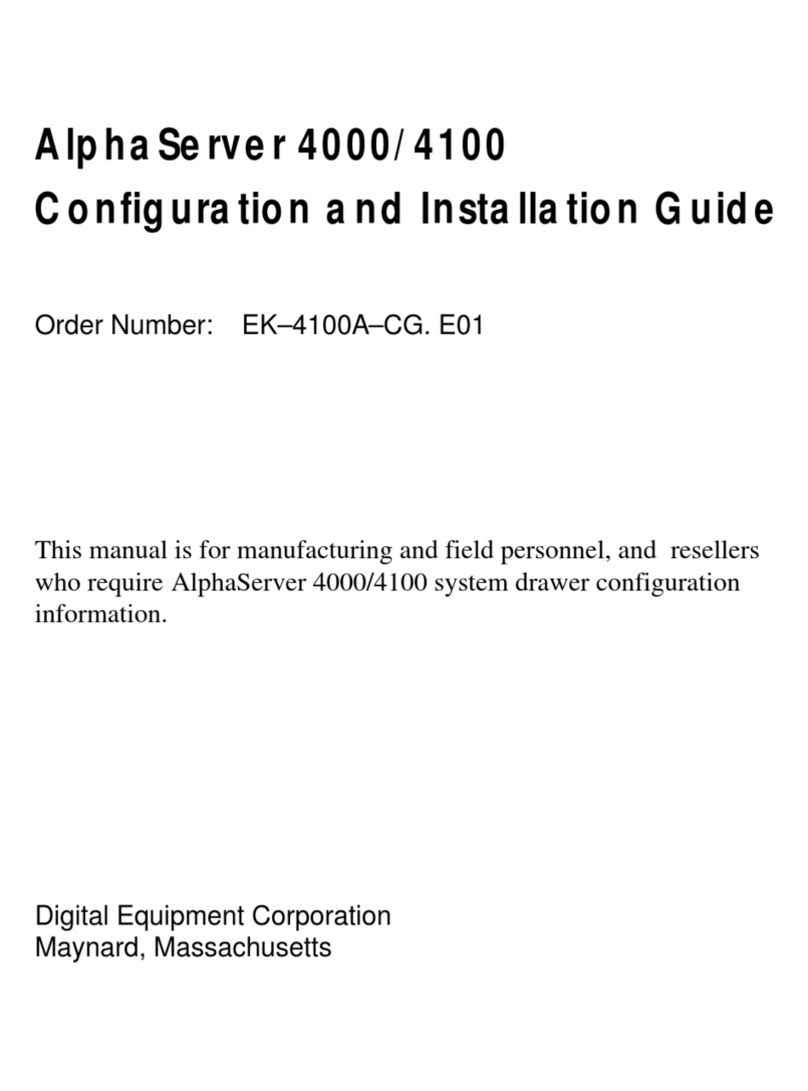
Digital Equipment
Digital Equipment AlphaServer 4000 Configuration and installation guide

Lenovo
Lenovo ThinkServer RD230 manual