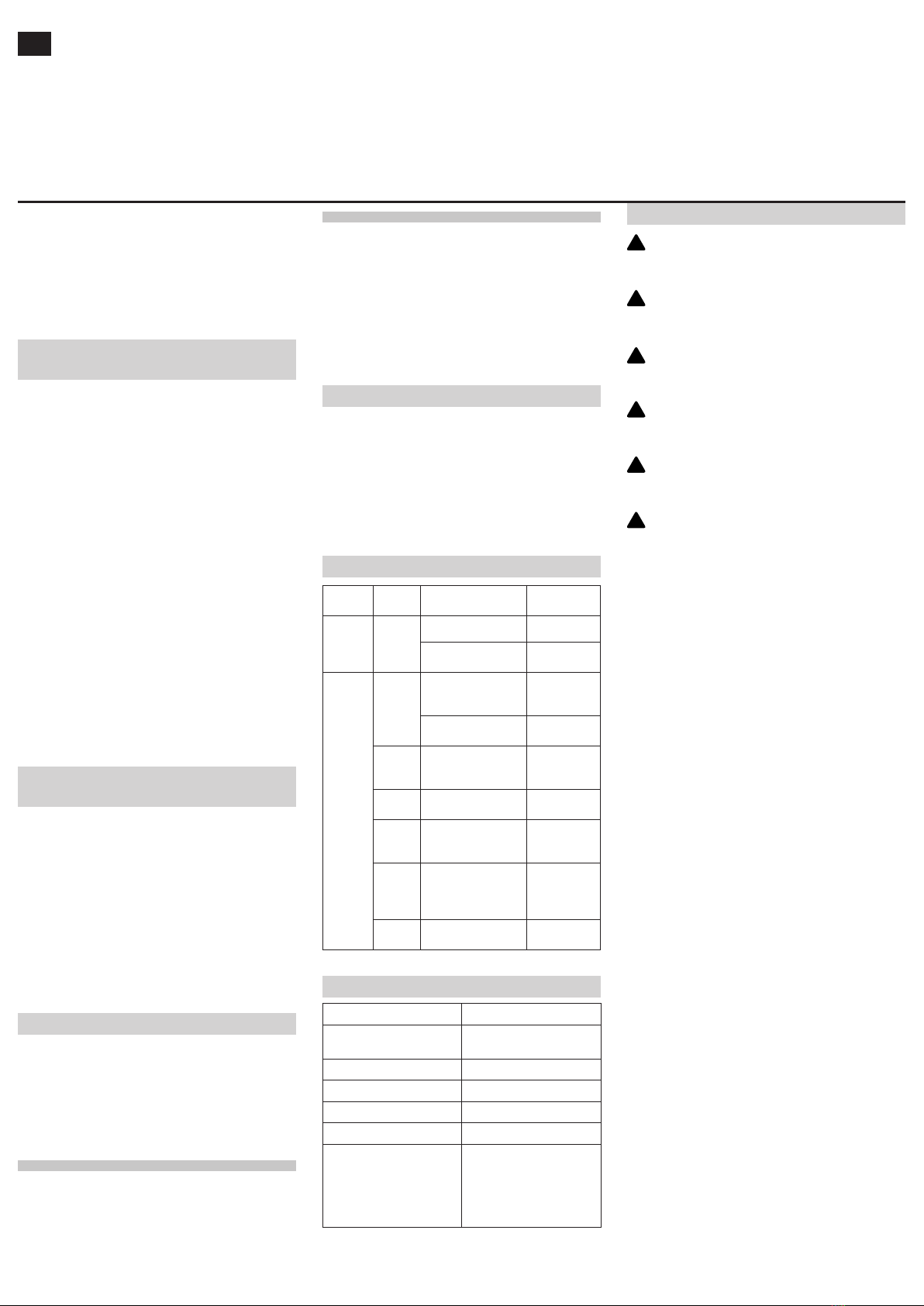ENG
OBLO Living
High Load Switch
AE100
SO10M1-ZB-B
OBLO Living LLC
Narodnog Fronta 23a
21000 Novi Sad
Serbia
www.obloliving.com
Congratulations and thank you for purchasing OBLO Li-
ving High Load Switch device. Below you will find useful
operating guidelines.
DEVICE DESCRIPTION
OBLO Living High Load Switch SO10M1-ZB-B (Illustration
1) is a device that allows you to control your home electri-
cal appliances or light switches remotely from anywhere. It
also measures power consumption of the device attached
to it and has automatic overload protection.The device is
compliant with ZigBee Home Automation (ZHA) 1.2 and is
guaranteed to function with any ZHA 1.2-compliant system.
In addition, it allows pairing with any device supporting ZHA
binding feature.
main button
connectors
secondary button
LED indication
Illustration 1
The device is equipped with overload protection circuit
that automatically switches o the power if power con-
sumption exceeds factory defined limit of 2200W.
NOTE:
When pressing secondary button, please use appropriate
non-metallic tool.
WIRING
OBLO Living High Load Switch is easy to install into
existing installations by replacing old sockets or light swi-
tches.
Illustration 2: Connectors
Illustrations 3 and 4 are presenting two possible wiring
methods.
NOTE: Connectors N i N’ are short-circuited.
Illustration 3: Wiring method for controlling the socket
Illustration 4: Wiring method for controlling the light switch
OBLO Living High Load Switch is installed between the ma-
ins supply and the wall socket or light switch. High Load
Switch breaks only one conductor - phase conductor, and
must be installed in accordance with Illustration 3 in case
when High Load Switch is controlling the socket, or in ac-
cordance with Illustration 4 in case when High Load Switch
is controlling light switch.
High Load Switch is equipped with overload protection cir-
cuit with factory defined limit of 2200W. In case that the
device is connected to higher load for more than 2 seconds
it will automatically turn o. In this case, LED indication will
warn user of the overload (LED will blink red). When over-
load occurs, High Load Switch can be returned to normal
mode by pressing the main button.
INSTALLATION
In order to install OBLO Living High Load Switch, please
follow the procedure explained below. Installation elements
are shown in Illustration 6.
NOTE: In case you are not sure that you have enough
knowledge about electrical wiring, please contact qualified
technician to install the device.
1. Turn o power at the electrical circuit at which you will
install High Load Switch. Do this by switching o the
appropriate fuse or MCB in the fuse panel or distribu-
tion board. Check the wires with a voltage detector to
verify that the power is o.
2. Prepare the wires in wall installation box by removing
the insulation. Wire insulation should be stripped back
5mm from the wire end (Illustration 5).
Illustration 5
3. Mount the OBLO Living High Load Switch into the wall
box by following these steps:
1) Place the switch button on the High Load Switch.
Pay attention to the orientation of the device -
check if pressure on the switch button causes a
distinctive “click”.
2) High Load Switch with switch button should be in-
serted into the center hole of the mounting frame.
Push it from the front until you can hear a click. In
case you are installing high load switch with outlet,
do the same for the outlet.
3) Connect the wall box wires to the connectors on
High Load Switch and outlet (in case you are in-
stalling High Load Switch with outlet) with a screw-
driver according to wiring method explained in Il-
lustration 3. Softly pull conductors to check if they
are well fixed
4) Carefully put the mounting frame into the box (so
that the High Load Switch is inside the box) and
secure it with screws.
5) Put the decorative mask (1M or 3M mask with
outlet) on the mounting frame and press it until
you hear a click.
Decorative mask
Switch button
Mounting frame
High Load Switch
Illustration 6: Installation elements
4. Turn on power at the electrical circuit of High Load Swi-
tch (return fuse or MCB to the original position).
5. Test the device to see if it is working properly. When
turned on for the first time, LED indication should light
red. If that is not the case, High Load Switch is either
defective or has been already added to some ZigBee
network. To restore your High Load Switch to default
factory settings, see section Factory reset.
6. If High Load Switch is working properly, you need to
configure it to operate as a standalone unit or as a part
of OBLO Living home automation system.
PREPARATION
After powering up for the first time High Load Switch is not
associated with any ZigBee network. In order to enable wi-
reless control feature, High Load Switch should operate as
a standalone unit or as a part of OBLO Living home auto-
mation (HA) system.
HIGH LOAD SWITCH AS A STANDALONE UNIT
Please follow the procedure below to enable High Load
Switch to function as a standalone unit:
1. Create a new standalone ZigBee network:
1) Press and hold secondary button (approx. 5 sec-
onds). After releasing the button, LED indicator
starts blinking red and green alternately.
2) Few seconds later, LED indicator will turn o, which
means that new ZigBee network is created and
opened for other devices to join it.
USER MANUAL
connector 1
connector 2
connector 3
connector 4