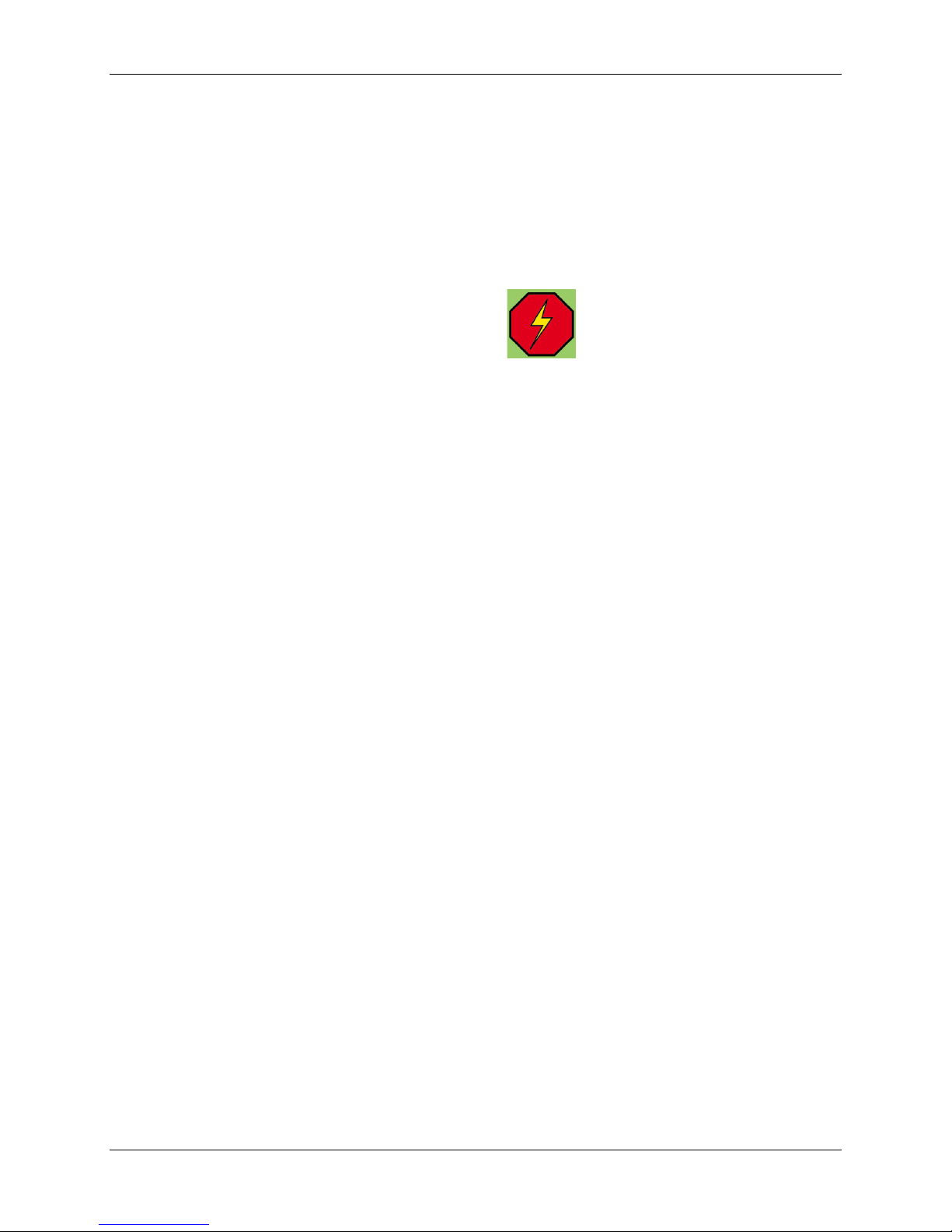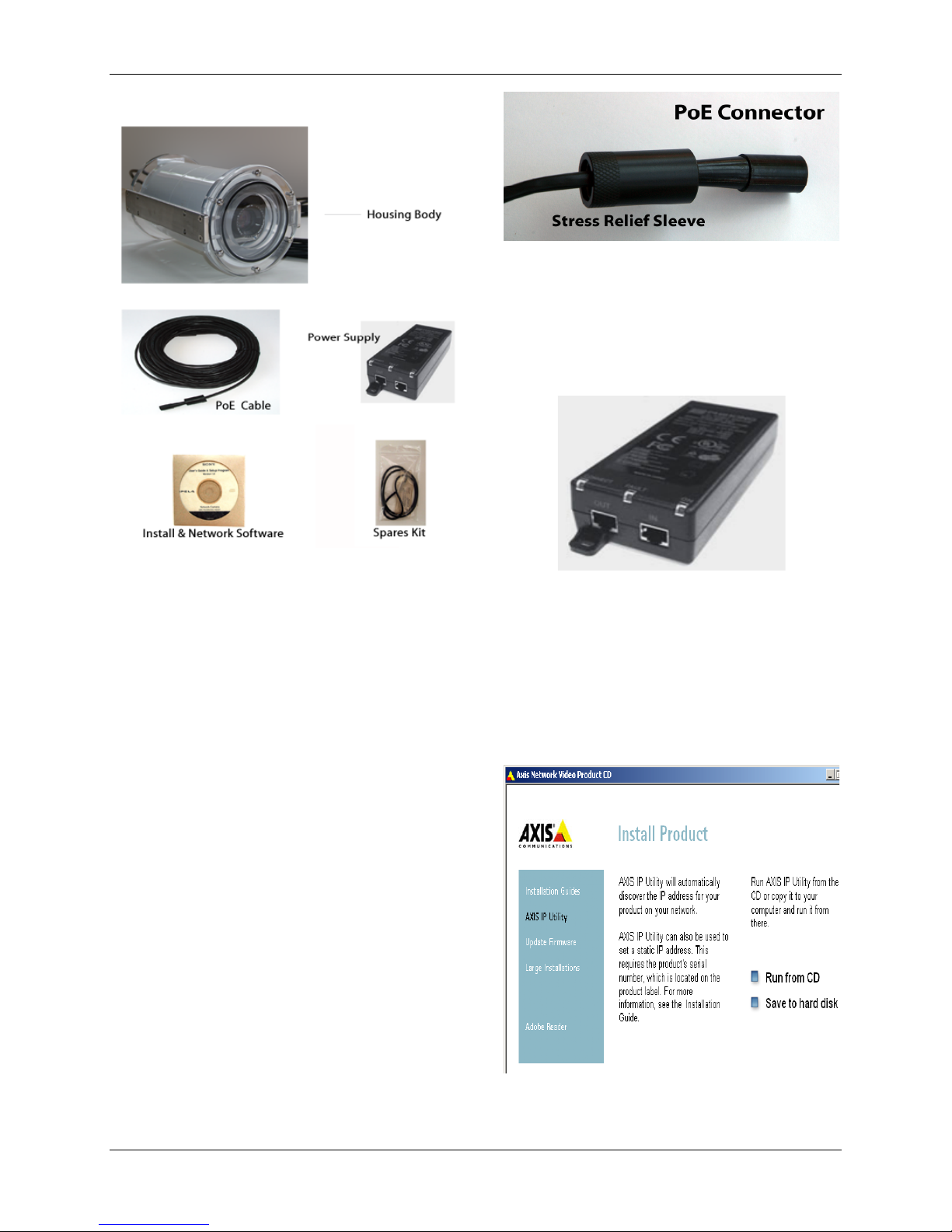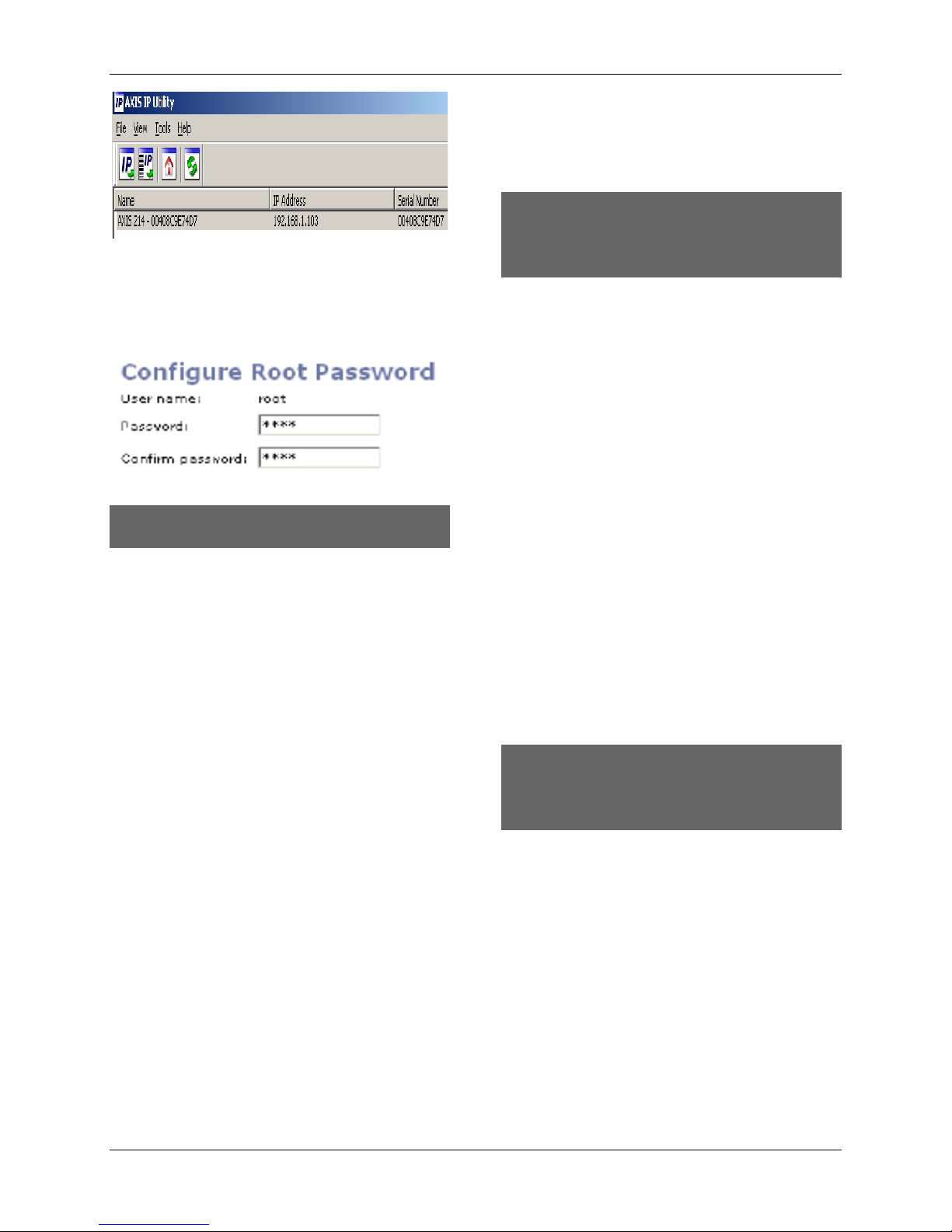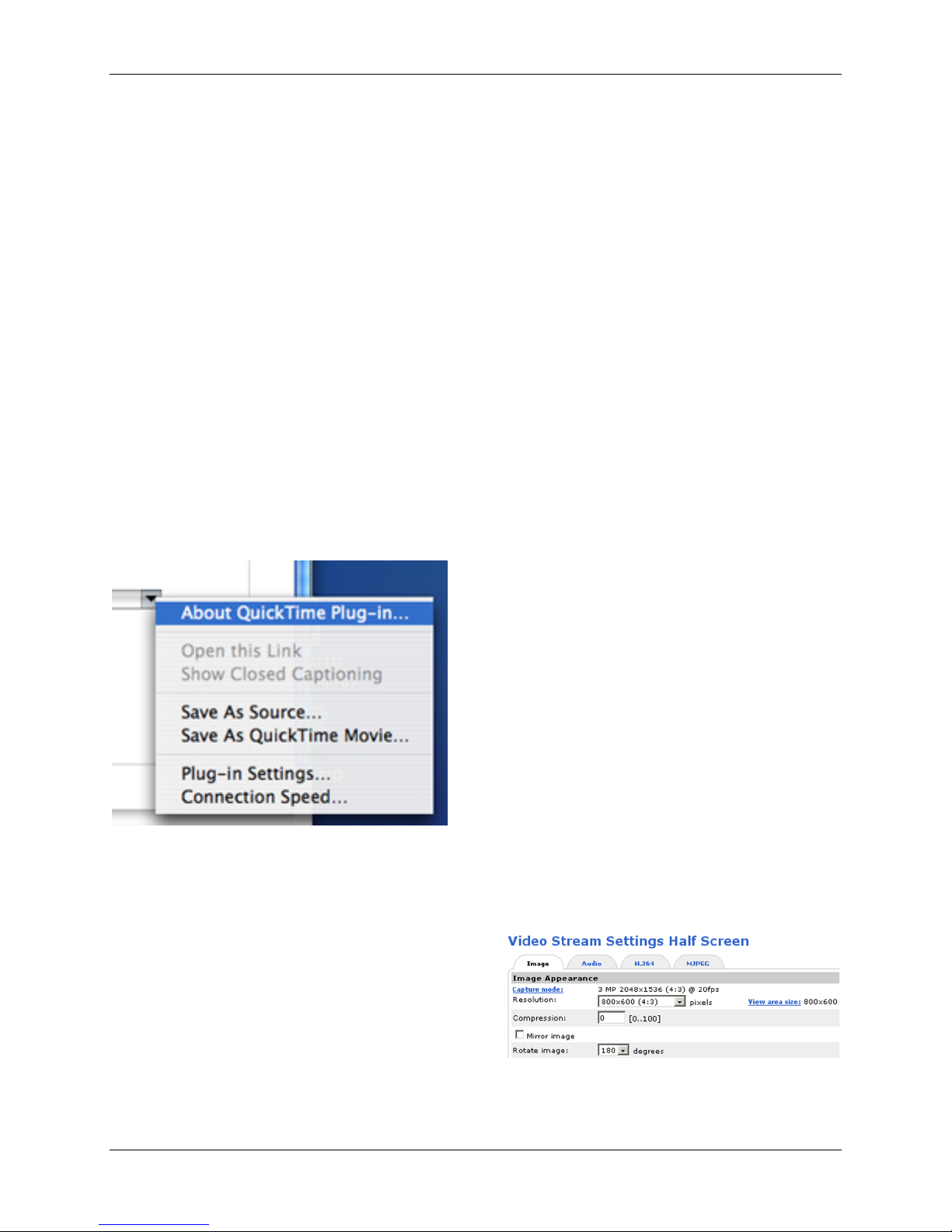AquariCam OPT-12HD User’s Manual Version: 5/29/13
Ocean Presence Technologies Copyright ©2010-2013 Page 10
3.2.3 Non-Windows Browsers
The AMC viewer toolbar is only available in
Microsoft Internet Explorer. On other
browsers that do not support Active-X,
QuickTime can be used to view the camera
and to record video streams.
Motion-JPEG can be viewed on all browsers
including those that do not support AMC but
video cannot be recorded. To record video
on non-Windows browsers such as Firefox
or Safari, the video format must be set to
H.264.
QuickTime is used with H.264 only. Note
that in the settings for Video & Image >
Advanced > H.264, the Video object type
must be set to Simple which sets the coding
type to H.263, as used by e.g. QuickTime.
To record video using QuickTime, pull down
the menu in the lower right-hand corner of
the view screen.
3.2.4 Configuring the Camera
The camera can be remotely administered
to configure a wide range of operations. The
“Camera” settings menu is divided into
common functions, picture adjustments,
day/night operations, H.264 settings and
motion JPEG settings. (See Axis Users
Manual for a complete discussion)
The Camera settings can be set to either
H.264 or Motion-JPEG video transmission.
With adequate light, processing power and
bandwidth, Motion-JPEG and H.264 both
produce sharp images with smooth motion.
When light is reduced, Motion-JPEG video
retains a high quality image but reduces the
bandwidth by dropping frames causing a
rougher motion.
Under similar conditions, H.264 maintains
smooth motion but the video may become
corrupted reducing image quality and
introducing artifacts. This also may occur
when bandwidth is restricted as in the case
of dial-up connections.
Motion-JPEG generally requires between 4-
16 times more hard disk storage than H.264
video in order to produce similar visual
quality. H.264 requires more processing
power than Motion-JPEG. As disk space is
getting cheaper and easier to distribute and
processors are getting faster, the
importance of this consideration is
decreasing as time passes.
The camera is initially set to M-JPEG video.
The Default Video format can be changed in
the Live View Layout Configuration menu.
3.2.5 Camera Orientations
The camera can operate in three
orientations: desktop, wall or upside down
(ceiling). It is initially set to desktop or
upright.
The rotation of the video stream can be set
in the Video & Audio menu under the Basic
Configuration Instructions. This menu is
also used to set the Image Resolution and
White Balance.
3.2.6 PTZ Functions
You can pan within the full image using a
smaller zoom window. The smaller window
is first defined.
The example above has configured a 800 x
600 pixel image within a 3 mega-pixel
image (2048 x 1536).