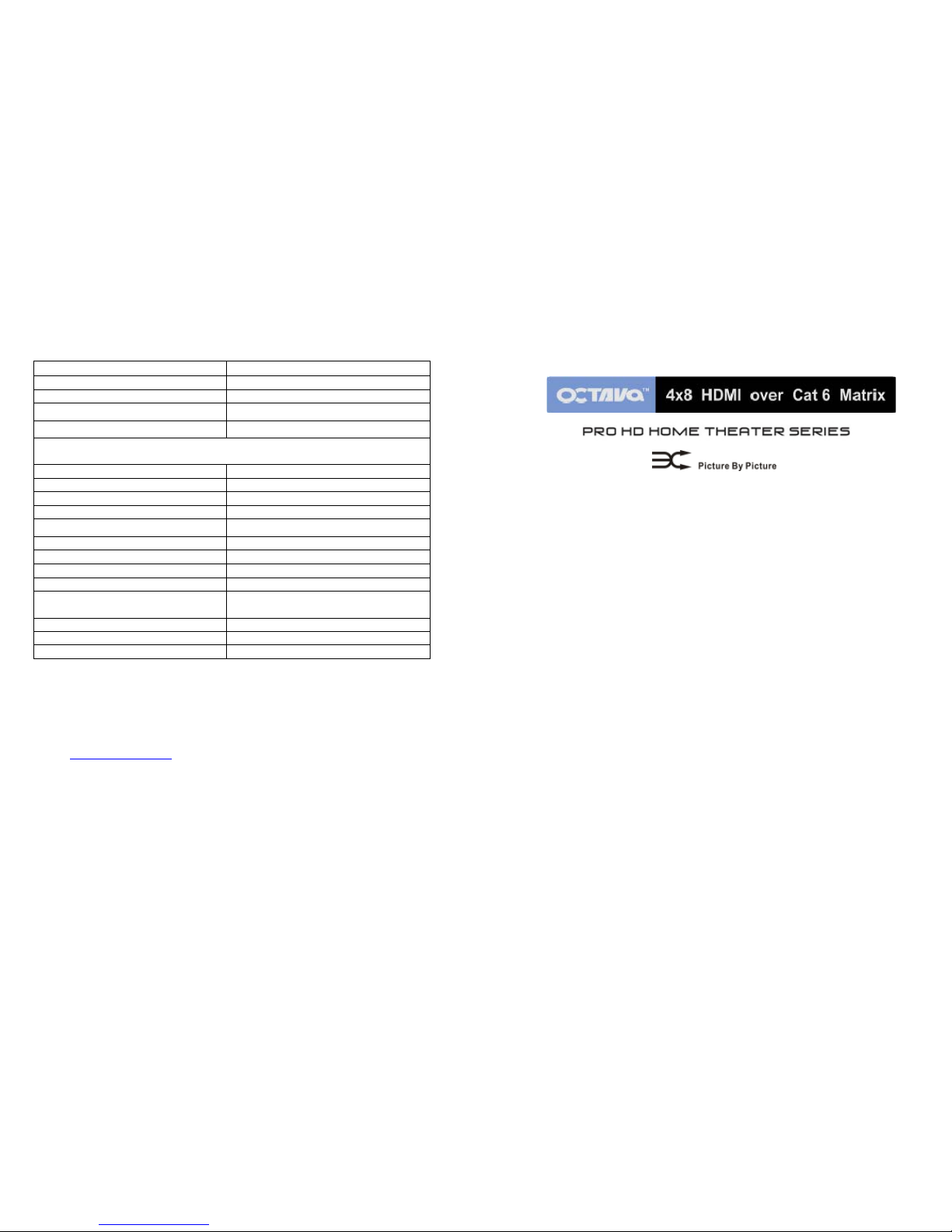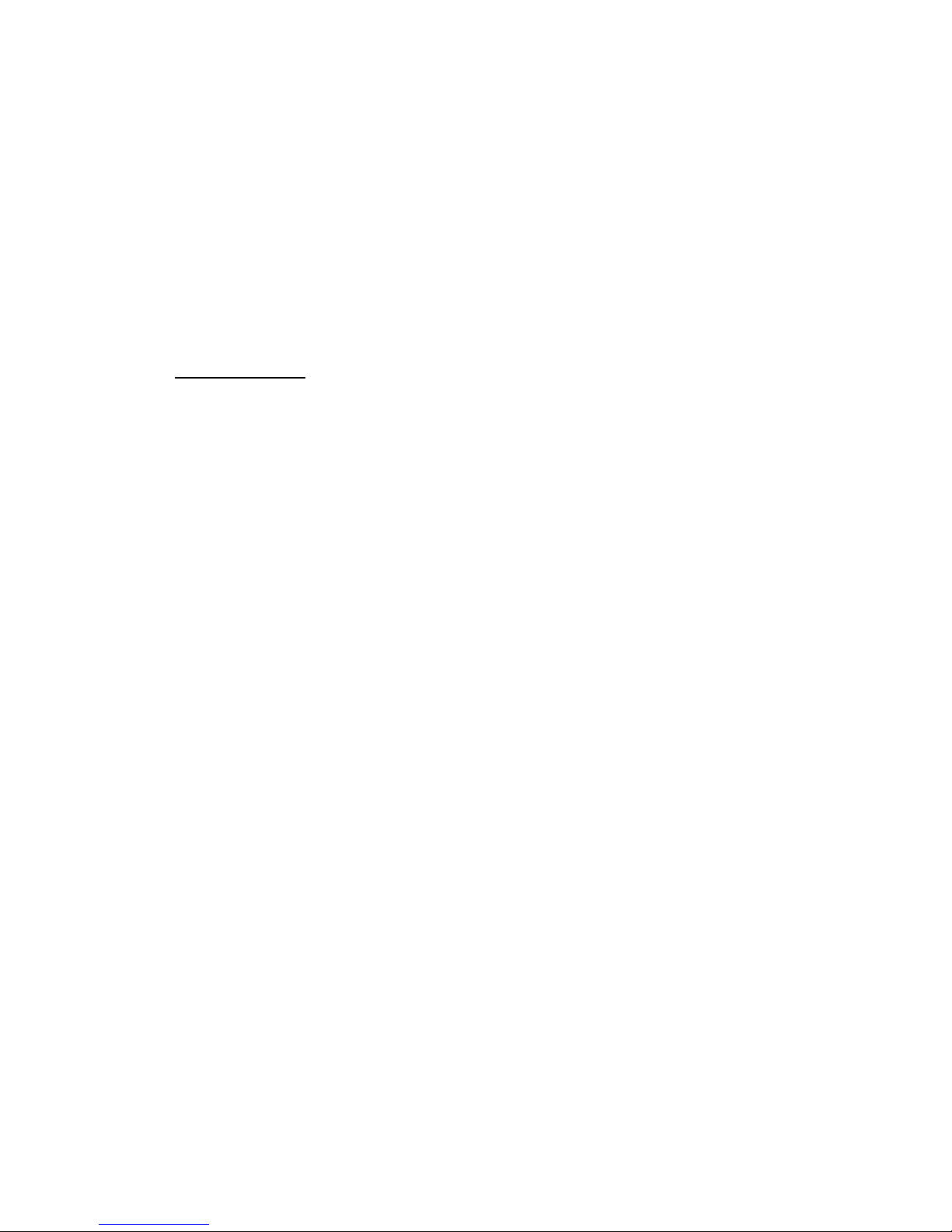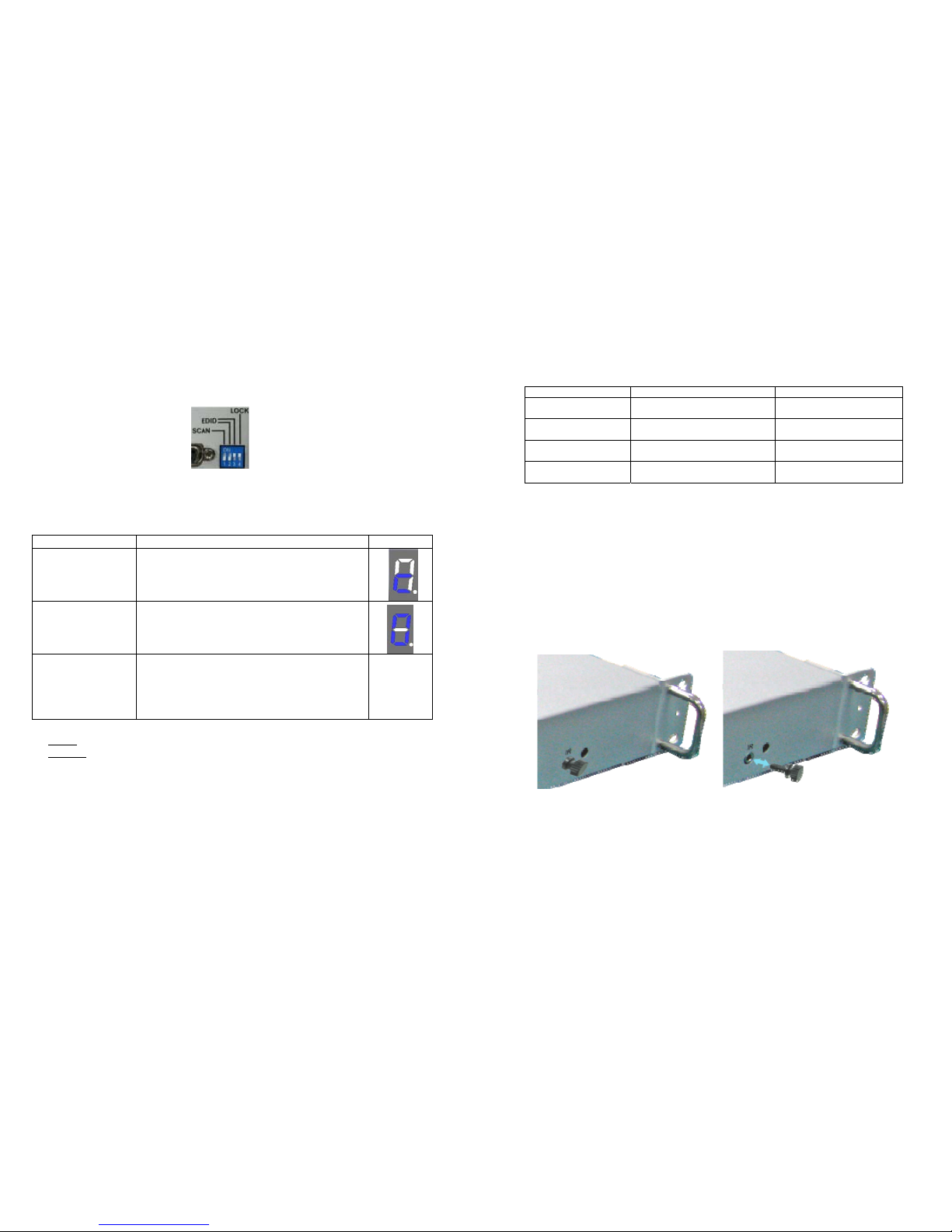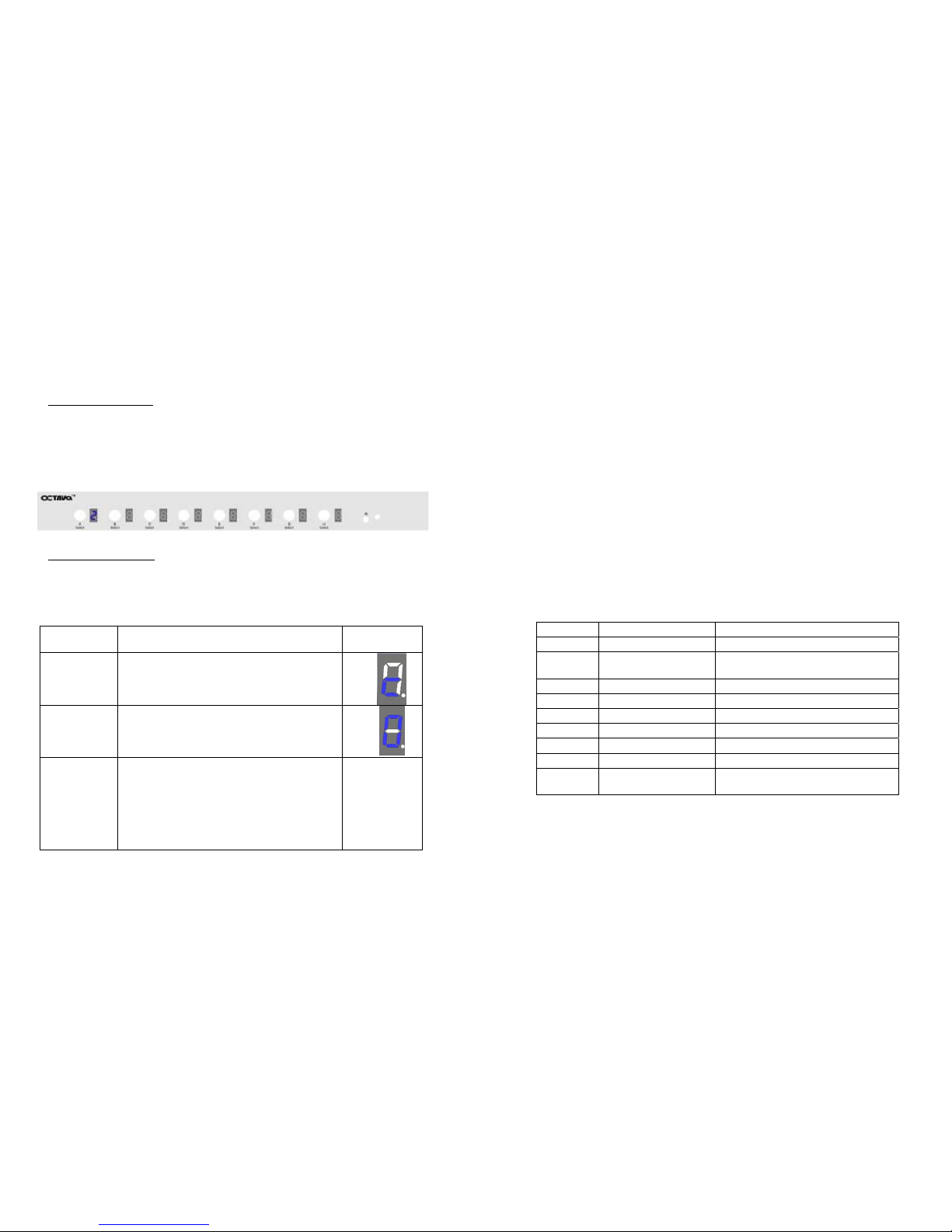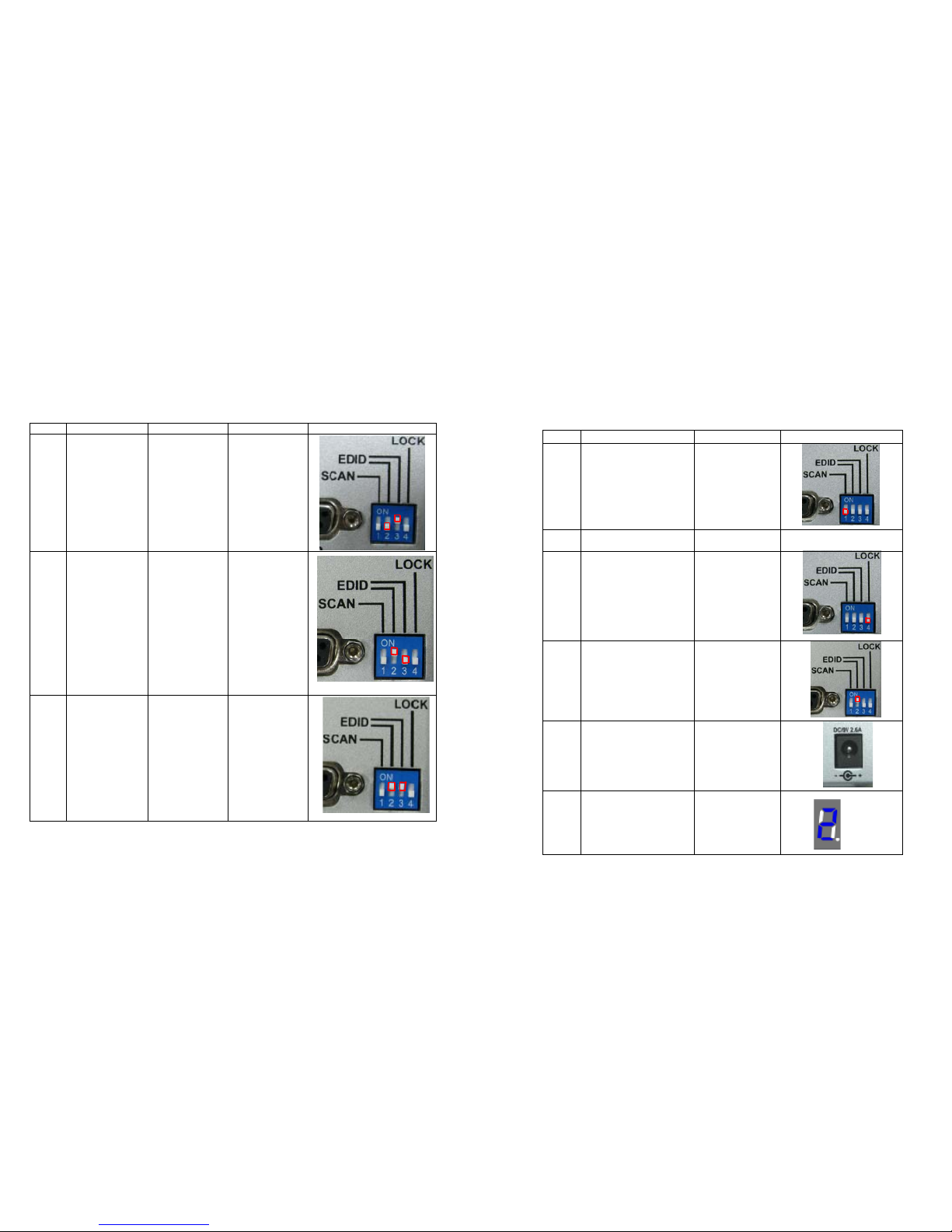Source Display Switching:
Output-Input ASCII Command Function Selection
A-1 <STX>211<ETX> Select OUT A to Input port 1
A-2 <STX>212<ETX> Select OUT A to Input port 2
A-3 <STX>213<ETX> Select OUT A to Input port 3
A-4 <STX>214<ETX> Select OUT A to Input port 4
B-1 <STX>221<ETX> Select OUT B to Input port 1
B-2 <STX>222<ETX> Select OUT B to Input port 2
B-3 <STX>223<ETX> Select OUT B to Input port 3
B-4 <STX>224<ETX> Select OUT B to Input port 4
C-1 <STX>231<ETX> Select OUT C to Input port 1
C-2 <STX>232<ETX> Select OUT C to Input port 2
C-3 <STX>233<ETX> Select OUT C to Input port 3
C-4 <STX>234<ETX> Select OUT C to Input port 4
D-1 <STX>241<ETX> Select OUT D to Input port 1
D-2 <STX>242<ETX> Select OUT D to Input port 2
D-3 <STX>243<ETX> Select OUT D to Input port 3
D-4 <STX>244<ETX> Select OUT D to Input port 4
E-1 <STX>251<ETX> Select OUT E to Input port 1
E-2 <STX>252<ETX> Select OUT E to Input port 2
E-3 <STX>253<ETX> Select OUT E to Input port 3
E-4 <STX>254<ETX> Select OUT E to Input port 4
F-1 <STX>261<ETX> Select OUT F to Input port 1
F-2 <STX>262<ETX> Select OUT F to Input port 2
F-3 <STX>263<ETX> Select OUT F to Input port 3
F-4 <STX>264<ETX> Select OUT F to Input port 4
G-4 <STX>271<ETX> Select OUT G to Input port 1
G-4 <STX>272<ETX> Select OUT G to Input port 2
G-4 <STX>273<ETX> Select OUT G to Input port 3
G-4 <STX>274<ETX> Select OUT G to Input port 4
H-4 <STX>281<ETX> Select OUT H to Input port 1
H-4 <STX>282<ETX> Select OUT H to Input port 2
H-4 <STX>283<ETX> Select OUT H to Input port 3
H-4 <STX>284<ETX> Select OUT H to Input port 4
Note:
<STX> denotes Start of Text (0x2)
<ETX> denotes End of Text (0x3)
Connecting Using CAT 5/6 outputs:
1) Configure the output to CAT 5/6 output ( see page 7)
2) Connect CAT5e -1 of the HDMI Matrix and Receiver with CAT5e/6
cable.
3) Connect CAT5e -2 of the HDMI Matrix and Receiver with CAT5e/6
cable.
4) Connect the I.R. Receiver cable (optional) to the I.R. of HDMI
Ethernet Receiver unit.
5) Connect the I.R. Transmitter cable (optional) to the I.R. TX of HDMI
Matrix.
6) Connect the DC power adapter.
Ethernet CAT 6 cable is recommended for 1080P and best
performance.
HDMI Matrix CAT 5/6 output
-Connect I.R. Transmitter cable
(optional)
-CAT5e-1 must be connected to CAT5e-1 of
the Receiver unit.
-CAT5e-2 must be connected to CAT5e-2 of
the Receiver unit.
Receiver
-CAT5e-1 must be connected to
CAT5e-1 of the HDMI Matrix.
--CAT5e-2 must be connected to
CAT5e-2 of the HDMI Matrix.
-Connect to HDMI Display
-Connect I.R. Receiver cable (optional)
13 6