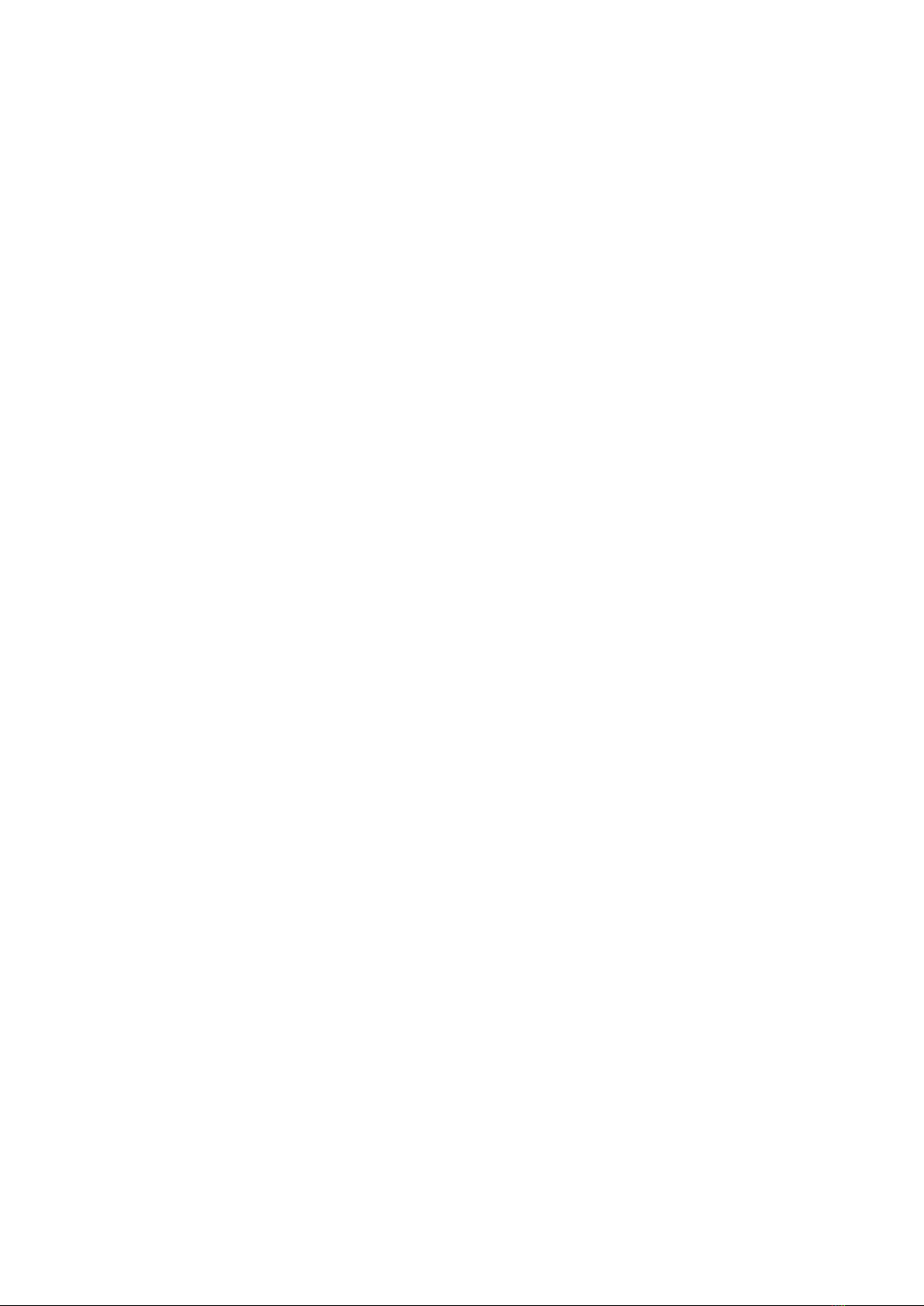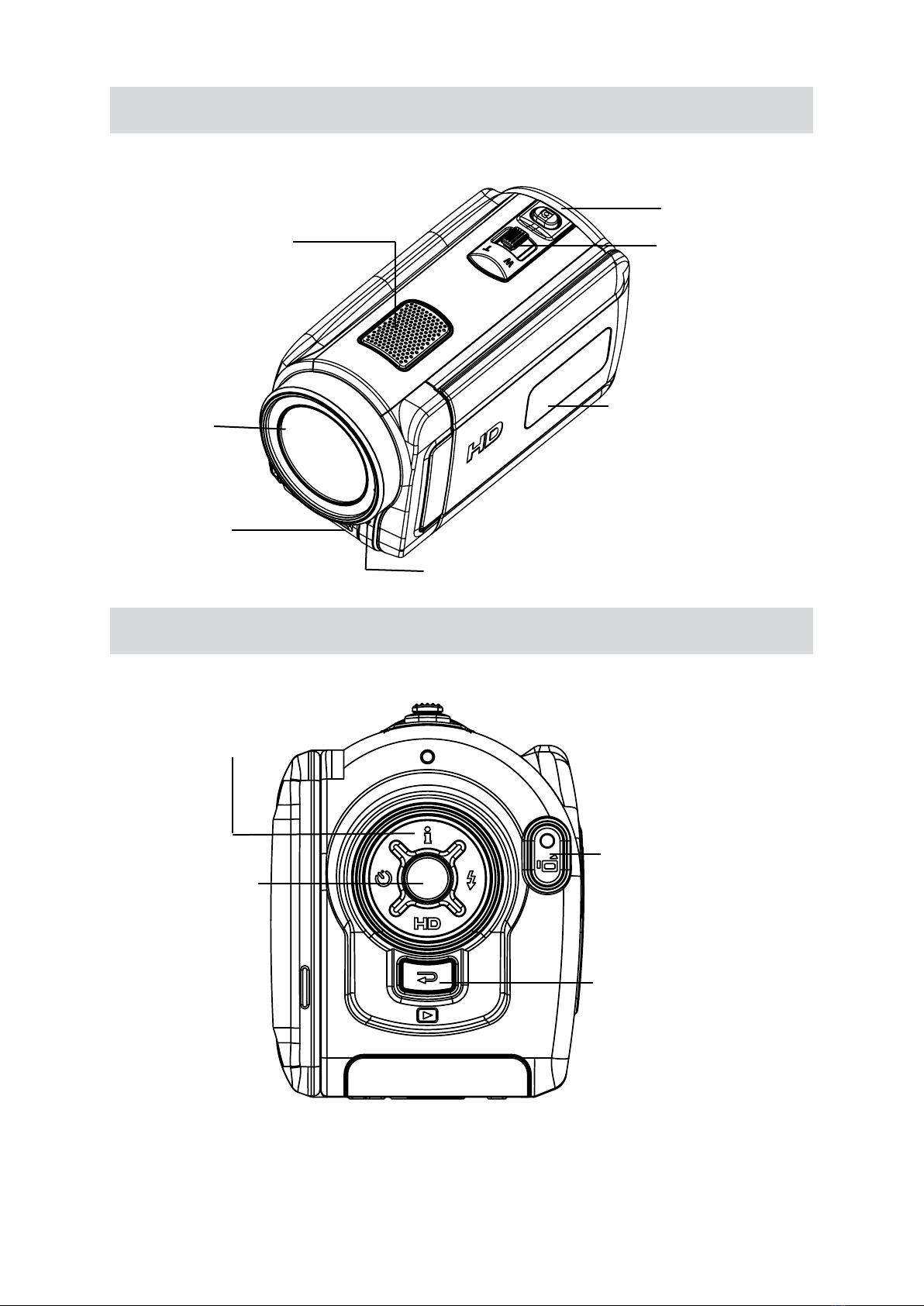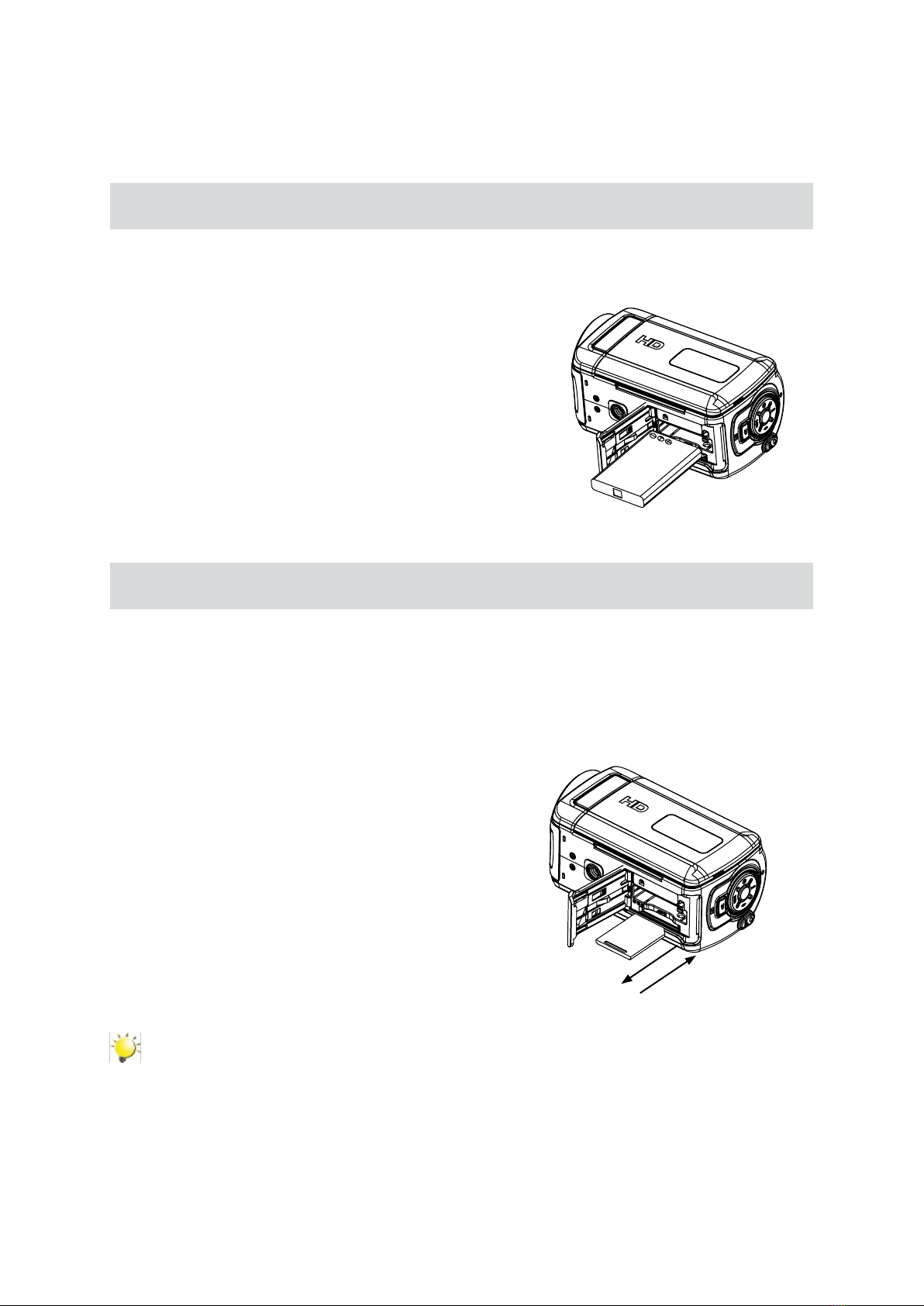Protecting Data on an SD Card
SD card is read-only by locking the SD card. No pictures and
movies can be recorded when the SD card is locked. Make sure
the lock is on writeable position before recording.
Turning the Camera On and Getting Started
To turn on the camera: Flip out the LCD panel or press Power Button for one second. When the •
camera is turned on, the green LED will light up.
To take a movie, press the Movie Shutter Button ( • ).
To take a picture: P• ress the Picture Shutter Button ( ) halfway down till the focusing frame turns
from white to green. Then, press the Picture Shutter Button fully down to take picture.
Focusing Frame: White Focusing Frame:Green
To take movie at HD resolution, press Down Button to switch to HD mode, then press the Movie•
Shutter Button ( ).
To view stored movies, pictures, press Record/Play Button ( • ) once to switch to Playback Mode.
Press a second time to return to Record Mode.
Turning the Camera Off
To turn off the camera: Return the LCD panel back to its original position or press the Power Button for
one second.
Writeable
position
Write-Protected
Position