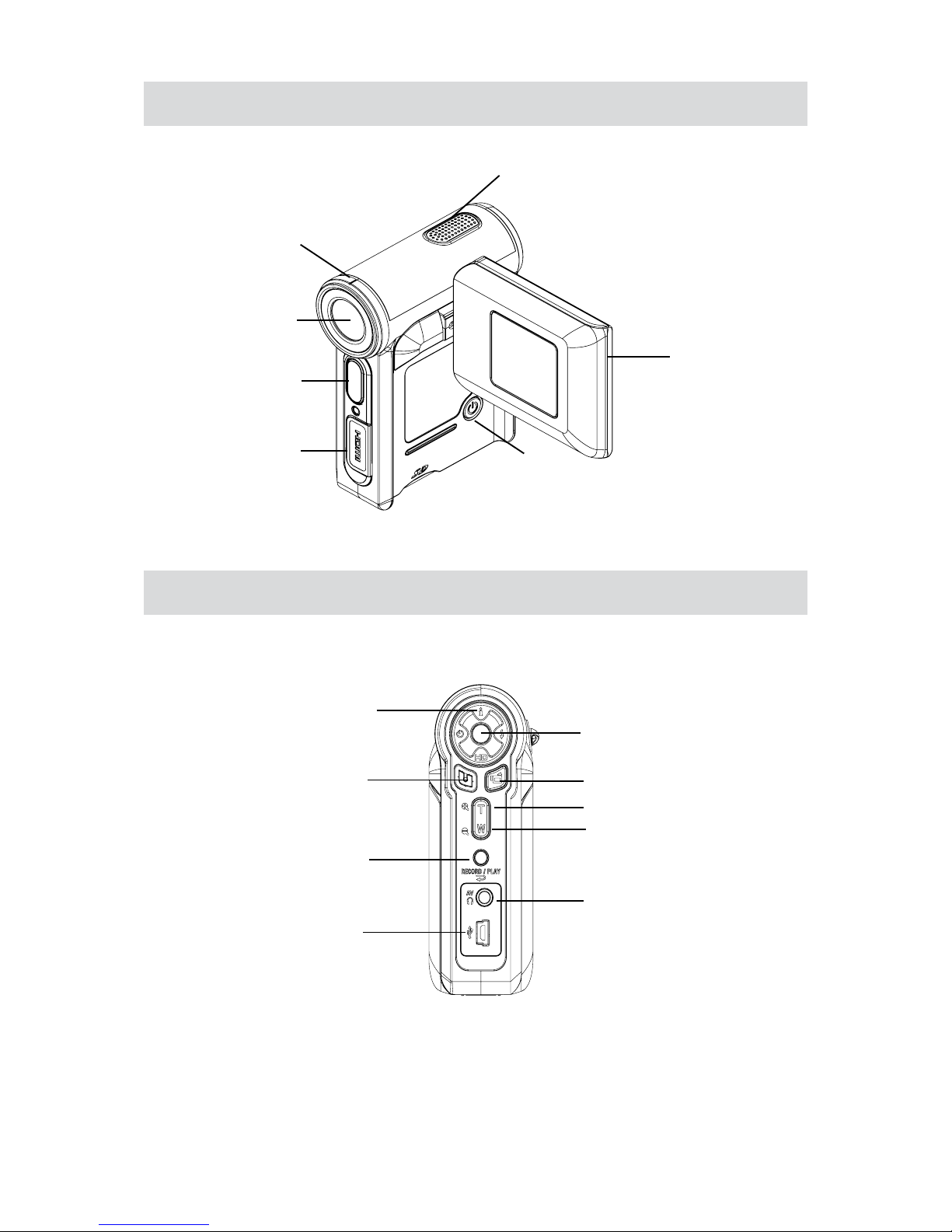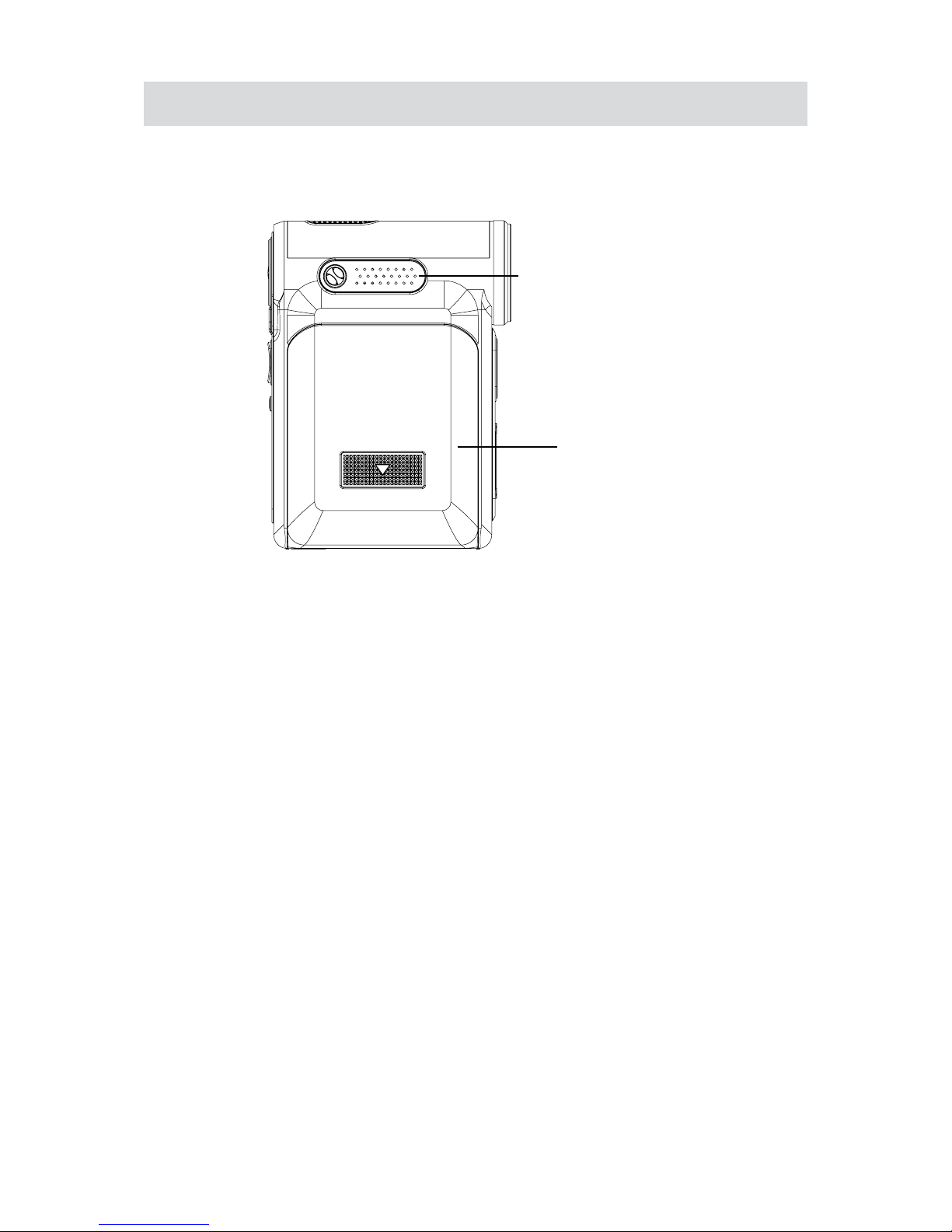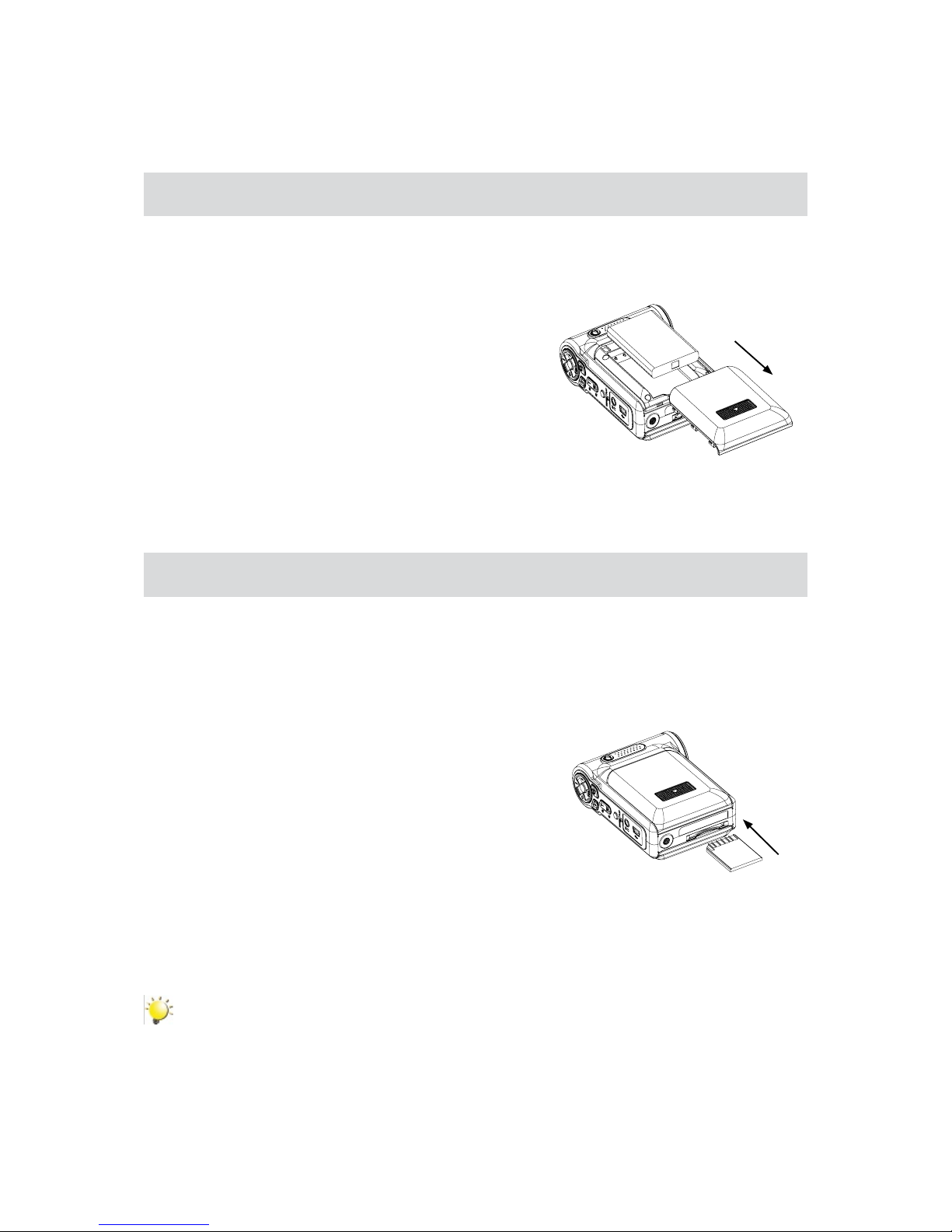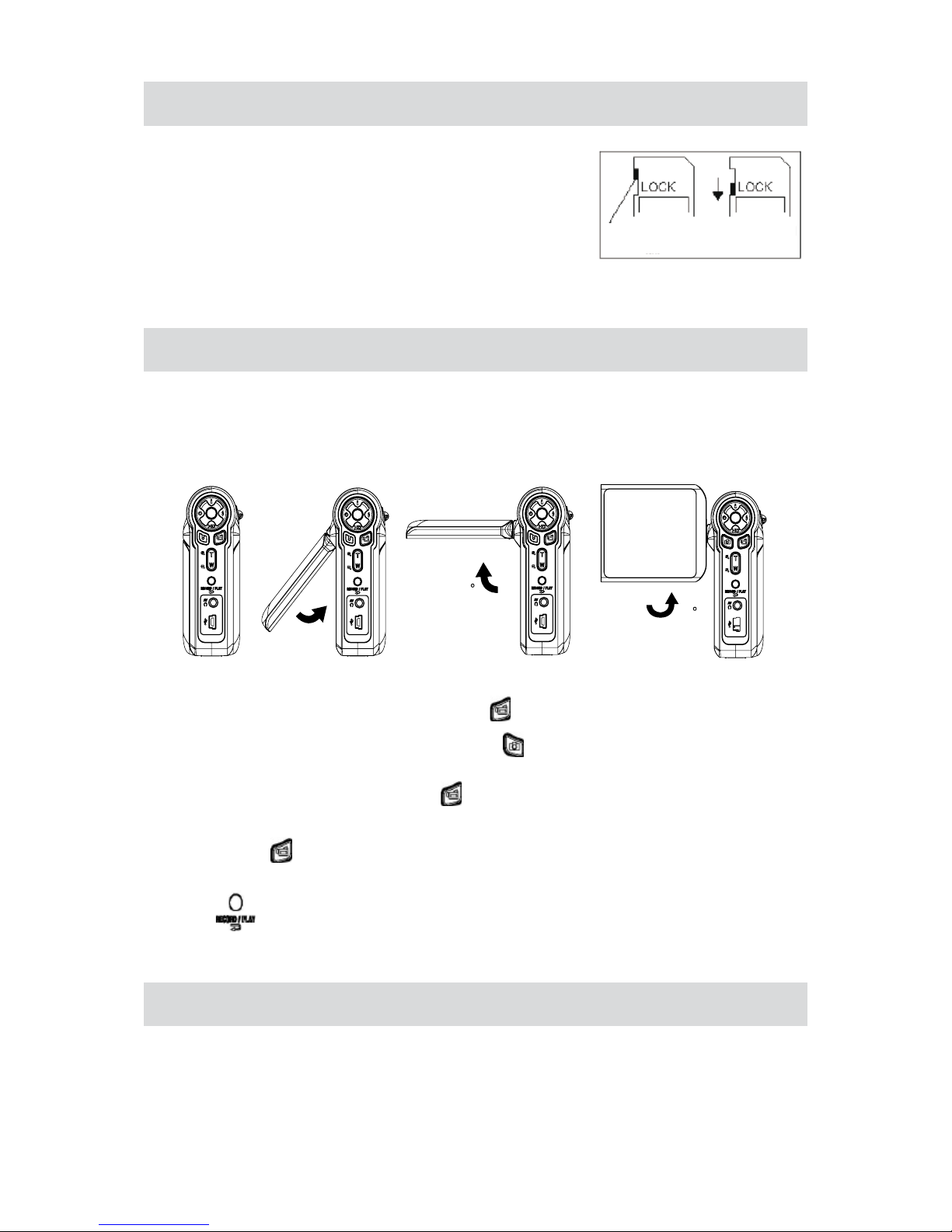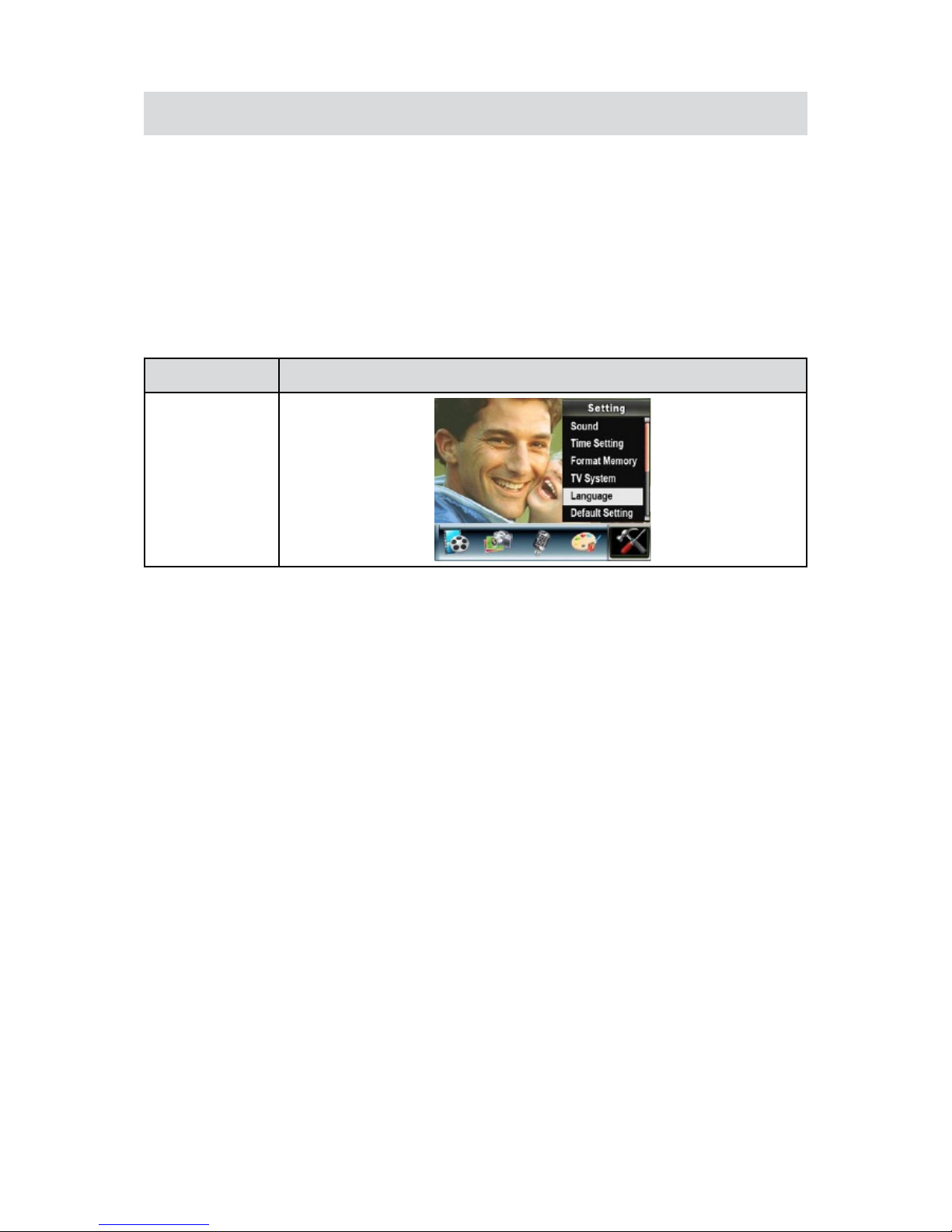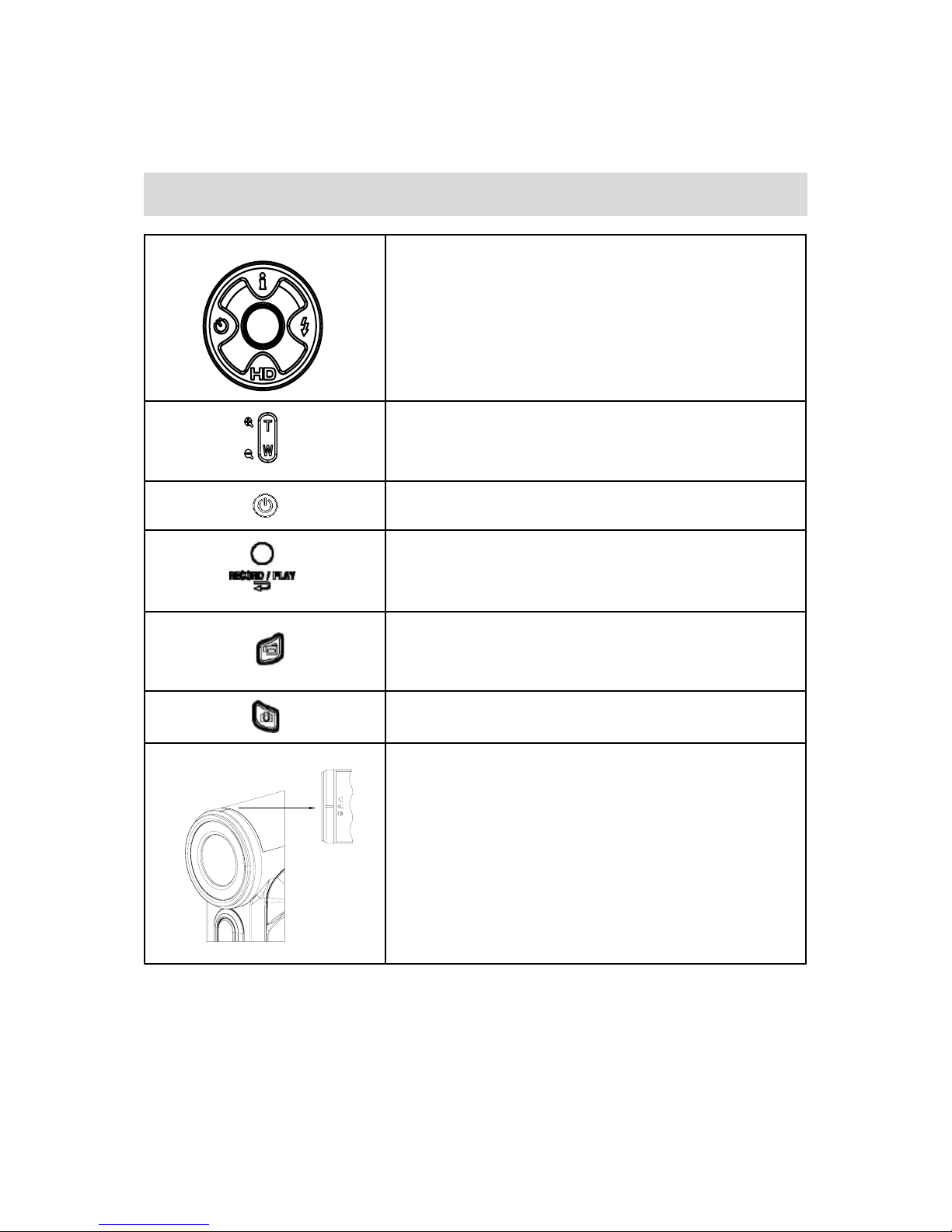Section 1
Getting to Know Your Camera
Overview
This Video Camera features High Denition (HD) movie recording of astonishing clarity in 1280 X 720
resolution, with high quality audio.
Recorded video clips can be played back on the huge, built-in 2.4” bright color swivel screen or directly
on a HD TV using special HDMI cable for ultra fast transfer of HD image and audio data. HDMI cable is
provided.
The Camera uses a 5 Mega pixel image sensor, which also takes still images enhanced up to 11 Mega
pixels. Exposure and color balance can be set manually if required, or for convenience, use the optimally
pre-adjusted auto settings.
This video camera can be used as Mass Storage Media device for easy data storage and transfer, or as
a PC / web camera. The camera is easy to use and almost all operational buttons are intuitive.
Additional options include extended memory capability with an SD card, MP3 music player, and a movie
player. This camera will become your universal personal player while you are on the move!
With so many options, take a little time, get relaxed and read the complete manual to learn more and
fully enjoy all the benets of your new video camera.
Note
Partial memory of the built-in memory is used for Firmware code.
Standard Accessories
Unpack the package and make sure all standard accessories listed are included:
Camera•
USB Cable•
AV Cable•
HDMI Cable•
Adaptor•
Lithium-ion Rechargeable Battery•
Quick Guide•
CD-ROM (Driver, Arcsoft Software and User Manual)•
Earphone •
Strap•
Pouch•