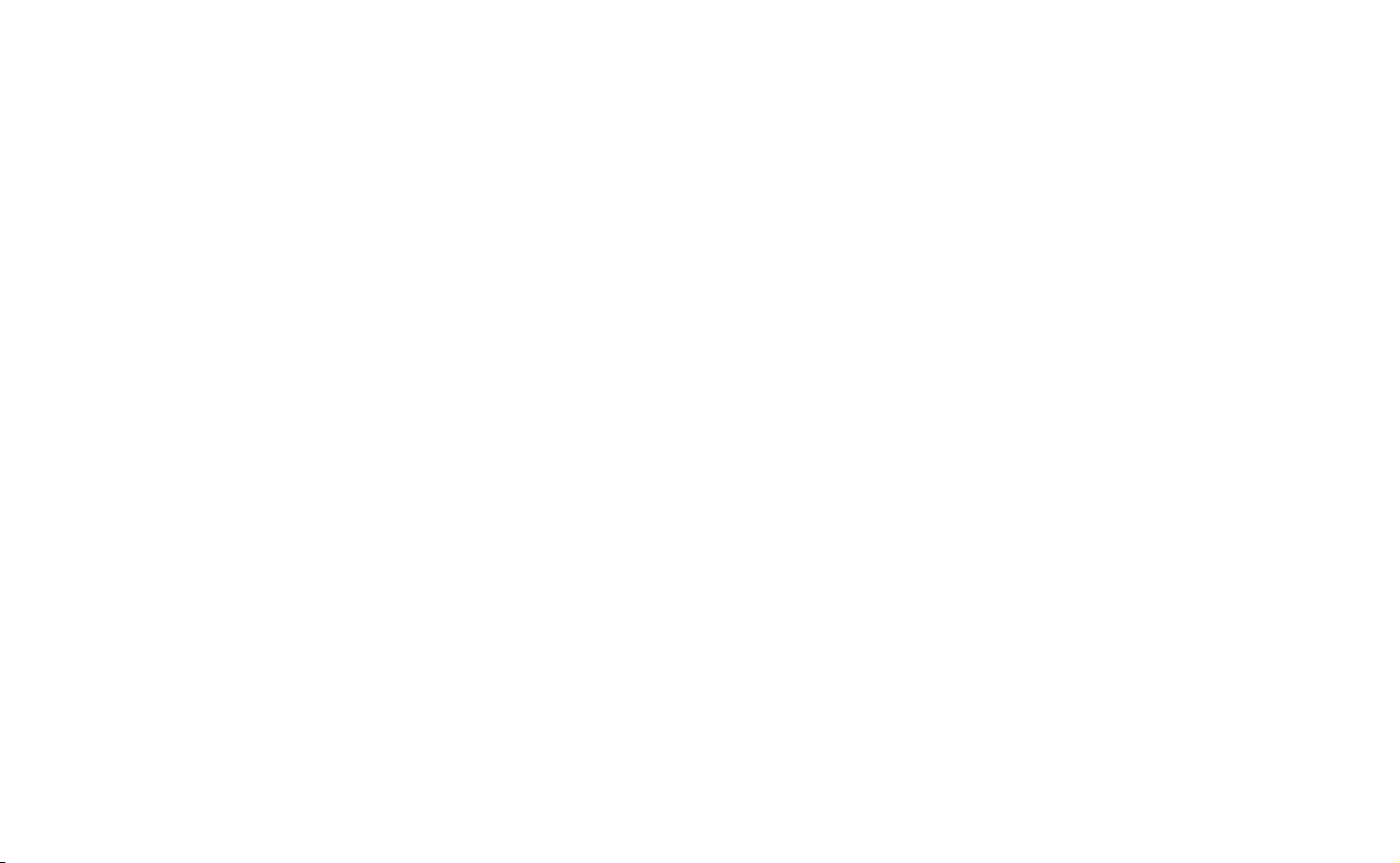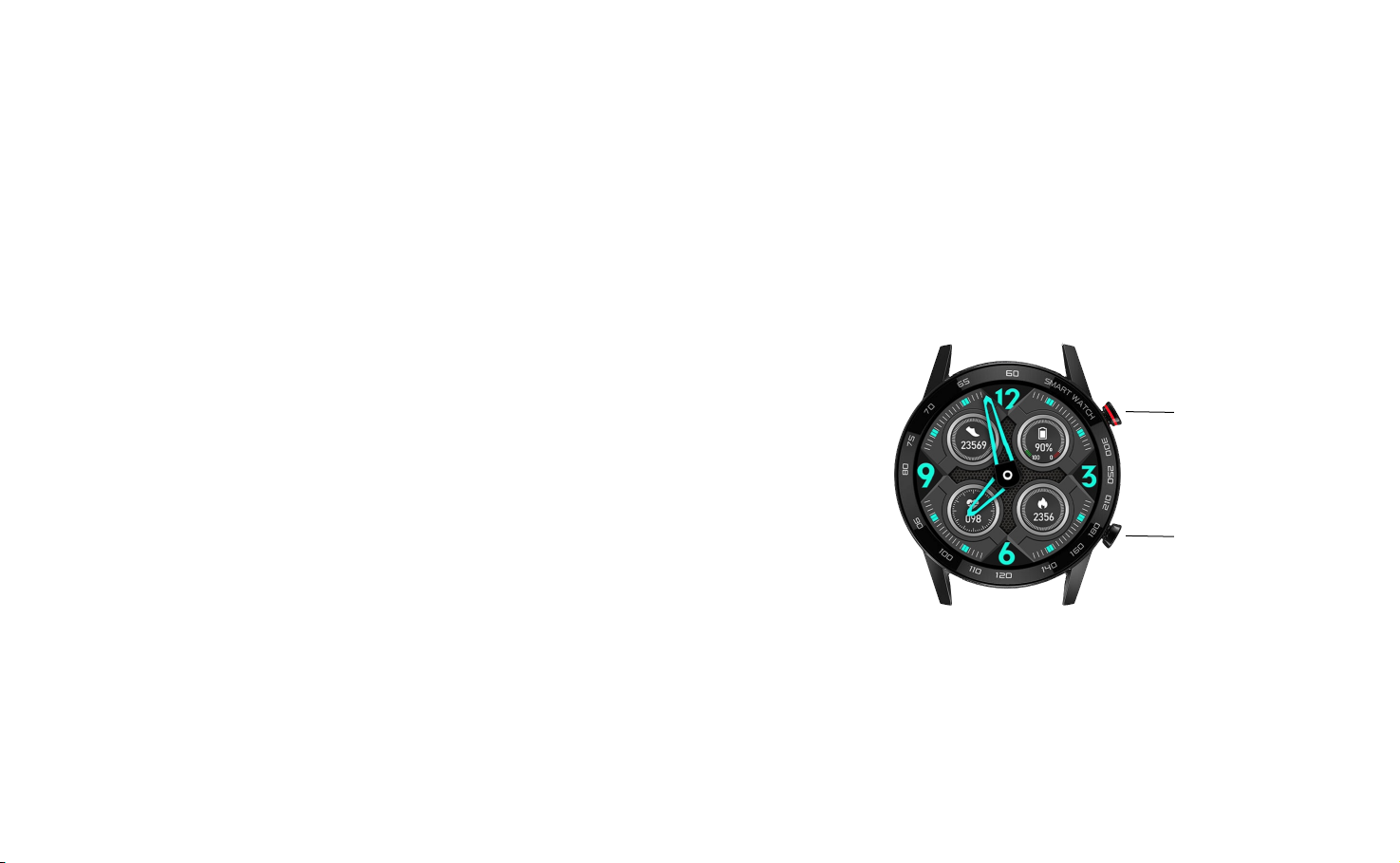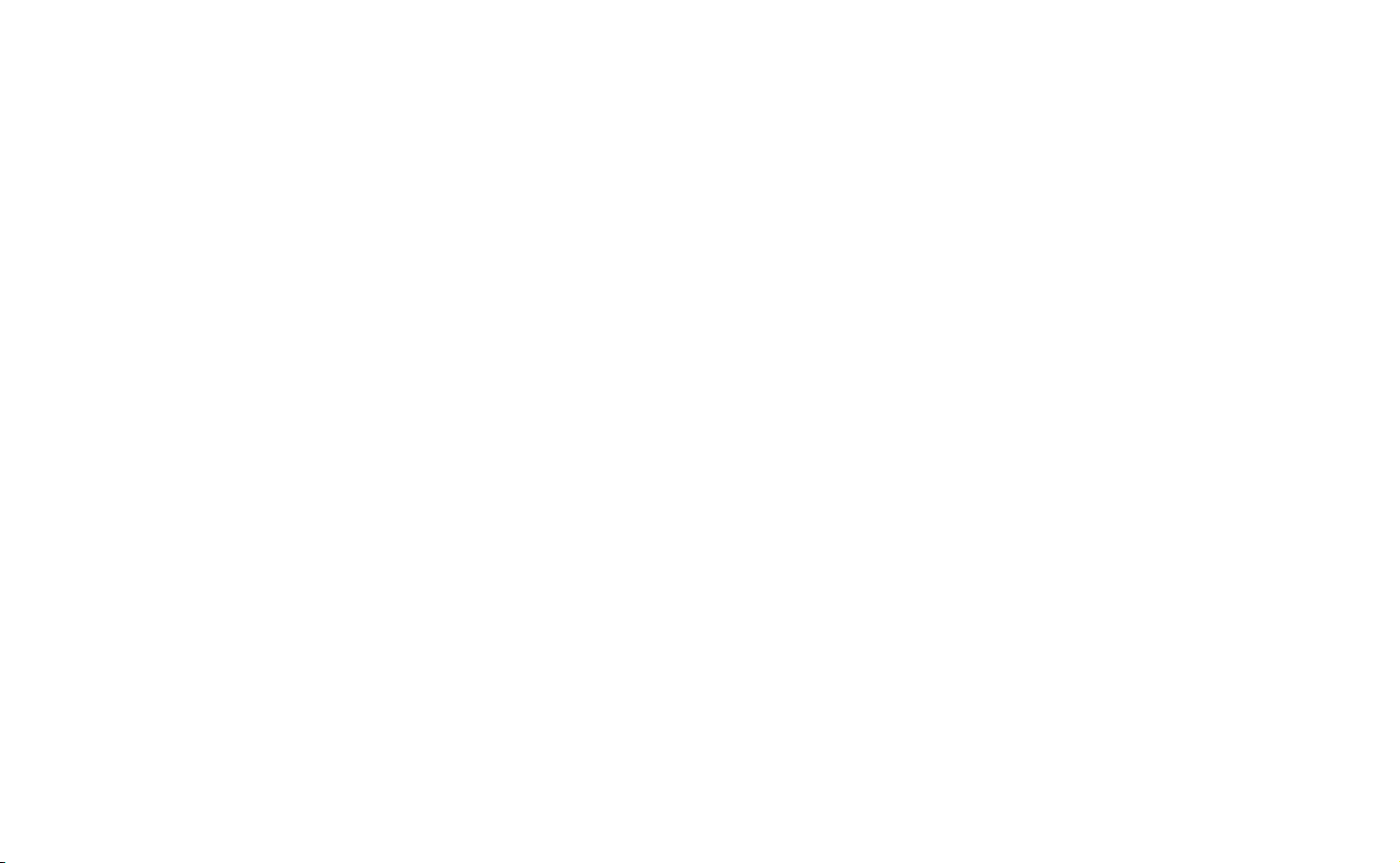Notification setup:
On your smartphone, enter ‘Setting’, ‘Application management’, ‘FunDo’and ‘Permission
management’ sequentially and enable all the permissions there.
After that, enter ‘Notification management’ and ‘FunDo’sequentially and enable all the
permissions there.Start ‘FunDo’, choose ‘More’, ‘Application push notification’ and ‘Enable run
on background’ sequentially, enter the application management and choose ‘Unrestricted’.
Click ‘Back’.There will be aprompt about enabling automatic start again.Enable automatic
start.Click ‘Back’ and choose the APPs that you want to have synchronous notification (such
as QQ, WeChat, etc). The WeChat on your smartphone cannot receive notifications when its
web version is online at the same time.For some smartphones, ‘FunDo’needs to be added to
the power saving whitelist to avoid being killed on the background when the smartphone
battery is low.
Solution for failure of notification:
The notification of the smartwatch is synchronous with that on your smartphone (this applies
to notifications about messages, incoming calls, QQ messages or WeChat messages).
Therefore, if there is no such notifications on your smartphone, there will be no such
notifications on your smartwatch.The solution is entering ‘Setting’ and ‘Notification’ on your
smartphone, finding out the corresponding Apps and enabling their notification.
5