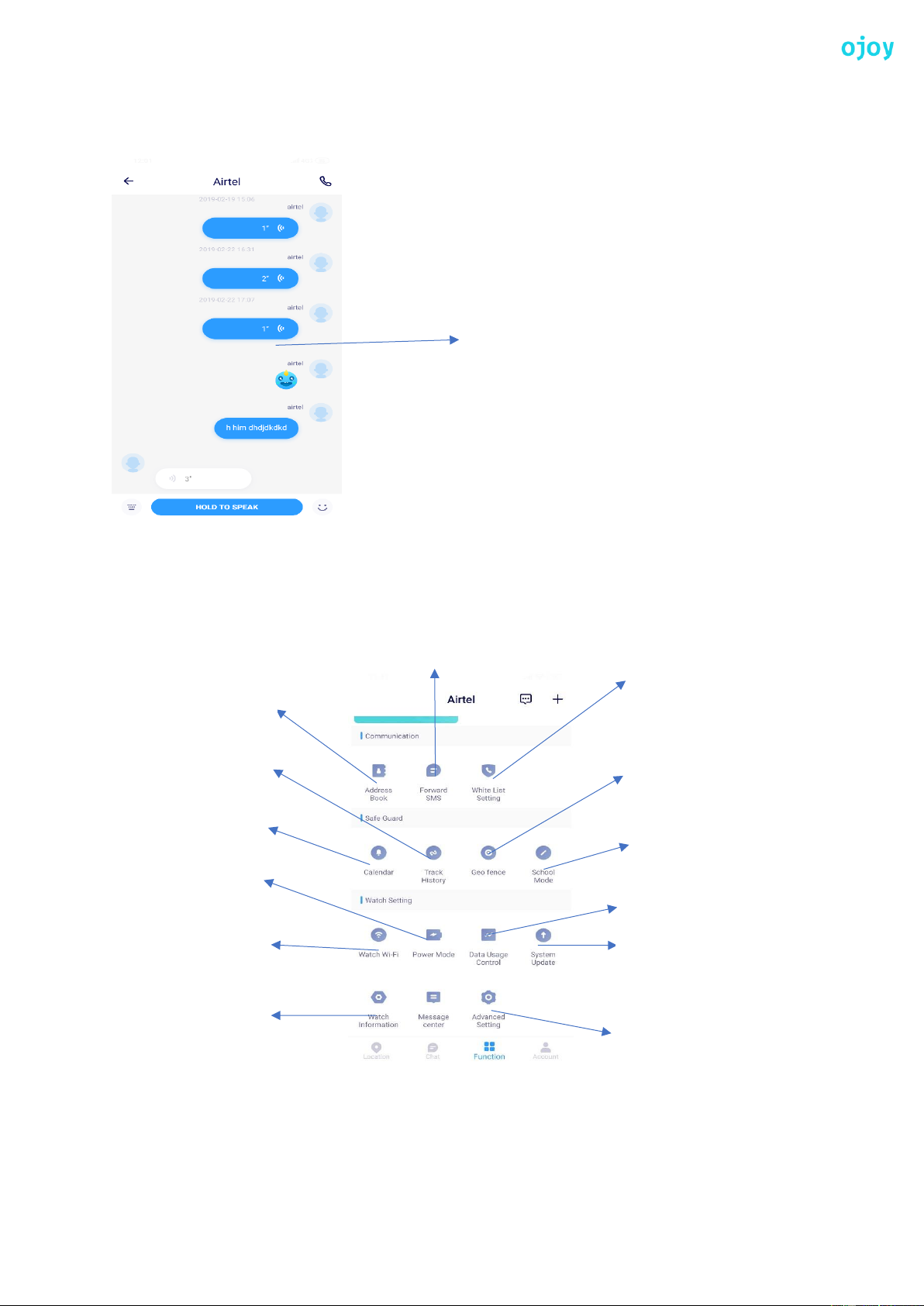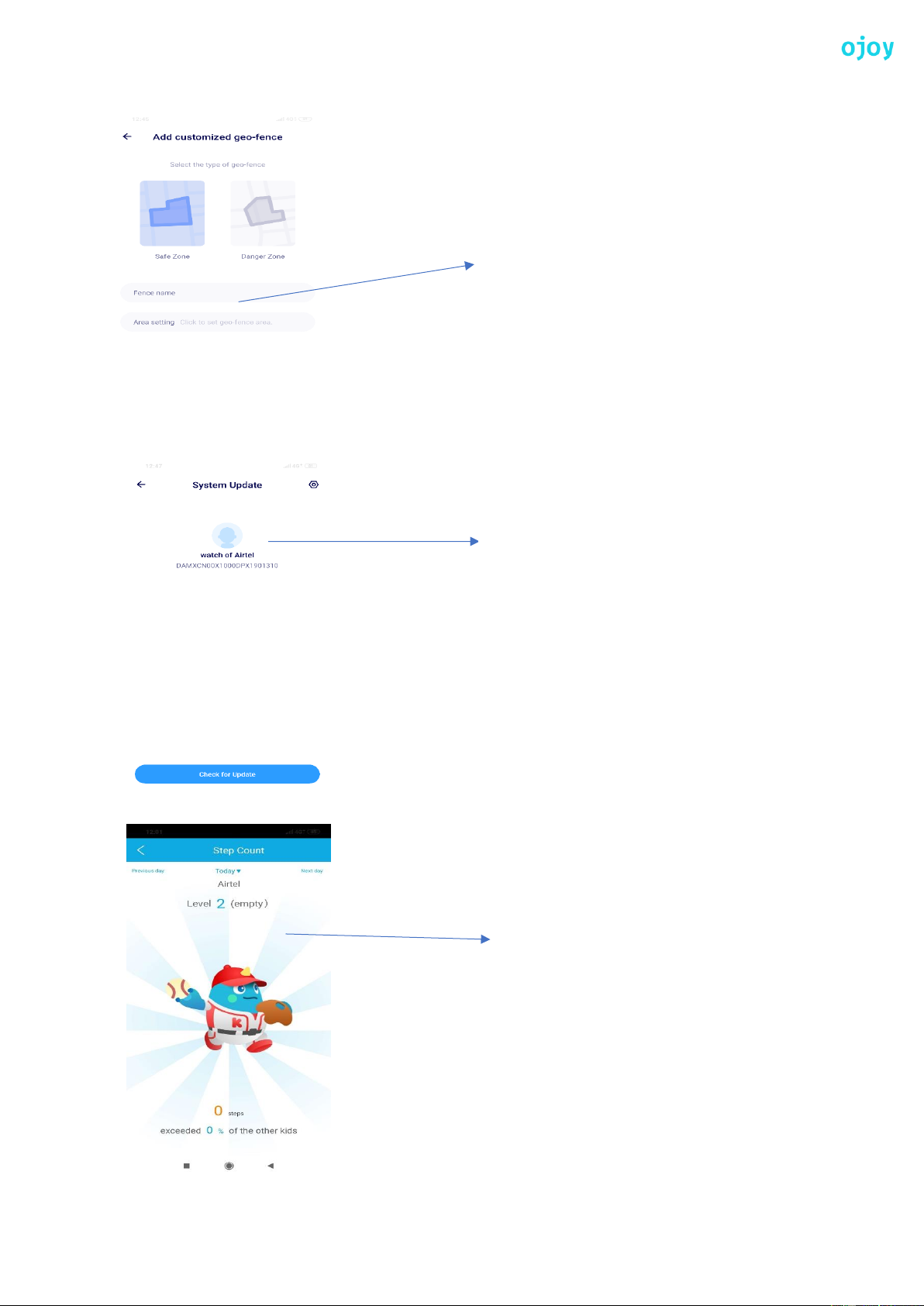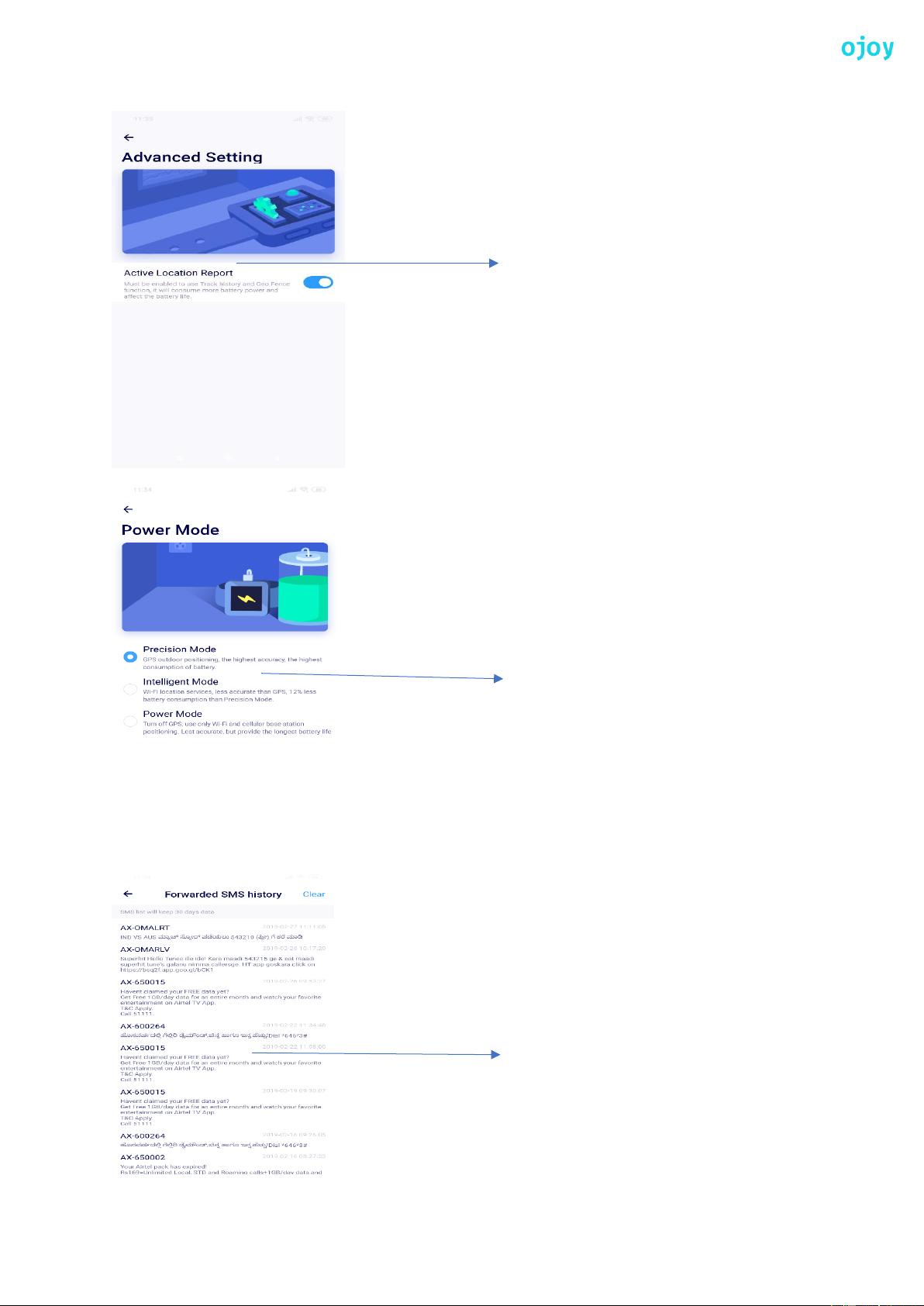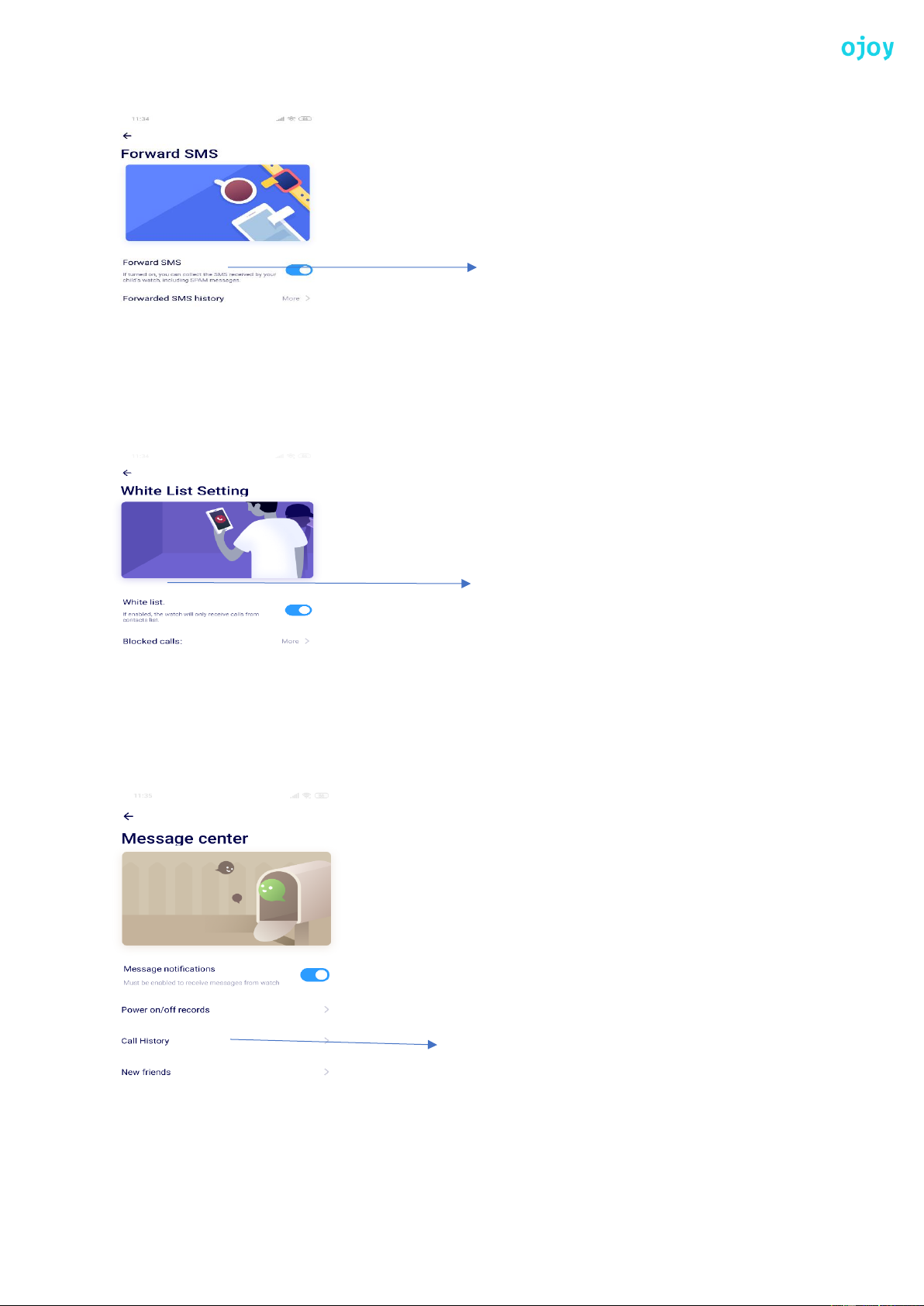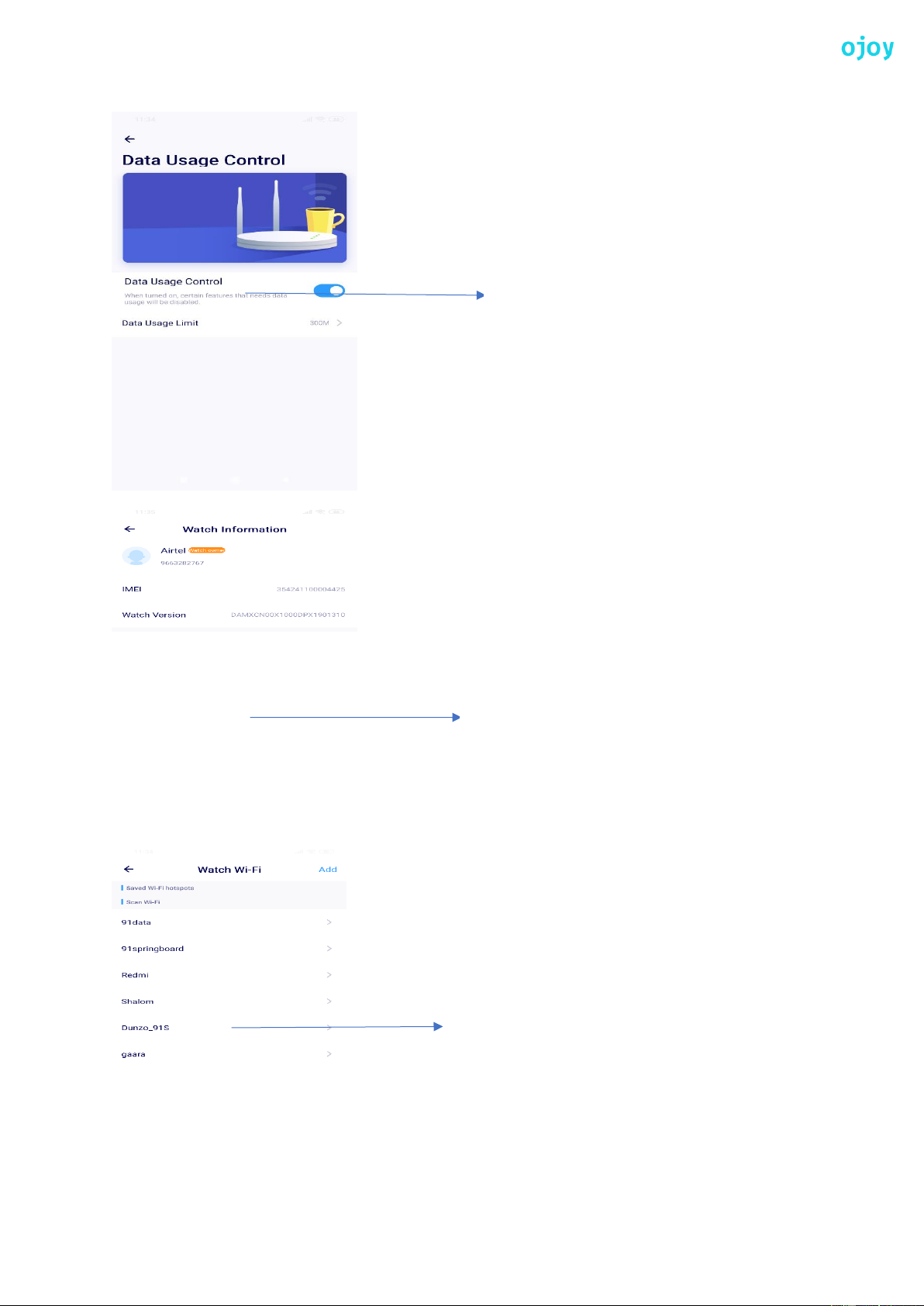The Ojoy Watch App Functionalities
After the App is downloaded and the Watch is paired-up with the App by following the above and
below are the following Functionalities the App has with the Watch to stay always connected with
your Child.
I. Overlook of the Location and its functions
II. Watch to App Chat and vice versa
III. Watch Functionalities on the App
IV.
Overlook of the Location and its functions
Ojoy watch Operator Signal Strength
Battery life of the Watch
Current location of the Watch
Navigation from the App/Parent Source location
to destination of the Watch/Child’s location
Remote monitoring and listening, where the App
will trigger the watch to Call, in the background
and the Parent can remotely listen to the Child’s
surrounding
Climate of the Watch location in
Degree Centigrade
Watch Information Message
To Add Ojoy Watch, Family, Friend
Chat to all the Watch through
voice, text, Multimedia and Emoji
Functionalities with the Watch like the Step count, Magic
School Marks Card, Task Management, Address book,
calendar, Track History, Geo fencing, School Mode and
so on. Please refer the below blow-up.