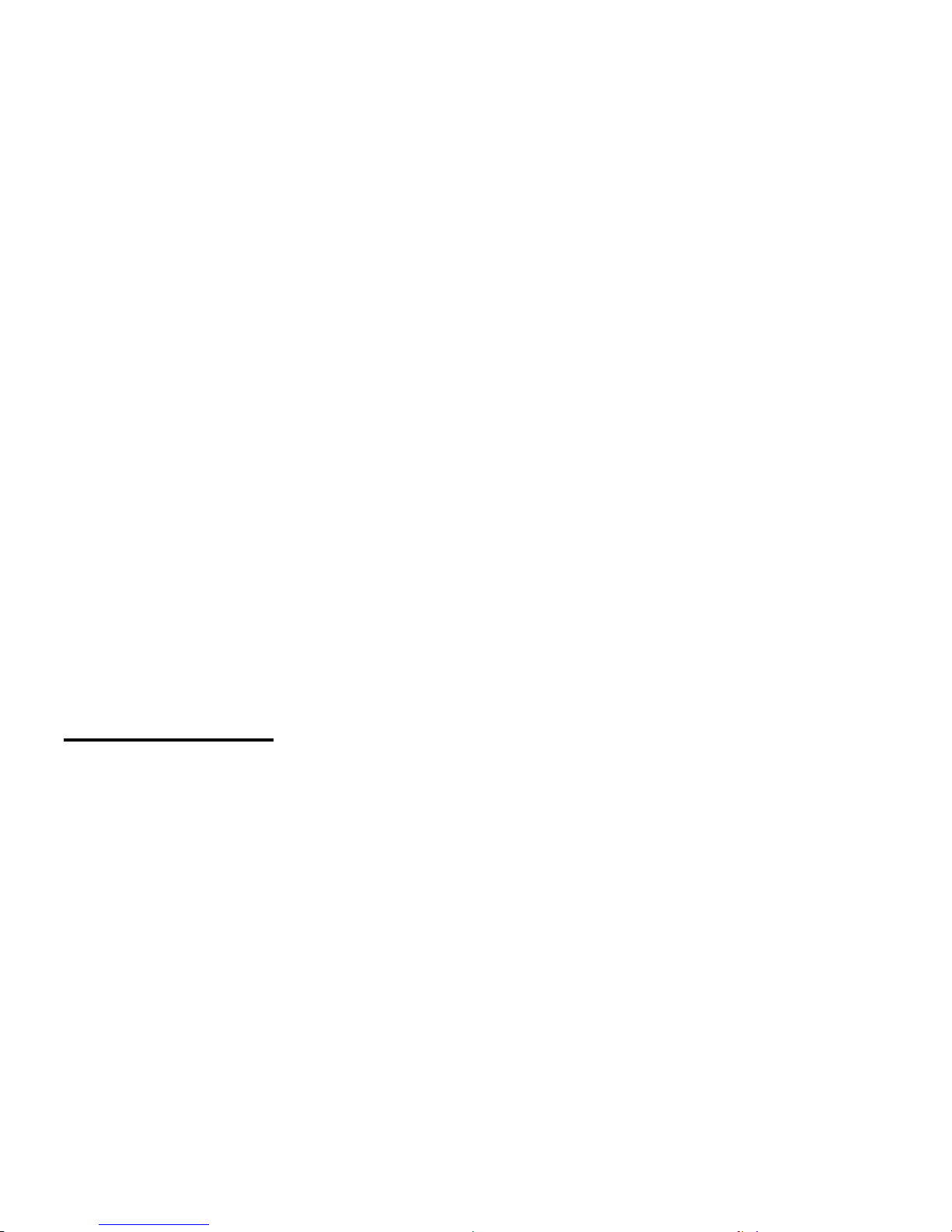Table of Contents
Operation guide……………………………………………………………………………………………………… 2
Maintenance and precautions for the camcorder……………………………………………………2
Maintenance and precautions for SD Memory card……………………………………………….. 3
System Requirements…………………………………………………………………………………………….. 4
Accessories……………………………………………………………………………………………………………… 5
Know Your Camcorder……………………………………………………………………………………………. 6
Buttons and Function Indicators…………………………………………………………………………….. 7
Getting Started………………………………………………………………………………………………………. 8
Basic Functions…..…………….……………………………………………………………………….…………… 10
Advanced Fuctions…………………………………………………………………………………………………. 11
Video Recording available options………………………………………………………………………….. 15
Still Photo available options…………………………………………………………………………………….16
System Setting Available Options……………………………………………………………………………. 18
Connecting camcorder to Computer ……………………………………………………………………… 22
Connecting camcorder to TV………………………………………………………………………………….. 23
Specification…………………………………………………………………………………………………………… 23
Troubleshooting…….……………………………………………………………………………………………….. 25
Warranty................………………………………………………………………………………….…………….. 26