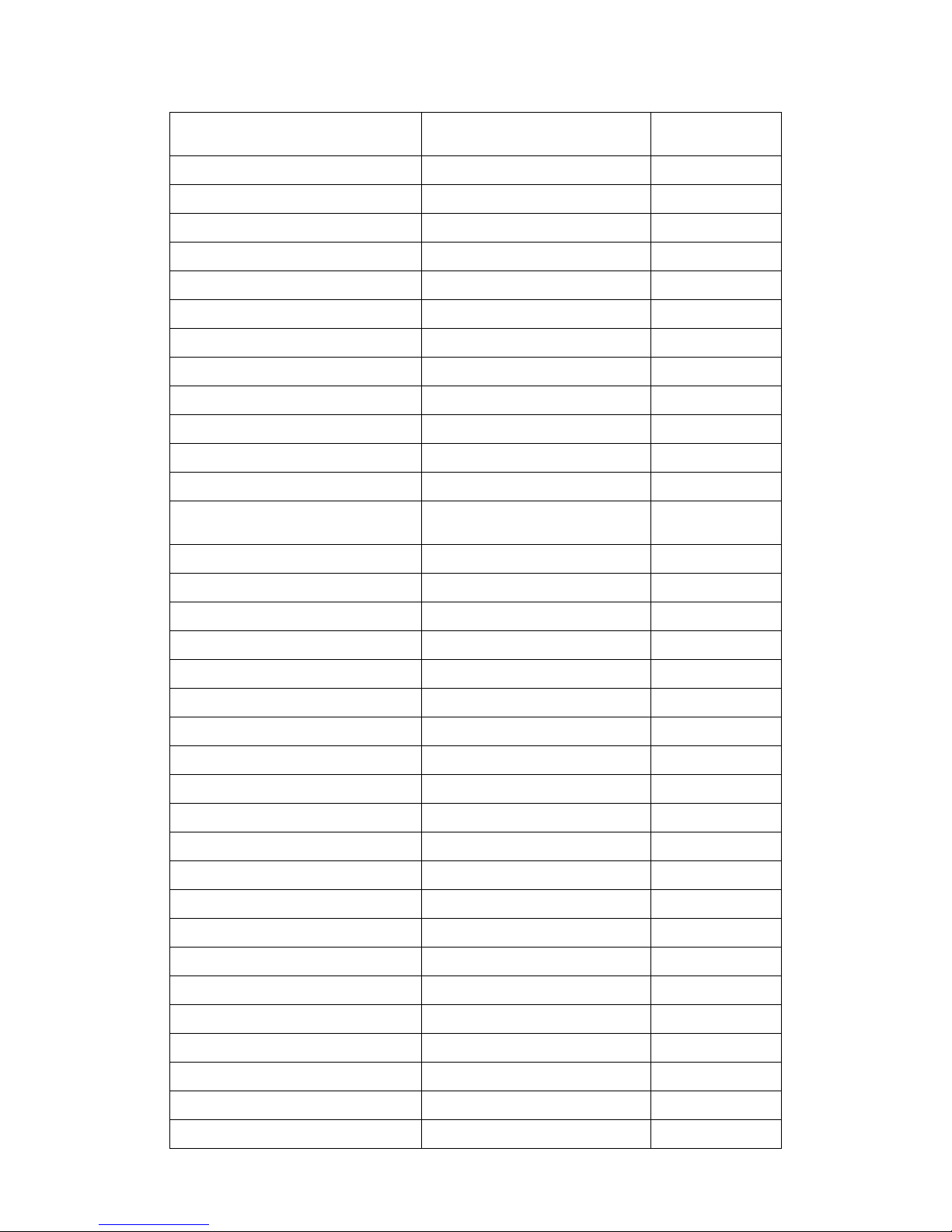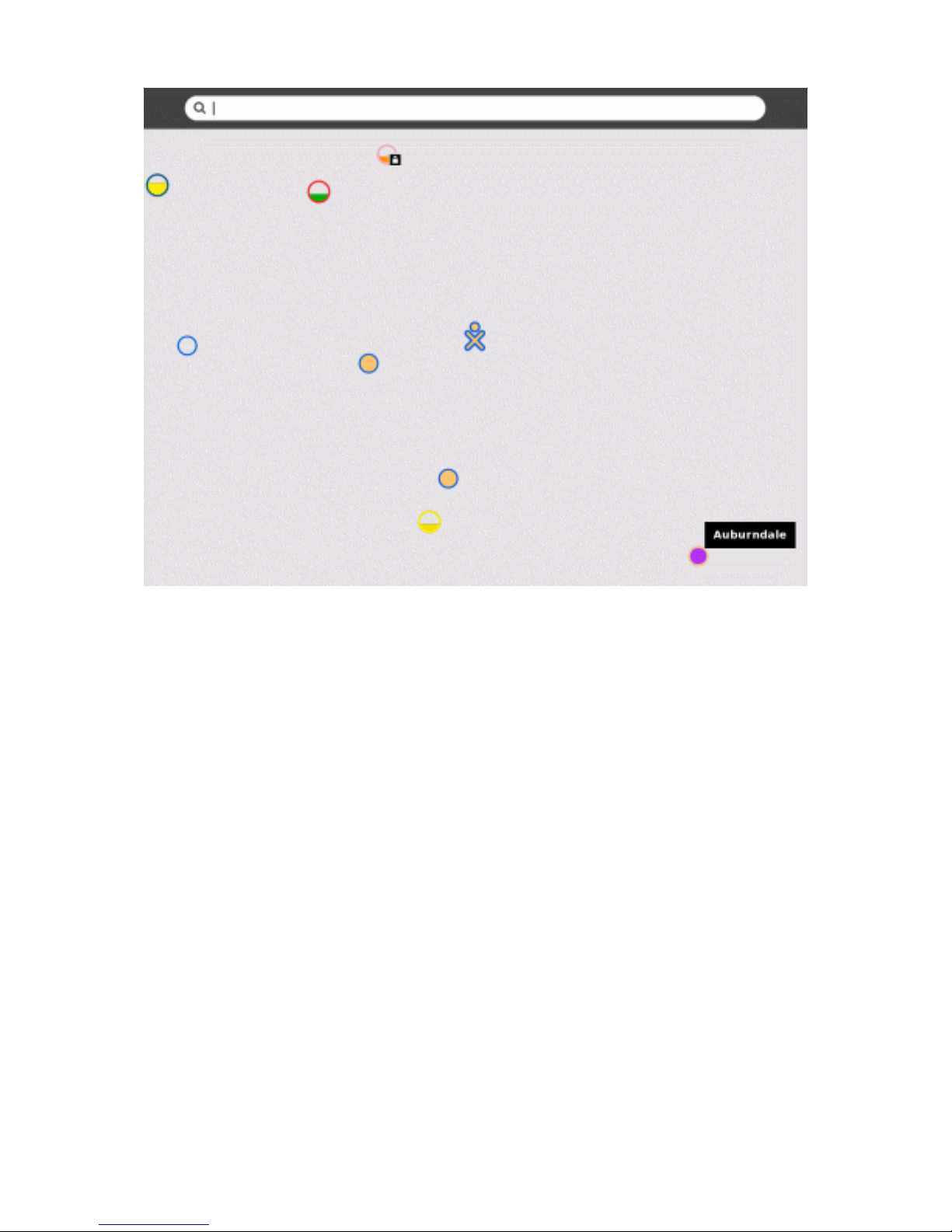3
ا رPage
عاTopic
70 تاا Features
72 ا ا حBacklit screen
73 اBuilt-in speaker
74 ا ةدو Game pad
75 ا نارودScreen rotation
76 ا ةدوTouchpad
77 ةاBuilt –in camera
78ا رارزا Game controller buttons
79 ا رز , تااPower button , indicators
80 ا ةدو رارزاTouchpad buttons
81 را ااExternal ports
82 ااAntennae ears
83 را نذا
و نوا
External headphones and
microphone jacks 84 ةآاا ا/ سا USB\memory ports
85 ا Power jack
86 رRechargeable battery
87 ةآاا ا تSD memory- card slot
88 ا ةدوو ا The keyboard & touchpad
89 بوا حEscape key
90 با رزTab key
91 ا حControl key
92 ا ح ) ا (Shift key
93 ا حFn key
94 ا حGrab key
95 ا حAlt key
96 ر حSpacebar
97 را ا حAlt Gr key
98 ا ا Arrow keys
99ا ح Language key
100 ا حEnter key
101 ا حErase key
102 را حFrame key
103 ة ا حBulletin board key
104 ت ا Volume controls